When a new domain is registered, the ICANN asks web hosting operators to publish the owner’s name and other contact information of the domain owner in a directory called WHOIS.
The WHOIS directory is public. It means that the information published within it is accessible to everyone, at any time.
To prevent our personal information from being available to anyone, it is advisable to use an additional service: WHOIS Protection.
A WHOIS Protection service not only allows you to hide your sensitive data but also guarantees you protection from spam threats since your e-mail address is not listed.
Many providers charge extra for this protection. We have decided to offer WHOIS protection for free to all of our customers, in accordance with registry regulations.
Table of Contents
What is WHOIS Protection?
When we talk about WHOIS Protection we are referring to a tool, made available by hosting services, used to mask sensitive information in the WHOIS directory.
This particular directory contains all the information of the domain holder, such as his name, surname, address, telephone, and e-mail address.
By enabling a WHOIS Protection service, it is possible to obscure all this personal information.
If we are talking about domains with the extension “.it,” it should be noted that according to the most recent regulations of NIC, Italian companies can no longer have all the privacy options.
For private individuals, however, it is still possible to benefit from all the functions that this protection offers without any issues.
In order to use WHOIS protection, you must have registered the domain as an individual (legal entity type: Italian and foreign natural persons) or as a freelancer (legal entity type: freelance workers/professionals).
If you have purchased it as an Italian or foreign company, you will not be able to enable WHOIS protection.
Order a new domain with WHOIS Protection
Unlike many other hosting providers, we at SupportHost offer the WHOIS Protection service for free on all domains that can be registered by our customers.
If you are wondering how to register a domain by implementing this protection in the registration phase, you just need to follow these simple steps.
We also remind you that with SupportHost, it is possible to get a free domain on all shared hosting, semidedicated hosting, WordPress hosting and reseller hosting services if you buy for a year or longer.
Enable WHOIS Protection on generic domains
In case we decide to buy a generic domain, for example, those with the extension “.com,” this procedure will guarantee you the implementation of WHOIS Protection.
On the other hand, if you wish to purchase a domain with the “.it” extension, you can skip this part and go directly to the section dedicated to enabling WHOIS Protection on “.it” domains.
To proceed with enabling WHOIS Protection, we must first register a domain.
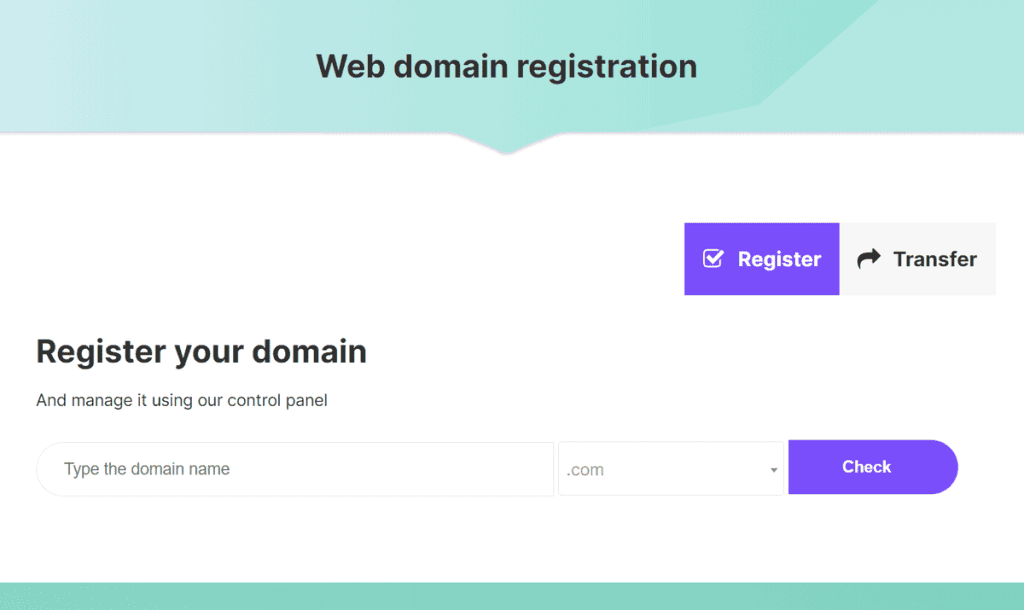
Once here, you will need to fill in the empty field by entering the name of the domain we have chosen for our website.
After entering the domain name, we must choose the extension from the menu located on the right, next to the field we have just filled in.
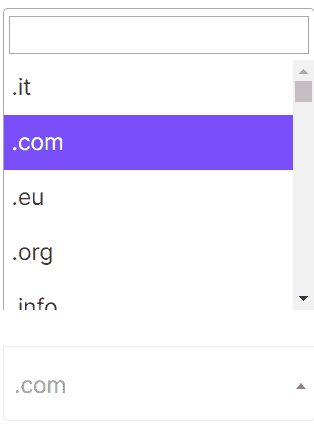
Once this is done, just click the “Check” button to check if it is available or if it has already been chosen by someone else.
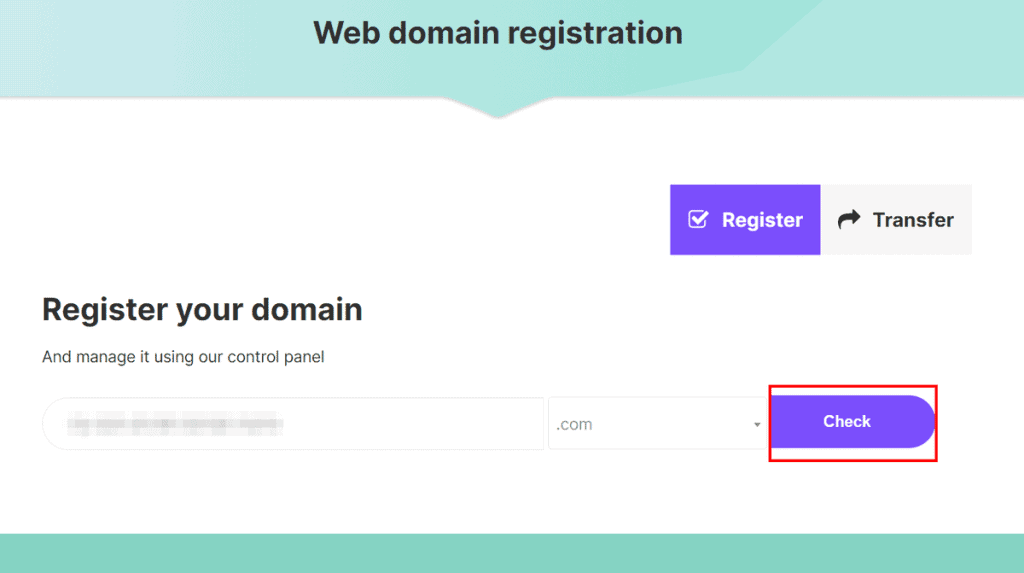
If the domain is available, we can proceed with the purchase of the domain by clicking in succession on the buttons “Add to cart” and then on “Checkout“.
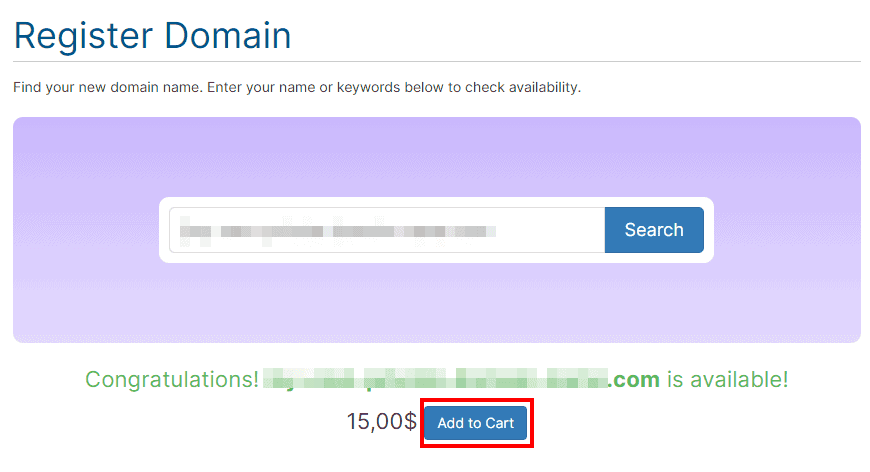
After completing this step we will be redirected to the domain configuration page.
To enable WHOIS Protection, simply check the “ID Protection” box.
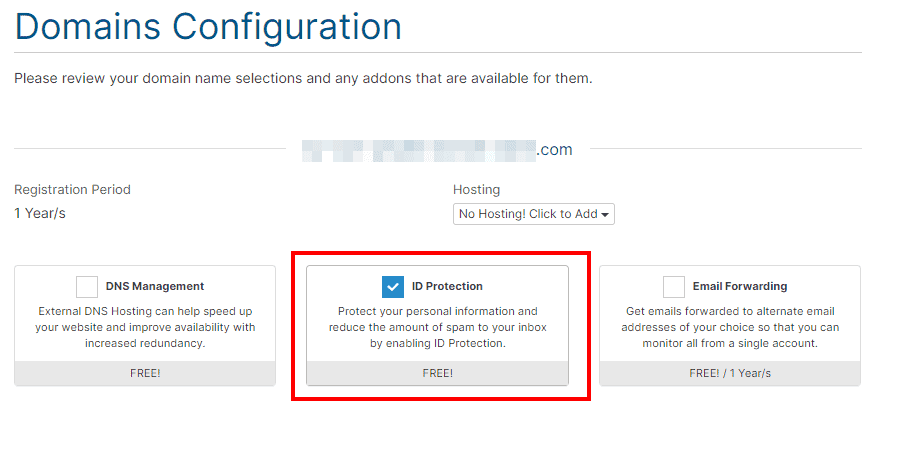
After checking the box, you will need to click the blue button at the bottom with the word “Continue” to proceed with the payment by completing the purchase.
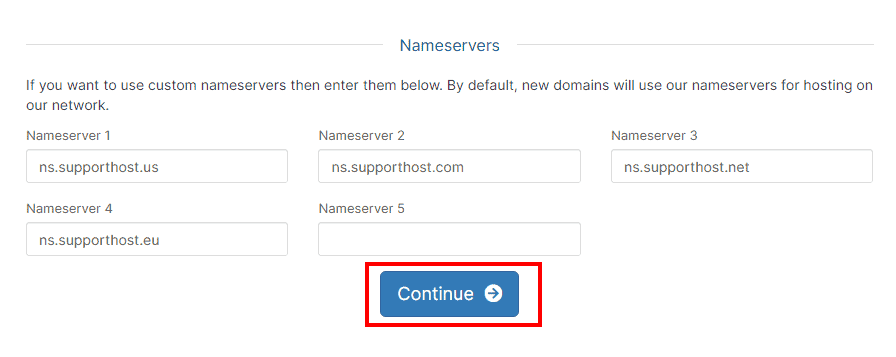
Activate WHOIS Protection on domains with the .it extension
To activate the WHOIS Protection service on “.it” domains, first of all, you need to access our page dedicated to web domain registration.
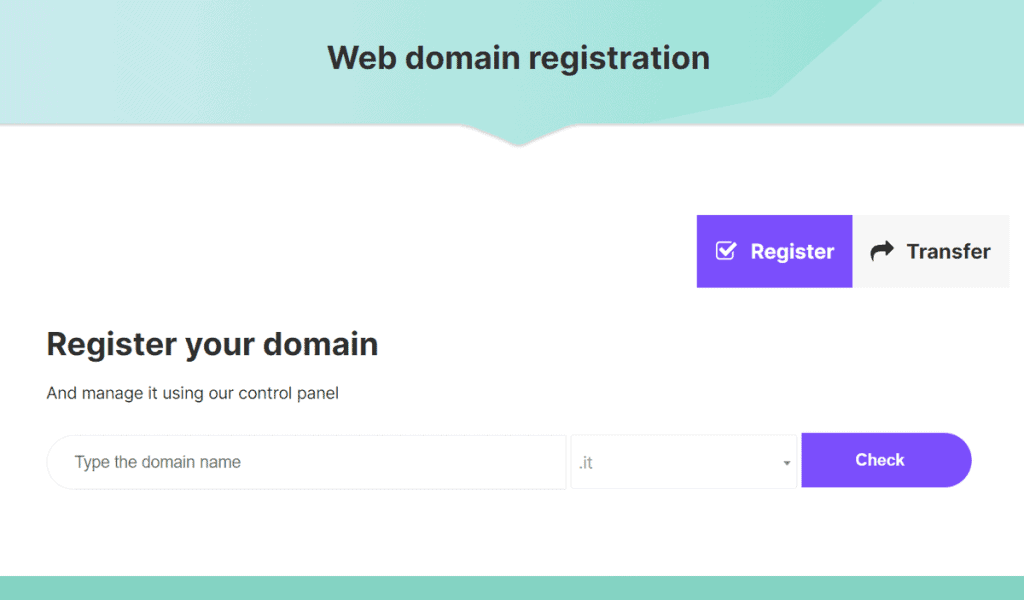
On this page, fill in the empty field with the name of the domain you wish to purchase.
Next, you have to choose the domain extension using the drop-down menu next to the box we have just filled in by entering the name of our domain.
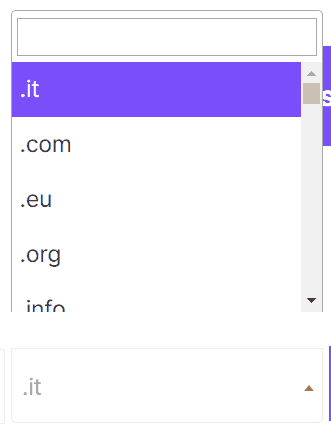
Once you have chosen the name and extension of the domain, just click on the “Check” button to check availability.
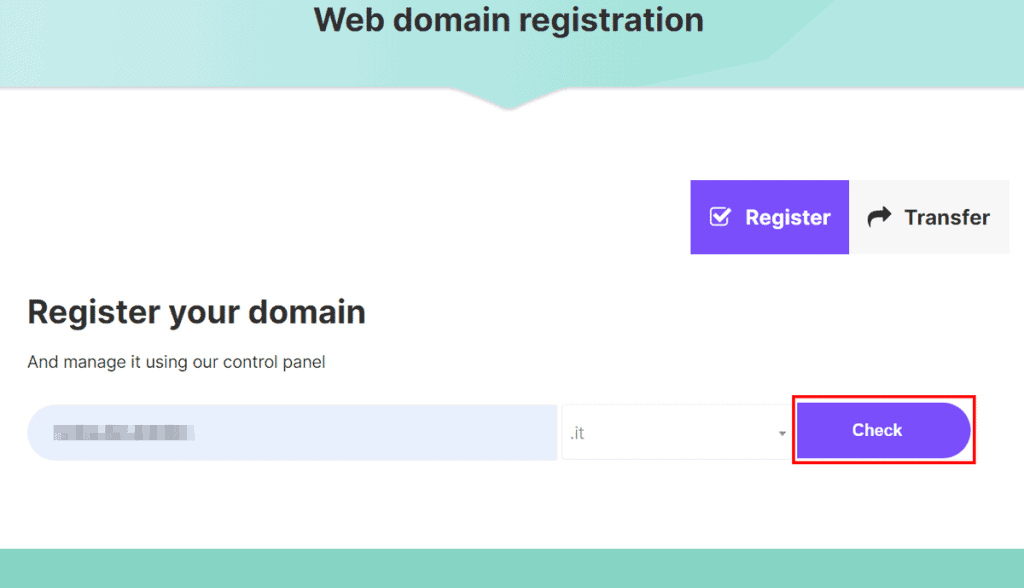
In case the domain is not available, it is necessary to choose another name until we find an available domain.
If you haven’t decided on a name for your domain yet, or if you are unsure of which one you have chosen, we have written some tips to choose the perfect name for your domain that might be right for you.
As soon as we have found an available domain, add it to the cart and then proceed to the checkout by clicking, in succession, on the blue buttons as indicated below in the figure.
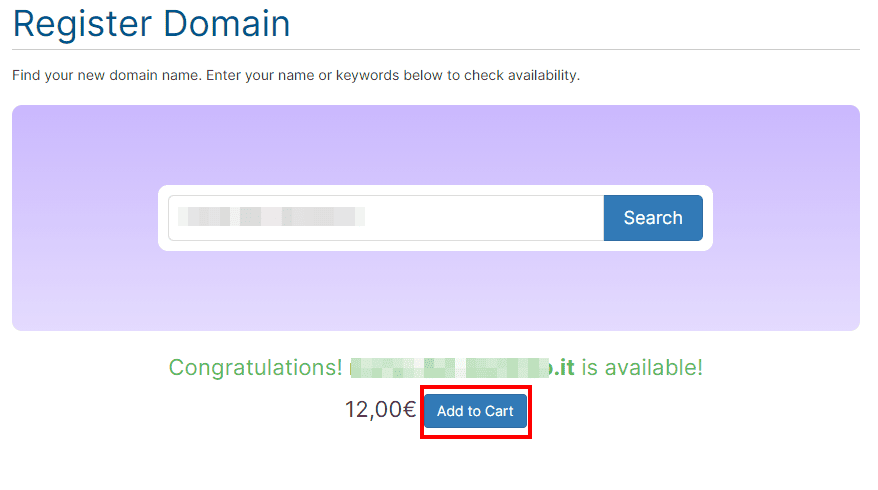
Once you click on the “Add to Cart” and “Checkout” buttons, the browser will load a new page.
On the page that will appear, there is a checkbox called “Nascondi i dati nel WHOIS”, which means “Hide data in WHOIS”.
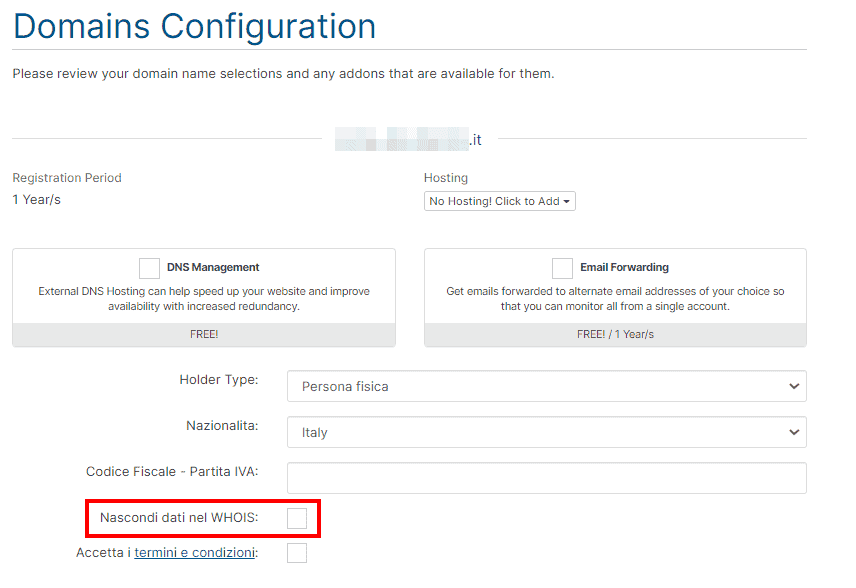
Once this box is checked, we will have enabled WHOIS Protection on our new domain as soon as we complete the purchase.

Enable the WHOIS Protection service on an existing domain
If you already have a domain and would like to enable WHOIS Protection, you just need to follow this simple procedure.
We remind you that for domains with the extension “.it“, the procedure is slightly different than for other domains with generic extensions (such as domains with the extension .com).
Enable WHOIS Protection on generic domains
To enable the WHOIS Protection service on a generic domain, you need to follow these simple steps illustrated below.
The first step is to access the client area, and click on the “Domains” section as shown below.
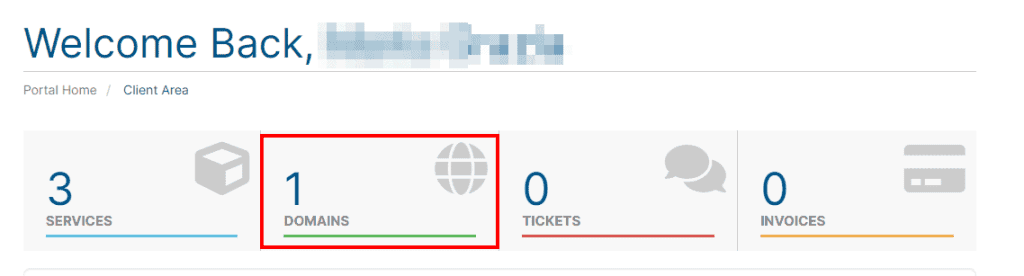
You will be redirected to a page containing the list of currently active domains.
On this page, click on the wrench icon on the right, next to each domain name.
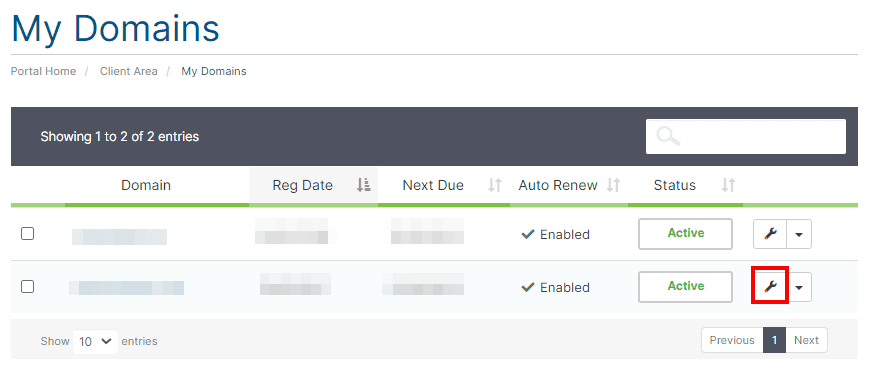
The domain management page will open, from which you can configure all the options related to it.
On the menu on the left of the page, there is an item called “Manage ID Protection“.
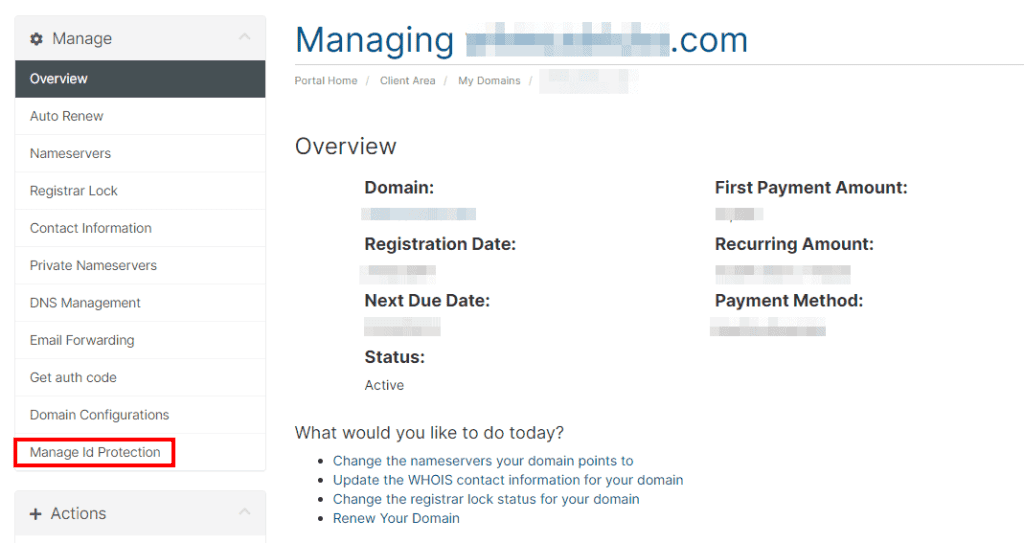
By clicking on it, another page will open from which you can check the status of WHOIS Protection.
If it is disabled, simply click the green “Enable Id Protection” button to enable it.
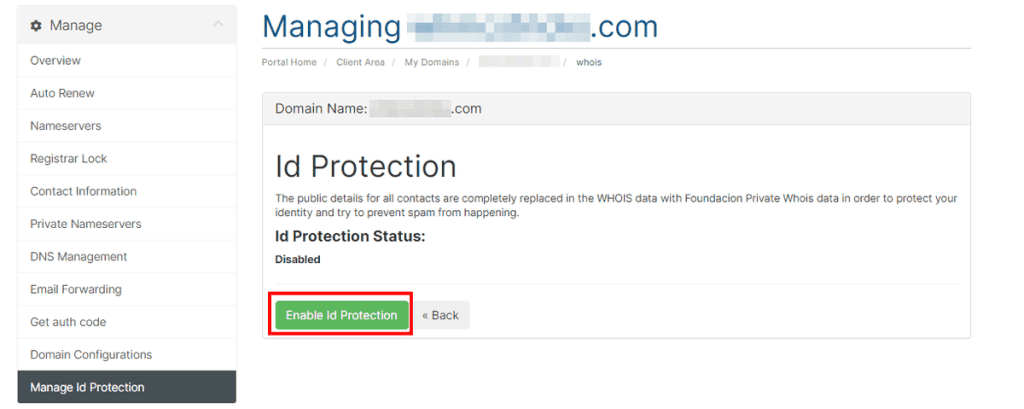
If, on the other hand, you do not want to have the WHOIS Protection service active, you can simply disable it by clicking the red button “Disable Id Protection“.
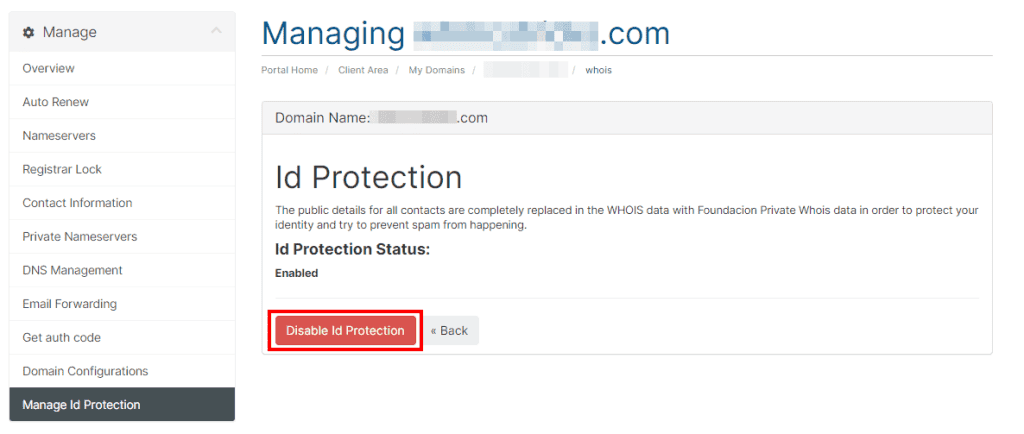
Enable WHOIS Protection on .it domains
If you are already one of our customers, you have an active “.it” domain and wish to enable this service, just log into your client area and click on the “Domains” section located at the top of the page.
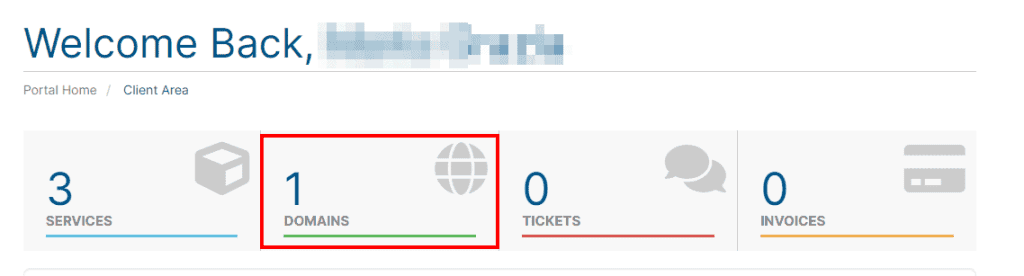
On the page that opens, all currently active domains will be listed.
Next to each domain, there is an icon with an arrow pointing down.
Click on it and than click on “Edit Contact Information”.
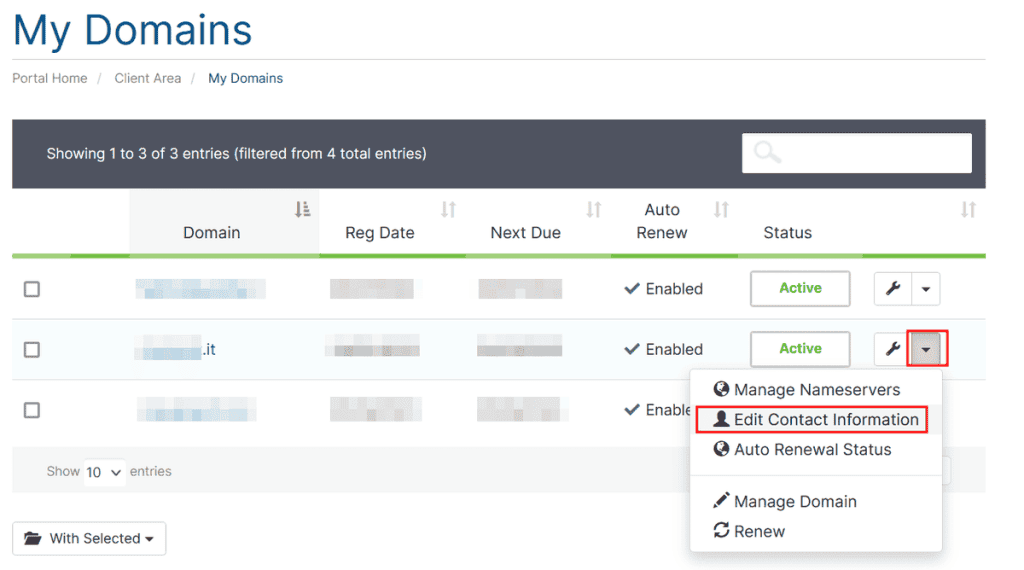
On the page that opens, you will see the option “Show data in WHOIS” and you can set it to “No.”
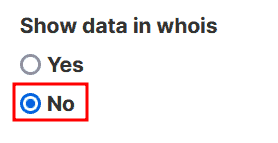
Scroll down to the bottom of the page and click on the “Save changes” button.
Check WHOIS Protection
Checking that our data is hidden is imperative to ensure greater protection of our privacy.
A quick and easy way to check if we have enabled WHOIS protection on our domain is to use one of the many free online tools, such as WHOIS Lookup.
The tool is quite intuitive and easy to use, just type the name of our domain in the search bar and click the green “Search” button.
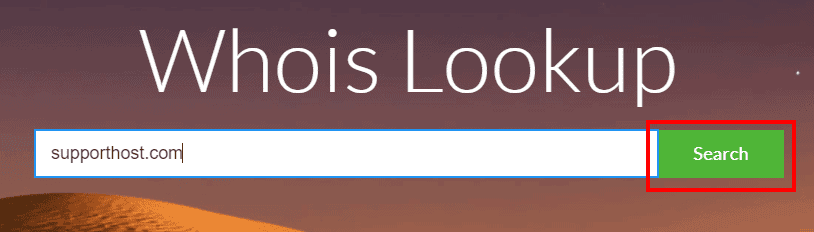
At this point, all the information in the “WHOIS” directory will appear.
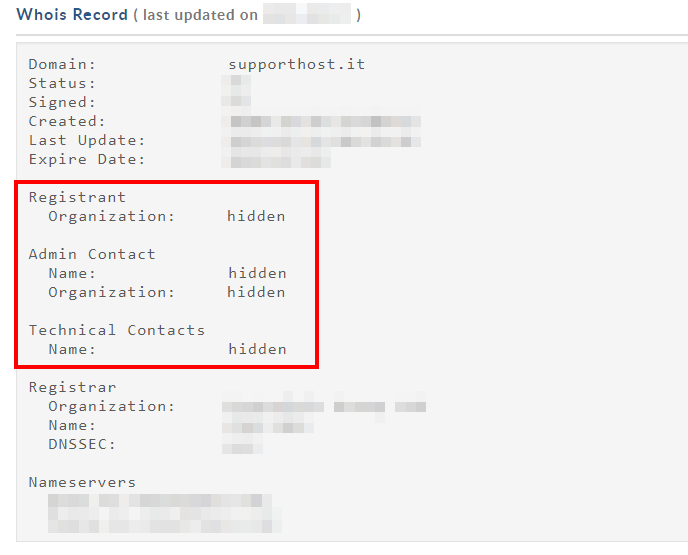
As we can see from the figure above, our personal information is hidden, which means that we have successfully enabled WHOIS Protection.


