Let’s see how to cancel the services or domains associated with your account. The cancellation of the plans can be carried out at any time, as long as you cancel before the next due date, or before we get the automated payment.
Note: To avoid the risk of having your services expire, it is best to leave auto-renewal on. If you cancel, you will not receive any notification and your domain will expire, thus it’s easier to forget to renew.
Please note that 30 days before a service expires, you will receive an invoice. The system will try to get the payment 7 days before the expiration. After you receive the invoice, then, you have a window of more than 20 days to cancel before the renewal occurs.
SupportHost cancellation: cancel the hosting plan
Let’s see how to request the cancellation of the hosting service renewal. Log in to the clientarea and click on Services → My Services as shown here:
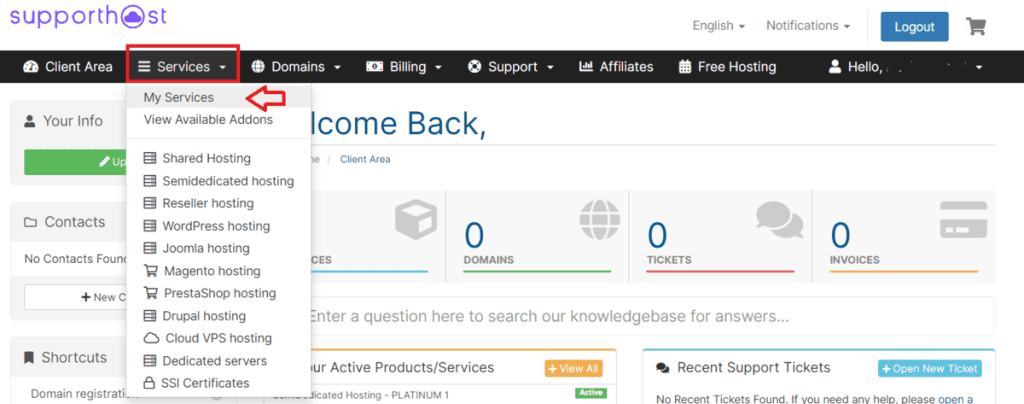
On this page, you will see all the services associated with your account, the status, and the renewal date indicated under the Next due date. Choose which services you want to cancel and click on the plan name (the plan in the example is a Silver 3 of shared hosting):
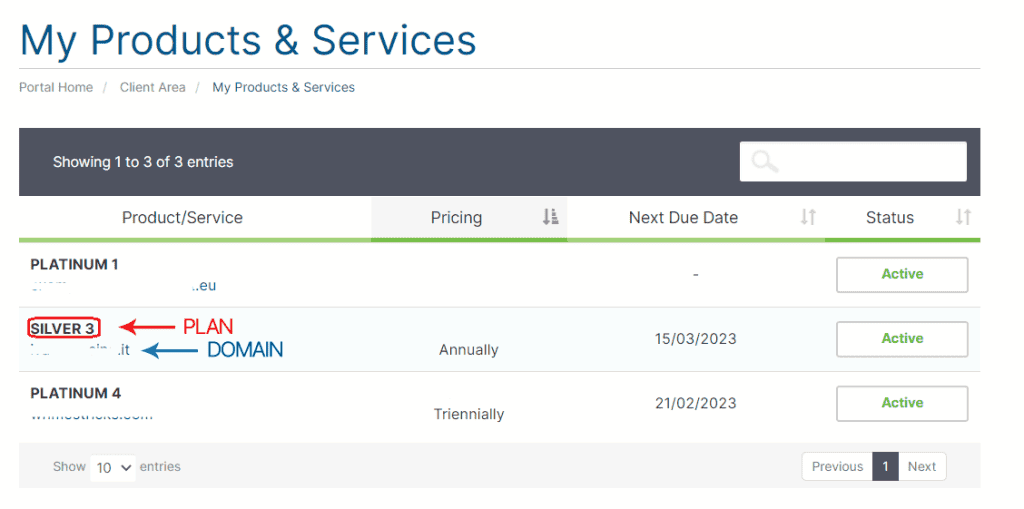
Note: click on the name of the plan and not on the domain indicated in blue. If you click on the domain name, you will be directed to your domain.
From the side menu with the actions, click on Request cancellation.
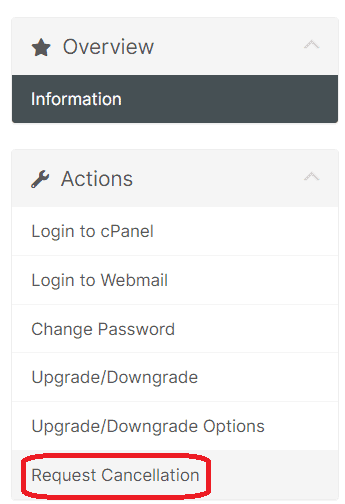
This way, you are canceling the plan, but you can decide whether to keep the domain or not.
If you have a free domain associated with the plan, you will see a warning like this:
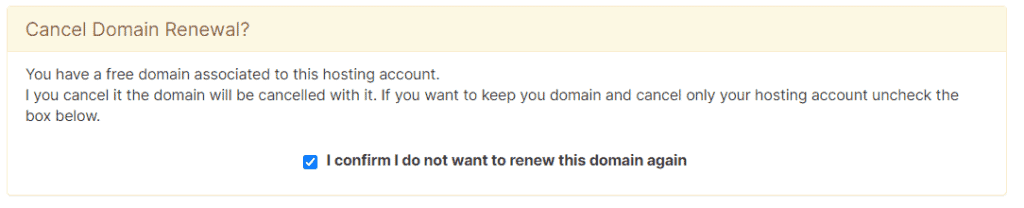
In this case, if you want to cancel the domain together with the plan, you must leave the check-in in the box.
If, on the other hand, you want to keep the domain, click on the box to remove the tick. If you choose to keep the domain, you will only have to pay the price of the domain.
If you have separately registered the domain, you will see a notice like this below that shows the date when the renewal will take place, its duration, and the cost.
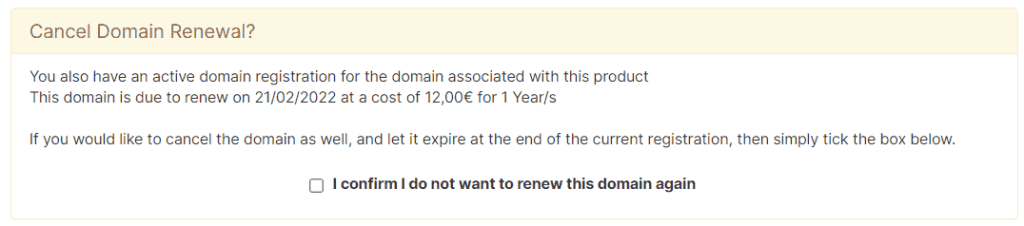
Also, in this case, you can choose whether to cancel the associated domain upon expiration without renewing it or whether to keep it. If you want to cancel the domain too, you will have to click on the box next to “I confirm that I DO NOT WANT to renew this domain”.
At this point, you can choose whether to cancel the plan immediately or upon expiration.
Click on the drop-down menu next to Cancellation type:
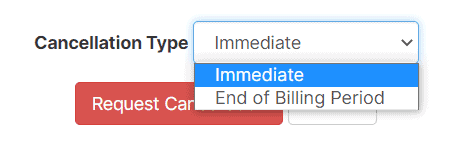
Immediate: The plan is canceled within 24 hours of the request.
End of Billing Period: The plan remains active until the end of the billing period and is then canceled.
After selecting one of the two types of cancellation, click on the Request Cancellation button.
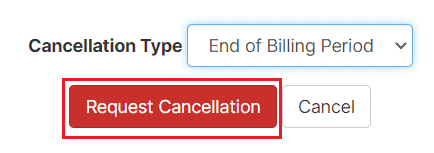
I remind you that the invoices for the renewal are sent automatically before the expiration.
According to the plan you have subscribed to, you will receive the invoice as follows:
- Monthly plan: 9 days before the expiry date
- Quarterly plan: 21 days before the expiry date
- Semi-annual plan: 21 days before the expiry date
- Annual plan: 30 days before the expiry date
- Two-year plan: 30 days before the expiry date
- Three-year plan: 30 days before the expiry date
If you have not canceled the plan, the system will generate the invoice, and if you have credit on your account, it will be used for renewal. Renewals are not refundable.
If we receive the payment, we will have to withhold part of it as described in Terms and Conditions as it is the customer’s fault (who did not discharge the automatic payment), and issuing a refund has costs for us.
SupportHost cancellation: cancel the domain
Let’s see how to cancel a domain associated with your account. Log in to your client area and then click on Domains → My domains.
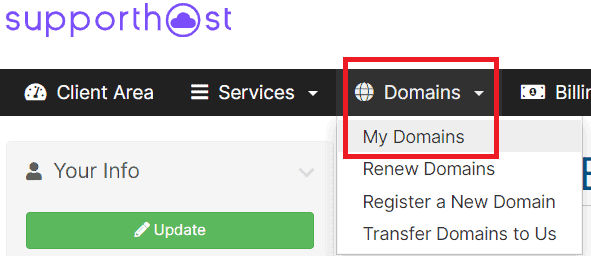
Here, you can see the different domains associated with the account, locate the one you want to cancel, and click on the wrench icon to access the domain management page.
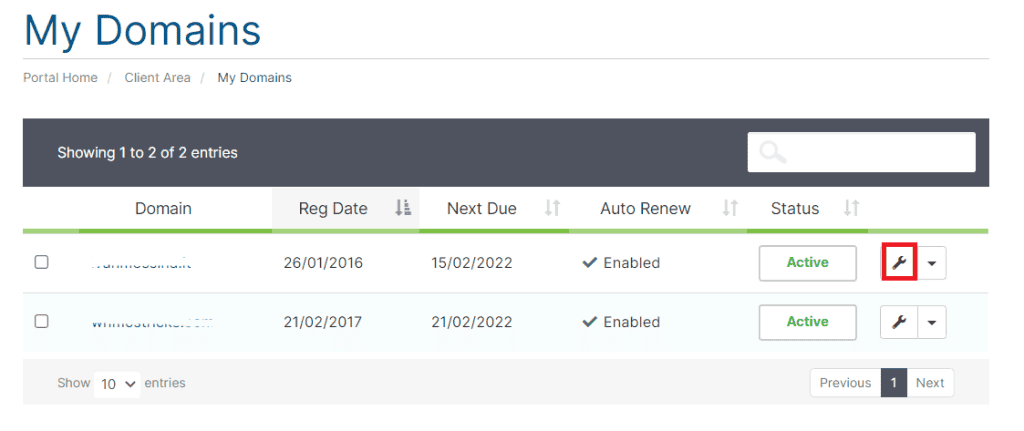
Then click on Auto renew from the left side menu.
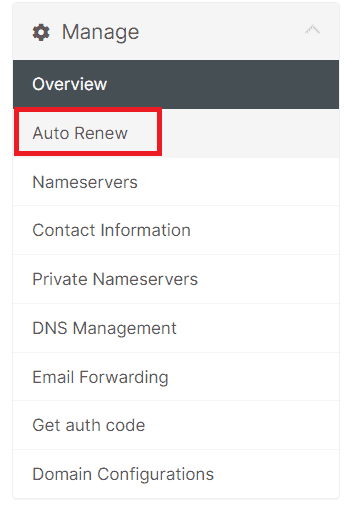
If it is a free domain, you will not be able to cancel it from here. By clicking on Auto renew, you will see, in fact, a warning like this:

If you want to cancel a free domain, you will have to cancel the plan associated with it. Just follow the steps I described earlier.
For other domains, on the other hand, from the domain management page, you can click on Auto renew and then click on the Disable auto renew button.

This way, upon expiration, the domain will not be renewed and will be canceled.

