cPanel provides several tools to export databases. These tools allow us to make complete or partial copies of our databases.
Table of Contents
To export databases, it is possible to adopt three different solutions:
- Export a database using phpMyAdmin.
- Export databases directly from cPanel using the “Full Backup” function.
- Export only one of your databases using the Backup function.
In order, let’s first see how it is possible to export databases from phpMyAdmin via the cPanel panel simply and quickly.
phpMyAdmin is a software used to manage all aspects of databases. If you are not familiar with this tool, before moving further, I invite you to read my phpMyAdmin guide.
To use phpMyAdmin, the first thing you need to do is login to cPanel from the client area.
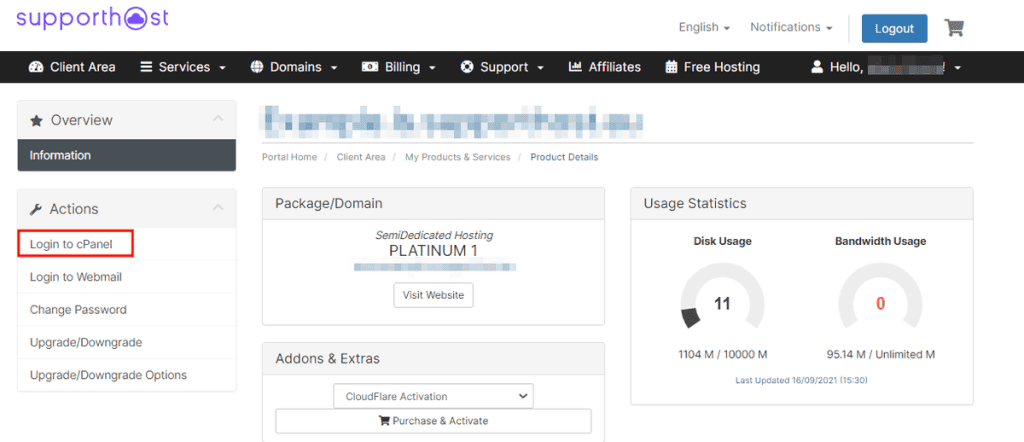
How to export databases with phpMyAdmin
In the main cPanel screen, you need to search and click on the “phpMyAdmin” link, as shown below.

You will be redirected to the phpMyAdmin interface, from which it is possible to perform all database operations.
On the main page of phpMyAdmin, you will need to select the database you want to export in the sidebar on the left of the screen.
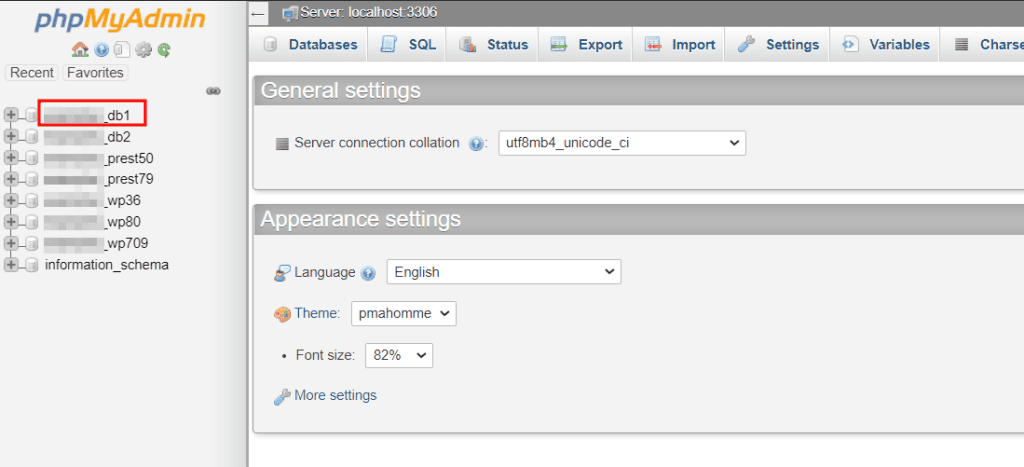
After selecting the database, click on “Export” at the top of the menu.

On this page, you can choose two export methods:
- Quick: a pre-configured option that allows you to export databases quickly.
- Custom: includes several features, among which is the ability to rename databases, fields, and tables that will be exported. It also includes several options specific to the format and creation of the export file.
You can select the quick option from the list.
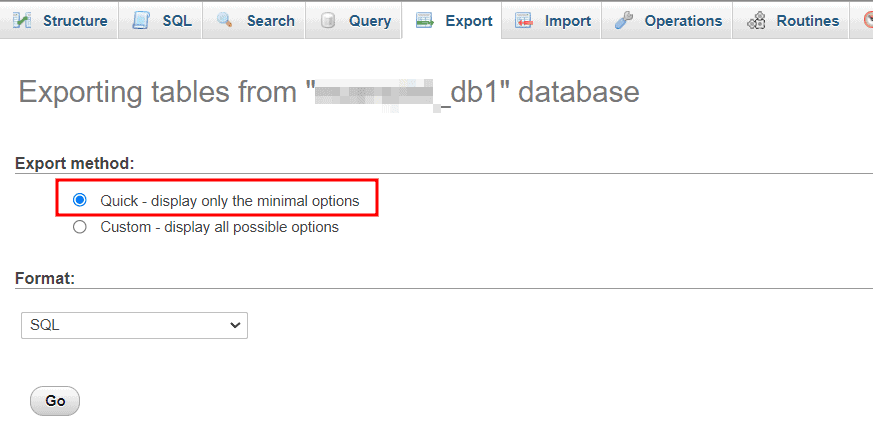
Under the heading “Format” it is possible to choose the export file format, giving us the control to manage the information in the database with other software.
Below is a list of the most popular export formats, so you can better understand which you should choose:
- Json: it is a format suitable for the exchange of data between client/server applications.
- SQL: standard database format.
- CSV: is a format characterized by the presence of textual data separated by commas or semicolons.
- Microsoft Word 2000: the file generated by selecting this option can be easily opened from Microsoft Word.
- XML: A text file that uses tags to describe the structure and other features of the document.
- PDF: format created by Adobe for the exchange of electronic documents.
We select the SQL format and click on the button “Go”.
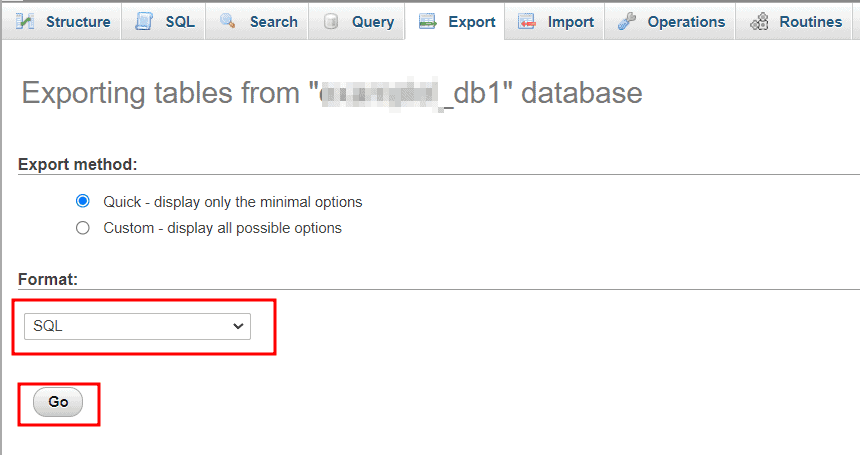
Our database export file will be generated in the format we have chosen, ready to be imported in the future or saved for backup purposes.
cPanel backup wizard
With cPanel, it is possible to export databases without necessarily having to use phpMyAdmin.
To do this, login to cPanel and go to the “Backup Wizard” section.
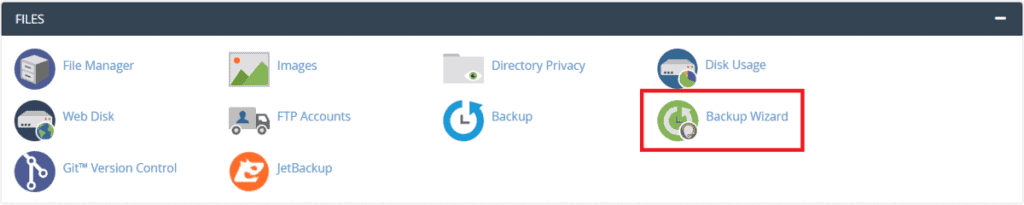
On the page that opens, click on the “Backup” button.
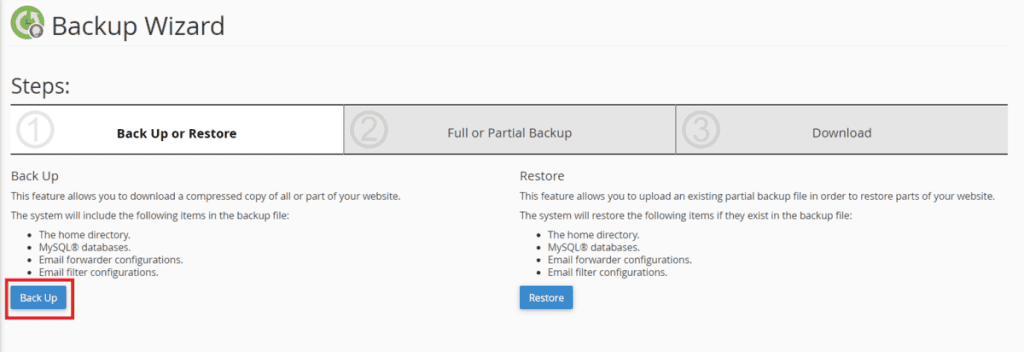
Then you have to click the gray button “MySQL databases” you see on the right section.
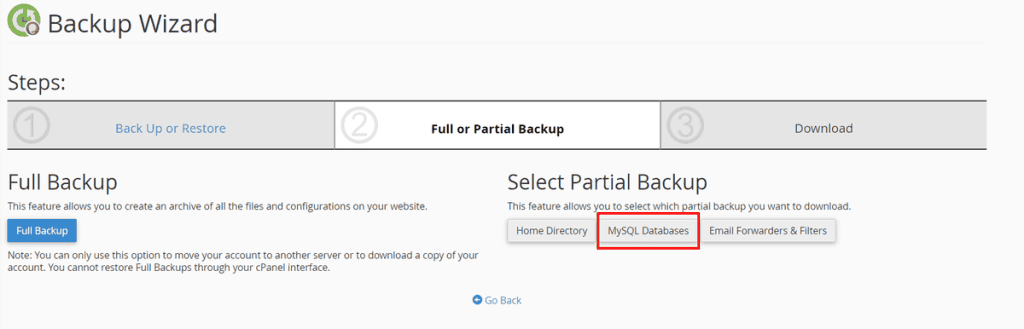
In this section, a list of available databases will appear, giving us the possibility to choose which ones we want to export.
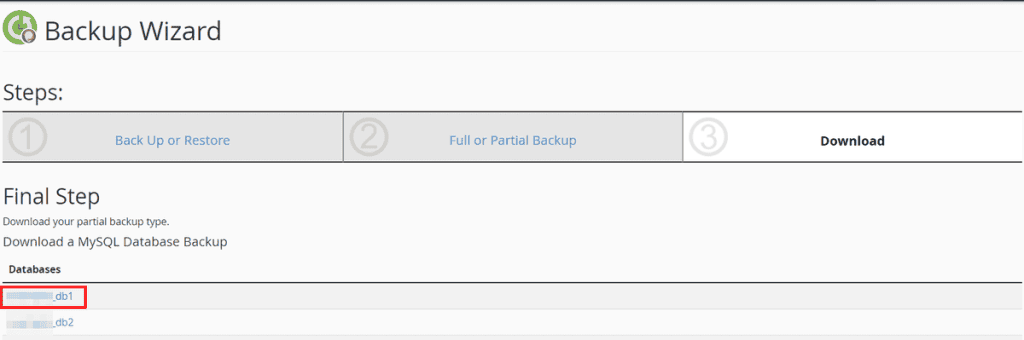
At this point, to export the databases, it will be enough to click on the name of each of them, and the files will be instantly generated and downloaded on your device.
The backup operation can last for an amount of time that goes from a few minutes to a few hours, depending on the size of the database and the workload of the server.
cPanel: export databases using the Backup tool
Another way to export databases with cPanel is to use the “Backup” tool on the cPanel main screen.

By clicking on the “Backup” icon, you can choose to export only some of your the databases.
To be able to export them, you have to scroll down the page until you find the section “Download a MySQL database backup“.
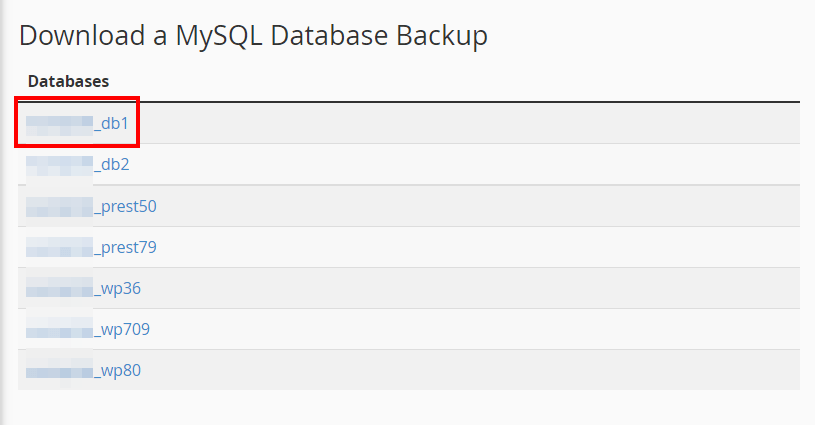
In this section, all the available databases of your website are listed. Just click on one of them, and the archive containing the database will be instantly downloaded to the device.
Now that we have exported our database, we could keep it for security purposes, or we could decide to import the database on a new website.
Have you encountered any problems? In case you did and need help, leave a comment below, we will be ready to answer any of your questions.

