In this tutorial, we see how to import MySQL databases using phpMyAdmin. Among the multiple functions integrated into phpMyAdmin, one of the most used database management systems, we can also find the import and export of databases.
Import databases: when can it be useful?
There are several cases where importing databases can be useful.
The most common case is if you have decided to migrate a WordPress website to another provider. To migrate the website successfully, you will also need to import the database to the new server.
In other cases, you may just want to restore a backup of your database.
How to import databases
You can import MySQL databases directly using phpMyAdmin, let’s see how to import databases step by step.
First, login to cPanel, then scroll down to the Database section and click on phpMyAdmin as indicated on this screen.

You will now see the interface of phpMyAdmin, and in the left section, you will see the list of databases present.
You have two options:
- select the database into which you want to import the data
- create a new database.
If you haven’t already, you can follow our tutorial for creating a database.
After clicking on the database, you will have to click on the Import tab, as shown below.
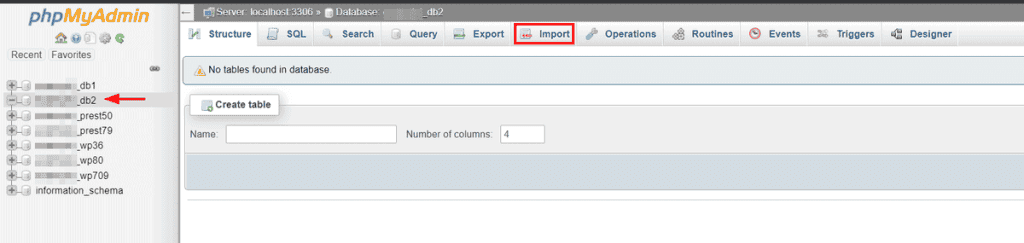
Click the Choose File button and select the database from your computer. The file will typically be a .sql or .sql.zip file if it is compressed.
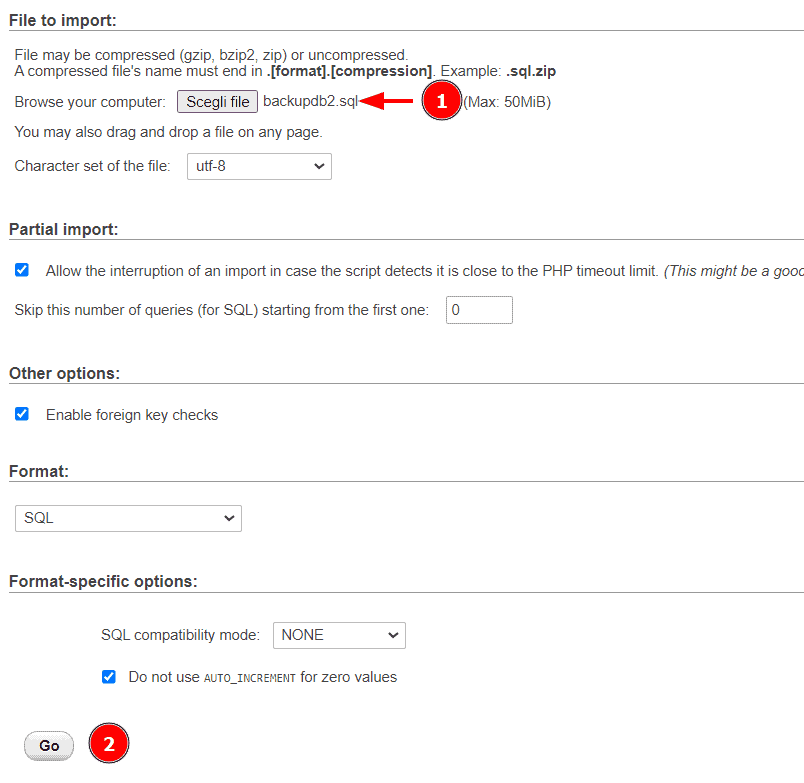
Then click on Go to confirm the database import.
A notice like the one you see below will confirm if the operation was successful.


