From the client area, you can update billing info. Let’s see how to do it step by step.
Table of Contents
How to update billing info
You can update your billing info from the client area. Login to the client area, click on your name, and then on Account details.
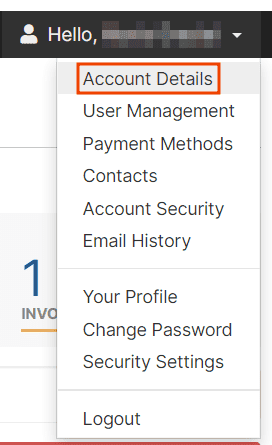
Insert the new billing data modifying those already entered. These data will be used in the next invoices. If you have any unpaid invoices they will be updated.
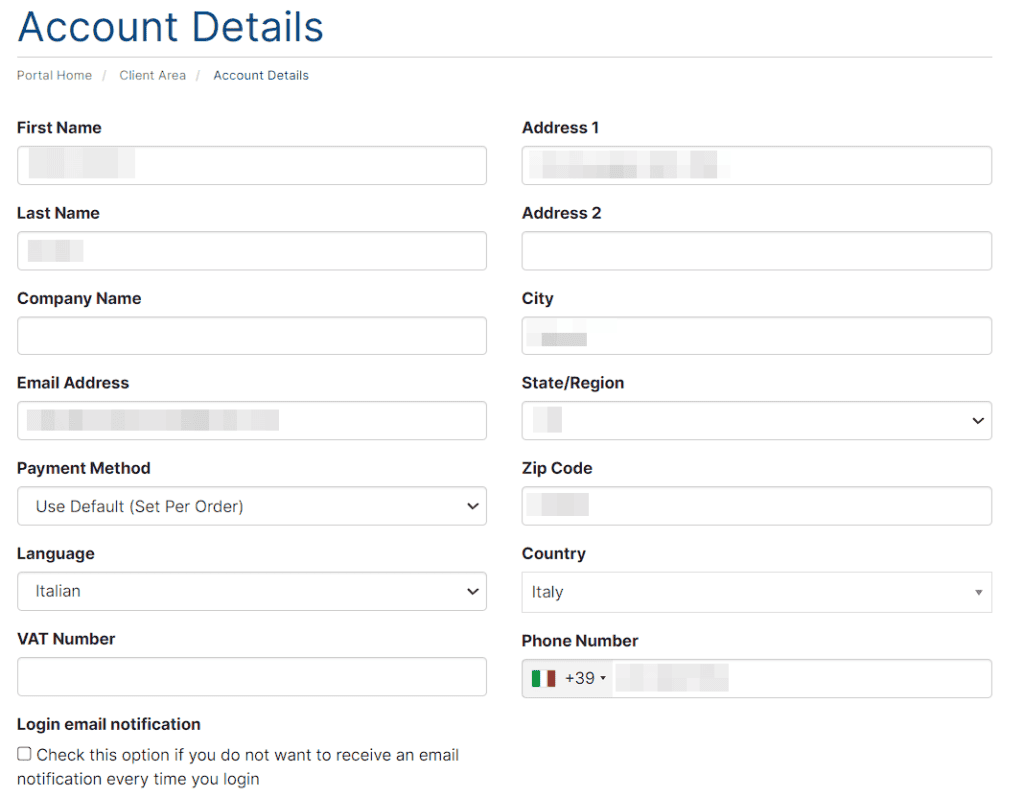
Once you have filled in all the fields, click on the “Save Changes” button to update billing information.
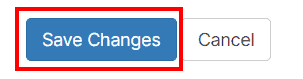
Please note that changes to billing information will only affect invoices not yet paid and issued, while invoices already paid will not be affected and cannot be changed.
Updating of already sent invoices
Keep in mind that it is not possible to make any sort of changes to invoices that have already been paid. For invoices yet to be paid, you can follow the following steps.
If the invoice data you entered is wrong and you already sent the invoice without paying it, you can change the data as indicated above. The invoice will be updated by the system within 5-10 minutes.
Add VAT id
We only charge VAT on invoices to private customers residing in Europe.
If you have a VAT number valid with VIES, you can enter it in the customer area to receive VAT exempt invoices, in reverse charge.
In this case, you have to check that your VAT number is valid with VIES, and if not, ask more information to your accountant.
You can check here: https://ec.europa.eu/taxation_customs/vies/
If your VAT number is valid, you must fill in the “Company Name” field and the VAT number field.
Please note that the VAT number must have the format IT1234567890 to be accepted by the system.
After you enter the VAT number, if there are any unpaid invoices, they will be updated within 10 minutes. Paid invoices cannot be modified in any way.

