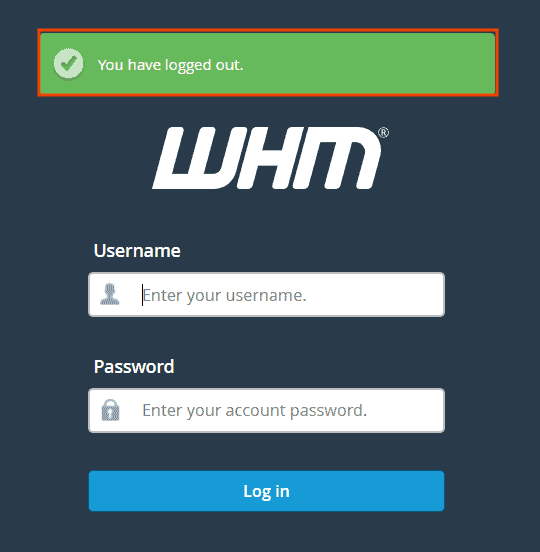In this tutorial, we’ll see how to login to the reseller panel: WHM. From this panel, you can create and manage your customers’ cPanel accounts.
What is WHM and what is it for
With a reseller hosting, you have access to a control panel called WHM (Web Host Manager). Through the reseller panel, you can create and manage cPanel accounts and hosting packages.
Let’s see in detail the most common operations:
- cPanel account: You can create, modify, suspend or terminate a cPanel account.
- hosting package: You can create custom packages and modify them later.
- configure the DNS zone of your domains.
- create a ticket system to offer customer support.
- create default pages for new domains.
- check the status of the server.
Log in to the WHM reseller panel
To access WHM, you must have the access data: username and password. You can find your credentials in the activation email you received as soon as your account was created.
Please note that the login details are identical to login to cPanel and to access WHM.
The login address to the WHM reseller panel is:
domain.com/whm/
Or:
domain.com:2087
Just replace “domain.com” with the main domain of your reseller account.
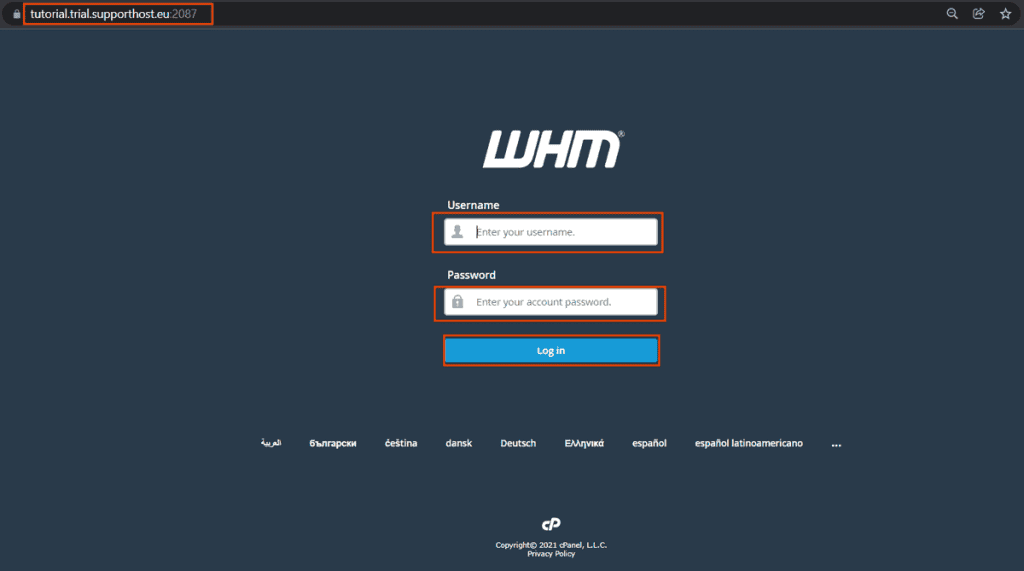
By connecting to this address, you will see the login page to the reseller panel, as shown in the screenshot above. To log in, simply enter your reseller account username and password and click on Log In.
After the page loads, you will see the WHM main screen.
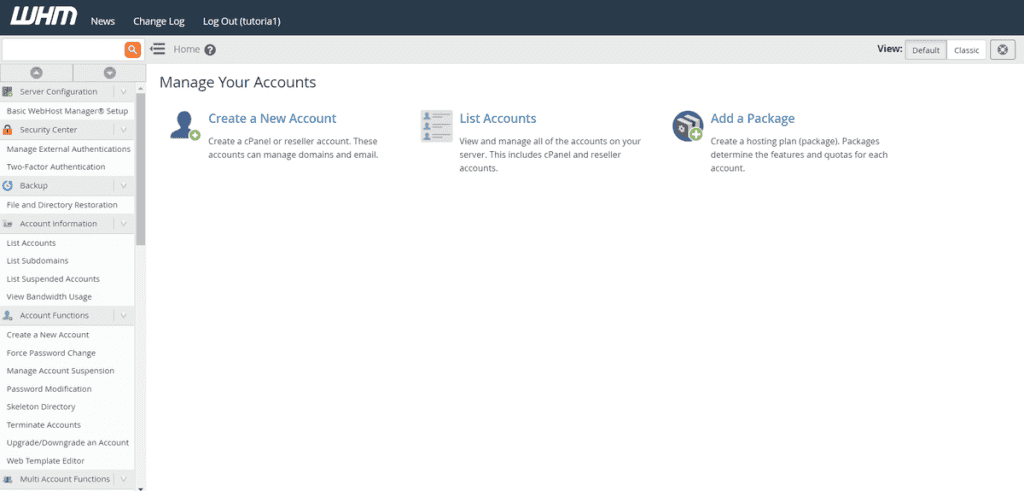
Please note that immediately after activating your account, the domain will still not be visible because the DNS propagation process has to take place. For the first 24 – 72 hours, you will be able to log in using the temporary address you find in the activation email.
You can also access WHM from your own client area. First, access the client area and click on Services.
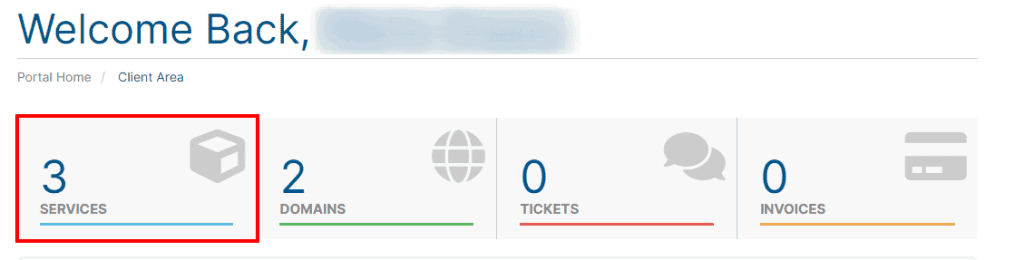
Then click on the reseller hosting service.
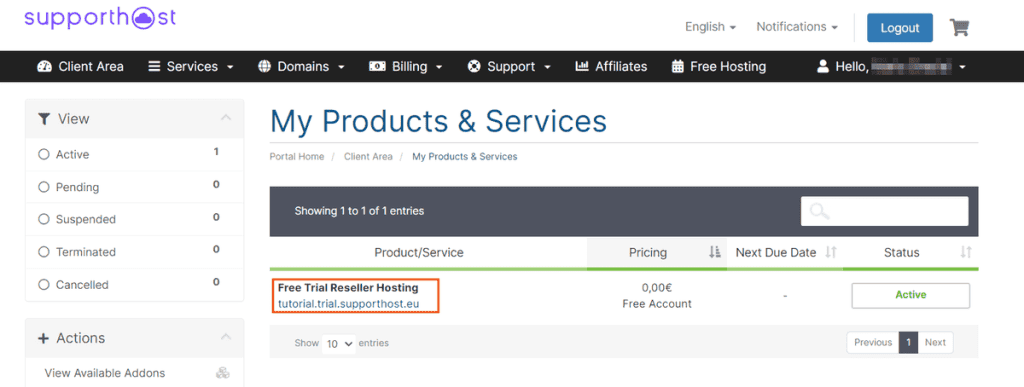
In the Actions menu on the left, you will see the item “Log in to WHM“, click on it to be redirected to the login page and log in to the reseller panel.
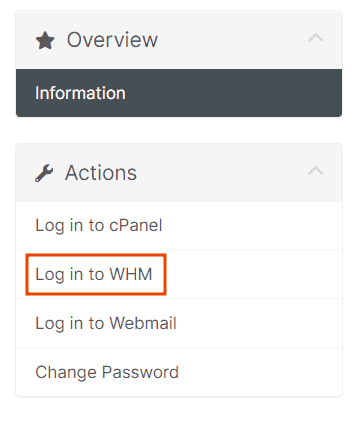
To close the session, just click on Log Out (username), as shown in the screenshot below.
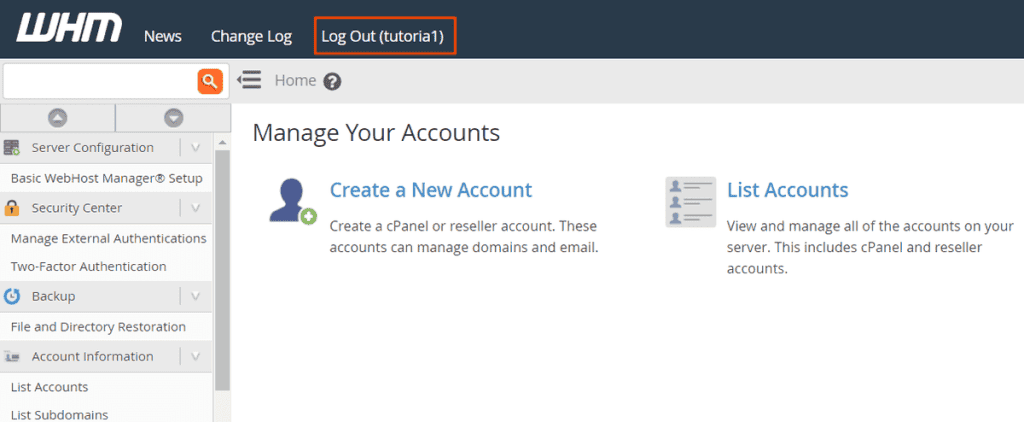
You will be redirected back to the login page, and a notice will appear at the top confirming that you have logged out.