With all our plans from shared hosting, WordPress hosting and other CMS hosting, up to semidedicated hosting, dedicated servers, and VPS cloud hosting, you can have a free SSL certificate.
In this tutorial, we will see how to make sure the free SSL certificate included with your domain is correctly installed and what to do if it is not active yet.
If, on the other hand, you have purchased an SSL certificate, you can follow our tutorial on how to install it.
Table of Contents
Free SSL certificate: how to check the status
With all our plans, we provide a free Let’s Encrypt SSL certificate. The installation and activation of the free SSL certificate takes place automatically. The system performs an automatic check every 24 hours at 01:00 AM (CET) and creates the certificate.
The free SSL certificate can only be generated if the domain points correctly to our server.
You can check if the free SSL certificate is correctly installed thanks to this free tool: SSL Checker.
Open the website, enter your domain in the blank field and click on Check SSL to start the verification.
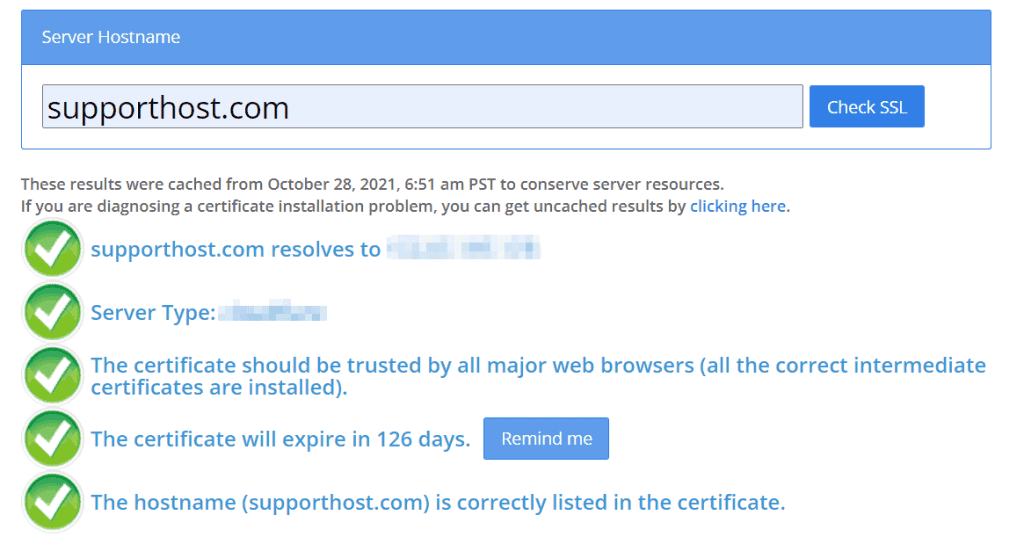
Case 1: SSL certificate installed and no padlock
If the SSL certificate is correctly installed, but the padlock icon does not appear in the browser when visiting your website, the problem is not related to the certificate.
In this case, it is likely that some page resources are loaded in HTTP (mixed contents error) or that you have not set the redirect from HTTP to HTTPS. To better understand all the causes and possible solutions, check out our article on how to fix the error not secure website.
Case 2: SSL certificate not installed correctly
If after verifying with the SSL checker the free SSL certificate of your website is not installed correctly, there are further checks to make.
First, you need to make sure that the domain points correctly to our server. Let’s Encrypt’s free SSL certificate is created automatically only if the domains points correctly. Keep in mind that after making the changes, it is necessary to wait for the DNS propagation time.
If the domain points correctly but the certificate has not yet been generated, you can create it manually without having to wait for it to be activated automatically.
Note that it is automatically generated at 01:00 AM (CET).
Install the free SSL certificate manually
To generate the Let’s Encrypt SSL certificate manually, first you need to login to cPanel. In the Security, section click on SSL / TLS Status.
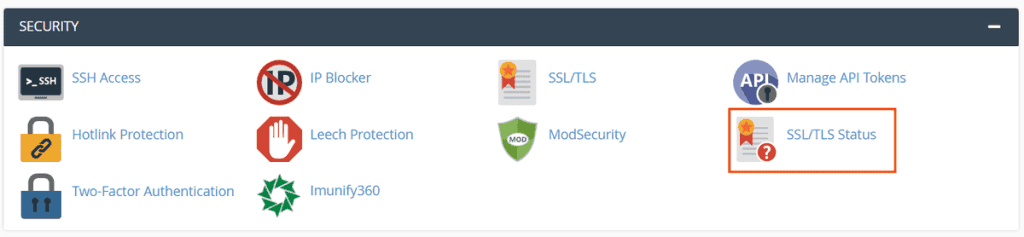
In this section, you will find the list of domains and subdomains of your account. By clicking on Run AutoSSL you can force the system to generate the SSL certificate.
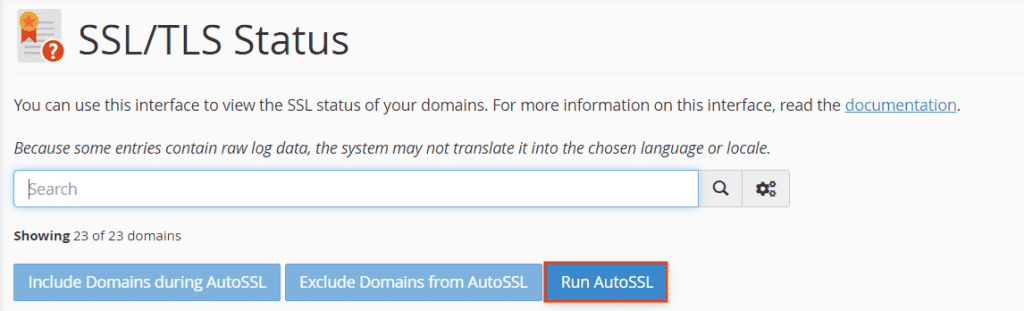
The system will then show “AutoSSL is in progress” during the procedure.
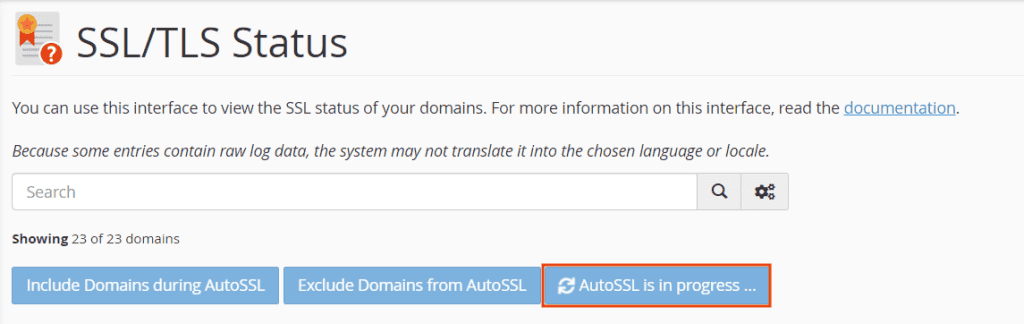
At the end of the process, the page will refresh, and the domain for which you wanted to generate the certificate will appear on the list as follows:

You will notice that an SSL certificate expiration date is also shown in the list. The renewal of the SSL certificate is automatic, and therefore you won’t have to do anything to renew it.


