To transfer your domain from OVH to another provider, you must first obtain the auth code, a unique code associated with your internet domain.
In this tutorial, I will explain how to get the auth code to transfer your domain from OVH.
Keep in mind that, in addition to obtaining the auth code, you will also need to unlock the domain to proceed with the transfer.
Let’s see exactly what needs to be done.
How to Transfer a Domain from OVH
To transfer a domain from OVH to another provider, you need to perform two steps: disable the domain protection that prevents the transfer and retrieve the auth code.
Note that the transfer code may also be referred to as auth code, authorization code, auth info, EPP code, or domain password. On OVH, it is referred to as auth/info.
Once you have completed these steps, you can start the transfer process with the new provider.
If you switch to SupportHost, transferring your domain is very simple.
First, open the domain registration section and click on Transfer.
You will need to enter the name of the domain you intend to transfer and continue.
You will be prompted for the authorization code associated with your domain.
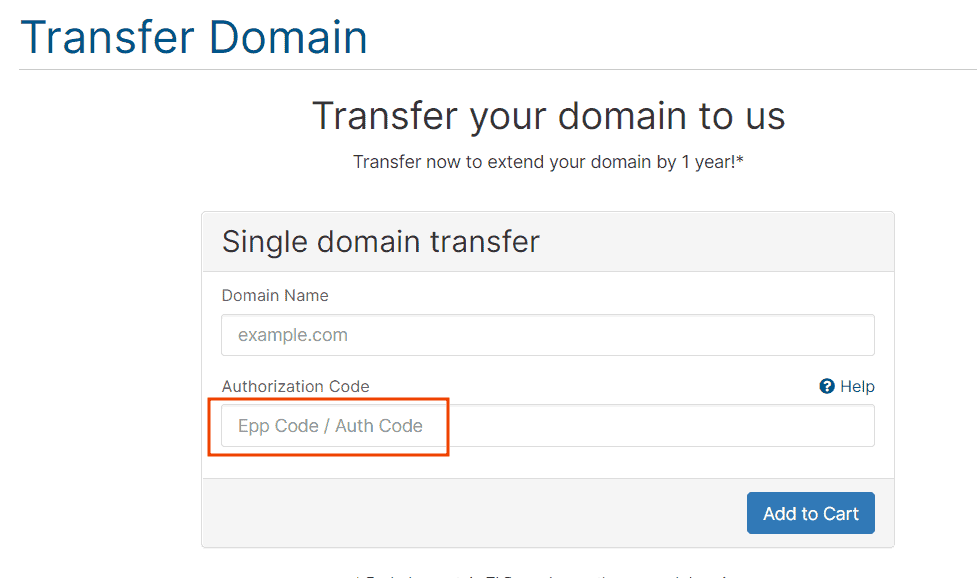
After finalizing the order, our technicians will handle the procedure, and your domain will be transferred shortly.
If you are looking for an alternative to OVH, you can switch to SupportHost and receive two months of free hosting. Additionally, site migration is completely free; just contact us via ticket to request it.
How to Retrieve the Auth Code from OVH
To prepare a domain registered with OVH for transfer, you need to disable the domain lock and then retrieve the transfer code.
To check if transfer protection is enabled and disable it, access OVH’s domain management. After logging in to the customer area, click on Web Cloud and then, from the left menu, expand the Domains section and select the domain you want to transfer.
The domain management interface will open. From the General Information tab, you can view the security settings and click on the switch under Protection against domain name transfer to turn off the domain lock.
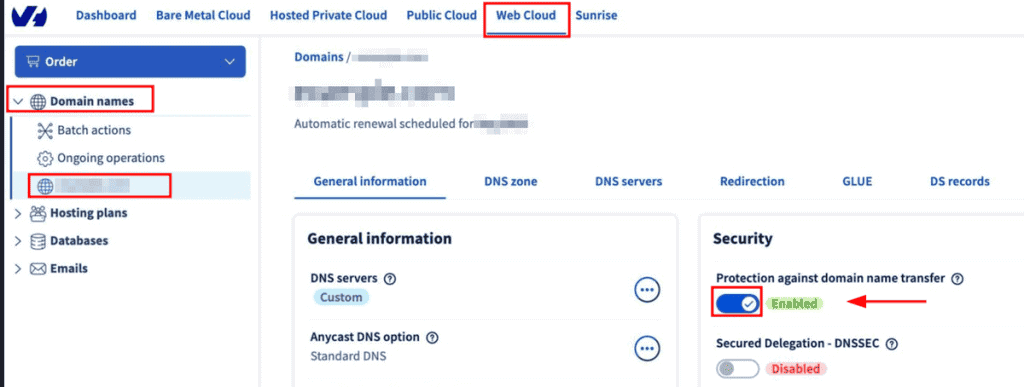
A new window will open, asking you to confirm the deactivation. Click Confirm to proceed.
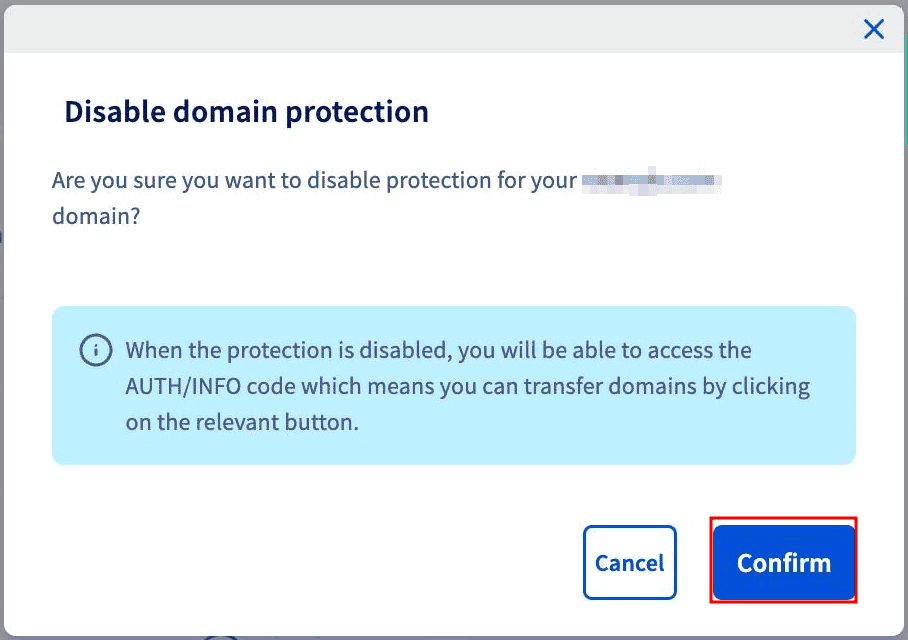
After disabling protection, you can retrieve the transfer code. In the General Information section of the domain to be transferred, under Protection against domain name transfer, you will see AUTH/INFO. Clicking here will open a new window displaying your domain’s auth code.
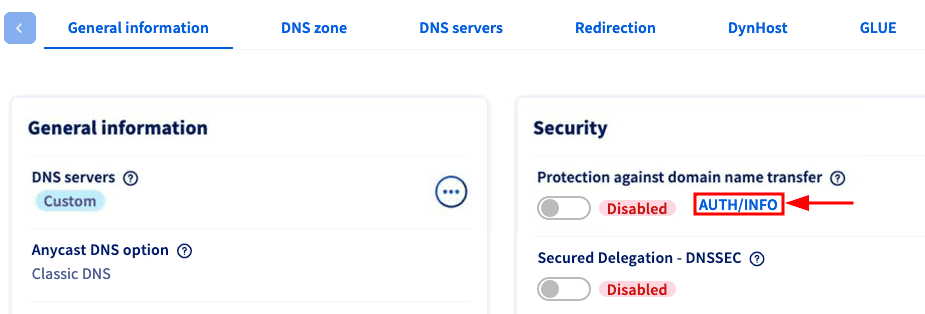
Now all you have to do is copy the code and provide it to your new provider to proceed with the transfer.


