If you wish to transfer your domain from IONOS to another provider, you will need to request your domain’s auth code.
In this tutorial, we will guide you through the process of requesting the domain’s auth code on IONOS and preparing your domain for transfer.
Please note that certain exceptions may prevent you from proceeding with the transfer. For instance, your domain must have been registered for more than 60 days; otherwise, you will need to wait before initiating the transfer.
How to Transfer a Domain from IONOS
To transfer your domain from IONOS to another provider, you must complete the following two steps:
- Obtain your domain’s auth code.
- Disable the domain lock.
In the next section, we will outline the exact procedure to follow.
Once these steps are completed, you will be ready to provide the auth code to the new provider, who will manage the transfer process.
If you are transferring the domain to SupportHost, the process is straightforward.
Simply log in to the domain registration page, click on “Transfer,” enter your domain, and click on “Check.”
In the following window, you will be prompted to enter the domain’s auth code.
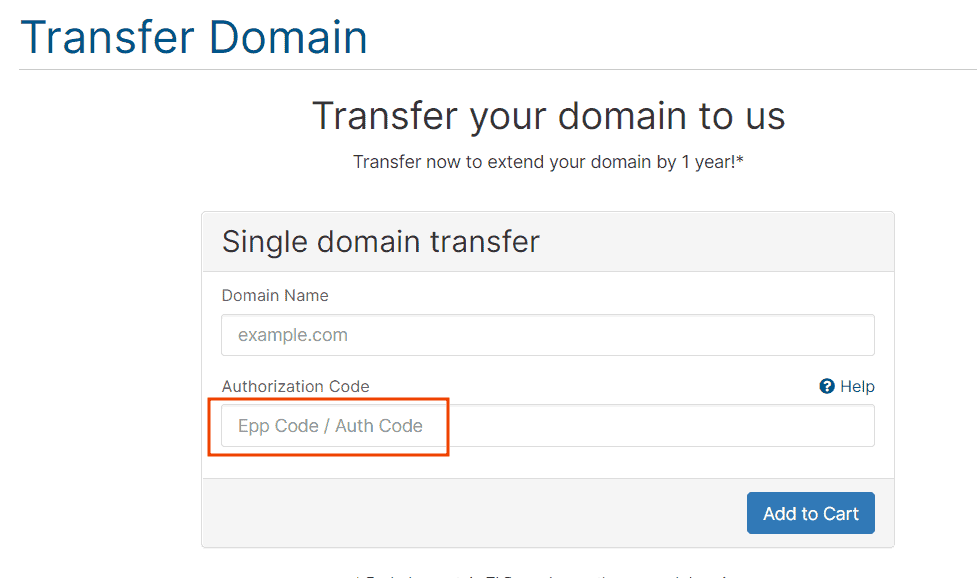
At this point, all that remains is to complete your order.
Additionally, at SupportHost, we offer free site migration. So, if you’ve decided to move your site and switch hosting, switch hosting, just contact us via a migration ticket. Read our comparison to discover why SupportHost is an excellent alternative to IONOS.
How to Retrieve the Auth Code from IONOS
To transfer your domain from IONOS to another provider, you must obtain a unique code referred to as the Authorization Code.
First, log in to your private area on IONOS. From the top menu, select “Domains & SSL.” Find the domain you wish to transfer, click on the actions menu, and then select “Transfer & Extend.”
In this window, you will see the domain’s status, the automatic renewal date, and whether the transfer block is active.
To view the auth code, simply click on “View Auth Code,” as highlighted in the screenshot.
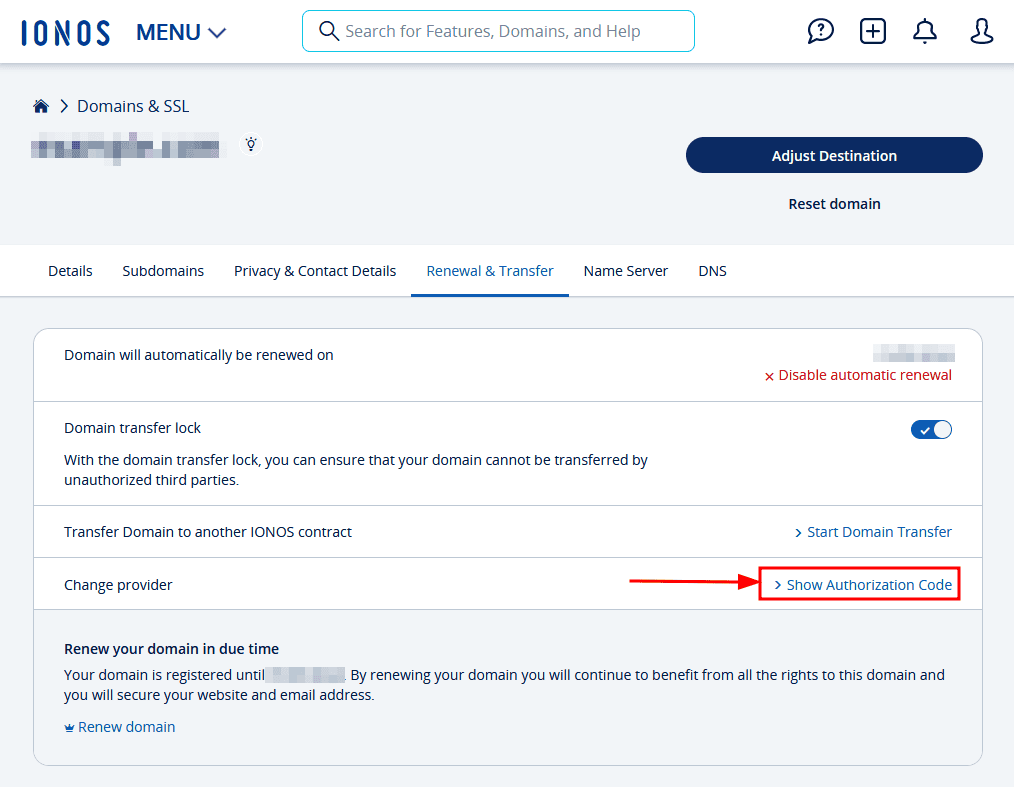
A modal window will open displaying your domain’s code.
Remember, you must also disable the transfer lock by clicking on the button highlighted here:
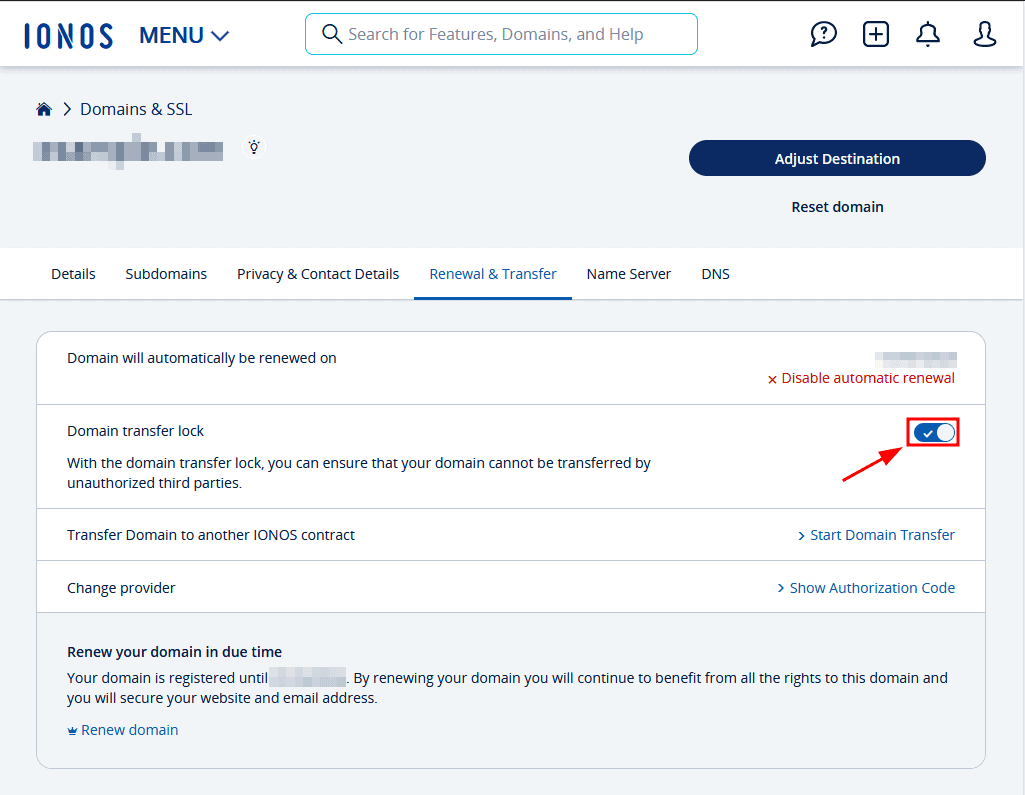
When the switch is grayed out, the domain lock is deactivated, and you can proceed with the transfer.
If private registration (WHOIS Privacy) is active on your domain, you will need to deactivate it before proceeding with the transfer. In this case, you will find a link to deactivate private registration in the “Domain Transfer Lock” section.
After retrieving the authorization code and unlocking the domain, you can send the code to the new provider to initiate the transfer.


