To transfer the domain from GoDaddy to another internet service provider, you will need the auth code associated with your domain.
In this tutorial, I will show you how to obtain this unique auth code for your domain from GoDaddy.
To proceed with the transfer, there’s one more essential step: unlocking your domain. Without this, you won’t be able to make the request.
Let’s review everything you need to do to request the transfer.
How to Transfer the Domain from GoDaddy
If you wish to move your GoDaddy-managed domain to another provider, you must unlock the domain and retrieve the auth code, which is referred to as the Authorization Code on GoDaddy.
After completing these two steps, you can provide the code to the new provider and initiate the transfer.
The specific procedure varies depending on the provider. If you switch to SupportHost, the process is straightforward.
Connect to domain registration and select “Transfer.”
Type in the domain and proceed.
On the next screen you will be able to enter the authorization code.
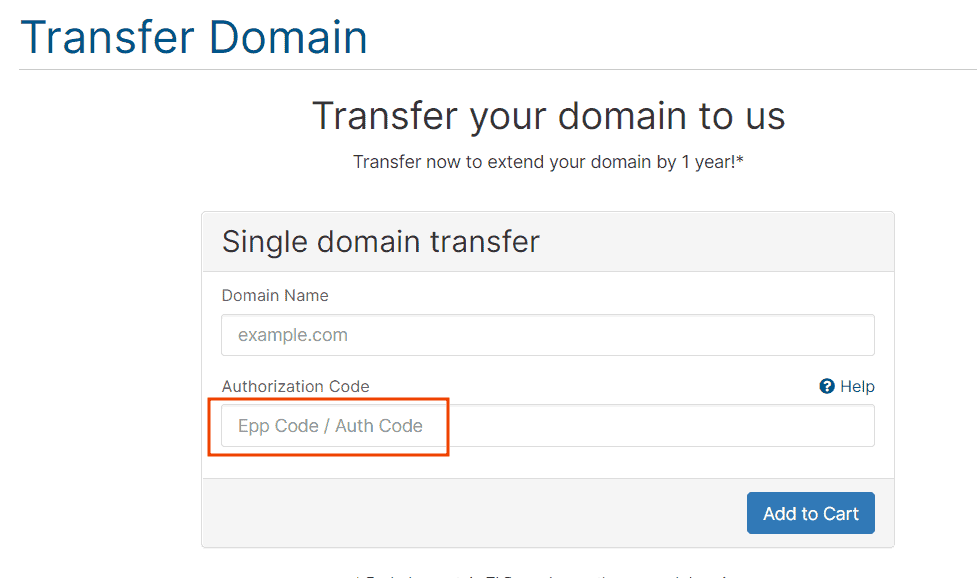
Complete the order, and your domain will soon be transferred.
If, in addition to transferring the domain, you are interested in changing hosting providers and seeking an alternative to GoDaddy, you might be pleased to know that SupportHost offers free migration. Simply contact us via ticket after ordering a plan, and request us to transfer your site.
Now, let’s dive into the details of how to prepare your domain for transfer.
How to Get the Auth Code from GoDaddy
The first step is to log in to the GoDaddy customer area. From there, navigate to the domain portfolio to view all domains associated with your account, and select the domain you wish to transfer.
On the domain management page, scroll down to the “Additional Settings” section, where you will find the option to disable domain locking.
Click on the “Edit” button next to “Domain Lock,” as shown here:
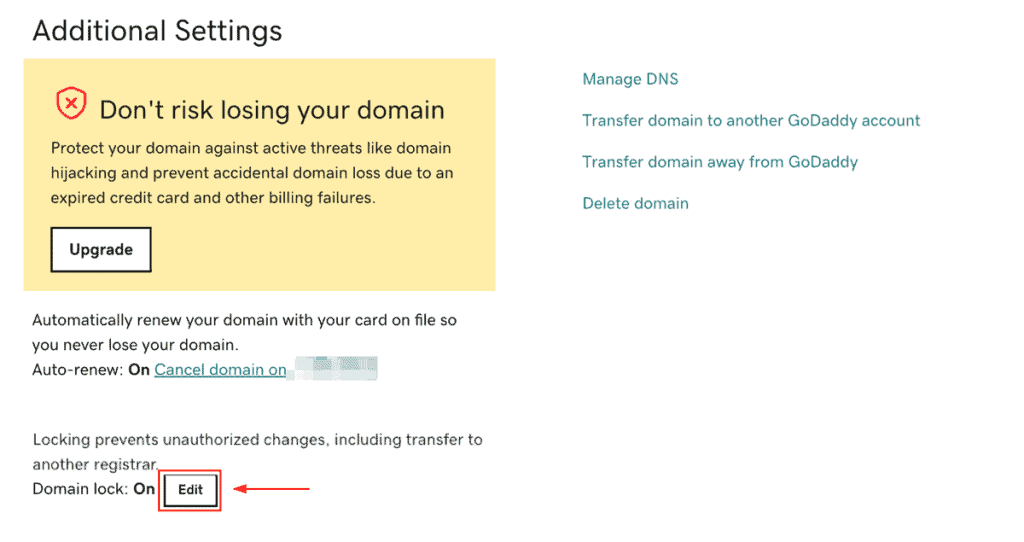
This will cause a switch to appear in place of the “Edit” button, which you can click to disable the lock.
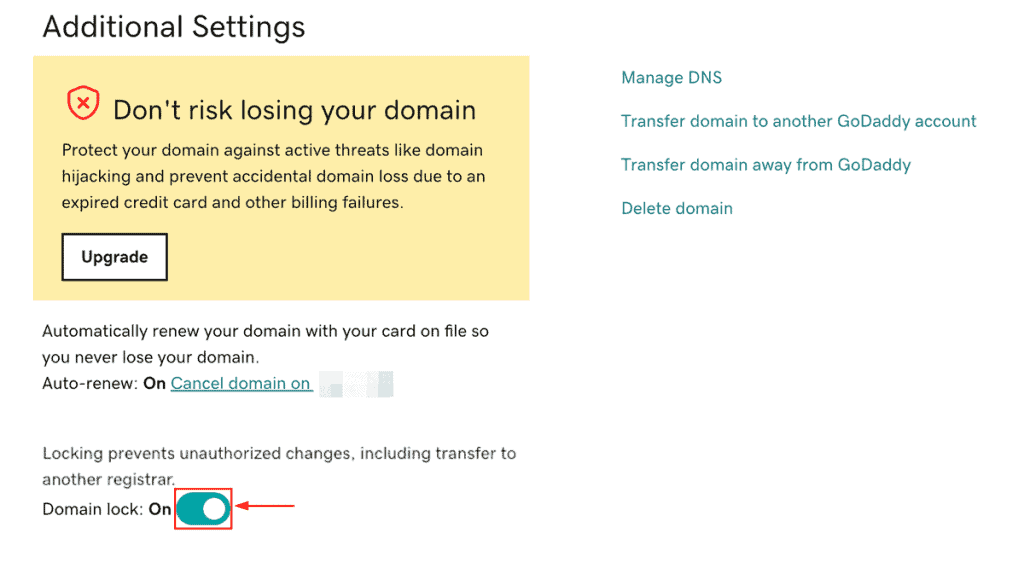
Once the lock is removed (this may take a few minutes), the option will show as “Off.”
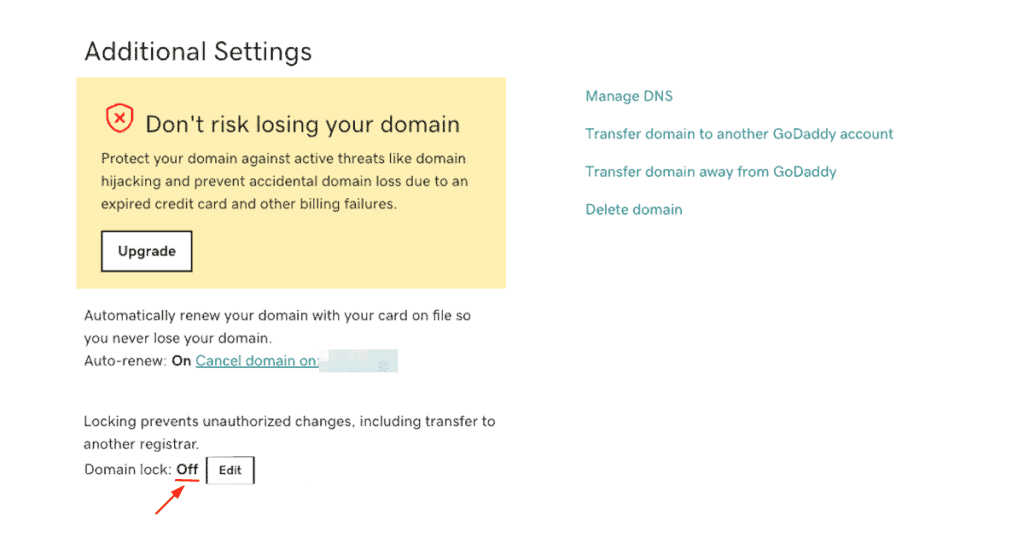
The next step in transferring the domain from GoDaddy is to retrieve the domain’s auth code.
First, click on “Transfer domain away from GoDaddy.”
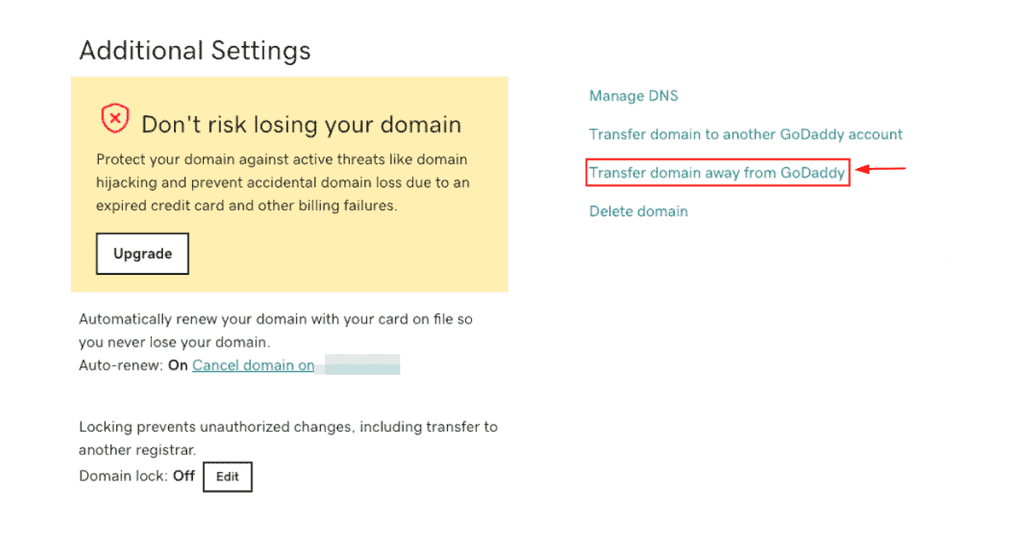
A transfer checklist will appear, reminding you to verify that the contact information is correct. GoDaddy will email you the authorization code and display it in this section.
To proceed, click on “Continue with transfer.”
Please note, if domain protection is enabled, you will need to complete two-factor authentication by entering the code sent to you.
When the next window appears, click on “Click here to see Authorization Code” to view the transfer code.
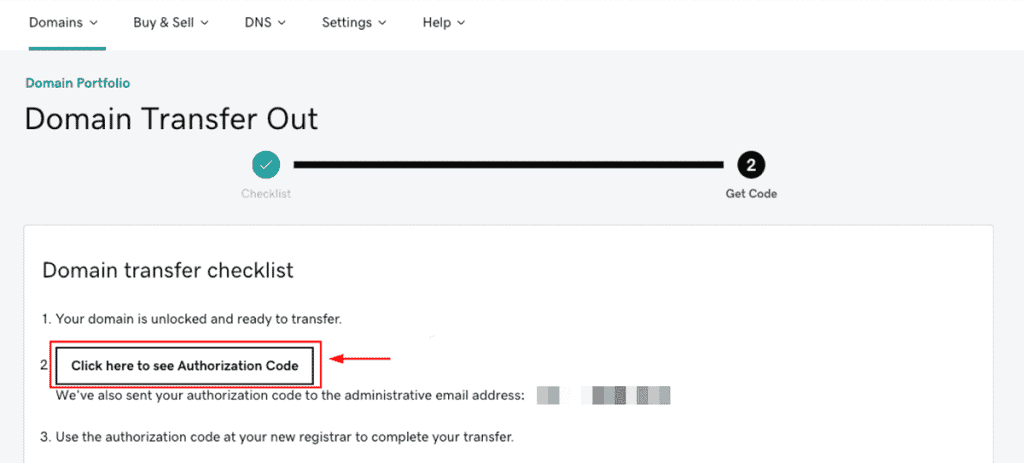
At this point, you can copy the code by clicking on “Copy to Clipboard.”
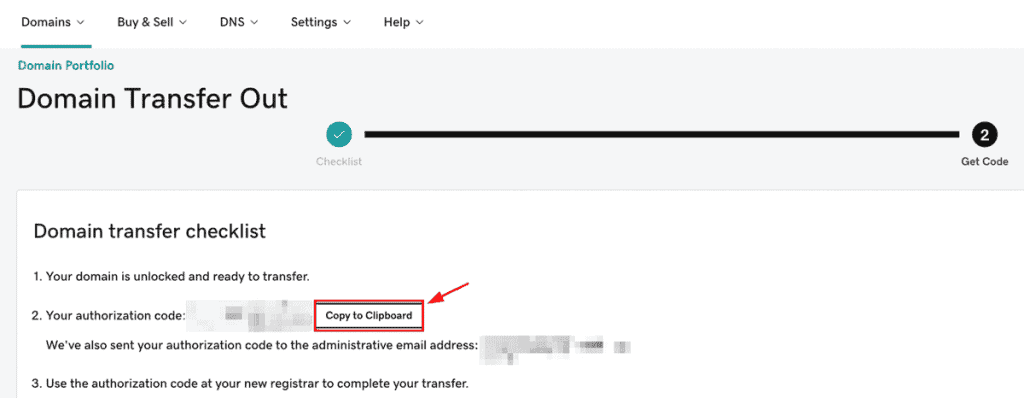
Finally, provide the code to your new provider to complete the transfer.


