Here is all the information you need to transfer your domain from DreamHost to another provider. To complete the transfer, you’ll need to unlock the domain and obtain the auth code required to initiate the process.
In this guide, we’ll cover how to retrieve the auth code from DreamHost and the steps necessary to prepare your domain for transfer.
Please note that if you’ve recently updated your registration information—such as changing the domain holder or updating contact details—you’ll need to wait 60 days before initiating a transfer. The same rule applies if the domain was registered or transferred within the last 60 days.
Ensure that at least 60 days have passed since the last domain transfer, any information updates, or the initial registration.
How to Transfer a Domain from DreamHost
Transferring a domain from DreamHost to another provider involves several key steps, including unlocking the domain and obtaining the transfer code.
For security purposes, most domains are locked by default to prevent unauthorized transfers. While the domain is locked, it cannot be transferred.
Each domain is also associated with a unique code, which serves as a password and is necessary for the transfer. This code is known as the auth code, EPP code, auth info, or domain authorization code. Only the domain holder can request this code.
Once the domain is unlocked and the code is retrieved, you can begin the transfer process, which will vary depending on the provider you are transferring to.
If you’re transferring your domain to SupportHost, follow these steps:
Start by initiating the transfer on the domain registration page.
You’ll be prompted to enter the domain name you wish to transfer and the corresponding auth code, as shown in the screenshot provided.
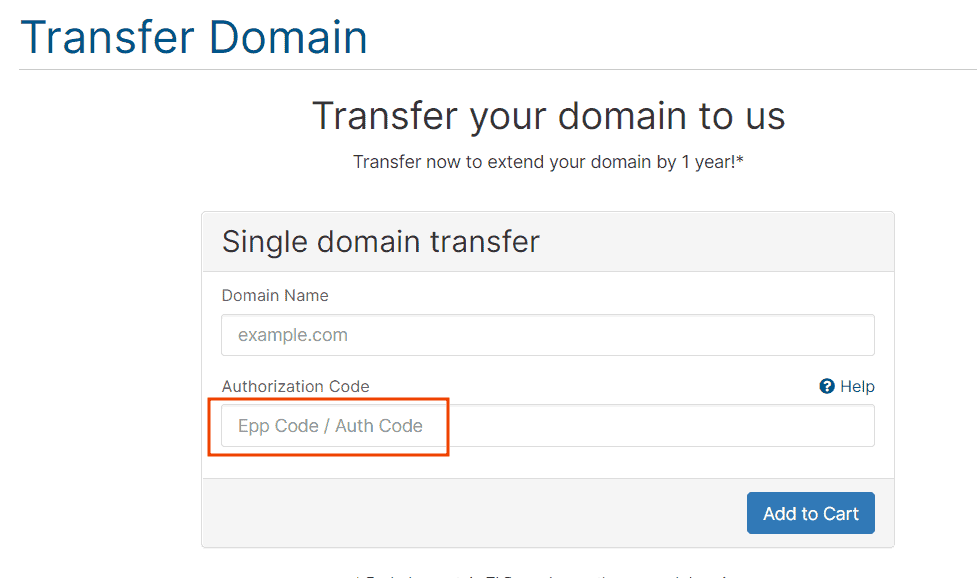
After adding the domain to your cart, you can complete the order.
Remember, domain transfer applies only to the domain itself. If you also wish to transfer your website, you will need to change hosting providers as well.
With SupportHost, website migration is free. Simply select a hosting plan and indicate that you want to transfer the domain from another registrar to transfer both your website and domain. You’ll then need to contact us via ticket to provide the necessary information for the migration.
How to Request an Auth Code on DreamHost and Unlock the Domain
To transfer your domain from DreamHost to another provider, you need to:
- Deactivate the Domain Lock
- Obtain the Auth Code
Start by logging into your DreamHost account. From the left-side menu, expand the “Domains” section, then click on “Manage Registrations.”
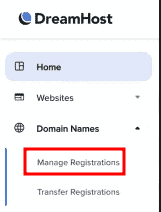
In the list of registered domains, find the domain you wish to transfer and disable the lock. Under the “Transfer lock” column, check the status. If the domain is “Locked,” click the switch to deactivate it.

A confirmation window will appear; once confirmed, the status will change to “Unlocked.”
Next, retrieve your domain’s auth code.
Use the side menu to navigate to the “Transfer Registrations” section.
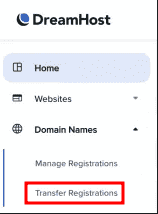
On the following page, click on “Or transfer away from DreamHost,” which will display a list of your domains.
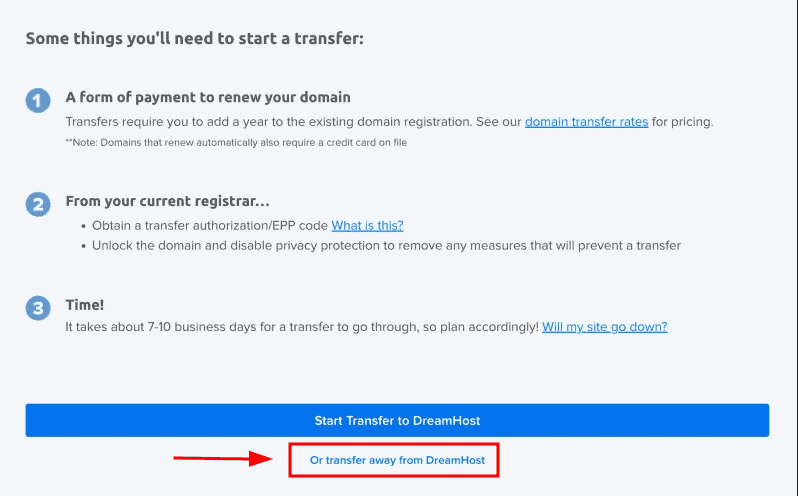
Depending on your domain extension, there are two possible options:
- Reveal Auth Code: Clicking this button will immediately display your domain’s auth code.
- Send Auth Code: Clicking this button will send the auth code to the email address listed in the domain’s contact information.
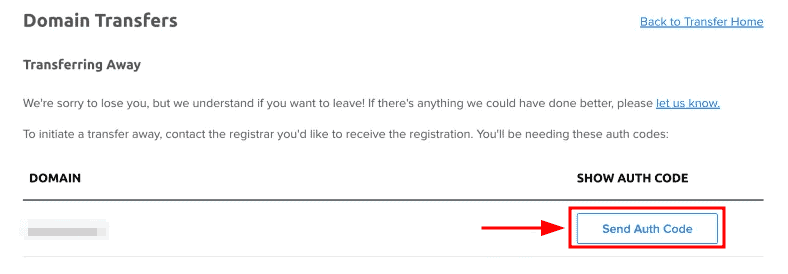
Once you have the code, you can provide it to your new provider to proceed with the transfer.


