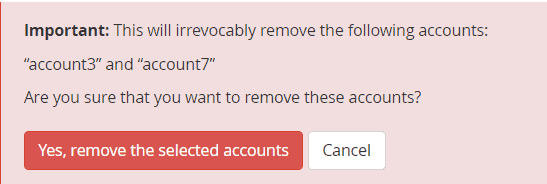With a reseller hosting account you have WHM, the reseller panel that allows you to manage your customers’ cPanel accounts. In this tutorial, we are going to see how to terminate a cPanel account.
To learn how to create a cPanel account and how to manage a hosting package please refer to our other tutorials.
Table of Contents
How to terminate cPanel account: premises
Before proceeding, keep in mind that terminating a cPanel account involves permanent deletion of all user data from the server. Terminating a cPanel account cannot be undone as it happens with account suspension.
If you don’t want to lose the account data you should backup the account first.
So let’s see how to terminate a cPanel account and how to remove multiple accounts at once.
How to terminate a cPanel account
If you want to terminate a cPanel account, the first thing you need to do is login to the reseller panel. From the left menu, click on Terminate Accounts from the Account Functions section as you see shown in this screenshot.
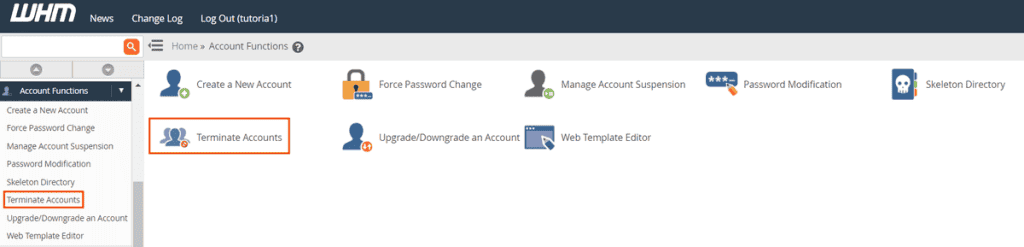
You will be in front of the list of all the accounts, to find the account you are looking for you can use the search bar to search both in the “username” and “domain” fields.
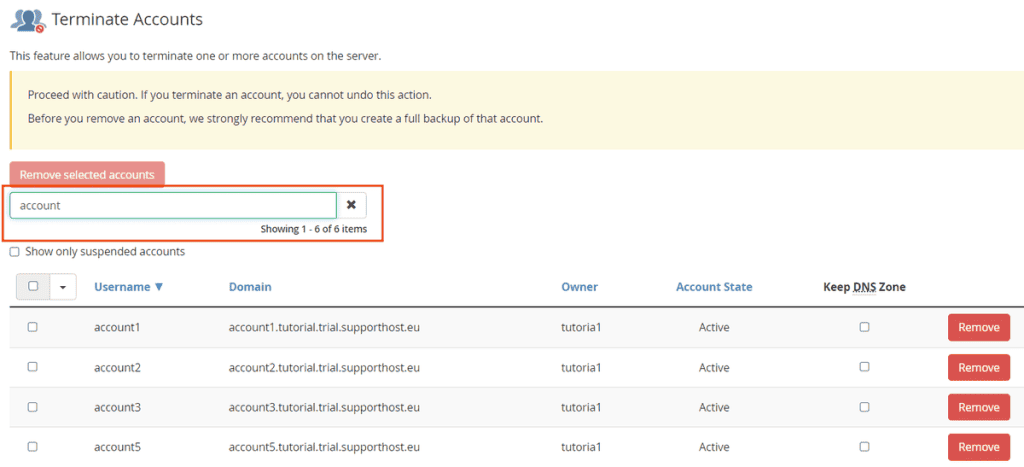
If, instead, you want to show only suspended accounts in the list, check the box next to “Show only suspended accounts“.
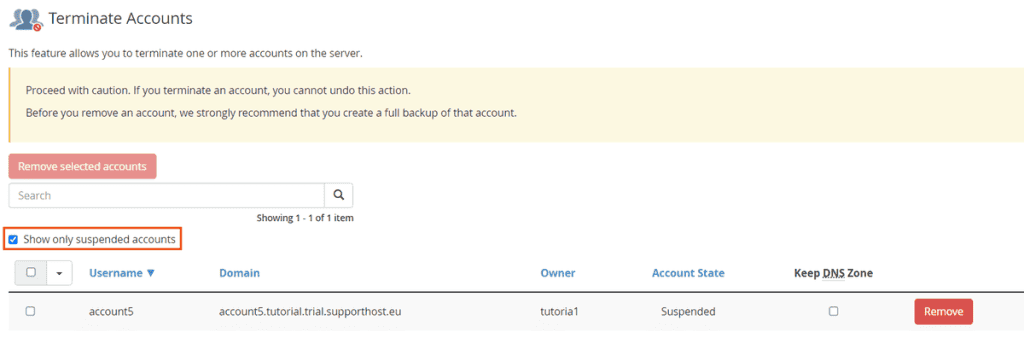
You can check the account status (Active or Suspended) from the Account State column as shown in this screenshot.
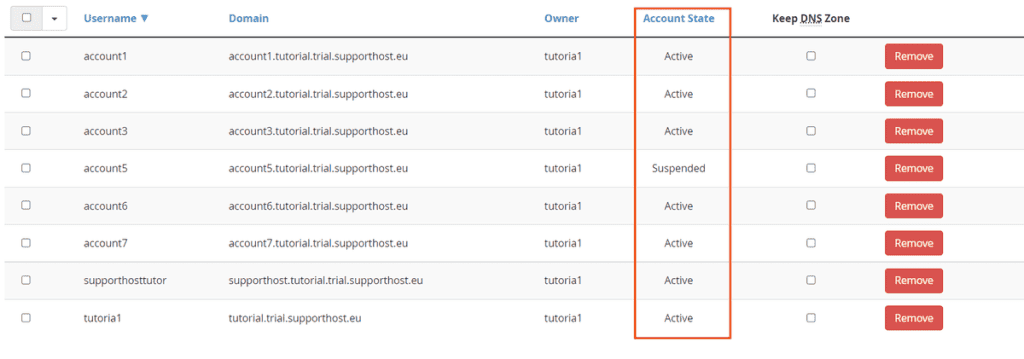
If you want to keep the DNS zone with the domain records associated with that account you need to check the Keep DNS Zone option.
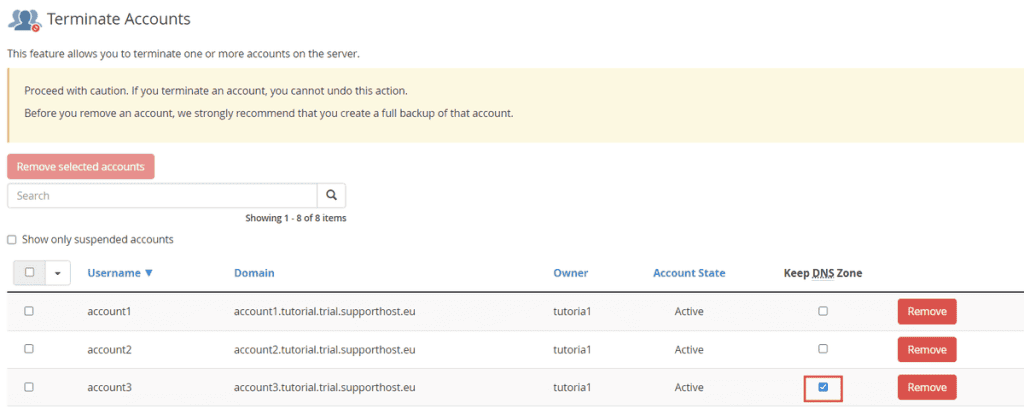
To terminate a cPanel account we just need to click on the Remove button in correspondence of the account to be deleted.
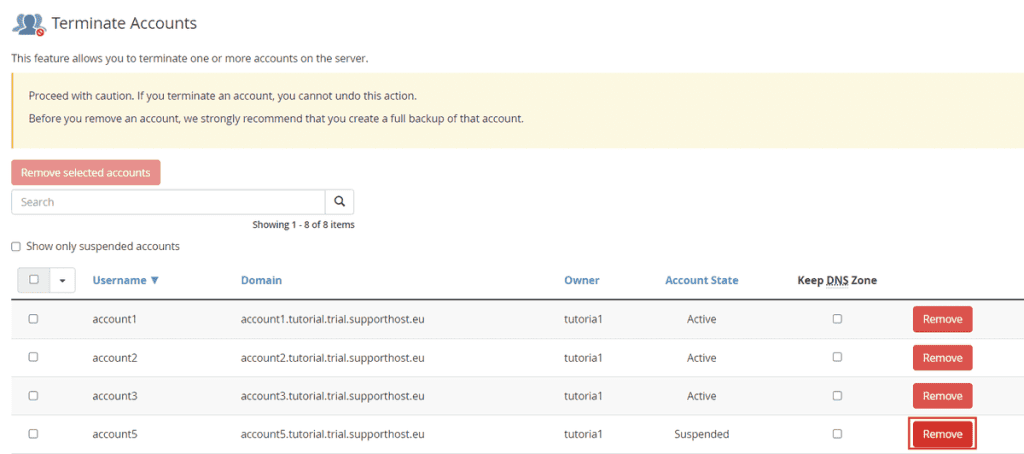
A red box will then appear, warning us that the deletion of the data is permanent and showing the information about the account, package in use, disk space used and space limit.
To proceed with the deletion click on Yes, remove this account.

If you want to cancel the deletion, click Cancel.

If you have decided to terminate a cPanel account, all you have to do is wait for the procedure to complete.

At the end you will see a success message like this one telling you that the account has been permanently deleted.

How to terminate multiple cPanel accounts
We can terminate multiple cPanel accounts with a single operation directly from the Terminate accounts section of WHM.
To terminate multiple cPanel accounts we need to check the box next to the accounts we want to remove and then click the Remove selected accounts button.
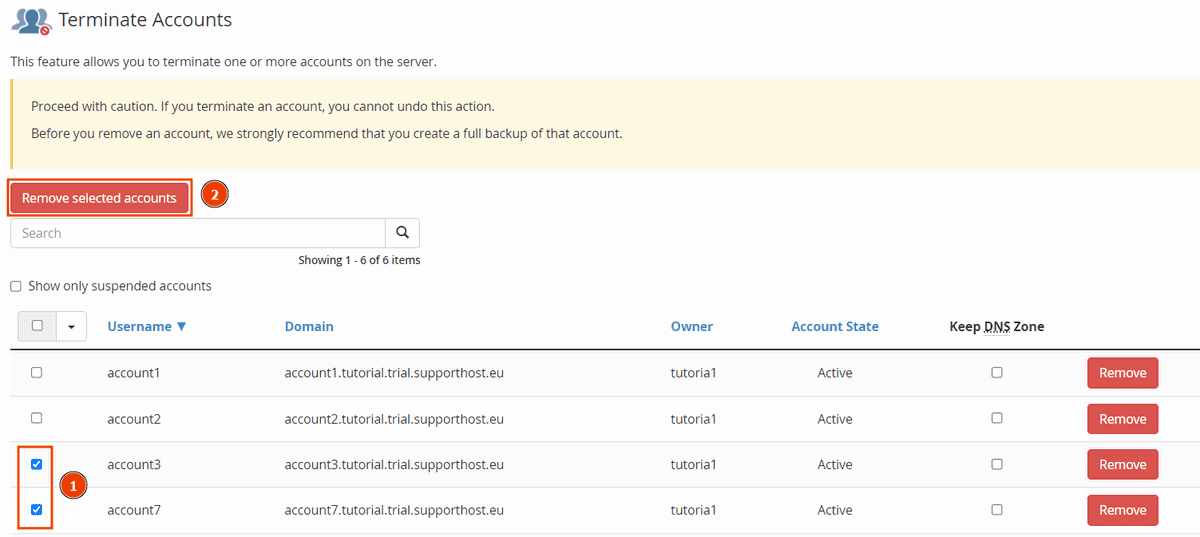
Even in case of multiple accounts we will be asked for confirmation, to proceed click on Yes, remove the selected accounts.