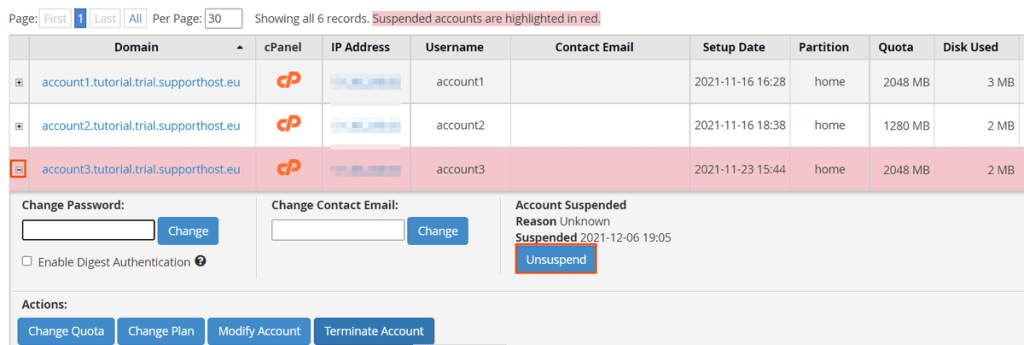WHM allows us to suspend and unsuspend customers’ cPanel accounts. Account suspension is temporary, meaning that you can later unsuspend the account.
Generally, this feature is useful to temporarily suspend an account, for example while waiting for a payment. If, on the other hand, you want to permanently terminate an account and delete the data from the server, follow the tutorial on how to terminate a cPanel account.
Let’s see how to suspend an account and how to remove the suspension.
Table of Contents
Account suspension: how to suspend an account
With a reseller hosting account you have WHM, the panel from which you can manage your clients’ cPanel accounts.
Keep in mind that suspending the account also affects the acceptance of emails.
By default cPanel keeps the emails and queues them (Accept and queue messages).

This way the emails can be delivered when the account is reactivated.
By default, emails are kept in the queue for 4 days and 8 hours. If the account is not reactivated within this period, the system will send a notification to the email sender that the message cannot be delivered.
From WHM you can manage account suspension in two ways. In each case the first thing to do is to login to the reseller panel.
Account functions -> Manage account suspension
The first way to suspend an account is to use the Manage Account Suspension tool that you can find in the Account Functions section of the left side menu of WHM. From here you can suspend or unsuspend an account.
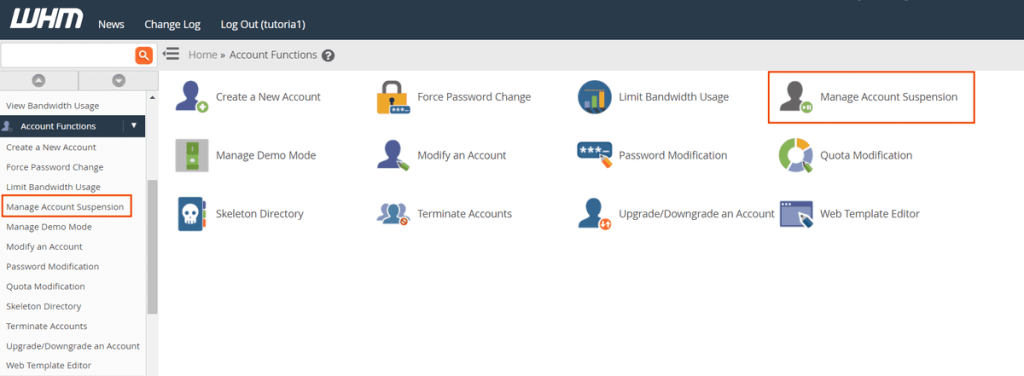
How to suspend an account
By clicking on Manage account suspension, you will see the list of accounts. From here you can select the account you want to suspend by choosing it from the list of domains or the list of usernames.
After selecting an account you will see the Reason field appear, here you can enter a short reason before proceeding with the account suspension by clicking Suspend.
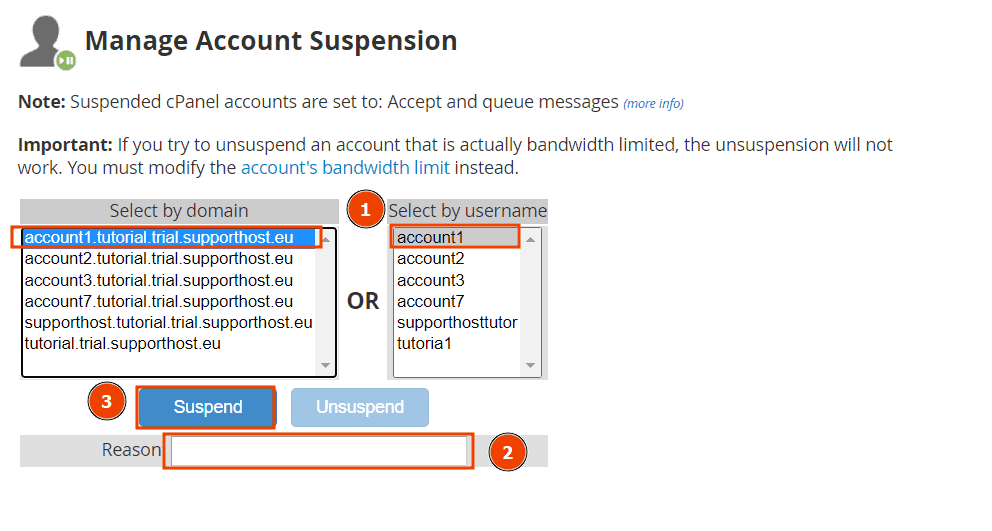
How to unsuspend an account
The Manage account suspension tool also allows us to unsuspend accounts. In the list the suspended accounts will appear in red as you see in this example.
To unsuspend the account select it from the list and click on Unsuspend.
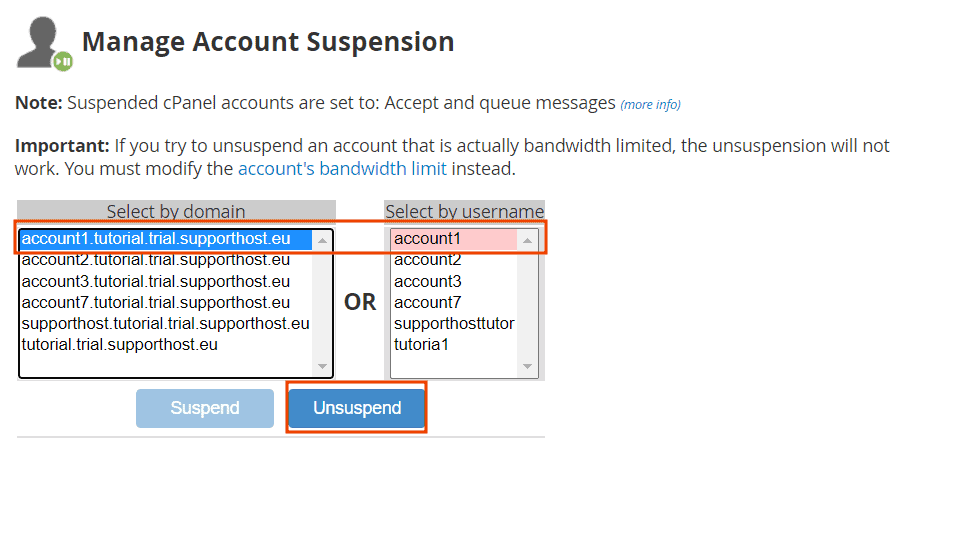
List Accounts -> Suspend
You can suspend or unsuspend a cPanel account by another method as well. From the Account Information section of the left side menu of WHM click on List Accounts.
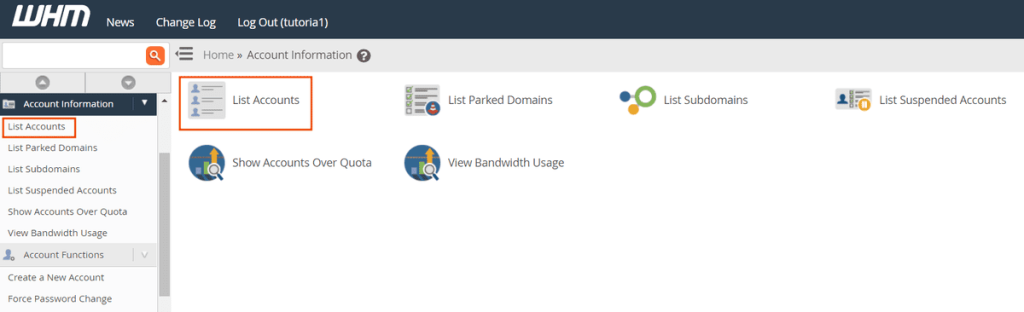
You will see s list of accounts, and next to every single account you will see a “+” symbol. Click on it to open the actions panel.
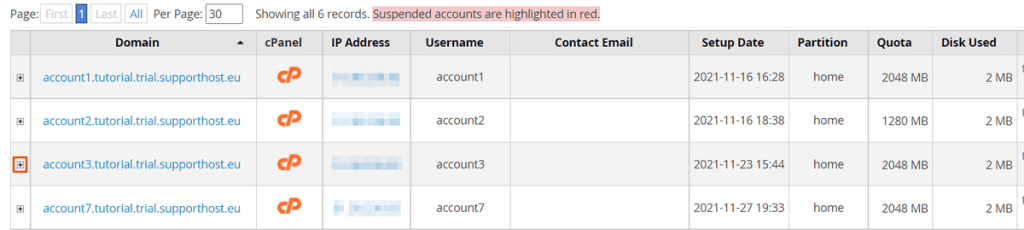
This way you can change cPanel account password, email, plan, modify an account, terminate or suspend it.
In this case what we are interested in is suspending the account. To do that we just need to click on Suspend, we can also enter a short reason in the field below “Suspend account“.
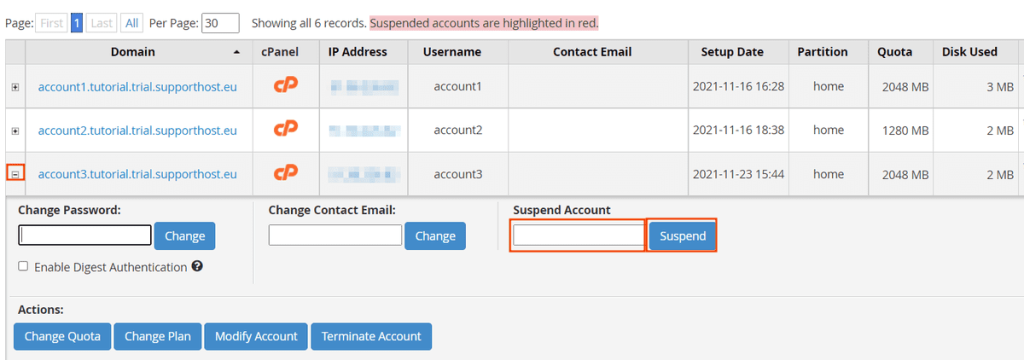
When we open the list of accounts, we’ll see that the suspended accounts are highlighted in red.
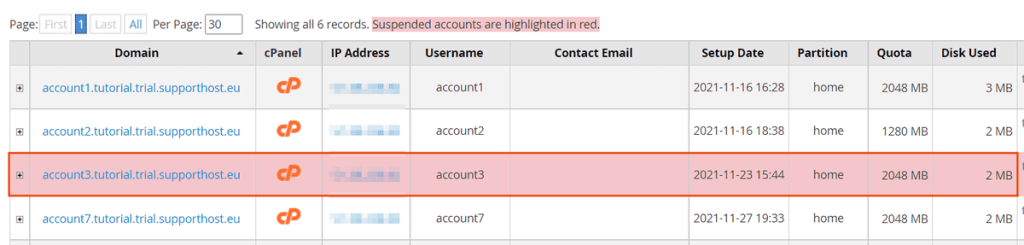
To unsuspend an account we just need to click on the “+” symbol next to the account and then click on Unsuspend.