One of the errors you may run into while browsing is err_connection_timed_out. This warning message appears when a site takes too long to respond, but what exactly does it depend on?
In this article, How to solve err_connection_timed_out, we will see that there are different causes for this error. The problem can either depend on the connection and device used or be caused by a server-side error.
Let’s see what exactly the error is and in what forms it appears depending on the browser we are using. In the second part of the article we will see how to resolve the error by examining solutions for both those who are trying to access someone else’s site and for website owners.
Table of Contents
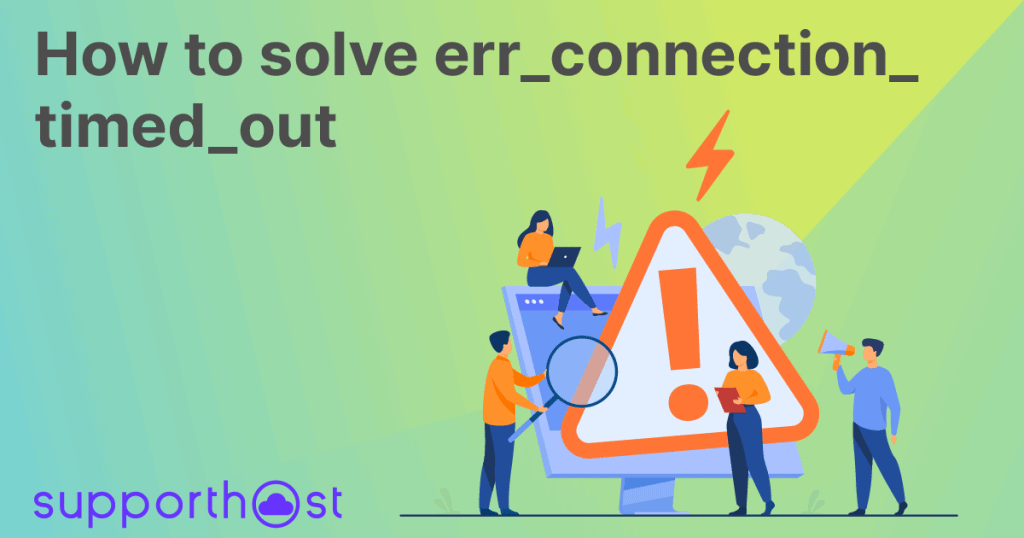
What is the err_connection_timed_out error
The err_connection_timed_out error code is also called the connection timeout error. The warning appears when something goes wrong while trying to visit a website.
Specifically, it occurs when a site takes too long to respond, that is, to send a response. Typically, the time limit is 30 seconds, after which, if a response cannot be obtained, the connection is broken and this results in this site can’t be reached.
When this situation occurs, the timeout error appears, often identified precisely by the err_connection_timed_out code.
What are the causes of err_connection_timed_out?
We mentioned that the warning occurs when the browser fails to receive a response and the requested site is not reached. But what can be the causes of the error?
In some cases, the err_connection_timed_out error may be due to a connection problem. In others, however, it may be that a program such as a firewall or antivirus is preventing access to the site.
In addition to problems that depend on the local configuration and are therefore user-side fixable, there are then also server-side causes. For example, it may be that the site is trying to use more resources than those that are available.
In particular, as we will see when we examine methods to solve it, the problem may depend on a memory limit.
Before moving on to see possible solutions, let’s see how the error looks on different browsers.
Variants of err_connection_timed_out
The error is quite common, but it should be known that each browser may alert the user slightly differently.
Therefore, let’s see the variants of the err_connection_timed_out error based on the browser we are using.
Err_connection_timed_out on Google Chrome
The Google browser tells us that it is “This site can’t be reached” and explains that the website took too long to respond.
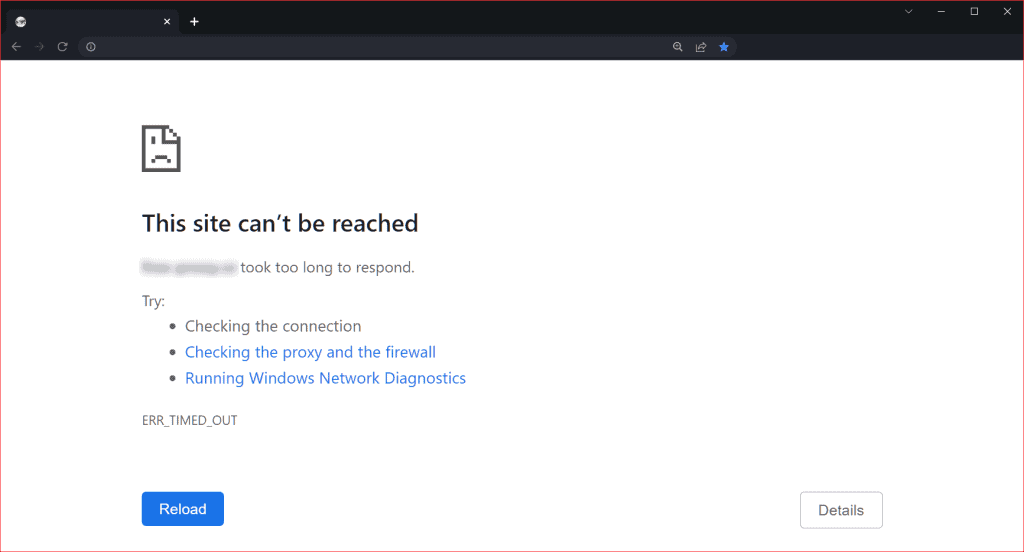
After presenting us with some possible solutions, such as checking the connection or using the Windows network diagnostic tool, the error page specifies the err_connection_timed_out code.
Err_connection_timed_out on Mozilla Firefox
When a server takes too long to respond, Firefox tells us that the time for the connection has run out. In this case, however, it does not use any specific error code.
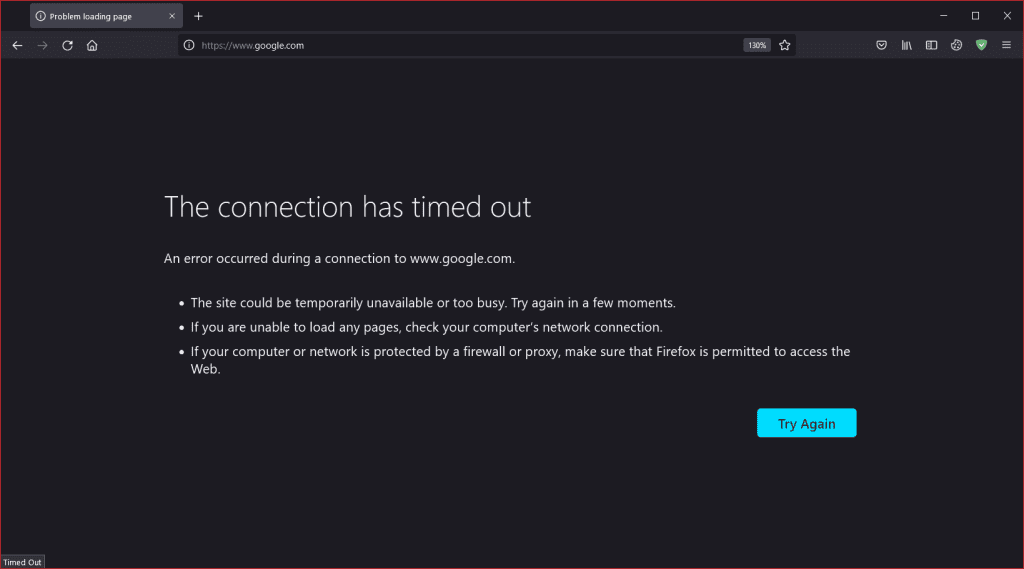
The browser also tells us possible causes and solutions for the error, suggesting that we try again later and verify the connection in addition to firewall and proxy settings.
Err_connection_timed_out on Opera
Opera, in addition to telling us that the site took too long to respond, also points us like other browsers to possible solutions.
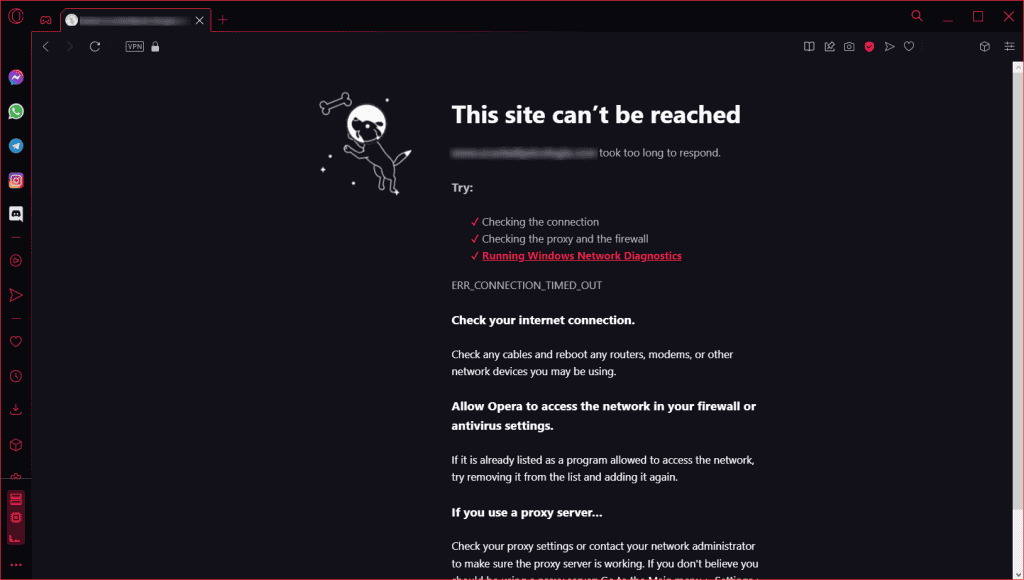
In this case the browser reports just the error code err_connection_timed_out.
Err_connection_timed_out on Microsoft Edge
Microsoft Edge presents us with an “This site can’t be reached” warning page.
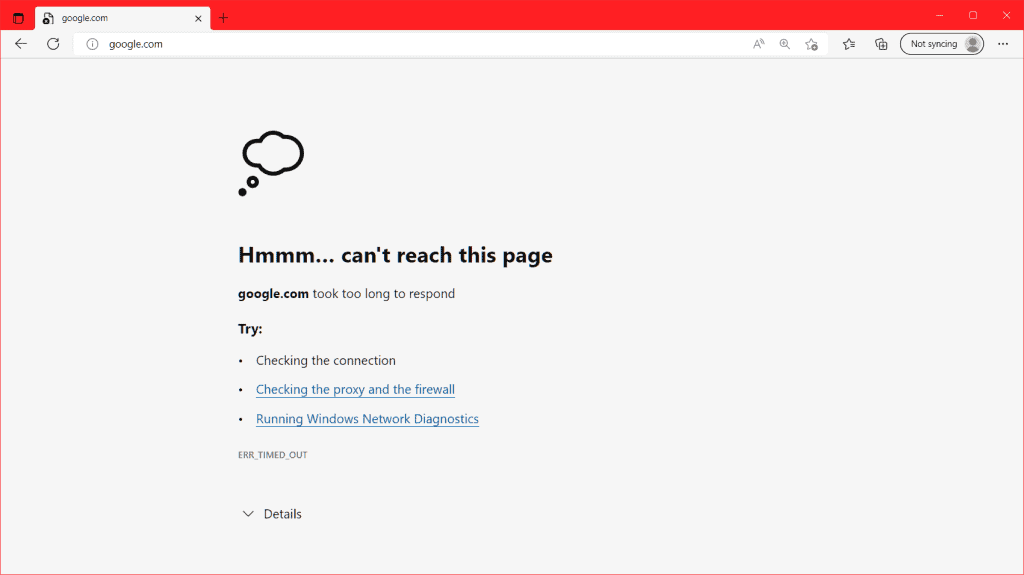
Again we are given some possible solutions and the error code err_connection_timed_out is present.
Err_connection_timed_out on Safari
On Safari the error is not specified, but the browser tells us that it cannot open the page because the server is not responding.
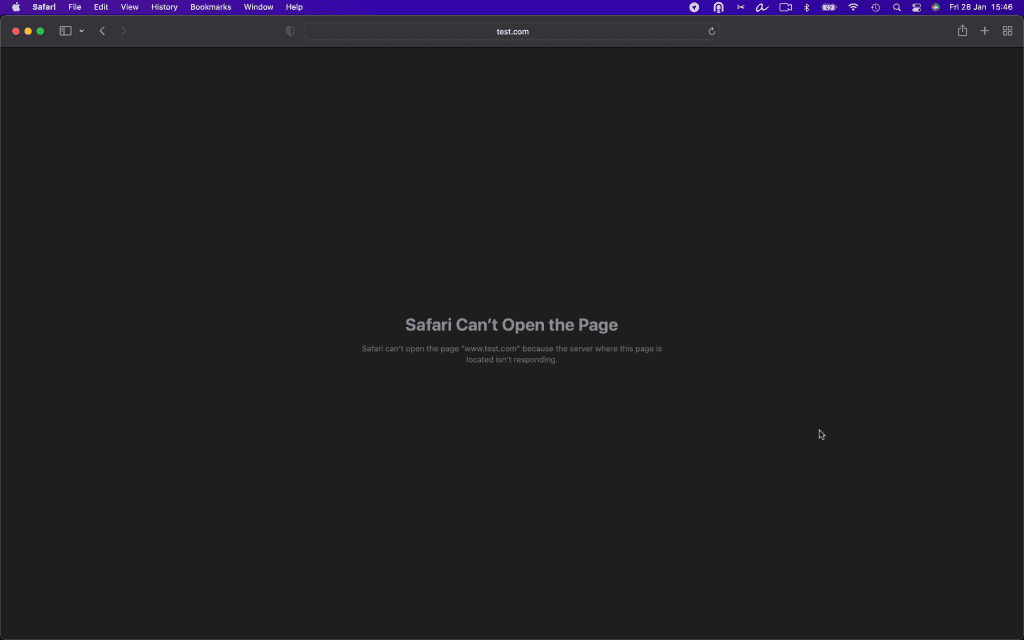
Err_connection_timed_out: how to solve
Now that we’ve seen what the error looks like on different browsers, let’s look at possible solutions to fix it.
As we anticipated, the error may be caused by a connection problem or a conflict with a program.
In other cases, however, the error is based on the server and so we can only attempt to resolve it if it is occurring on a site we own.
Otherwise we will have to try to contact the site owners or wait for the problem to be fixed.
Let us see, then, the solutions in case the problem is from the client’s side and those based on the server.
Check the connection
One of the first checks we can do is to make sure that the connection is working properly. We should also keep in mind that the error may also be due to an excessively slow connection.
Let’s try connecting on another site as well; if the problem continues to occur, make sure the connection is active.
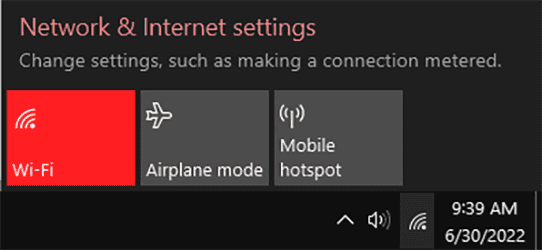
We can, then, attempt to restart the router and see if the connection problems have resolved.
Run network diagnostics with Windows
Typically, browsers such as Chrome, Edge, and Opera will also advise us to start the Windows Network Throubleshooting tool to identify problems with the connection. In these cases you can click directly on the browser’s suggestion, or you can start this tool yourself.
To start it on Windows 10, open the Settings and click on Network and Internet.
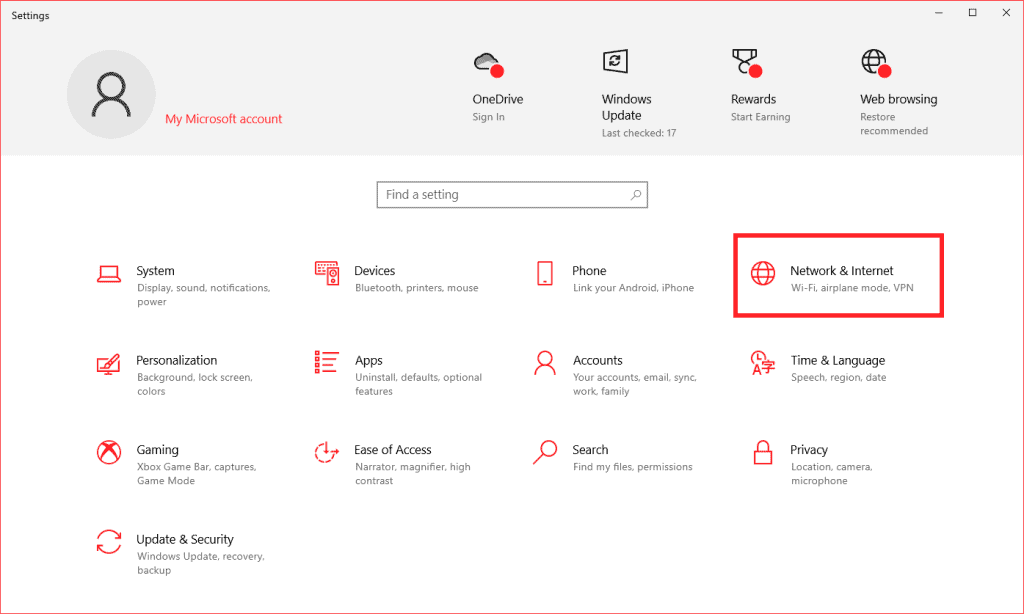
Then click on Network Troubleshooting to start the diagnostics and follow the instructions there.
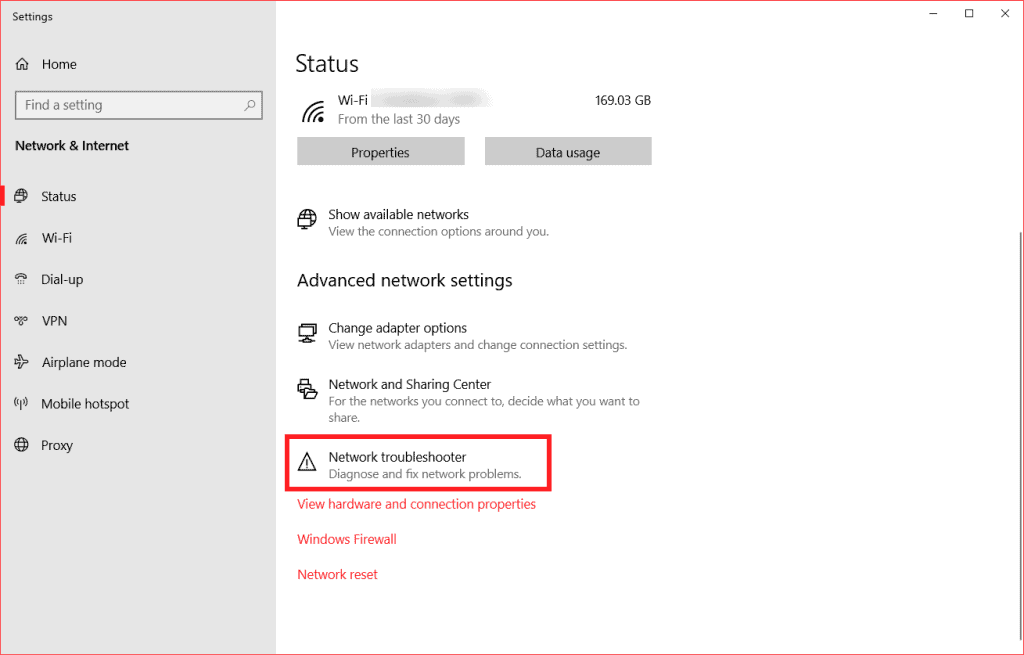
Delete navigation data
In some cases, cached data in the browser may generate errors. These errors occur mostly when the cached data is outdated. In these cases, simply clearing the cache will solve the problem.
Before you do that, however, you can do a simple check. Try opening the browser in incognito mode and logging onto the site.
If, by doing so, you don’t run into errors, but can reach the site, then the problem is probably with the cache, otherwise keep trying the methods outlined below.
If the problem depends on the cache you will have to clear it.
To clear the cache on Google Chrome we just click on the menu (⁝) and then on More Tools → Clear browsing data.
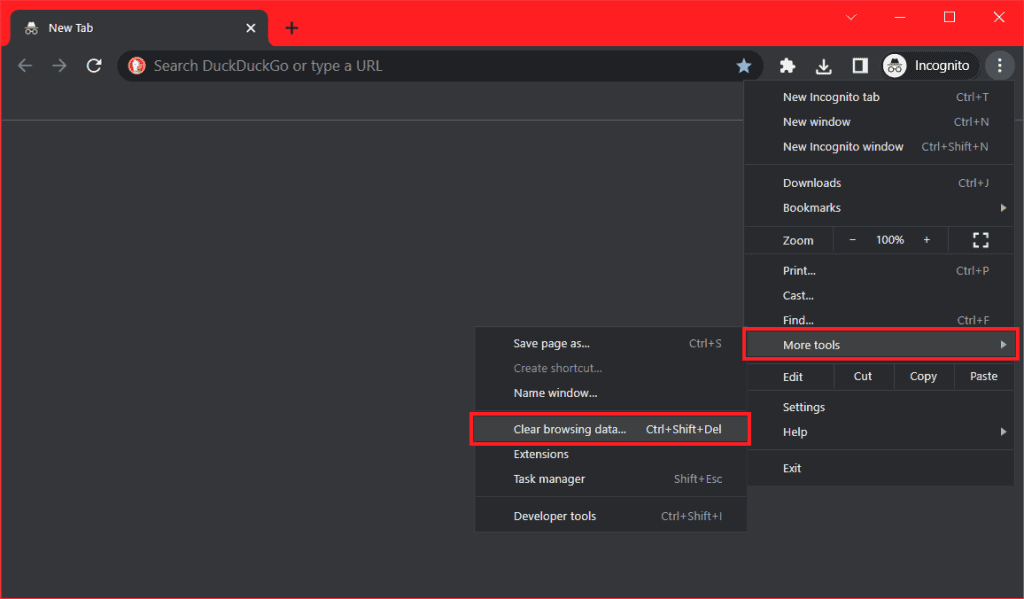
We then simply select the files we want to delete, for example, only those cached and click Clear Data.
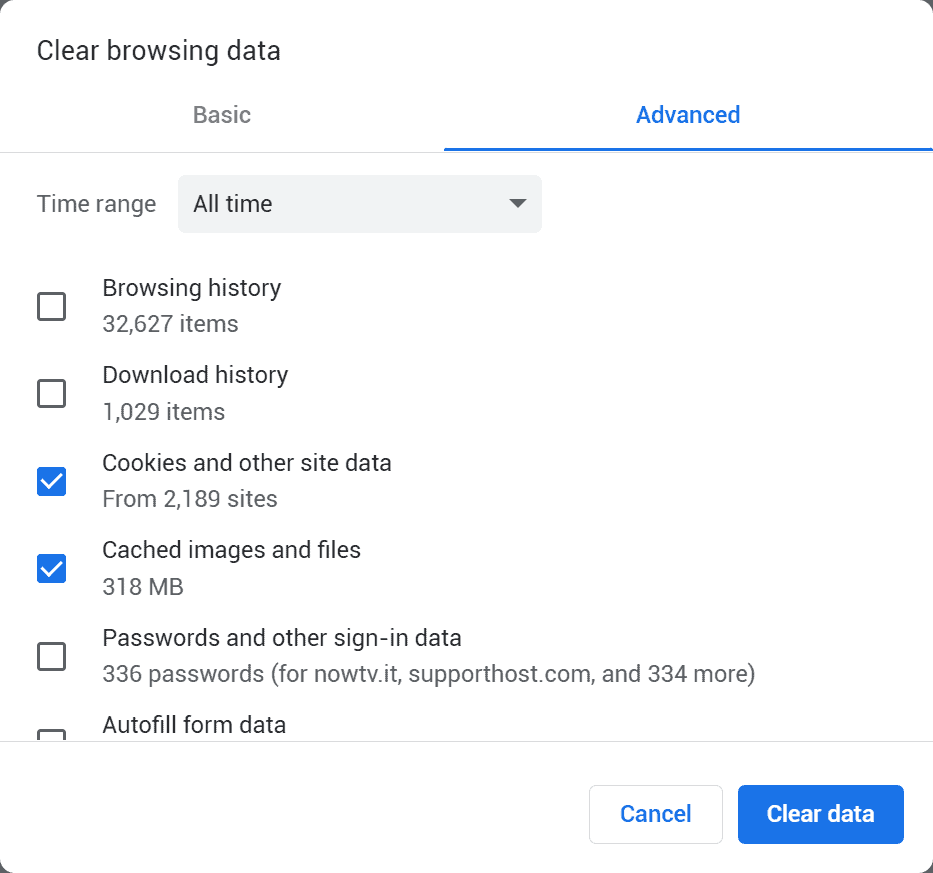
To follow the step-by-step procedure for other browsers check out our article on how to clear cache.
Disable firewall and antivirus
As we said when we listed some of the possible causes of the err_connection_timed_out error, the problem can also be caused by our firewall or antivirus.
In some cases, in fact, antivirus and firewalls prevent us from reaching certain pages even though there is no real threat. These are so-called cases of false positives.
Being able to figure out if the cause of the error is one of these programs is simple. We just have to disable them temporarily and try to reload the page we couldn’t reach.
Remember to turn your firewall or antivirus back on after you do the check. If you always experience such problems, make sure you have updated your software or try contacting support to report the false positive.
Let’s take a look at an example by going to see how to disable the firewall with Windows 10.
Open the settings and then click on Update and Security.
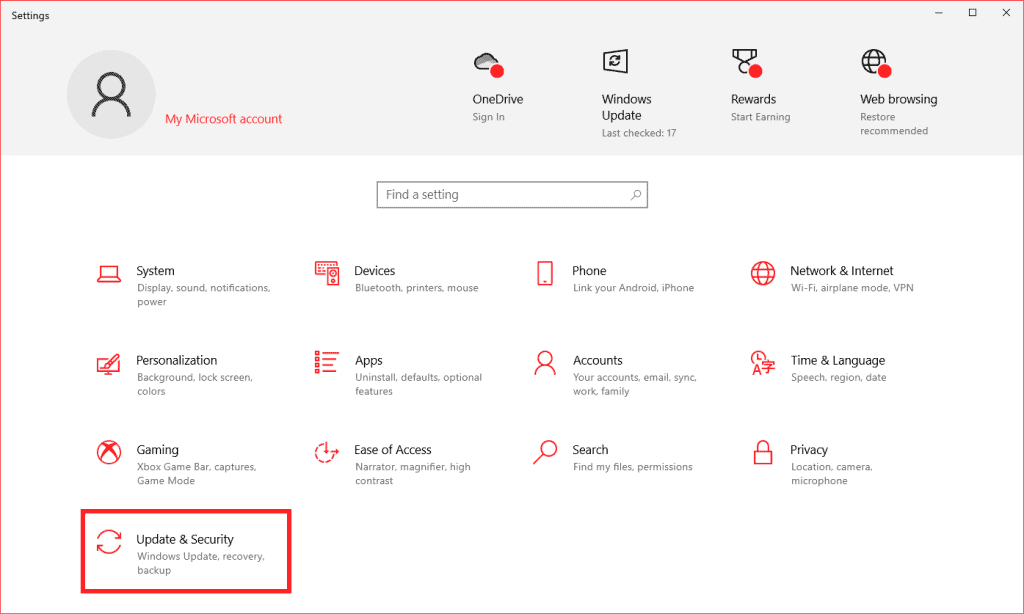
From the left side menu, click on Windows Security and then click on Firewall and Network Protection.
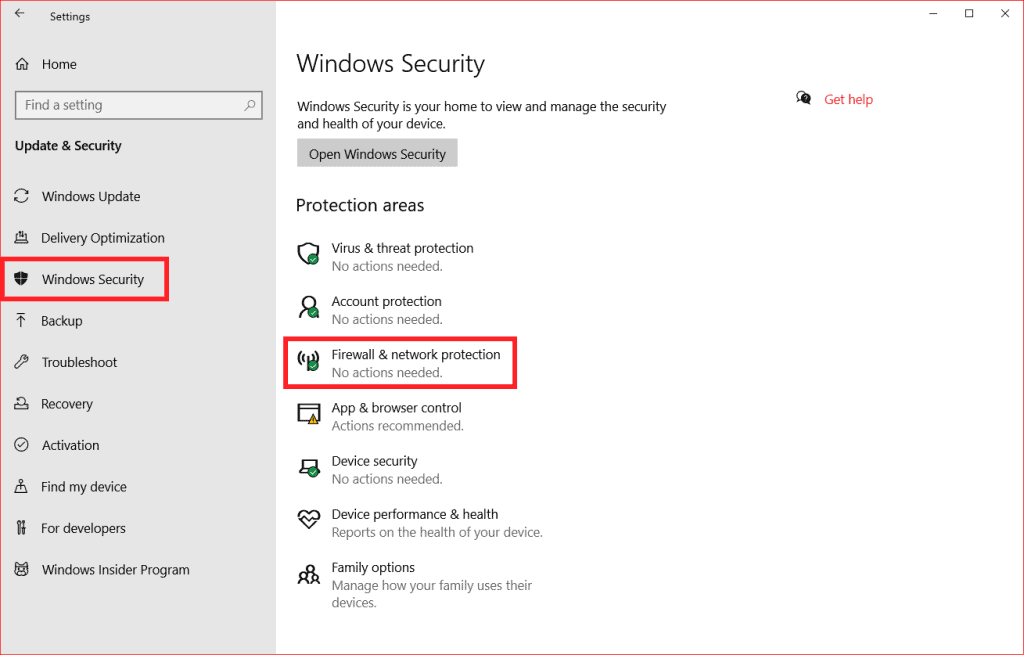
Choose from the list the network we are using and disable the firewall.
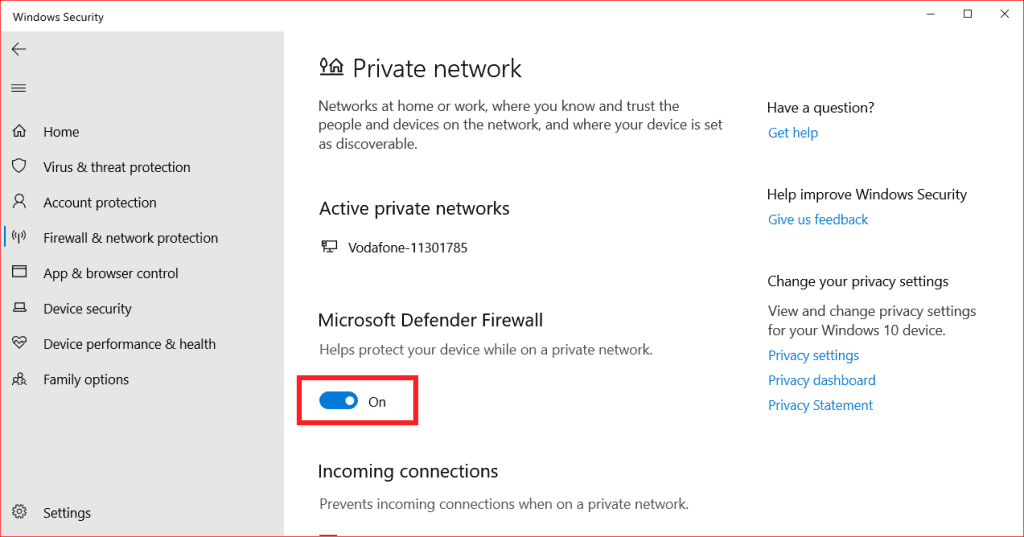
Disable proxy and VPN
Some times errors that prevent connection may depend on proxy settings or the use of a VPN.
Open the proxy settings and see if it is on, in which case you can try turning it off to see if you can solve the problem.
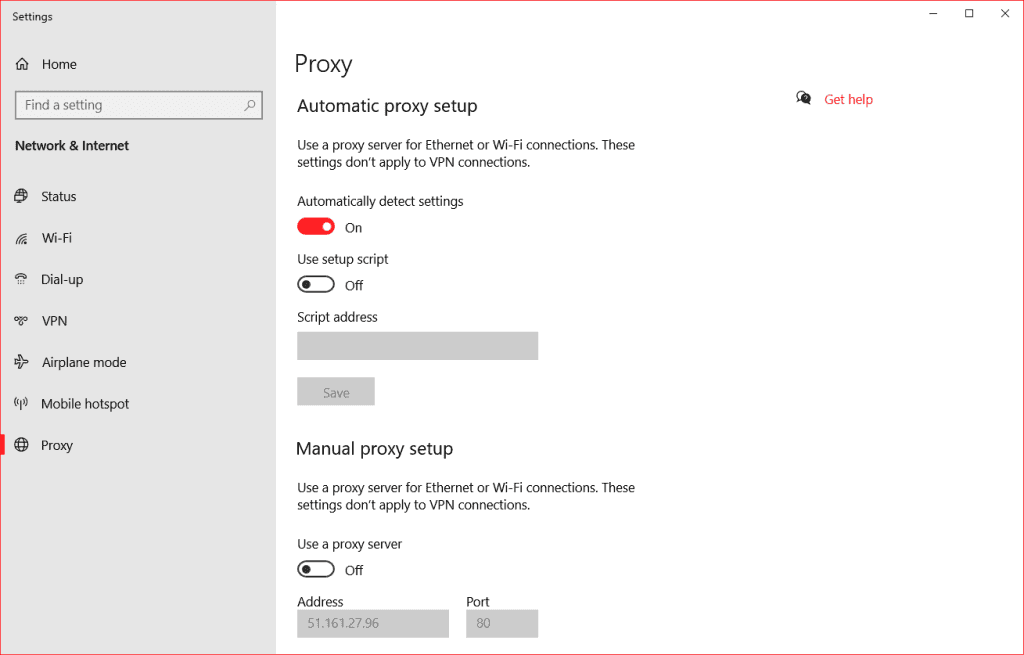
If you’re using a VPN, you can try disabling it to see if that’s what the error depends on.
Empty the DNS cache
In addition to the browser cache, the computer also stores information about visited sites within the DNS cache. In this way, it is not necessary to repeat domain name resolution each time.
Sometimes when the information in the DNS cache is out of date, errors may appear while browsing.
Emptying the DNS cache can then help us resolve errors such as err_connection_timed_out, but also dns_probe_finished_nxdomain or err_connection_refused.
On Windows 10 we simply open the command prompt and type the following:
ipconfig /flushdns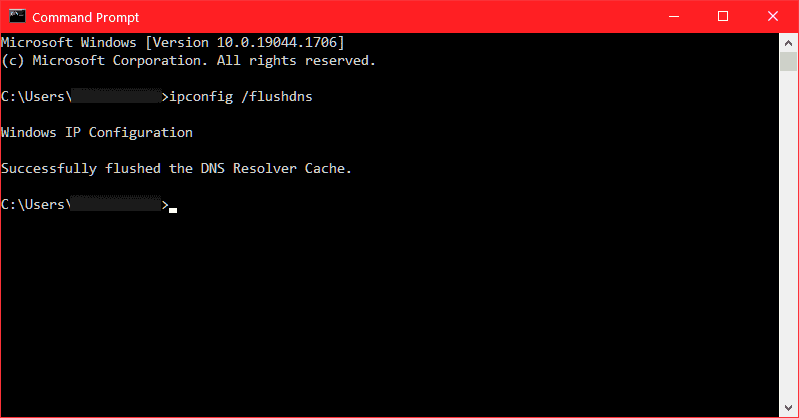
Change DNS servers
Another possible solution to the err_connection_timed_out error is to try changing DNS servers.
This solution may also be useful to you if you are experiencing connection problems, for example, when the DNS server is not responding.
On Windows 10 we will simply open the control panel and click on Network and Sharing Center.
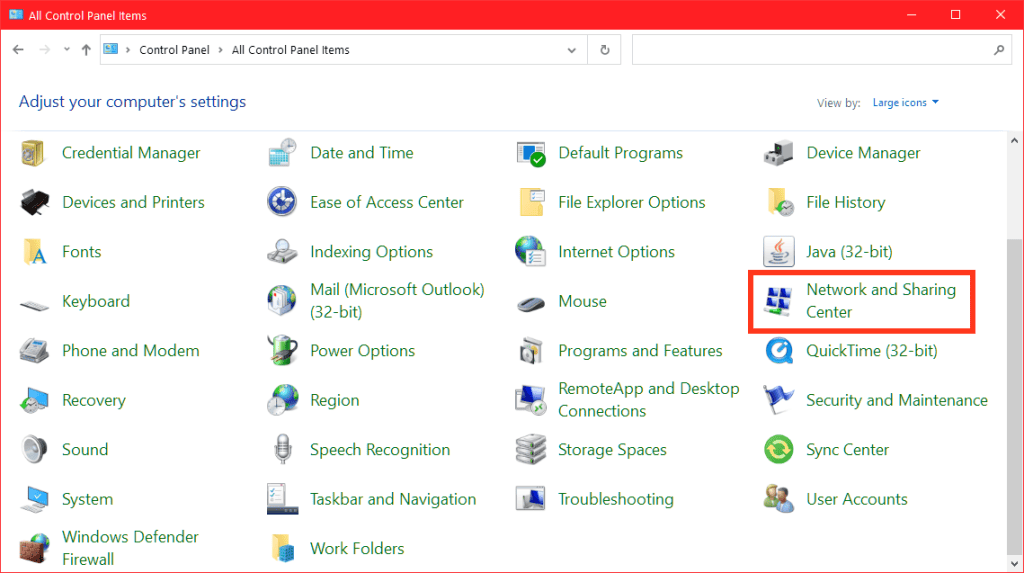
After that we will have to click on the Change adapter settings tab settings item.
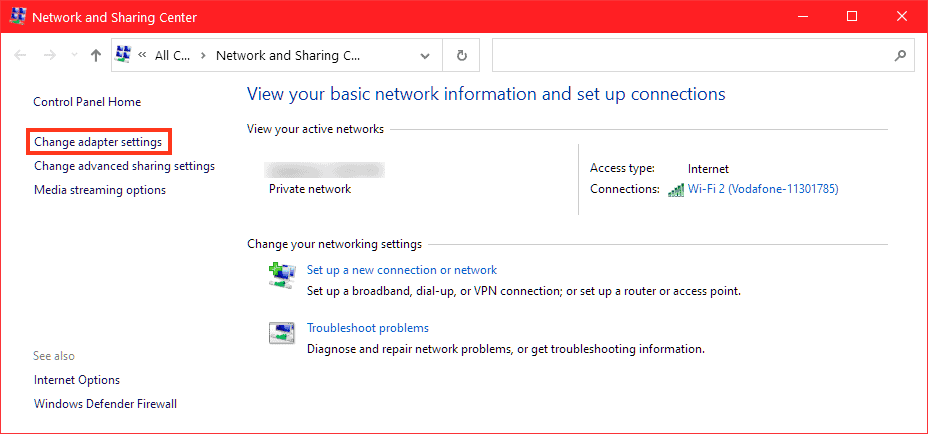
We will be faced with the list of networks, from here we need to find the network in use. Right-click on the network and then click on Properties.
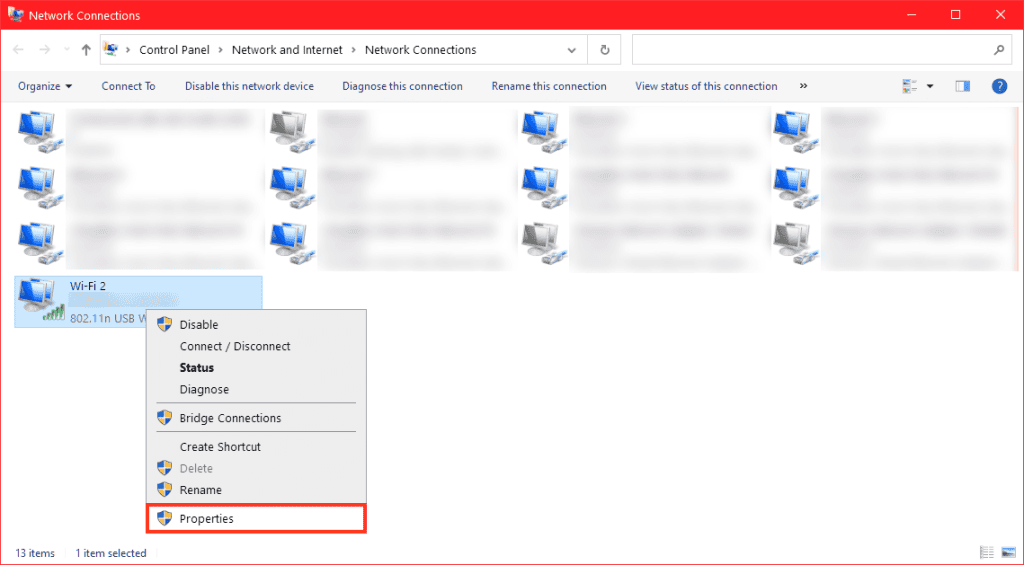
Let’s click on Internet Protocol version 4 (TCP/IPv4) and then click on Properties, as you see in this screenshot below.
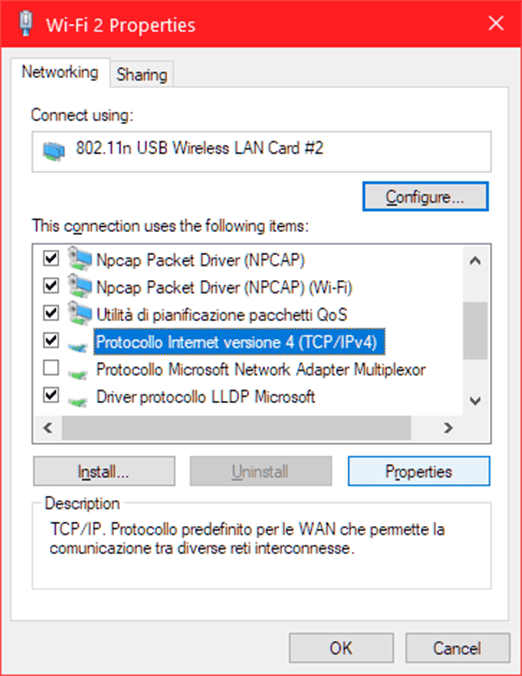
From here we can set the DNS servers we prefer. We just have to check the option Use the following DNS server addresses and complete the fields with the preferred and alternate server. In the screenshot below, Google DNS servers have been used.
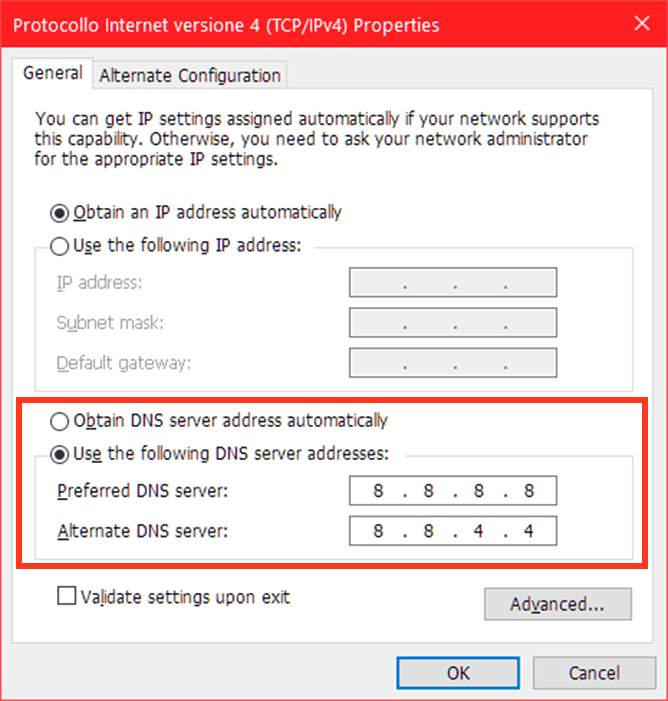
DNS Google
Preferred DNS server: 8.8.8.8
Alternate DNS server: 8.8.4.4
Update network card drivers
If you still couldn’t solve the err_connection_timed_out error, you can try updating the network card drivers.
Let’s see how to do it on Windows 10.
First, open the Control Panel and click on Device Manager or use the Windows search function as I show you in the screenshot below.
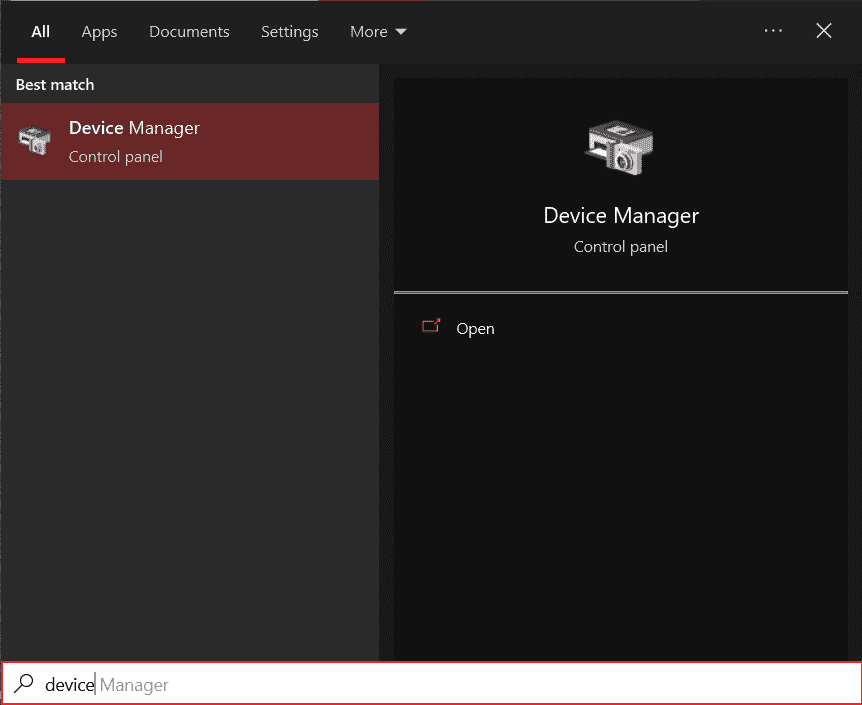
After that, scroll down the list to Network adapters and locate the one in use. Right-click on the device and then on Update Driver, after which follow the directions provided.
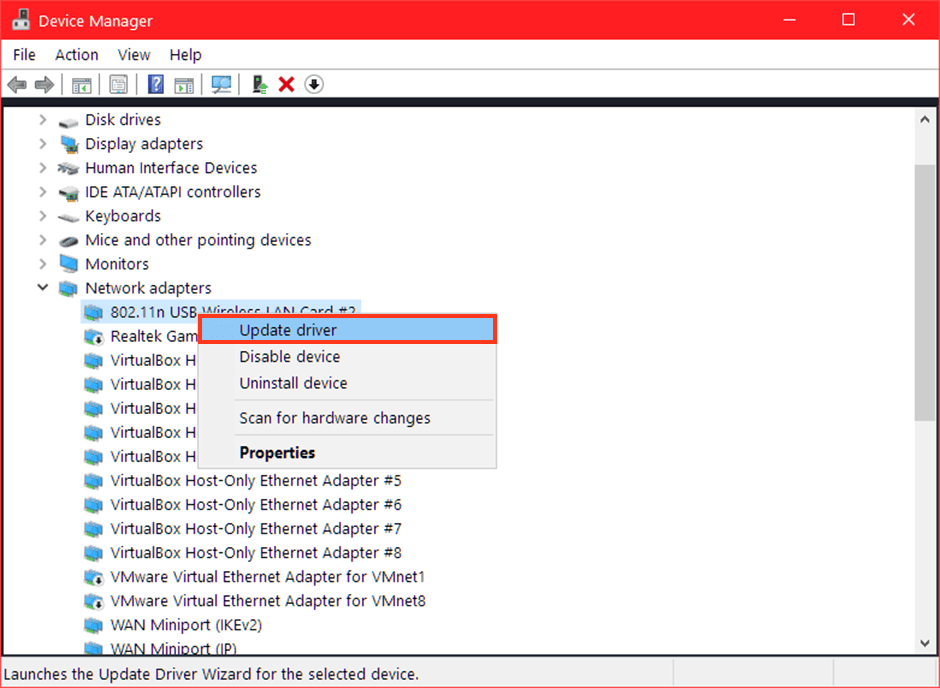
Remember that in this case it may be necessary to restart the computer after updating the drivers. After you restart check if the error has resolved.
Check the hosts file
The hosts file allows us to associate a domain with a specific IP address. This file helps us, for example, to reach a staging installation of our site.
When an error such as err_connection_timed_out occurs, it may be useful to check that there are no rules in the hosts file that prevent us from reaching that site.
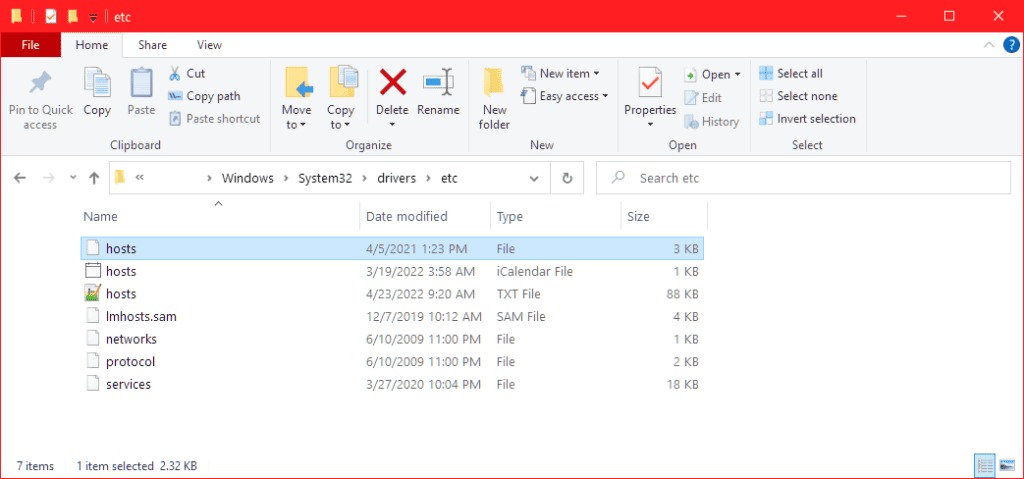
On Windows, the path to find the hosts file is as follows:
C:\Windows\System32\drivers\etc.
We then simply open the file with a text editor such as Windows Notepad.
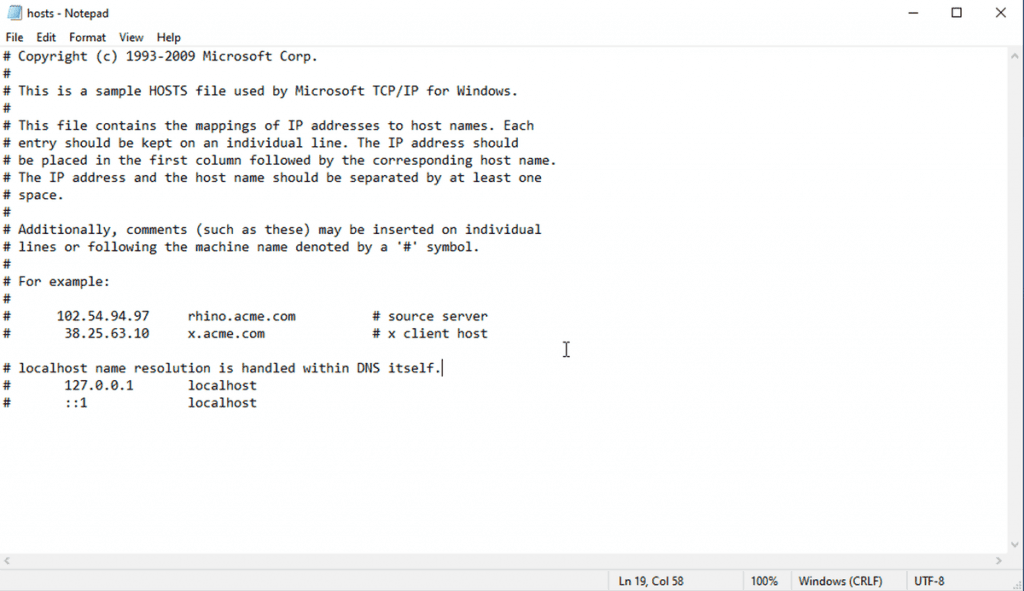
Check the execution time of PHP scripts
If the err_connection_timed_out error occurs on our site, there are other solutions we can try.
One of these is to check the maximum execution time settings for PHP scripts.
If you do not know how to edit the php.ini or the.htaccess file, it is best to contact the provider and ask for assistance.
The maximum execution time, also referred to as max execution time or maximum execution time, can be changed by the php.ini or by the htaccess.
These files can be found in the home of the site, we just open them with the file manager or via FTP, for example with a client like FileZilla or Cyberduck, and edit them.
In the php.ini file we will need to locate the line that says:
max_execution_time = 30We can then change the value, in general, setting it between 120 and 180 seconds.
In the .htaccess file we will have to go and edit this line instead:
php_value max_execution_time 30Another way to change the maximum script execution time is to use cPanel’s Php selector tool. From here we can also increase the memory limit, let’s see in the next section how to do that.
Increase PHP memory limit
In addition to execution time, PHP scripts also have a memory limit. That is why some errors, such as err_connection_timed_out, but also the error of the WordPress white screen, can be solved by changing the PHP memory limit.
We can change the memory limit in several ways, let’s see how we can do it.
In the wp-config.php file we just need to add this line of code:
define(‘WP_MEMORY_LIMIT’, ’64M’);
With the .htaccess file we can, instead, add this line:
php_value memory_limit 64M.
Another way to change the PHP memory limit is to use the tool to change the PHP version that cPanel provides us with.
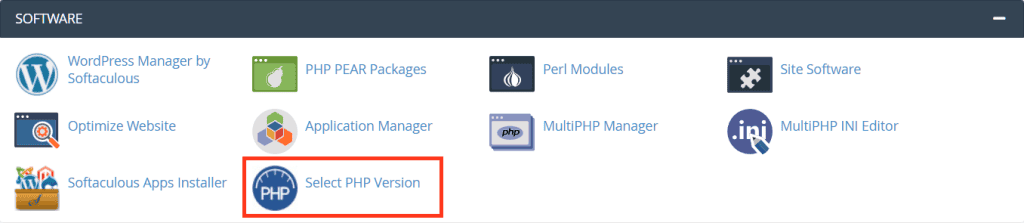
We open the Options tab, from here we can change both the memory limit and the max execution time as shown in this screenshot.
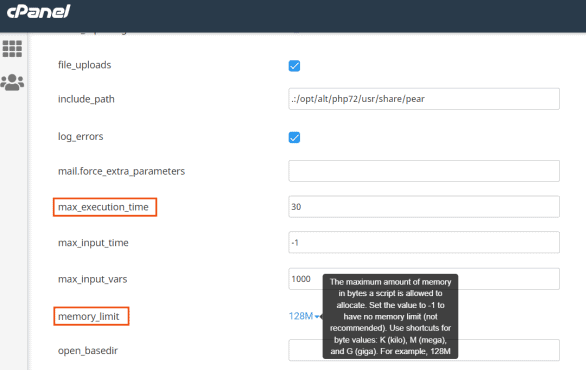
Disable plugins
If you have a site with WordPress, another check you can do to try to resolve the err_connection_timed_out error is to temporarily disable plugins.
In this way you can figure out if the error is caused by a WordPress plugin and most importantly identify the “culprit”.
If the err_connection_timed_out error prevents you from accessing the WordPress bulletin board, you can disable the plugins by accessing your site’s files.
You can use the file manager or use an FTP client such as. FileZilla. If you are our customer you can use cPanel file manager. With all of our plans from WordPress hosting to semidedicated hosting, you will always have cPanel included.
In both cases the procedure is the same, let’s see what needs to be done step by step.
The first thing to do is to find the plugins folder located inside the wp-content folder. Renaming this folder, for example to “plugins-disabled,” will disable all plugins.
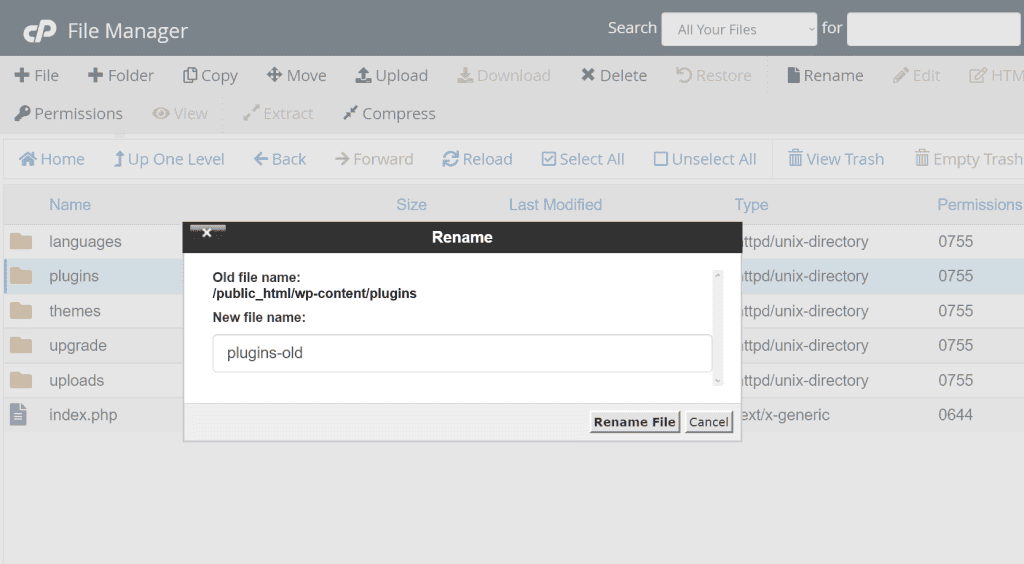
At this point, try to exceed the site and see if the error still appears. If the err_connection_timed_out error no longer shows up, then one of the plugins was indeed the cause.
Now you need to find out which plugin is causing the error, and to do that you will have to reactivate the plugins one by one. You just have tp create a “plugins” folder and move the plugin folders inside it one at a time.
Each time you perform this step check to see if the site is accessible, when the error appears you will have identified the plugin that is causing it.
What to do after finding the responsible plugin? At this point you can try to verify that the plugin is up-to-date or contact the developers. If these solutions do not help you solve it, then you will have to replace the plugin with another one.
Activate default theme
Sometimes, in addition to plugins, themes can also give errors such as err_connection_timed_out. In such cases you can do a simple test and activate one of the default themes.
If you can’t access the WordPress dashboard, you can change the theme by going to change a value in the database with phpMyAdmin.
Specifically, you’ll need to go change the option_value of the stylesheet and template rows in the wp_options table.
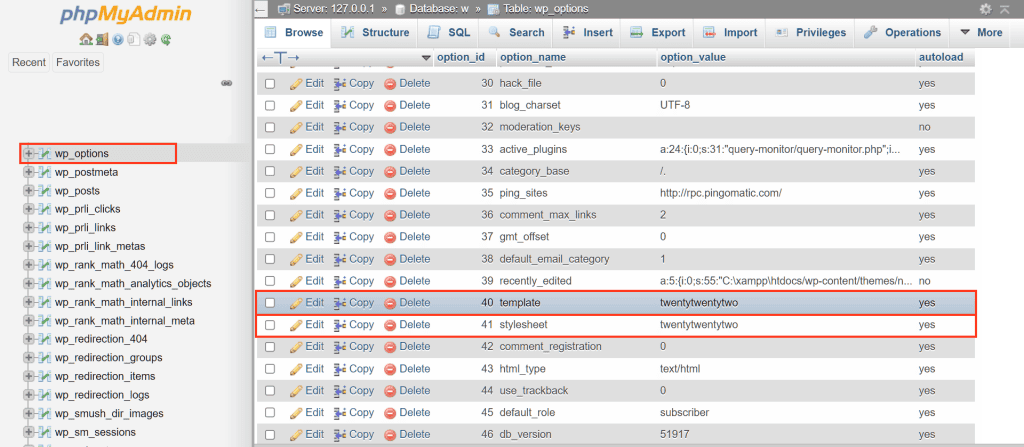
You can follow the step-by-step procedure in our WordPress phpMyAdmin: manage the database guide.
Check the DNS configuration
If you recently did a domain transfer, you will need to change the nameservers. So in this case, it is helpful to make sure that the domain pointing is correct.
Keep in mind that when nameservers are changed, it is necessary to wait for the process of DNS propagation, that is, the time it takes for the changes to take effect.
Conclusion
In this article, How to solve err_connection_timed_out, we saw what the err_connection_timed_out error can be caused by and how it is presented to us on different browsers. We then focused on methods to resolve the error.
We started with the solutions that can be implemented when the problem occurs on a site we are trying to visit, and we looked at what to do when the error occurs on our site.
What about you, were you able to resolve the error? What was the reason in your case? Let me know in the comments below.


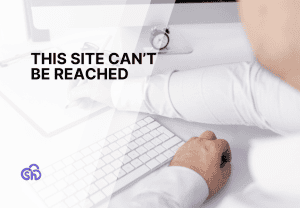
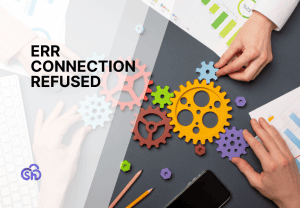

Leave a Reply