If you are a regular user of Google Chrome, you have probably come across the ERR_CONNECTION_REFUSED error at least once. What is it?
As it happens with other connection errors, the appearance of the page with the error ERR_CONNECTION_REFUSED prevents you from reaching the desired site.
That’s why today I’ve decided to explain to you what this kind of error specifically depends on and what solutions you can use to solve it.
First, however, let’s start by understanding what error is the one identified by the ERR_CONNECTION_REFUSED message and how to recognize it.
Table of Contents
ERR_CONNECTION_REFUSED: what is this error and what is it caused by?
As I mentioned before, ERR_CONNECTION_REFUSED error message appears if you are using Chrome. This can happen both while browsing from your PC and from your cell phone.
Similar to other errors such as Chrome aw snap or the 502badgateway error, you will not be able to open the page you are looking for.
As you can see in the screenshot below, on Chrome the error is accompanied by the message telling you that it is Unable to reach the site and that the connection has been denied or, even better refused.
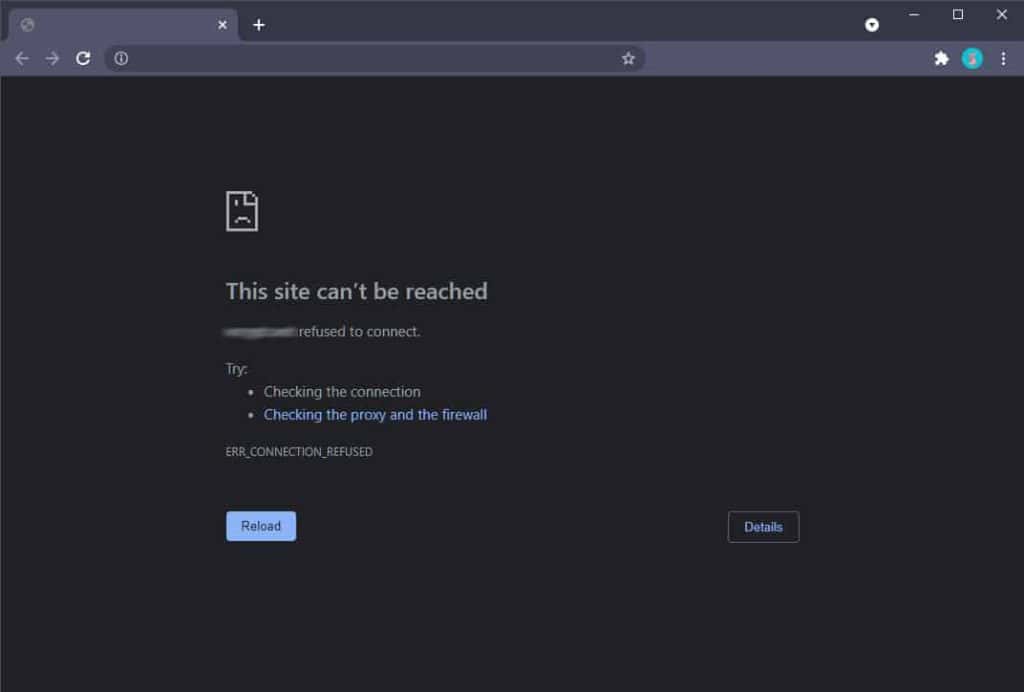
The same thing can happen when browsing from your cell phone: below you can see how the ERR_CONNECTION_REFUSED error looks like on Android using Google Chrome.
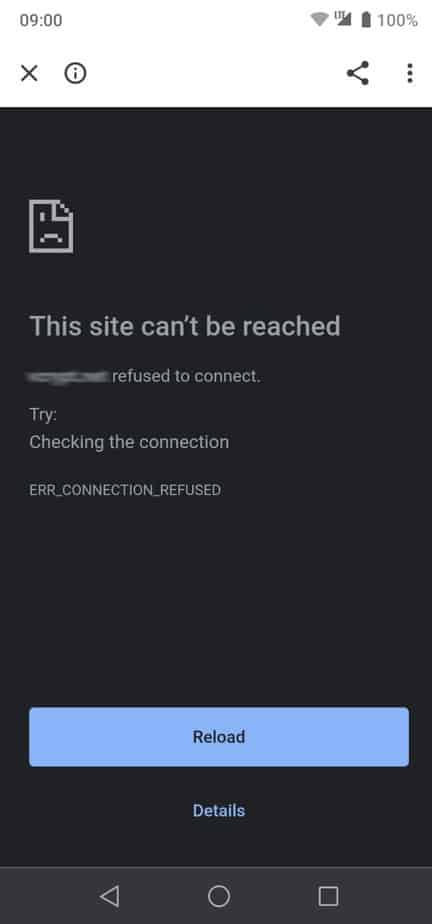
If, on the other hand, you are using a browser other than Chrome, such as Firefox or Edge, and present the same type of problem that prevents you from connecting to the desired site, the error page shown will be different.
For example, using Mozilla Firefox, you’ll come across a page like the one I show you below.
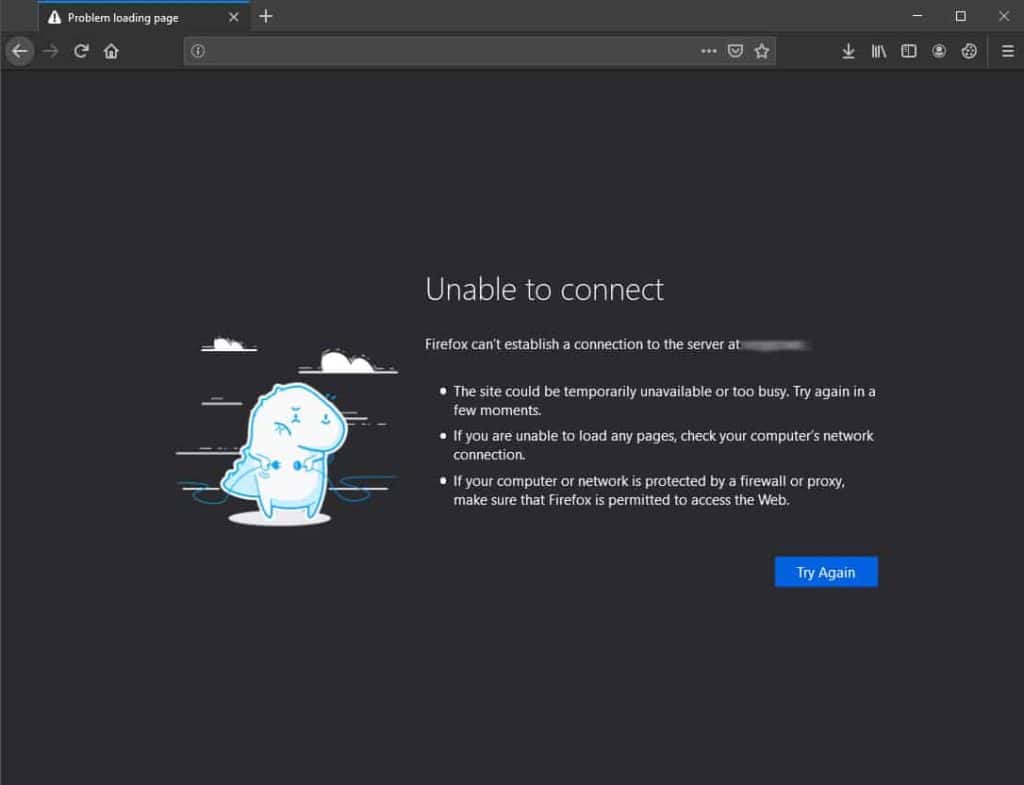
This is a generic page that tells you that the connection failed.
In any case, as we will see more shortly in this article, the cause of the error can be due to several factors. In some circumstances it might depend on your browser and extensions, in others, it might be due to proxy settings.
Let’s proceed in order and see how to identify its causes and how to solve ERR_CONNECTION_REFUSED.
ERR_CONNECTION_REFUSED how to resolve it
So how do you solve this kind of error? It’s not so simple because as I explained to you this kind of error can be due to different causes.
In fact, although Chrome tells you that you are experiencing an error, you do not know exactly why it occurred. So, in this case, as it happens when the DNS server doesn’t respond, there’s nothing left for you to do but try to fix the problem.
To do this you’ll have to first identify the source of the error. This means that you’ll have to implement some steps that will allow you to understand the cause of the error and solve it. I’ll explain how to do that right now.
Check site status
The first thing you can, and should, do when you can’t reach a website is to see if the problem is yours alone. What does that mean?
It is not necessarily your computer or your connection that is preventing you from reaching a site. In fact, the problem may lie in the site itself, or rather, in the server on which the site is hosted.
To know if the site you’re trying to connect to is online, all you have to do is check its status. To do this you can use the free service of Down forEveryoneor Just Me.
After connecting to the site and typing in the url of the site you are interested in, you will be able to know if the site is inaccessible only to you or to anyone.
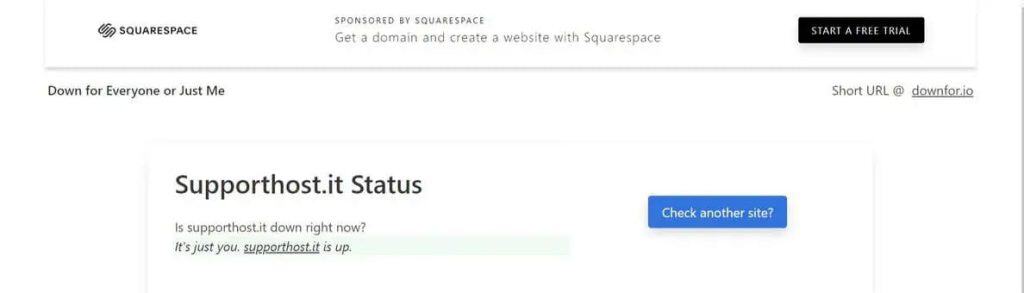
In case the site is down, you won’t have to do anything but wait until the page you are trying to reach is active again.
Otherwise, that is, if the problem only affects you, you will have to look for a solution. Let’s see what you can do in this case.
Restart the router
One of the easiest ways you have available that might solve the problem is to reboot your router.
After turning it off, wait a few minutes and then try turning it back on. In many cases, connection problems can be solved with a simple reboot.
Clear cache
If restarting the router didn’t solve the problem and the ERR_CONNECTION_REFUSED error message is still present, here is another solution.
You can clear the cache of the browser you’re using, in this case Chrome, since the warning of this particular error appears right there.
If you don’t know how to clear Google Chrome cache you can follow from here all the steps I’ve explained talking about how to fix DNS_PROBE_FINISHED_NXDOMAIN error.
In addition to the browser’s internal cache, you may also need to completely clear your computer’s DNS cache. If you are using Windows and you want to clear the DNS cache the first thing to do is to open the command prompt.
From here you can clear the cache via the ipconfig/flushdns command which will clear the cache.
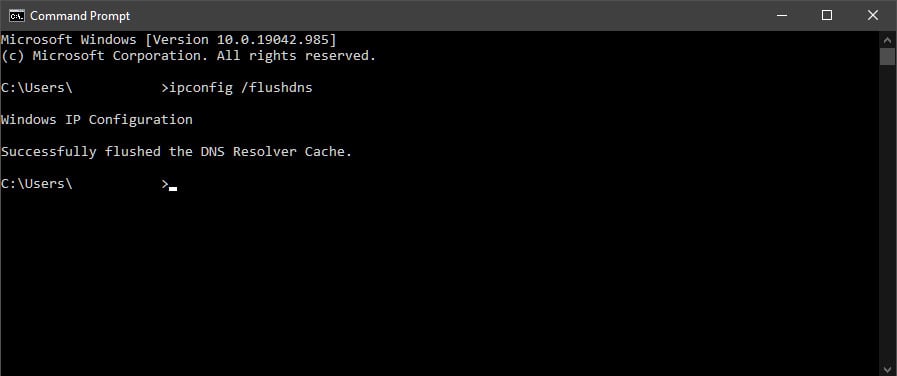
As you can see, if the operation has been carried out correctly you will be notified by a message that the DNS resolver cache has been emptied.
Check proxy settings
ERR_CONNECTION_REFUSED error may appear if you are using a proxy, for example to mask your IP address.
In this case, in fact, an incorrect configuration of the proxy server could be the cause of the error and you could solve it simply by reconfiguring or deactivating it.
Using Chrome you can access the proxy settings directly from the browser itself. Just open the Settings and then click on the System entry from the Advanced tab.
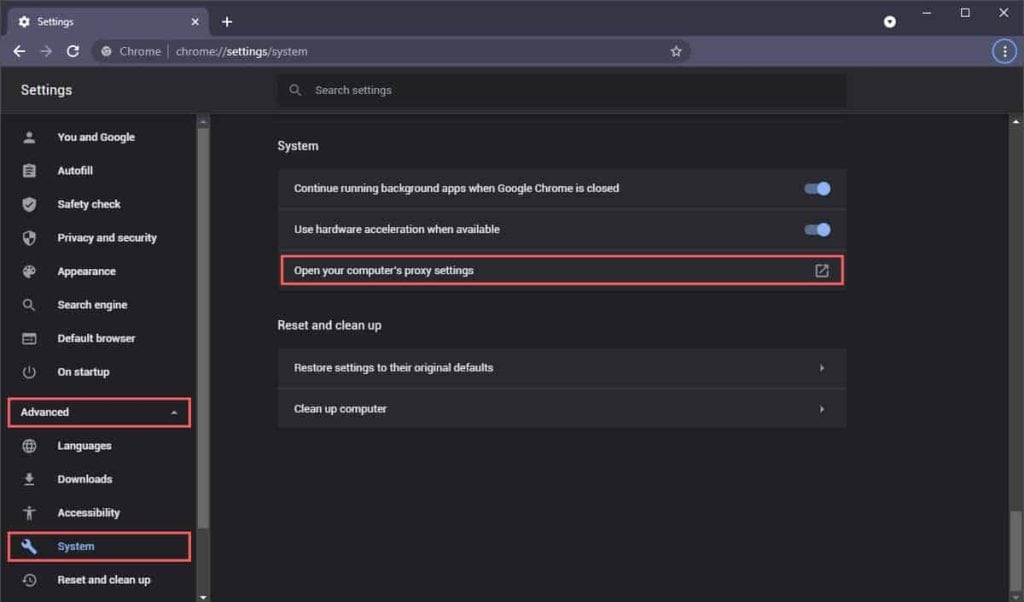
At this point, clicking on the icon next to “Open computer proxy settings” will redirect you to the Windows settings. For example, in the screenshot below you can see the Windows 10 settings related to proxies.
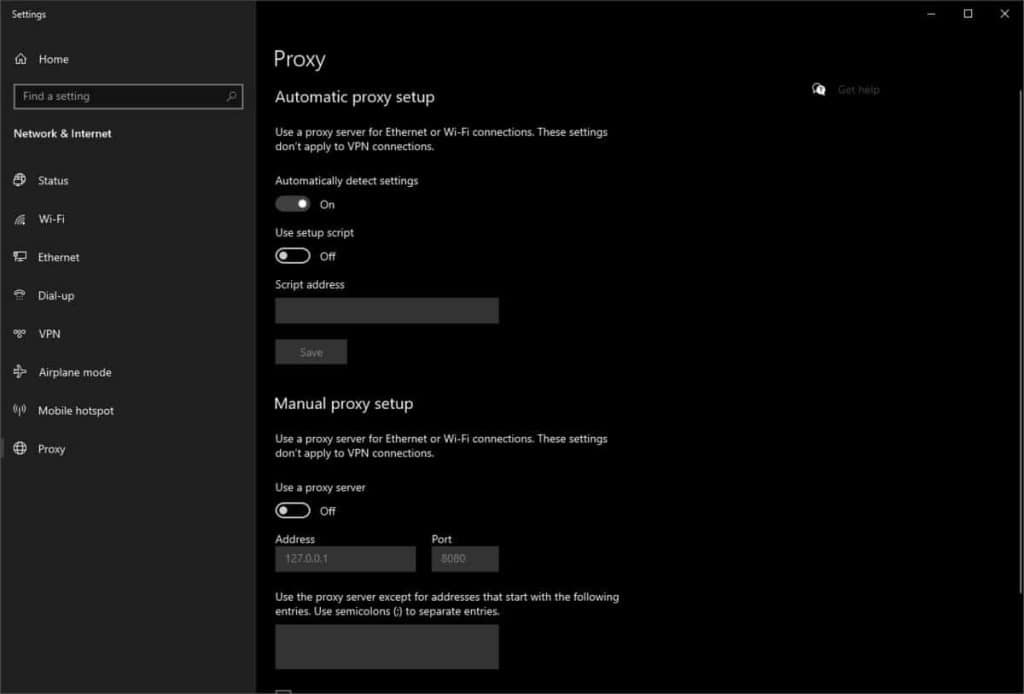
From these settings you can reconfigure or disable the proxy server, using the Manual proxy configuration item. After that you can check if doing so solves the ERR_CONNECTION_REFUSED error.
Change DNS servers
Another solution would be to manually set up DNS servers. Instead of using your provider’s DNS servers, you can try using the public ones.
For example, you could try using Cloudflare’s DNS servers, or Google’s DNS servers using these parameters:
Google DNS
server preferred: 8.8.8.8
alternative: 8.8.4.4
Cloudflare DNS
server preferred: 1.1.1.1
alternative: 1.0.0.1
If you don’t know how to set DNS servers manually, I suggest you read the procedure I explained in another tutorial for Android and Windows 10.
Disable Chrome extensions
In some cases, the browser extensions themselves can interfere with your network settings, especially when these extensions are out of date. For this reason, if you are trying to resolve ERR_CONNECTION_REFUSED error you may need to disable the extensions to do so.
First of all, you can directly test it by launching Chrome without extensions. From Google’s browser you just need to use incognito browsing which automatically disables all extensions.
If, by doing so, the same problem doesn’t occur again, then you’ll then have to disable the various extensions one by one to identify the one that is causing the error.
To do this, just open the menu related to Extensions or type in the address bar chrome://extensions/. From this menu you can see all the extensions added to your browser.
Besides, you’ll also be able to check which extensions are active and disable them one by one, simply by clicking on the button next to the status (On) of each one, as you see in the screenshot below.
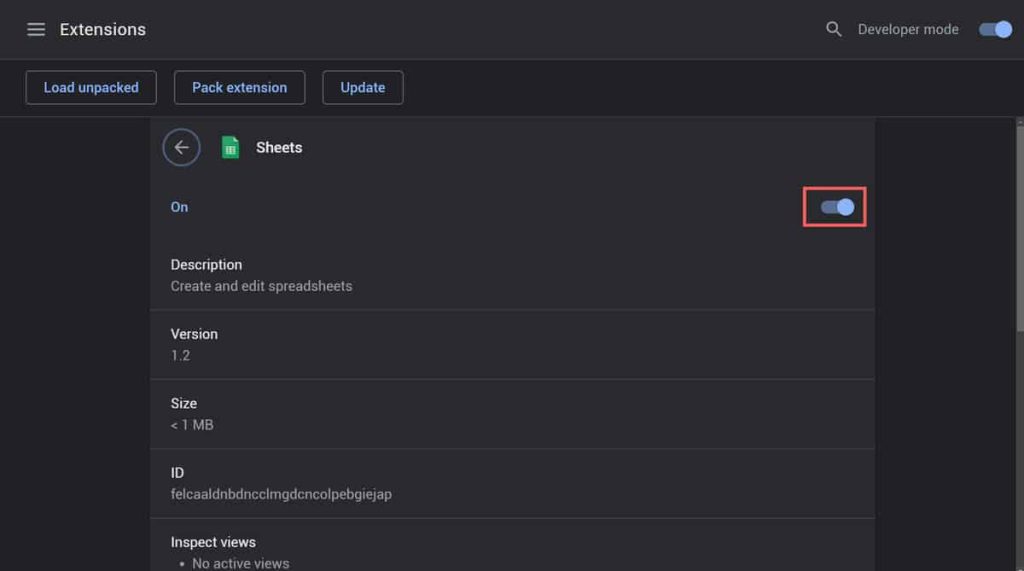
If even if you disable or completely remove extensions, you still have the same problem, it might be time to reinstall Google Chrome from scratch. This way, by reinstalling it you will be sure to have the latest updated version of the browser.
Disable antivirus and firewall
Firewalls and antivirus software can also prevent you from accessing certain web pages. In this case, however, if you think it is one of these software that is preventing you from browsing a site, make sure the site is secure first.
For example, you can use a service like Mxtoolboox, which collects user reports and provides you with information on website security.
At this point you can temporarily disable the antivirus or firewall you are using, to see if this way you can reach the page without encountering the error anymore.
Still haven’t solved it?
If none of the solutions you have tried so far have worked, it is very likely that the problem is server-side. In this case, then, you can do nothing but wait for the problem to be solved and for the site to be operational again.
If you have particular emergencies you can request assistance from the owners of the website themselves and report any problems you are having accessing the site. In most sites you will find a contact page and maybe even a form to send your requests directly, just like here with us.
Conclusion
In this article we talked about ERR_CONNECTION_REFUSED error and its possible causes. As you know, this error can interrupt browsing from both computers and smartphones and, specifically, this message is encountered when browsing with Chrome.
We, therefore, looked at the different ways you have available to fix the error such as manually setting the DNS servers or disabling the proxy.
How did you manage to resolve the error? Do you have another method to suggest to enrich this article? Don’t hesitate to let me know in the comments.



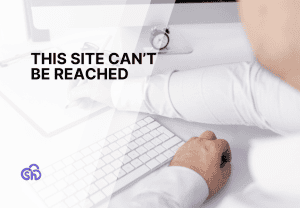

Leave a Reply