The error message “DNS server not responding” may appear while you are trying to reach a website or surfing the web from your computer. But your computer is not the only device that can display this error.
This issue could cause you to have trouble reaching a website even when browsing from your smartphone or other devices like your Smart TV. Therefore, in this guide we’re going to see what kind of error it is and, above all, what methods are there to solve it.
In this article,DNS server not responding: how to solve it, I’ll explain, how to identify the causes that lead to this kind of error. In the second part, we’ll see all the possible solutions to solve the problem.
Table of Contents
What does DNS server not responding mean
If you can’t reach a web page and run network diagnostics from Windows, you may come across an error message like the one shown below, warning you that the DNS server is not responding.
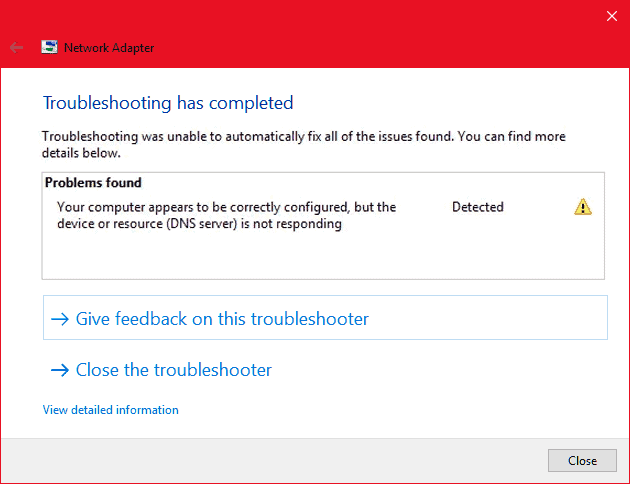
If you’ve encountered this type of problem, you’ve probably also wondered what it means. You need to know that such an error can be due to several problems.
Before we go through all the causes and also see how to fix the error, let’s take a brief look at how a DNS works.
A DNS – Domain Name Server – is nothing more than a server that acts as an intermediary and does nothing more than connecting the name of a domain with a specific IP address.
This means that a DNS is what allows you to reach a website without having to remember a numeric IP by heart. In fact, to do so, you’ll just have to keep the actual name of that domain in mind.
Why isn’t the DNS server responding?
While surfing the net, it may happen that your browser cannot reach the web page you want. Very often the problem is due to this error: “DNS server is not responding”. When does it happen?
There are several reasons for this type of problem and, in order to trace the origin of the problem, you’ll have to try to rule out one reason at a time.
As I’ve explained, the error is one of several that you can encounter while surfing the web and it will prevent you from reaching the web page you want. Other common error types can be associated with specific browsers, such as the Chrome’s Aw, Snap error.
In other cases, you may be faced with errors identified by specific codes: such examples include error 500, 502 bad gateway, error 403 or error 404.

You should know that there are several causes of errors related to the DNS server. Some of them, the ones on which you can intervene with simple steps, are client-side errors.
In other cases, however, or when the error is from the server-side, it may be necessary to request assistance from your provider. In this case, however, it will mostly be a temporary problem, which will be solved even without your intervention.
At this point, therefore, the question you are probably asking yourself is “What should I do when the DNS server doesn’t respond?”. Let’s take a look at all the solutions.
DNS server not responding: how to solve it
As mentioned before there are several causes that can lead to the appearance of this error message. For this reason, the first thing you have to do is try to determine the origin of the problem.
IMAGE
To do this, you’ll have to proceed by excluding and examining, the possible causes one by one. Let’s get started.
Change browser
The first method, as well as the most immediate, is to try using a different browser. For example, if you are trying to reach a website using Google Chrome, you could try using Firefox, or vice versa.
In case you solve the problem this way, you will have identified the cause: the browser. In order to be able to use the browser you had problems with again, you can try reinstalling it from scratch.
Also, remember to always update the browser, since in many cases errors of this type can occur if you use an outdated version of the program.
Change device
If you still get the error message when you change browsers, you can try connecting to a different device. By connecting to the same network, then, you can try to reach the site from a smartphone or using a different computer.
Restart the router
Among the first procedures, you can follow to solve the problems due to the DNS server is certainly to restart your router. By restarting it, in fact, the cache will also be emptied and the problem could be solved immediately.
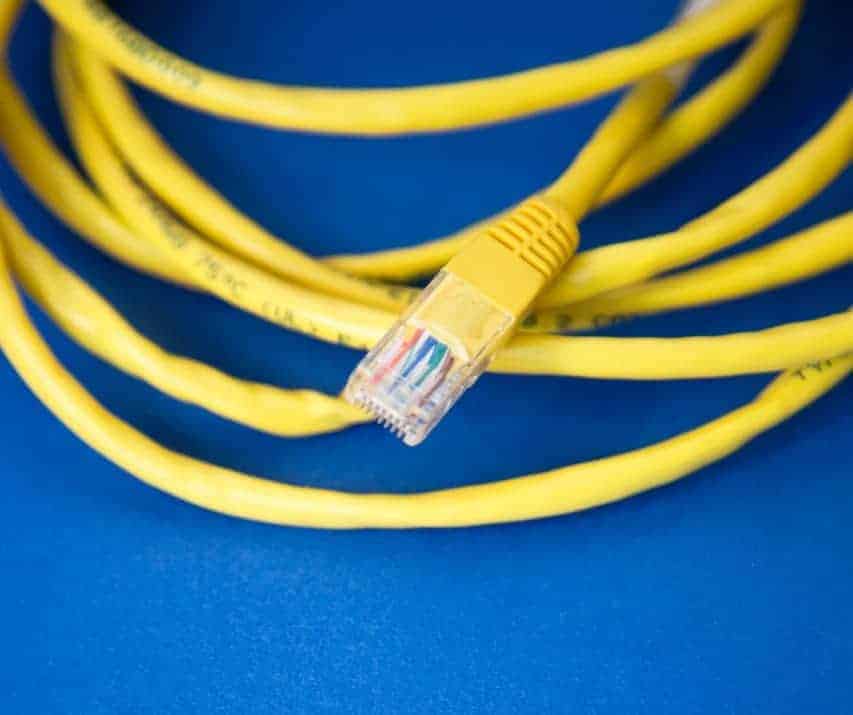
After turning off the modem, remember to wait a few minutes before turning it back on. After the restart you can check if the problem is solved. Alternatively, instead of just restarting it, you can also try disconnecting it from the power and then reconnecting it.
Launch Windows in Safe Mode
If you have ruled out the previous cause as well, then you can try booting your computer by using the safe mode. If the DNS server doesn’t respond, the problem could be caused by an error in your operating system itself.
In Windows 10, the Safe Mode can be activated through the Advanced Boot settings. To access it, just type ‘advanced startup‘ in the search bar.
Among the results, you will see the settings that allow you to change the advanced startup options as you can see from the screenshot below.
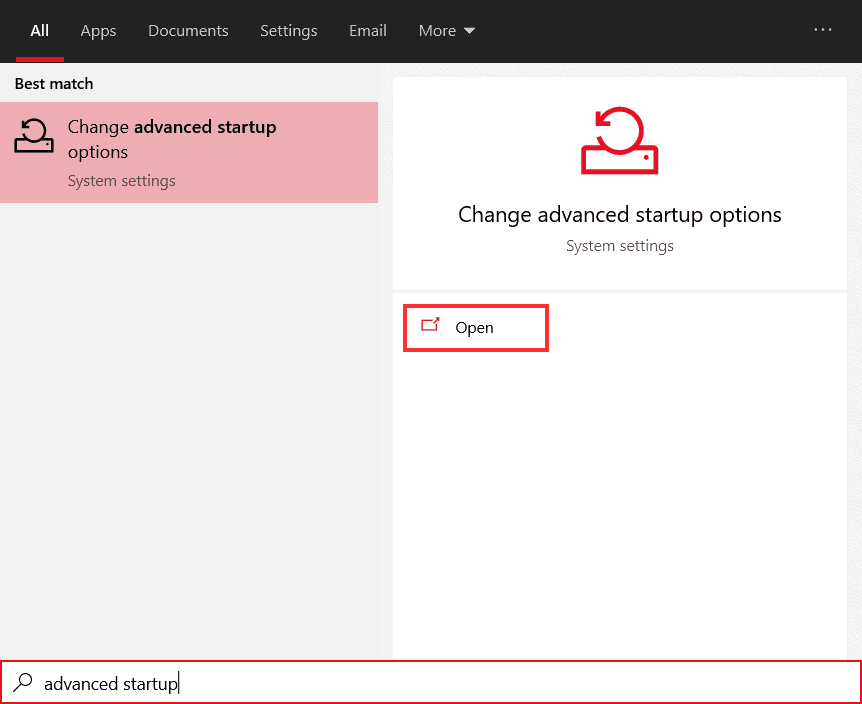
After clicking on Open, the new settings window will appear. From here, through the Advanced startup section, you can perform a PC restart.
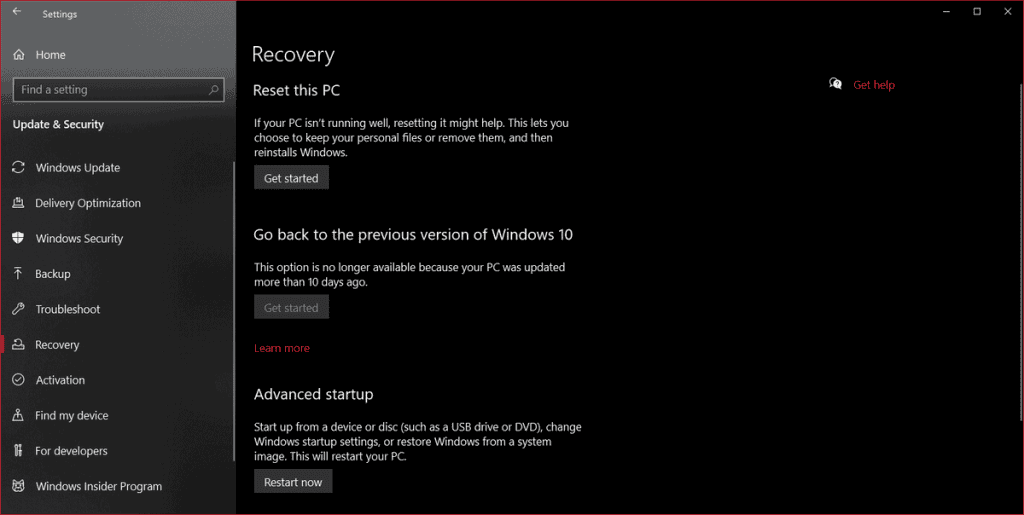
After the reboot is complete, you will have to choose Safe Mode from the options.
Disable Firewalls and Antiviruses
If the methods I have described so far have not worked, you can try to solve the problem by disabling the antivirus and firewall active on your computer. This procedure can also be useful if you encounter other types of errors such as ERR_CONNECTION_REFUSED.
These types of programs, particularly firewalls, can temporarily block access to certain websites.
To check whether the antivirus or firewall has conflicted with the network, you can try booting the PC in safe mode (while keeping the network active). To perform this procedure on Windows 10, you just need to follow the steps I explained in the previous paragraph.
In this case, however, when you have to choose the boot mode of the PC, instead of choosing the classic Safe Mode, start it in Safe Mode with Networking.
If in this way you can access the site, you’ll have to check that the firewall or antivirus you’re using is configured correctly, or reconfigure it again.
Disable secondary connections
The issue of a dns server not responding can also be due to the presence of secondary connections that conflict with the main network.
You must, therefore, verify that no other connections are active on your computer and possibly disable them. On Windows, you can do this by accessing the Network Connections settings.
On Windows 10 you just have to type ‘Network Connections‘ in the search bar, as shown in the screenshot below, or access it directly from the Control Panel.
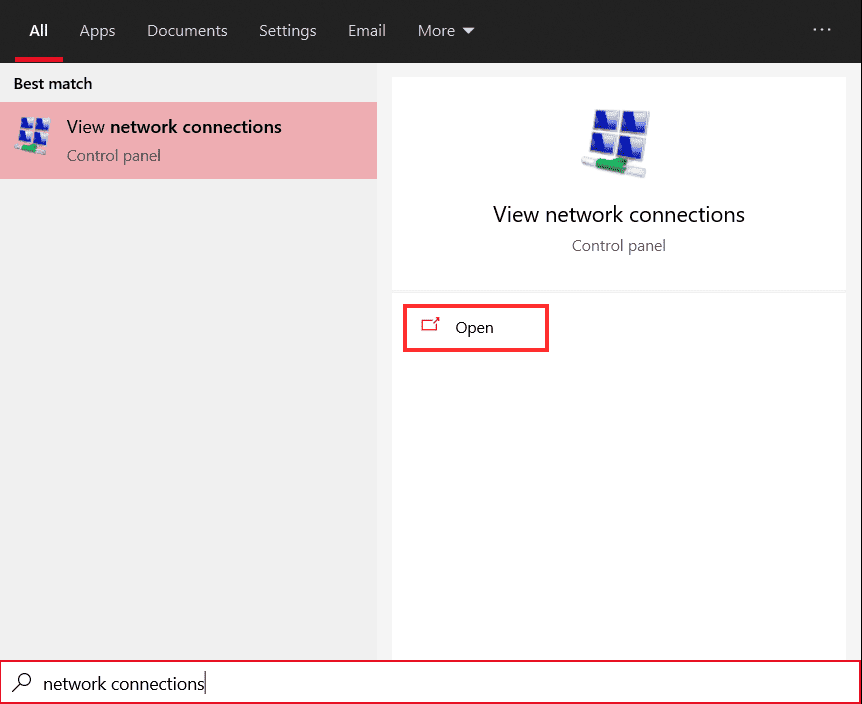
At this point, once you’ve found the additional connections, all you have to do is disable them. To do this, right-click on the individual connections and then click on Disable.
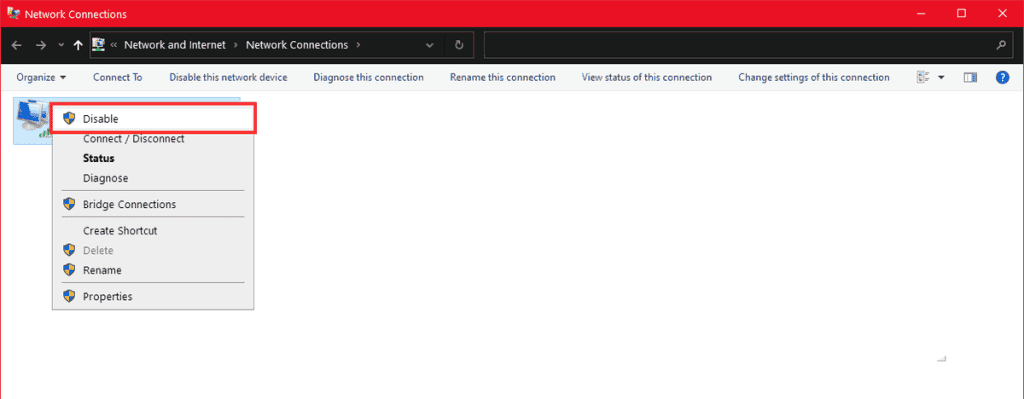
Update network card drivers
If you’re still getting the “DNS server not responding” message even after disabling the other connections, the fault may lie with your network card drivers. On Windows, in fact, DNS server problems can be related to the drivers.
If you’re using Windows 10, you can update the drivers of all your devices by accessing the Device Manager from the Control Panel. Again if you want to save time, you can use the search function of the start menu as shown below.
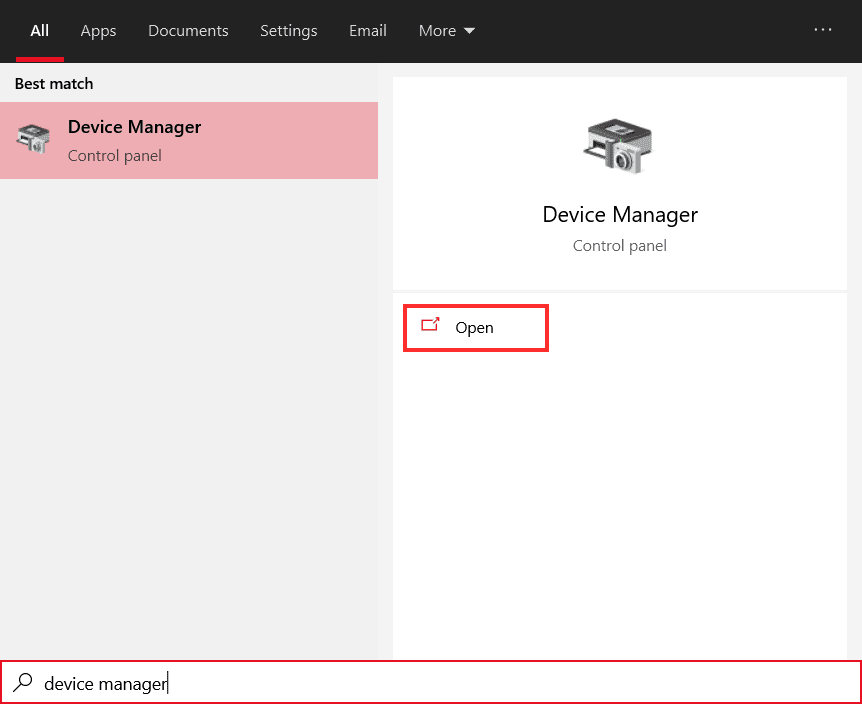
After locating the correct device among the network cards, just right-click on it and select Update Driver from the drop-down menu.
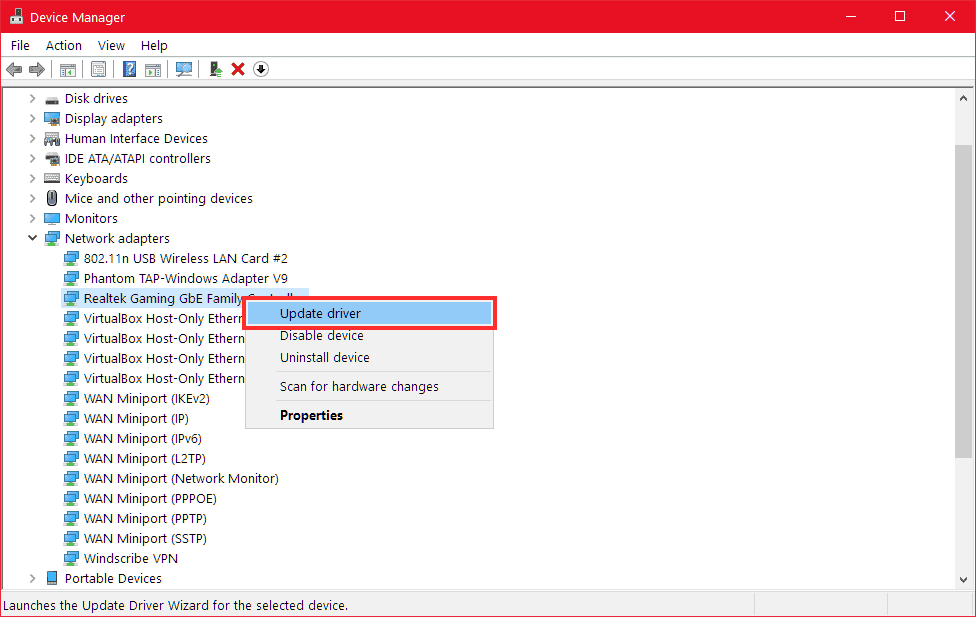
If Windows fails to update the driver automatically, you will have to search for it on the website of the network card manufacturer. Usually, you will also find steps on the site that explain how to do this.
Clear the DNS cache
Another step you can follow in cases where the DNS server doesn’t respond is to clear the DNS cache. You have to know that there are both the PC’s DNS cache and, in the case of some browsers, including Google Chrome, an internal DNS cache within the browser itself.
If you don’t know how to clear the cache (both the computer’s and Chrome) check out my article on dns_probe_finished_nxdomain.
Change DNS servers
As is the case with all DNS errors, one of the ways to resolve them may be to change the DNS servers. You can set the DNS servers manually and switch, for example, to the public ones from Google or alternatively even Cloudflare.
If you don’t know how to set the DNS servers you can read the procedure for Windows 10 and Android
Change DNS on your router
In some cases, depending on the router we are using, it will also be possible to change the DNS directly from the router itself.
In this case, you’ll just need to access the router’s settings and look for the option related to manually setting DNS servers, as shown in the example below.
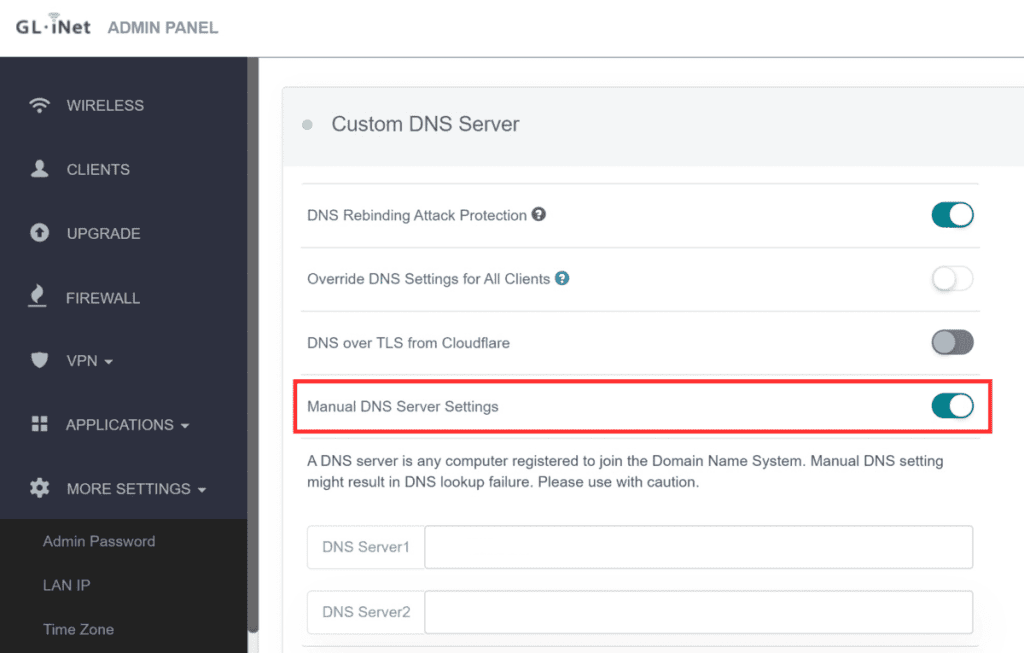
In case the problem is due to the DNS you are using, changing them from the router will allow you to fix the error on all connected devices. You can use this method, then, to fix the problem on other devices as well, such as your smartphone, your Smart TV, and so on.
Request technical assistance from the operator
If all the above steps don’t work or you still can’t fix it, you may need to contact your provider.

So, in some cases, if the DNS server is not responding, Vodafone, Tim, Fastweb, or whichever operator provides you with the network, will be able to assist you appropriately.
Conclusion
In this article, DNS server not responding: how to solve it, we have seen what to do when the DNS server does not respond. There are several ways to solve the problem, depending on the causes behind this error message.
After seeing what the “DNS server not responding” message means, we learned about the different procedures you can put in place to fix the problem. We’ve seen how to manually set the DNS servers even directly from the router, how to update the network card drivers and all the other solutions you can try.
What about you, how did you solve the problem? Was this guide helpful to you? Let me know in the comments below.



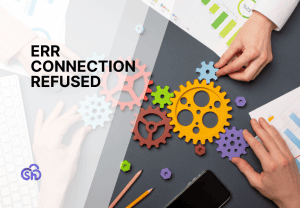

Leave a Reply