Is your WordPress down? When your site stops working, it can feel like a disaster, especially if you don’t know where to start.
But don’t worry! In most cases, the fix is simple. This guide will help you figure out what’s wrong and walk you through the steps to get back online fast.
Table of Contents
WordPress.com vs. Self-hosted WordPress Sites
Before you try to fix anything, figure out what kind of WordPress site you have. There are two types: WordPress.com and self-hosted WordPress (also called WordPress.org). They look similar, but they work very differently.
WordPress.com is a hosted service. That means WordPress takes care of the hosting, updates, and security. You don’t have to deal with servers or files. It’s easy to use, but you can’t install every plugin or theme you want or access your site’s full files or settings.
If you use WordPress.com and your site is down, check their status page or a site like Downdetector. If everything looks fine there, the problem might be with your own site or account. But
Self-hosted WordPress is different. You download the software from WordPress.org and install it on your own hosting account. You can change anything you want (plugins, themes, even the code) but you’re also in charge of updates, backups, and fixing things when they break.
If your self-hosted site is down, you’ll need to run through the steps in this article to fix the problem.
Note: If you’re using a self-hosted WordPress site, the quality of your hosting makes a big difference. SupportHost’s WordPress Hosting is built to give you speed, stability, and full control over your site. You get automatic updates, free backups, advanced security, and expert support without losing the flexibility that makes WordPress so powerful. It’s the freedom of self-hosting with the peace of mind of managed service.
16 Ways to Troubleshoot a WordPress Site That’s Down
Is your WordPress down? Whether you’re dealing with the dreaded WordPress white screen, the “critical error” message, or your entire dashboard is down, these straightforward tips will bring your site back online.
If your site is still running, but just slow, check out our guide on resolving a slow WordPress site.
1. Check if Your Site is Really Down
Before you blame WordPress, make sure the problem isn’t on your end. Sometimes your browser or internet connection is the issue.
Start by opening your site in a different browser. Try using your phone on mobile data. If it works there, the issue is likely your browser or network.
Use a site like Is It Down Right Now? to determine if the problem is local to your connection or a more widespread problem that affects everyone.
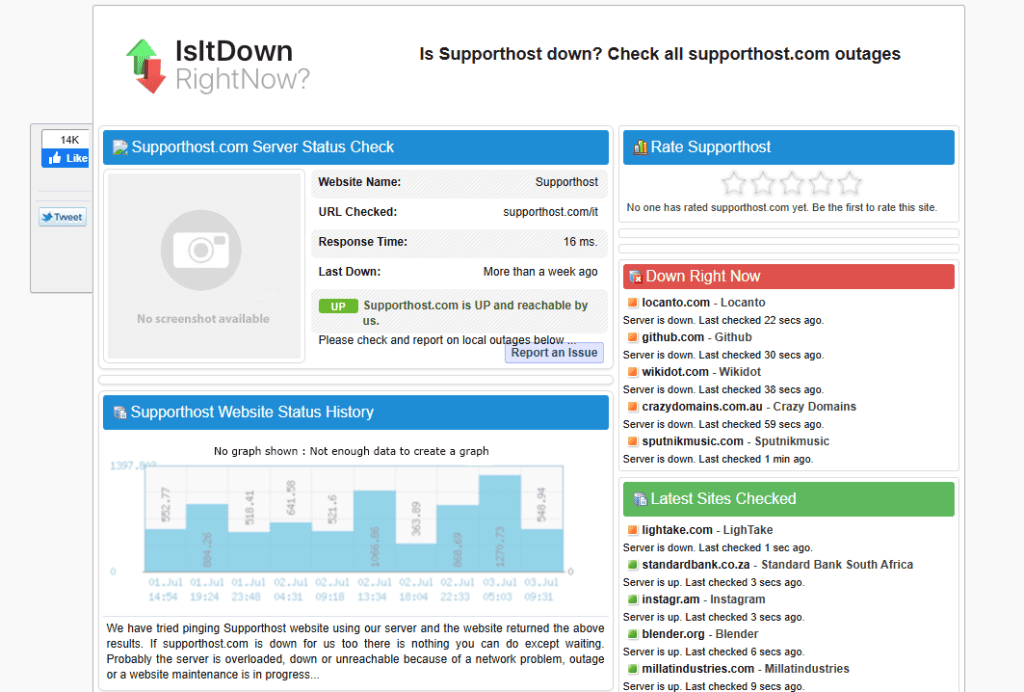
Try visiting other websites. If nothing loads, your internet connection might be the problem. Restart your modem or check with your internet provider.
Still not sure? Clear your browser cache or try loading your site in incognito mode. That helps rule out local problems. Once you’re sure the issue is real, you can move on to the next step.
2. Clear Your Caches
Sometimes your site looks broken when it’s not. Your browser might be showing an old or cached version of the page.
Start by clearing your browser cache. This forces it to load a fresh version of your site. Here’s a short, simple bullet list of how to clear browser cache in the main browsers:
- Edge: Click the three dots > Delete browsing data > Select time range > Click “Delete data.”
- Chrome: Click the three dots > Settings > Privacy and security > Clear browsing data > Check “Cached images and files” > Click “Clear data.”
- Firefox: Click the three lines > Settings > Privacy & Security > Scroll to “Cookies and Site Data” > Click “Clear Data” > Check “Cached Web Content” > Click “Clear.”
- Safari (Mac): Click Safari in the top menu > Preferences > Advanced > Check “Show Develop menu” > Go to Develop > Click “Empty Caches.”

If you use a caching plugin like W3 Total Cache or LiteSpeed, log in to your WordPress dashboard and clear the cache there too. (This assumes you still have access to the WordPress backend.)
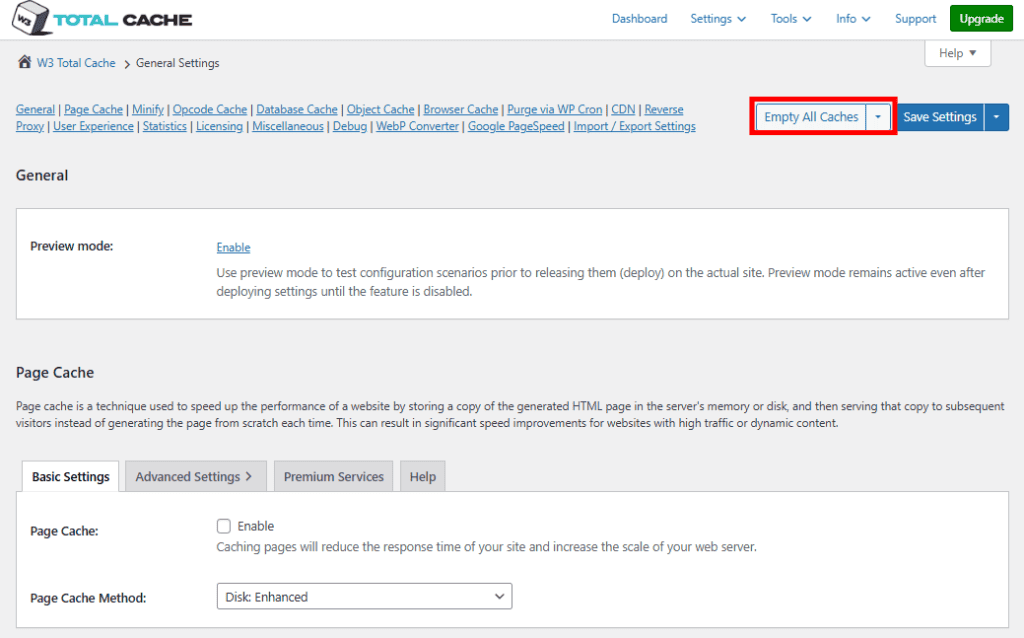
You can also open your site in private or incognito mode. If it works there, the issue is probably just a caching problem. Clearing it usually solves it.
3. Check Your Network Connection
Before you start changing settings or files, make sure the problem isn’t your internet connection. A slow or unstable connection can make it seem like your site is down, even when it’s not.
Try opening a few other websites to see if they load. If none of them work, your internet is likely the issue. Restart your router or switch to another network, like your phone’s mobile data, and try again.
4. Check Your Hosting Provider’s Status
Your site lives on your host’s servers, so if those servers are down, your site will be too. Checking your host’s status helps you know if the issue is on your side or theirs.
Start by visiting your hosting provider’s status page. Look for sections on server uptime, maintenance updates, or any reported outages. Some hosts also post real-time updates on social media platforms.
If there’s an outage, the status page will tell you the cause and expected fix time. In that case, there’s no need to dig into your site files. You’ll just have to wait.
If there are no reports of downtime, contact your host’s support team. Ask if they’re seeing problems with your account or server. Support teams can often spot issues you can’t see, like misconfigured servers or SSL errors.
Keep track of what they tell you. If the problem keeps coming back, decide whether to stay or look for a more reliable host.
5. Upgrade Your Hosting Plan
If your site gets too big or too busy for your current hosting plan, it can slow down or even crash. If your traffic reaches your plan limit, the hosting provider may not allow more traffic.
Signs that you’ve outgrown your plan include slow loading times, errors when too many people visit at once, or frequent downtime. You might also get warnings from your host about resource limits, like CPU usage or memory.
Upgrading to a better WordPress hosting plan can fix this. Look for plans with more bandwidth, faster performance, or fewer sites sharing the same server. If you’re using shared hosting now, consider moving to VPS or cloud hosting. These options give your site more room to grow.
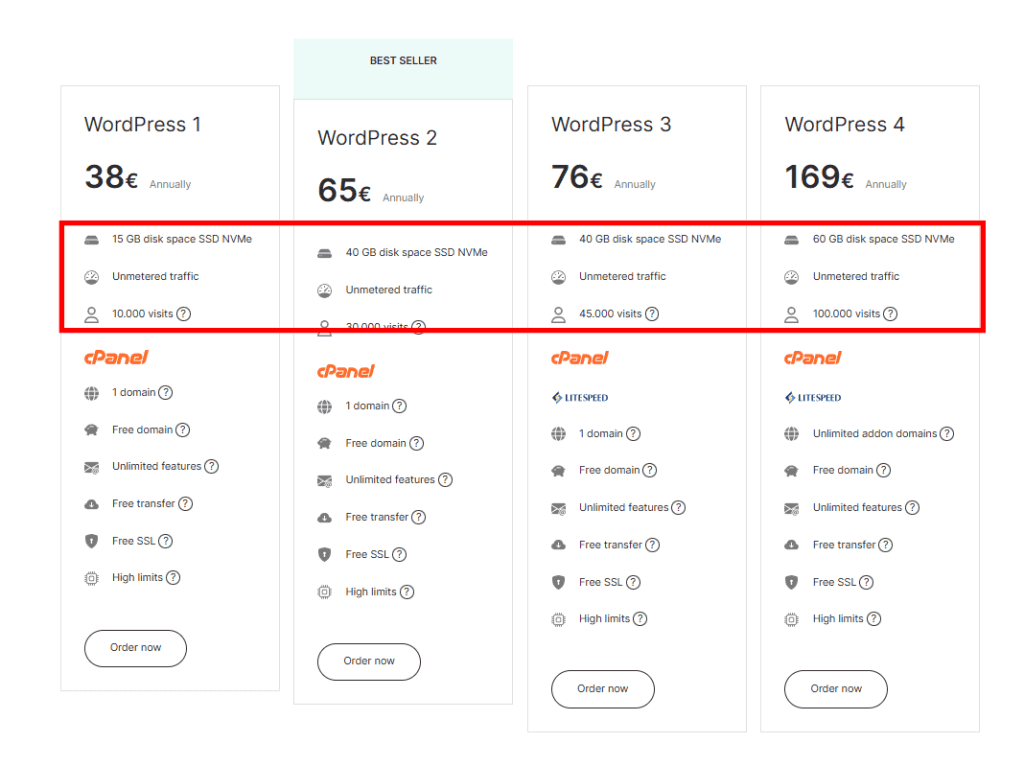
A better hosting plan also gives you more tools, like better support, automatic backups, and advanced security. If your site is important to your business, investing in stronger hosting is worth it.
6. Verify Your Domain Validity
If your DNS server isn’t responding, your site won’t load even if everything else is working. It often occurs when your domain expires. This can happen without warning if your auto-renew is off or your payment failed.
Go to your domain registrar (the company where you bought your domain, which might be the same as your web hosting provider) and check your domain’s status.
Look for the expiration date. If the domain is expired, renew it right away. Once you renew, it may take a little time for the changes to take effect.

Also make sure your domain is pointing to the right server. If you recently switched hosts, your DNS settings might still be pointing to the old one. You can check DNS settings with a tool like WhatsMyDNS. If something looks off, your host’s support team can help fix it.
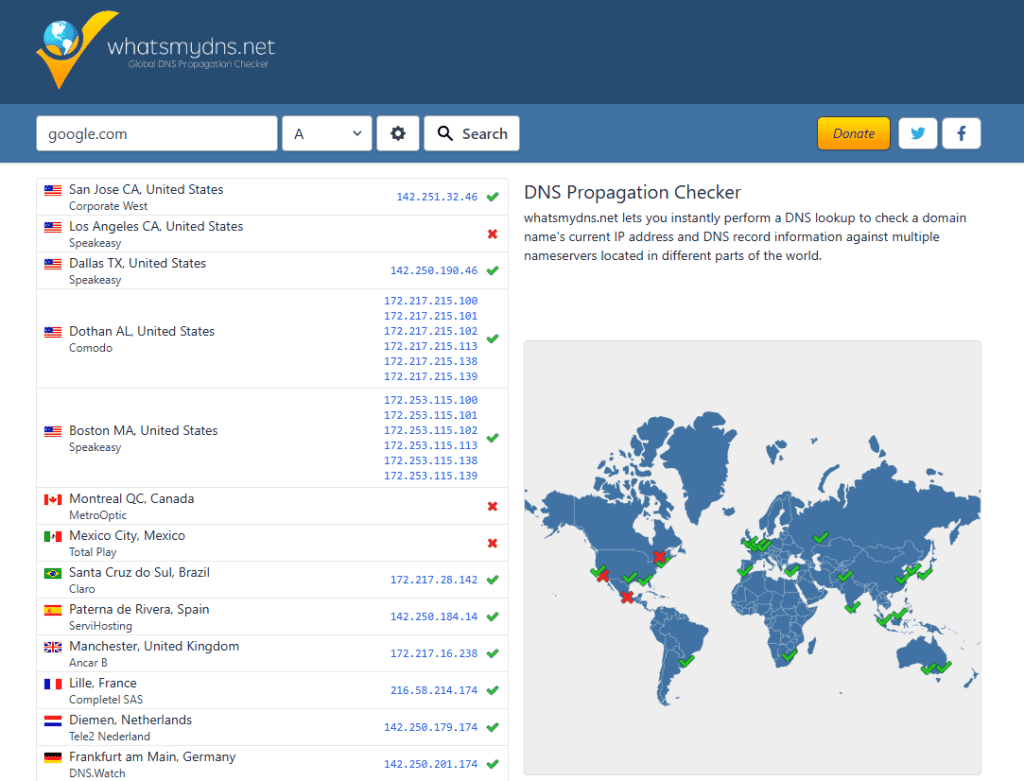
7. Update Plugins and Themes
Outdated plugins and themes can cause conflicts or even break your site, especially after a WordPress update. Keeping them up to date is one of the easiest ways to avoid problems.
Log in to your WordPress dashboard and go to Dashboard > Updates. You’ll see if anything needs updating. Before you click update, it’s a good idea to backup your site just in case something goes wrong.
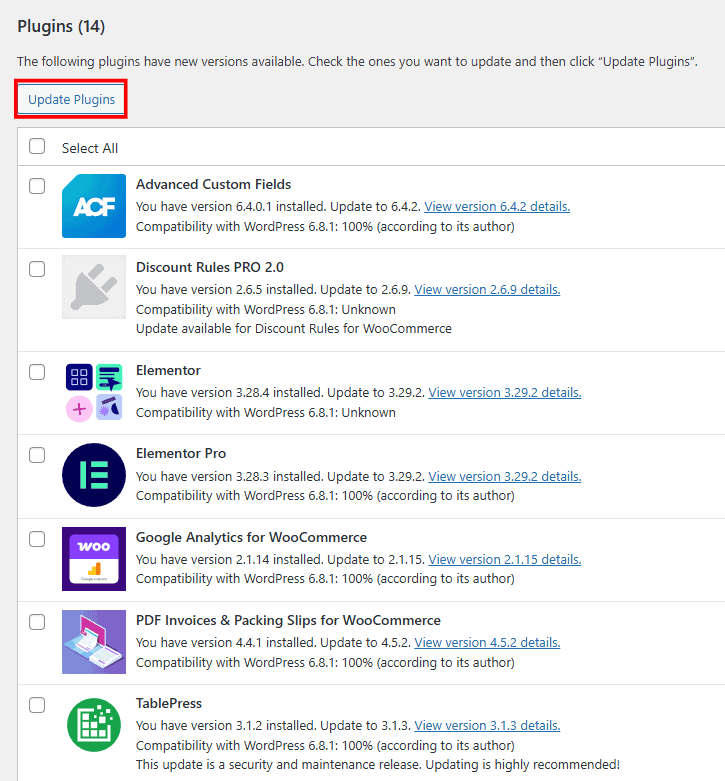
Update plugins first, then themes. If something breaks right after an update, you’ll know where to look. If you can’t log in to your site, you can update plugins and themes through your hosting file manager or with FTP.
8. Deactivate or Delete Plugins
If your site suddenly stopped working, a plugin might be the cause. It could be a recent install, an update that went wrong, or a conflict between two plugins.
To test this, deactivate all your plugins. If the site comes back, you know one of them is the problem. Turn them back on one by one until the issue returns. That tells you which one to remove or replace.
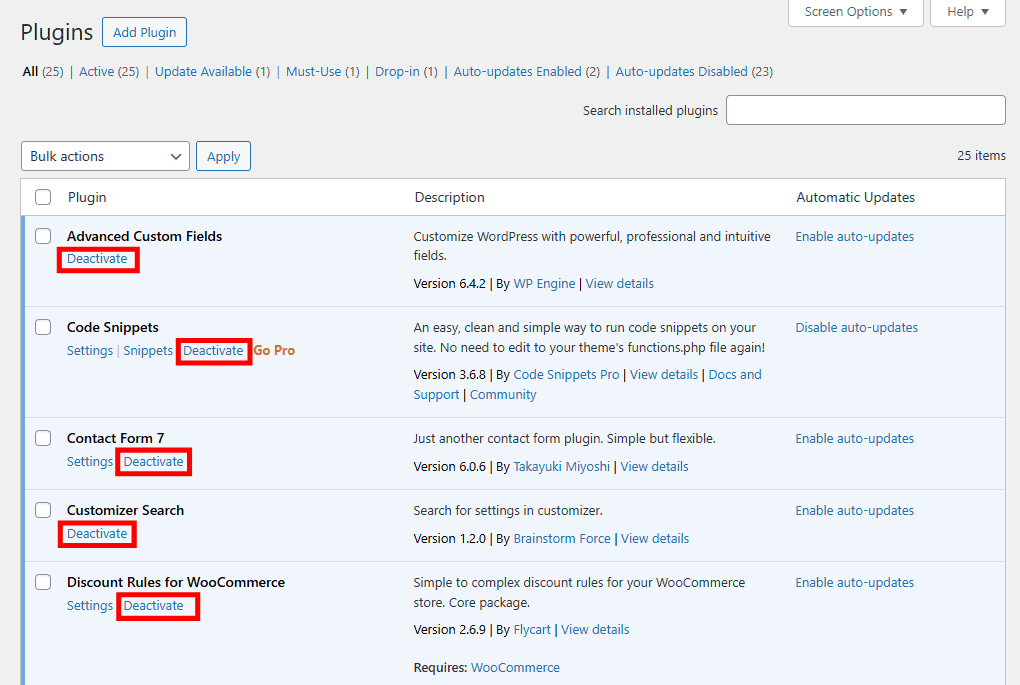
If you can’t access your dashboard, go to your hosting file manager or FTP. Open the wp-content folder and rename the plugins folder to something like plugins-old. This will disable all plugins at once.
Once you’ve found the problem plugin, delete it or replace it with something more stable. Only keep the plugins you need. Too many can slow your site down or increase the risk of problems.
9. Switch to a Default Theme
Sometimes the problem is your theme. A broken or outdated theme can crash your site. You’ll most likely see a blank page or a ton of layout and style errors.
If you can still log in to your dashboard, go to Appearance > Themes and activate a default WordPress theme like Twenty Twenty-Five.
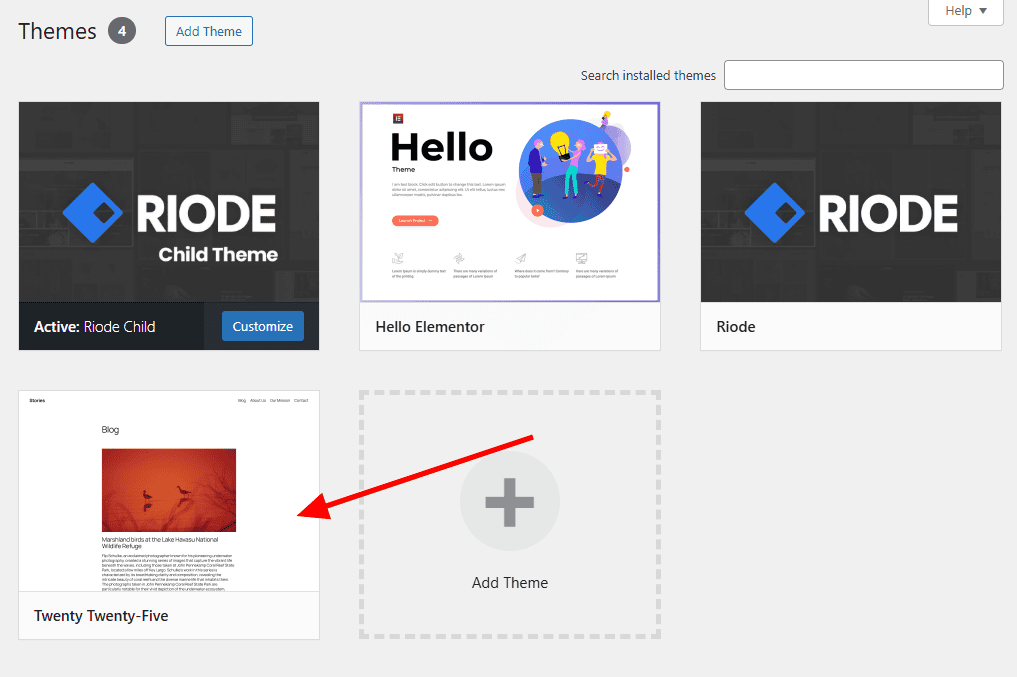
If you can’t log in, use your hosting file manager or FTP. Open the wp-content/themes folder and rename your active theme’s folder. This forces WordPress to load a default theme.
If your site starts working again, the issue is your theme. You can reinstall it or switch to a better one.
10. Check Your PHP Version
WordPress runs on PHP, but not all plugins and themes support every version. If your site is using an outdated or unsupported PHP version, it can cause errors or make your site stop working entirely.
Updating the PHP version may also help to resolve the The Link You Followed Has Expired error.
To check your PHP version, go to Tools > Site Health > Info >Server.
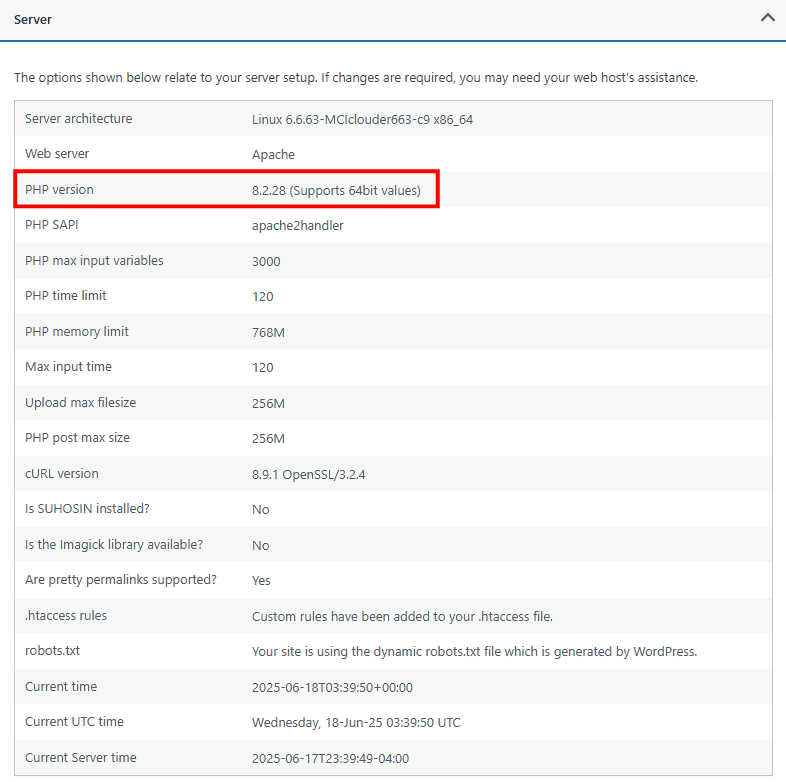
Most web hosting services let you change the version with a few clicks. In most cases, you want to upgrade to the highest version of PHP possible, but check with your host or plugin creators for the best version to use.
If your site broke after a PHP update, try switching to an older version. If it’s running on something too old, try upgrading. Just remember to test your site afterward to make sure everything works.
11. Fix PHP Memory Limit Issues
Every WordPress site has a set amount of memory it can use. If your site hits that limit, you might see errors or a blank screen. This often happens when a plugin uses too many resources or your site has a lot of traffic.
You can increase the memory limit by editing your wp-config.php file. Add this line above the part that says “That’s all, stop editing!”
define('WP_MEMORY_LIMIT', '256M');This tells WordPress to use more memory if it needs it. If that doesn’t work, your host might need to increase the limit from their side. Contact support and ask them to raise the PHP memory limit for your account.
12. Check Your Database Connection
If you see a message that says “Error establishing a database connection,” it means WordPress can’t talk to your database. Since all of your content (including posts, pages, products, and settings) are stored in the database, your site won’t load without that connection.
The most common reason is wrong login details in your wp-config.php file. This file stores your database name, username, and password. If any of those are wrong, your site won’t work. You can check the correct values by accessing this file in your hosting control panel.
Sometimes the database itself is the problem. It could be corrupted or offline. Many hosts offer a repair tool in the control panel, or you can add this line to your wp-config.php file:
define('WP_ALLOW_REPAIR', true);Then visit yourdomain.com/wp-admin/maint/repair.php to fix it.
13. Check for Recent Traffic Spikes
A sudden spike in traffic might sound like a good thing, but it can also crash your site, especially if you’re on a shared or low-cost hosting plan.
Look at your analytics or hosting dashboard. A big jump in visitors could be the cause. Some bots can also flood your site with fake traffic, which uses up server resources fast. You might be the target of a DDOS attack.
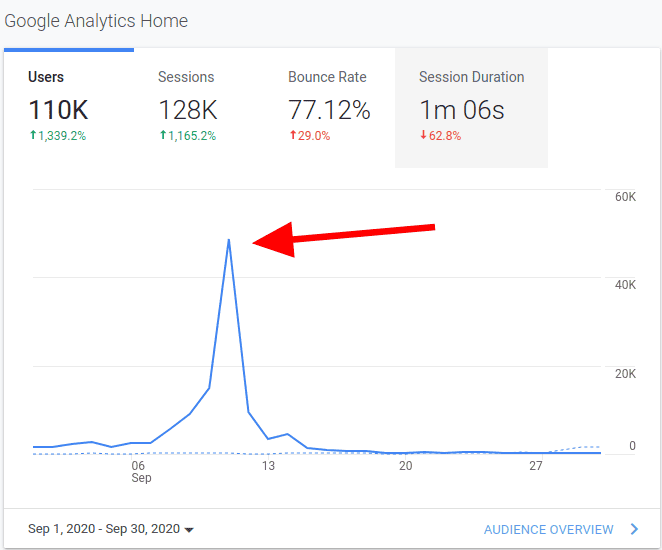
If this keeps happening, talk to your host about better plans or protection tools like rate limiting, caching, or a content delivery network (CDN). A CDN can take pressure off your server and help your site stay online during heavy traffic.
14. Install a Security Plugin
Sometimes your site goes down because of a hack or malware. If someone breaks into your site, they can change files, block access, or even take the whole site offline. A good security plugin can help you spot and stop this.
Look for a plugin like Wordfence or Sucuri. These use a file integrity monitoring system to track changes, scan your site for malware, alert you to suspicious activity, and block attacks. Most security plugins also let you set up a firewall, limit login attempts, enable two-factor authentication, etc.
If the frontend of your site is down, install a security plugin and see what it turns up. If you can’t access the backend, you might need to clean it first. Your host may offer malware removal, or you can restore a clean backup.
Once it’s back online, install a security plugin to help prevent it from happening again.
15. Fix Your Permalinks
Broken permalinks can make parts of your site stop working. You might see 404 errors, or your homepage might load but no other pages do. This usually happens after moving your site, updating WordPress, or changing settings.
To fix it, log in to your dashboard and go to Settings > Permalinks.
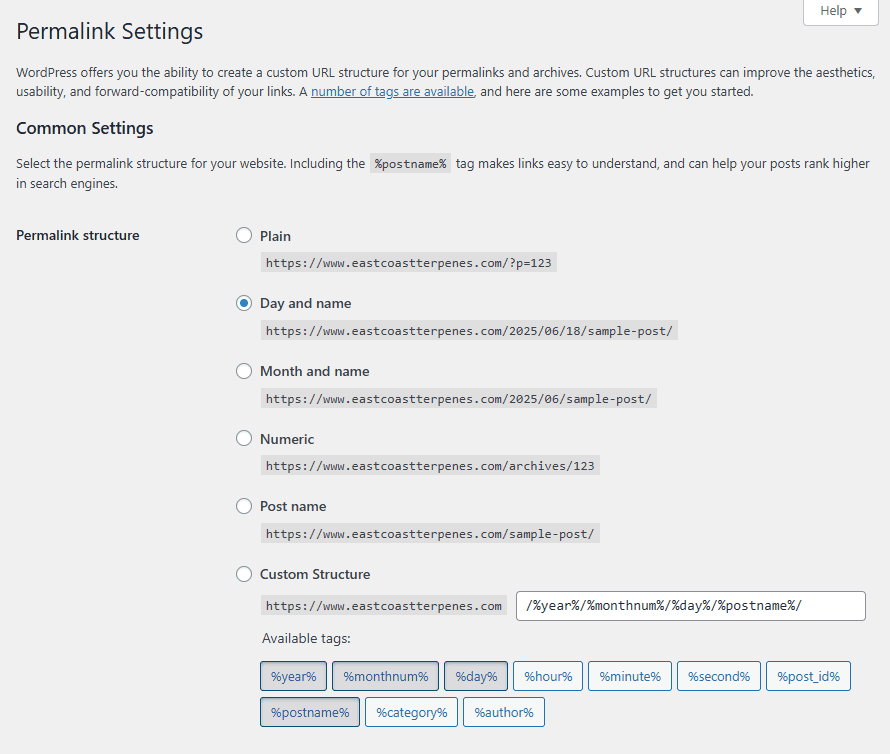
Don’t change anything. Just click Save. This refreshes your permalink structure and often solves the problem right away.
If you can’t access the dashboard, you might need to update your .htaccess file manually through your hosting file manager. Your host’s support team can help if you’re not sure how.
16. Restore Your Site from a Backup
If nothing else works, your final option is to restore your site from a backup. A backup lets you go back to a working version of your site before things went wrong.
If you use a plugin like UpdraftPlus or Jetpack Backup, log in to the backup tool and pick a restore point. Make sure to choose a backup from before the problem started.
Some hosts offer automatic backups (like SupportHost). Check your hosting control panel to see if one is available. You may be able to restore with one click.
Once your site is restored, double-check that everything works. Then take steps to avoid the same problem in the future by updating your plugins, reviewing your security settings, and making regular backups.
How to Prevent Downtime For Your WordPress Site
Is WordPress down often for you? Here are some simple steps to prevent downtime.
- Keep everything updated. Outdated plugins, themes, and WordPress versions can create bugs or open your site to attacks. Updates often include security patches and performance fixes. Set a regular time to check for updates or turn on auto-updates for plugins and themes you trust.
- Use a reliable hosting provider. A good host keeps your site running smoothly, even during traffic spikes. Cheap or overcrowded hosting can lead to slow speeds or crashes. Look for a provider with strong uptime guarantees and responsive support.
- Install a security plugin. Hacked sites go down more often. A security plugin helps protect your site from malware and brute force attacks.
- Set up automatic backups. Backups won’t stop downtime, but they make recovery fast and easy. Use a plugin or your host’s tools to schedule regular backups. Always keep at least one backup stored off-site, like in Dropbox or Google Drive.
- Monitor your uptime. If your site goes down and you don’t know, you can’t fix it. Use a tool like UptimeRobot or Jetpack Monitor to get alerts if your site becomes unreachable.
- Limit unnecessary plugins. The more plugins you have, the more chances something breaks. Stick to well-reviewed plugins that are updated often. Remove anything you don’t need. Avoid using multiple plugins that do the same thing.
- Use a content delivery network. A CDN stores copies of your site on servers around the world. This helps your site load faster and reduces pressure on your main server. It can also help keep your site online during traffic spikes or small outages.
- Choose a lightweight theme. Heavy themes with bloated code can slow down your site and lead to crashes. Pick a theme that’s fast, well-coded, and supported by the developer.
- Stay within your hosting limits. Every plan has limits for traffic, storage, and server resources. If your site grows, make sure your hosting plan grows with it. If you start getting errors or slowdowns, talk to your host about upgrading.
- Have a plan for emergencies. Know what to do if your site goes down. Keep login info, FTP access, and backup tools handy. Having a quick action plan can reduce downtime and stress on you.
WordPress Down Wrap Up
WordPress downtime happens, but it doesn’t have to last long. With the right steps, you can find the issue, fix it, and keep your site running smoothly.
Remember to keep your site updated, monitor for issues, and use backups to protect yourself. If you stay on top of these simple habits, you’ll spend less time fixing problems and more time doing what your website was made for.



Leave a Reply