In this article, we are going to see how to transfer from WordPress.com to WordPress.org.
Anyone who wants to start a new project in the world of the web and is starting to look for the best solution to build a site while containing costs, will most often find themselves at the WordPress crossroads:
Is it better to have WordPress.com, or WordPress.org installed on a shared hosting o semidedicated hosting over which you have full control?
I covered the differences between the two versions of WordPress in a previous article. If you’ve decided to use self-hosted WordPress but have a blog on WordPress.com you can switch platforms.
Table of Contents
Why transfer from WordPress.com to self hosted WordPress?
Before we look at how to perform the migration, let’s try to understand what are the reasons why this option makes sense.
- What is WordPress? WordPress.org is a fully free and easy-to-use CMS, even if you’re just starting now.
- The domain registration and the cost of shared hosting have very low costs. With us for example it would cost 34€ per year, with the domain included in the price.
- You are the one who manages and owns the content of your site, and you have total control over it.
- You can install the plugins you prefer, while on WordPress.com you are limited to the plugins they allow you to install.
- You can upload or create custom themes, or modify WordPress themes.
- You can monetize your traffic with ads, affiliate links, eCommerce or more.
- You can install software to measure your website visits.
The main reason to perform this step is to have more control over your data and the functions of your website.
How the migration works
When you want to switch from WordPress.com to WordPress.org, it’s not really a migration.
Let me explain.
If you have a site on another provider and you want to transfer your WordPress site to us to change hosting all you have to do is move the files and database and you’re done. Since you use the same technology the transfer is easy and immediate.
In this case, we migrate the content to a new site instead. Although the two platforms have the same name, WordPress.com uses plugins and themes that are not always available, and the WordPress version is partly customized.
This is also the case with other platforms. For example, if you want to transfer your site from Wix to WordPress, from Squarespace to WordPress, or from Blogger to WordPress the process is very similar.
What we need to do in this case can be summarized in a few steps:
- Install WordPress on your webspace.
- Search for a suitable theme for our site.
- Import the contents.
- Fix the Homepage.
- Fix menus.
- Fix contact form.
- Fix widgets.
- Set redirect.
So let’s get started. For this guide, we migrated two client sites that were looking to transfer from WordPress to us. We needed some screenshots to show the transfer process, and what better way to get screenshots than to run the job and document the operations in real-time?
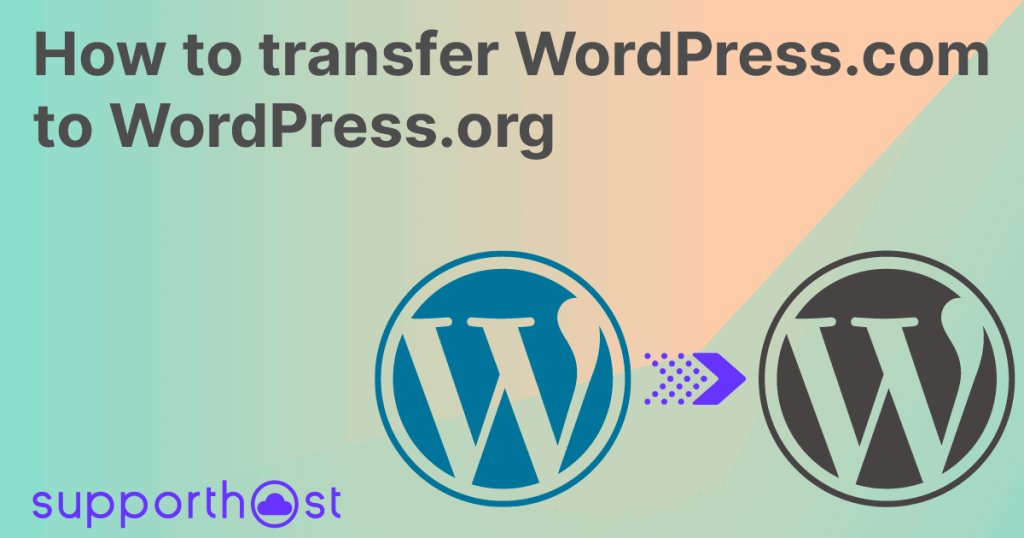
Guide: How to transfer from WordPress.com to WordPress.org
So let’s see step by step how to transfer from WordPress.com to WordPress.org.
Install WordPress
This is the easiest part and not the subject of this guide. The easiest way is to order our WordPress hosting. During the order process, we will ask you what data you want to use to access WordPress and our system will take care of the rest.
Once you have access to WordPress you will need to install the theme.
Choosing the right theme for your site
This task may or may not be simple. If the site you want to switch from WordPress.com to WordPress.org uses a free theme, it is very likely that this theme is present in the WordPress themes directory.
Log in to the admin panel of your current site and let’s go see what theme you’re using.
To see the theme you are using go to Appearance -> Themes and check the name of the active theme.
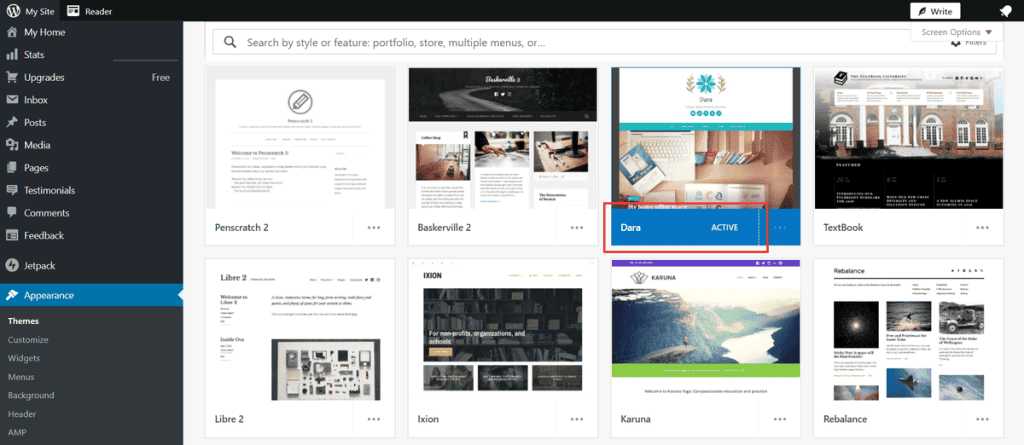
This site is using the Dara theme
Now that we know the name of the theme let’s check the WordPress theme directory. In this specific case, the theme was present.
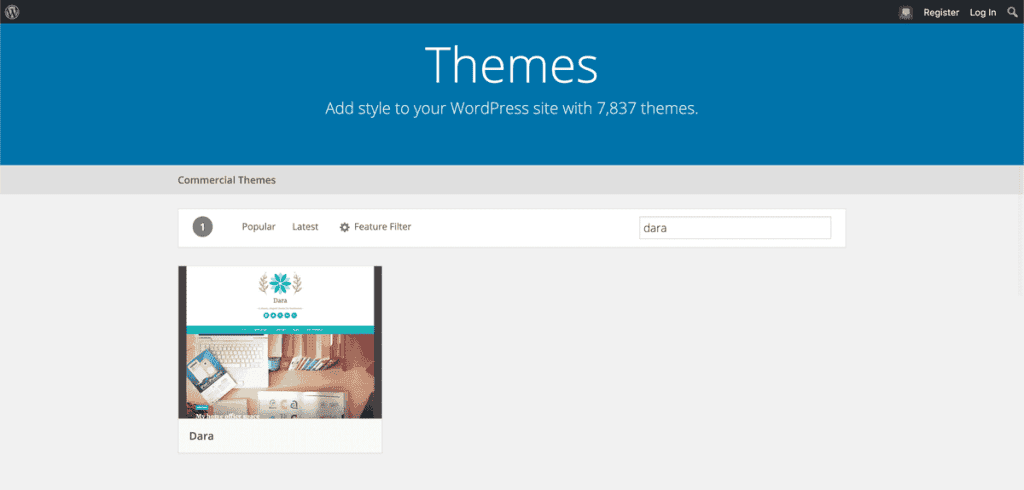
So the only thing we did was to install the theme using the appropriate WordPress feature.
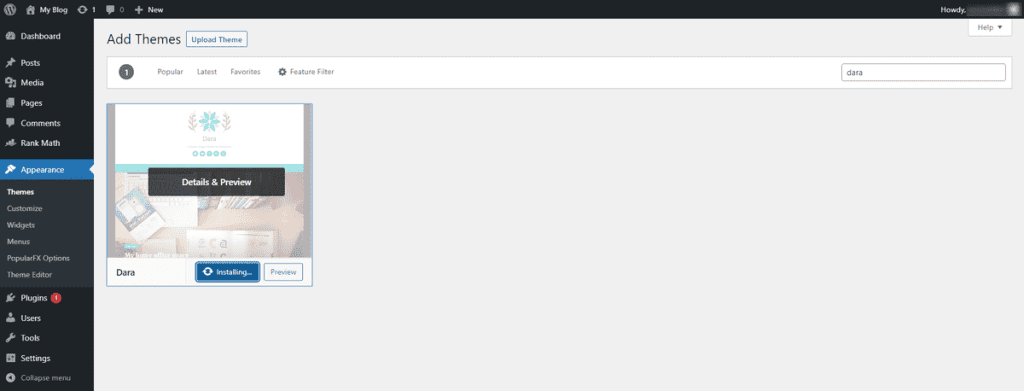
If your theme was not present try searching for it via Google. Chances are it’s for sale and you can continue to use your theme.
If you really can’t find it then the only option will be to search for a new theme that you like. In this case, you can search the theme directory on the WordPress website or themeforest. On that note you might be interested in my review of Avada,the best selling theme on Themeforest.
Now we find ourselves with our WordPress installation working and the theme installed correctly.
Importing content from the old site
Now let’s move on to the most important part of all if you want to transfer from WordPress.com to WordPress.org without losing your content.
However, as a first step, we need to get rid of unnecessary content. With each new installation, WordPress creates a blog post (called “ciao mondo!” in the Italian version) and some other pages.
On the new WordPress installation, we then go to the articles section and pages section and move the content to the trash.
Now we have an empty site, completely devoid of content.
Let’s export the content from the old site. From the admin panel go to tools -> export
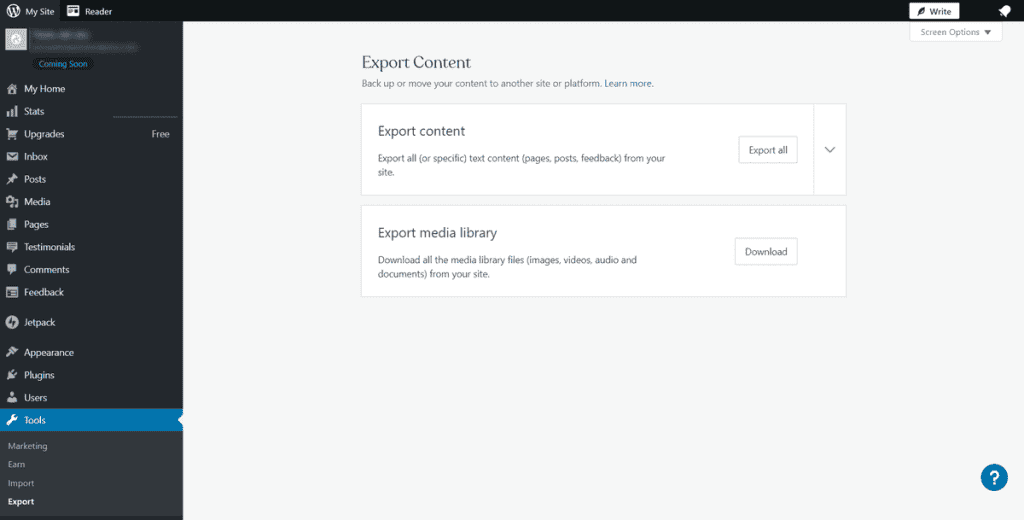
This interface allows us to export the contents and the multimedia library. Let’s click on “Export all” and WordPress will create the export file.
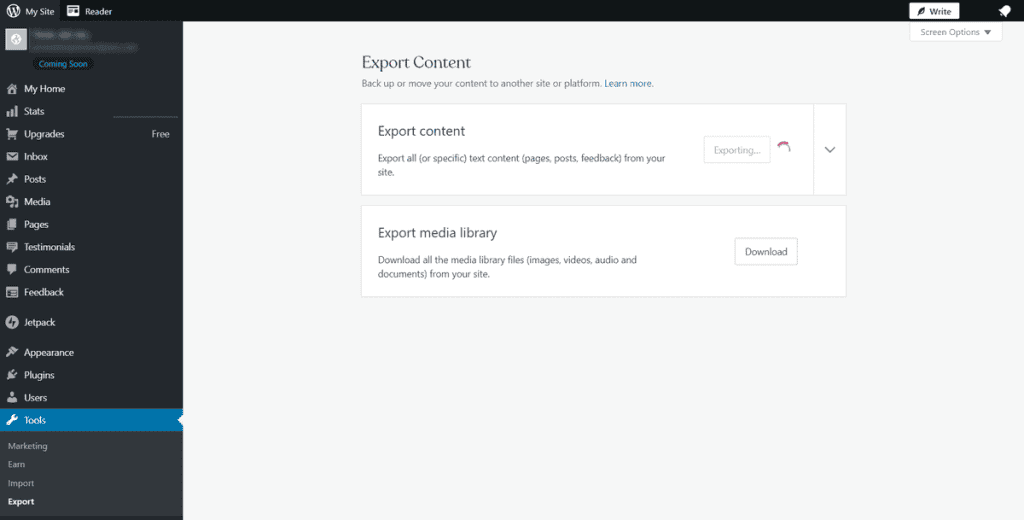
We can download the export file directly from this page, or from the download link we will receive via email.
To be safe, let’s also download the media library export file.
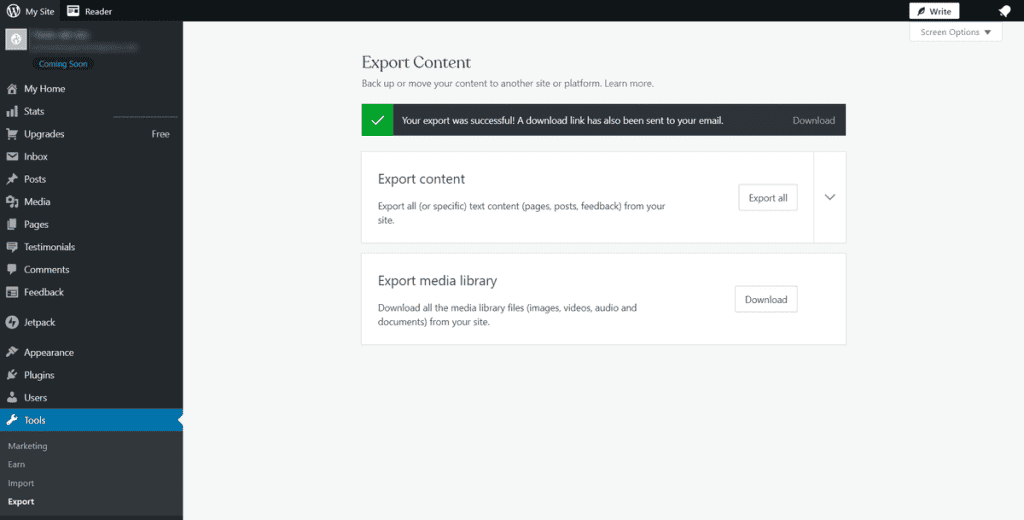
Unzip the export zip file, which should contain an export file in .xml format if there are no errors.
Now let’s go back to the new installation, the one without content and proceed with the import.
Go to Tools -> Import and install the WordPress import plugin by clicking “install now”.
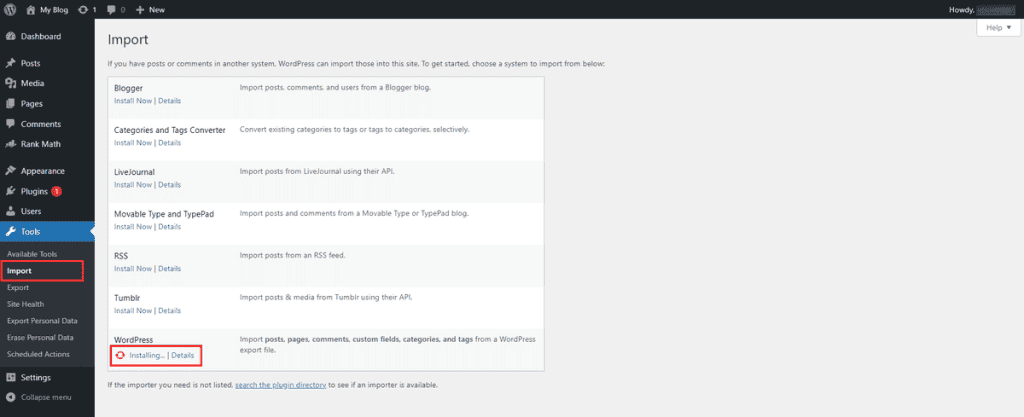
Let’s then start the import, uploading the xml file we downloaded earlier.
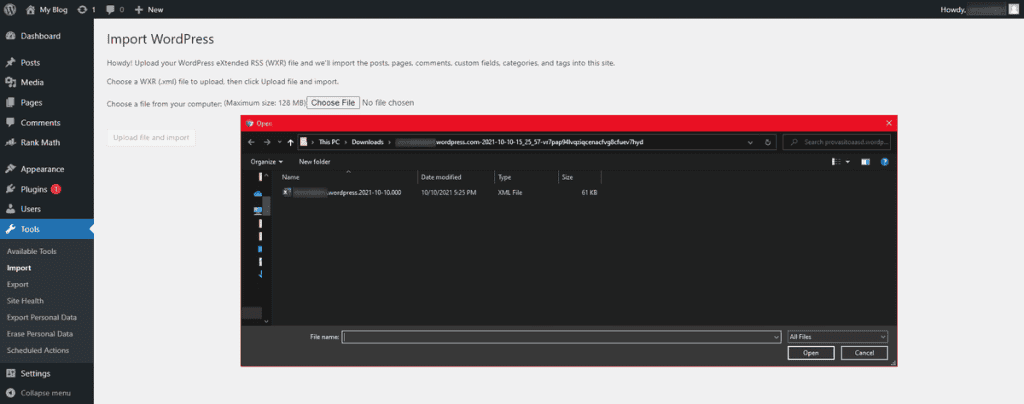
At this stage WordPress asks us who to assign the content we are going to import to, in this case, I selected the administrator user.
It’s important to check the “download and import attachments” option so that all media is imported within the media library.
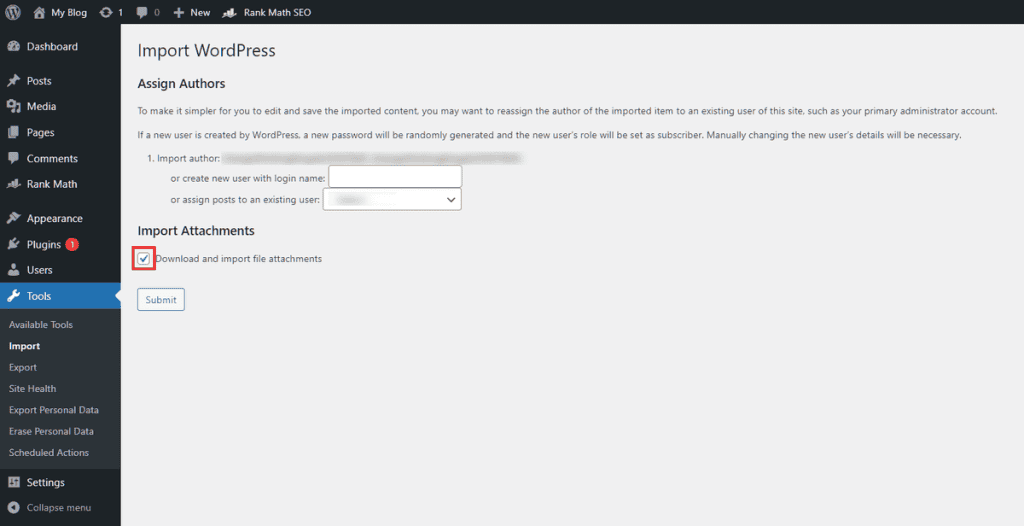
Now we will see the page with the result of the import. You can visit the site and you’ll see all your content present, even if the homepage is different don’t worry, we’re going to fix it easily in the next step.
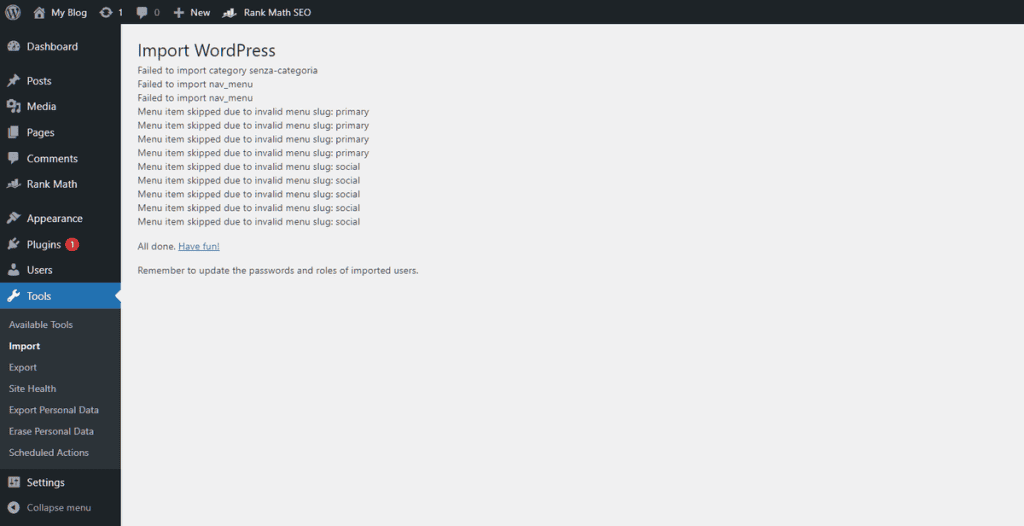
In our case we see some errors: the article type “feedback” is not valid. Otherwise, the import has been completed successfully.
Setting up the homepage
If your site’s homepage was showing the latest articles, you won’t notice any difference. Otherwise, a simple change to the settings is needed.
Usually, we tend to set the homepage as a static page that presents our site, and then create a page (usually called a blog) that shows the latest articles.
If this is your case go into the WordPress admin panel and go to settings -> reading
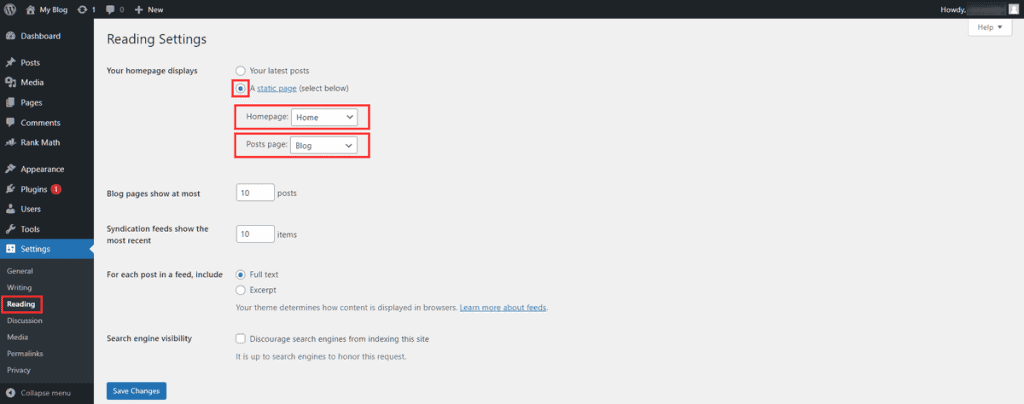
Select the option to set a static page as the homepage of your site and from the drop-down menu choose the pages you want to use as the homepage and as the articles page.
Now we should almost be there unless you use a contact form.
Setting of the menu
With this type of migration, the menus are not copied to the new site. You will then need to create the menus you need manually and associate them with the correct locations.
You can do this with a few clicks from the admin interface at Appearance -> Menus.
Setting up the contact form
WordPress.com uses a contact form plugin that is not available for the hosted version of WordPress.
This means that if you have decided to move from WordPress.com to WordPress.org your form will stop working. You will see a code inside a curly bracket instead, this code is called a shortcode.
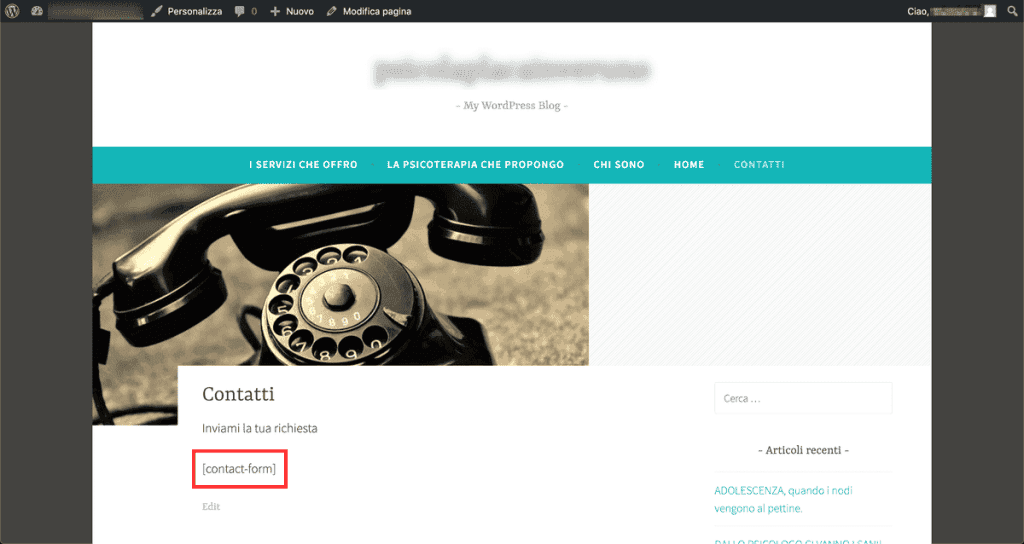
This is also what caused the error we saw during the content import.
If you recall we saw an error like this::
Unable to import ... Invalid item type feedback
This is because the contact form plugin used by WordPress.com when compiled creates an entry on the database, so you can see the content from the admin interface.
Now this content was not imported because it was not of interest to customers as it was an old post.
To solve the contact form problem we decided to use contact form 7, a very easy to use a plugin.
Once installed just create a form and then copy and paste the shortcode on the contact page.
Setting of the widgets
At this point, the last step to take is to fix the widgets. You probably did this action the first time you created the site and then forgot once you were satisfied with your work.
Widgets are blocks that allow you to display a particular piece of content in the sidebar or footer of your site.
Since your installation is a new one WordPress has set up some default widgets, which you will surely want to customize.
You can do this by simply dragging and dropping them from the admin area by going to Appearance -> Widgets.
It’s possible that some of the widgets you used to use are not available on your new WordPress installation, in this case, you’ll need to figure out which plugin generates them and install that plugin.
Do you need to set a redirect?
A redirect is simply a directive that a site gives to the browser indicating that the address has changed. So if a user visits your old address they will be redirected to the new one.
In short: if your site was accessible at an address like name.wordpress.com you need to set a redirect. If instead, you were already using a domain like mionome.it you don’t need to set the redirect but change the pointing of the domain.
Your site is on myname.it
The first site we migrated was on a .it domain so it wasn’t necessary to set any redirect since users and Google already knew it with that domain.
The client ordered the transfer of the domain and we made the transition. In this case, in order to view the site while the domain points elsewhere, it is necessary to modify the hosts file. In this way, it was possible to work on the site and finish it before it was publicly visible and once finished we just had to wait for the domain transfer to complete to see the new site.
If you haven’t transferred the domain, you’ll need to change the nameservers once you’ve completed the transition from WordPress.com to WordPress.org.
At this point, you will need to cancel the renewal of your site on WordPress.com to avoid being billed in the future.
Your site is on name.wordpress.com
If yours is now on nome.wordpress.com and you want to switch to nome.it you may need a 301 redirect.
As I said a redirect is used to tell the browser and search engines that your site has changed addresses so you can be found. Kind of like when you move and you want to tell everyone what your new address will be.
This way anyone visiting your site will be redirected to your new domain. Also if your site had links you will pass the link juice from those links to your new domain.
WordPress.com offers this service, but unfortunately not for free. Their redirect service allows you to set up a redirect for your entire blog, so all articles and pages, to your new domain.
Based on visits and incoming links that you have to assess whether it is worth paying for this service. In my opinion, given the cost is definitely worth taking the service for the first year, and then evaluate. If you do not have visits from Google you can avoid them, but given the cost, I would say to take the service for the first year as a courtesy for your users.
Conclusion
If you followed all the steps correctly you have successfully transferred from WordPress.com to WordPress.org.
Did you run into any problems? Did I miss a step? Were there any unclear parts in this guide?
Let me know in the comments below.




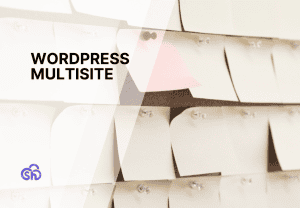
Leave a Reply