Migrating your WordPress site doesn’t have to be an intimidating process. However, it’s something that you’ll want to do carefully, since you’re dealing with sensitive website information and data.
Website owners make this mistake all the time. They decide to switch hosting providers or move to a new domain, try to handle the migration manually, and end up with a broken site, missing files, or a website that’s throwing error codes.
The good news is, you don’t have to risk it.
When it comes to migration, you have a few different options at your disposal. If your hosting provider offers it, you can take advantage of their migration services or utilize a WordPress migration plugin to help simplify the process.
Below, we’ll dive into the best WordPress migration plugins you can use and highlight an alternative that might be a better fit for some website owners.
Let’s jump in!
Table of Contents
What to Look for in a WordPress Migration Plugin
Not all migration plugins are created equal. Some will handle your small blog just fine, while others can migrate massive eCommerce sites without breaking a sweat.
Here’s what you need to consider when choosing a plugin to migrate your WordPress site:
- Reliability is everything. The plugin needs to complete migrations successfully every time. A 95% success rate isn’t good enough when your business depends on your website being online.
- Ease of use matters more than you think. Even if you’re technically savvy, you don’t want to spend hours figuring out a complicated migration process. The best plugins guide you through each step clearly.
- File size handling capabilities. If your site has grown over the years (and most have), you need a plugin that can handle large databases, media libraries, and complex site structures without timing out.
- Multiple migration methods. Some plugins require you to download massive files to your computer first, then upload them to the new location. Others can transfer directly between servers, which can be more efficient.
- Backup integration. Things can go wrong during migrations. The best plugins create automatic backups before making any changes, so you always have a way back.
- Cloud storage support. Being able to store your migration files in Google Drive, Dropbox, or Amazon S3 gives you more flexibility and often faster transfers.
Understanding Free Hosting Migration Services
Before we dive into the plugins, let’s talk about an alternative that might be even better for your situation.
Many quality hosting providers offer free migration services when you sign up with them. At SupportHost, we’ll handle your entire migration at no charge. Our team has moved thousands of websites, and we know how to avoid the common pitfalls that can break sites during transfers.
The advantage of professional migration services is simple: experience. We’ve seen every type of migration challenge, from complex multisite networks to sites with custom configurations to simple and straightforward blog migrations.
If you’re considering a hosting change, check out our website migration guide to learn more about the process.
That said, migration plugins can be perfect for certain situations. Maybe you’re moving between staging and live environments, creating site copies for testing, or your current host doesn’t offer migration assistance.
8 Best WordPress Migration Plugins
Switching to a new WordPress host might not be right for everyone, so let’s look at the migration plugins that have proven themselves reliable in real-world testing.
1. Migrate Guru (Best Overall)
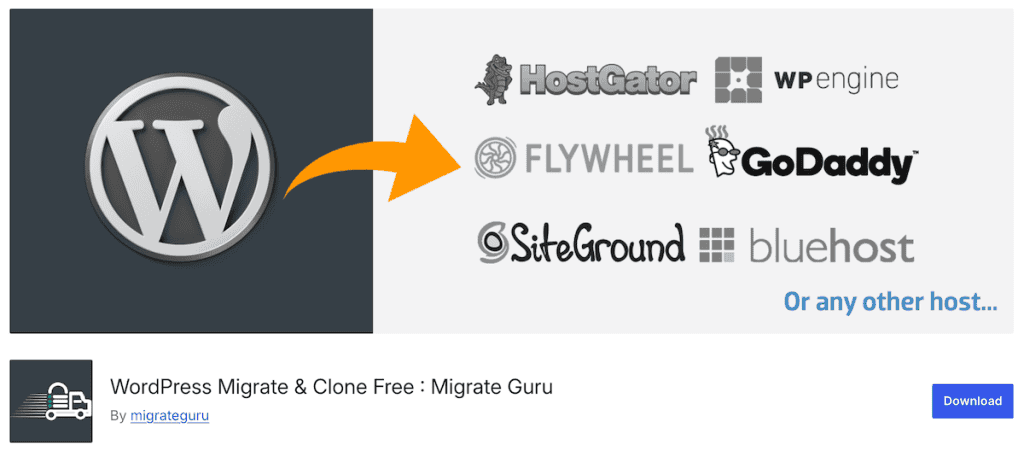
Migrate Guru offers completely free migrations with no hidden costs or premium upgrades. It’s created by the BlogVault team, and can handle sites up to 200GB in size without charging you a penny. This is pretty impressive compared to other plugins that charge you to migrate larger sites.
The way it does migrations is a bit different, too. Instead of using your hosting server’s resources, it runs the entire migration process on its own servers. This means your website won’t slow down during the transfer, and you won’t run into those annoying timeout errors that can plague other migration methods.
The migration process is mostly automated. You just enter your destination site details, click migrate, and Migrate Guru handles the technical stuff like URL replacement and complex database information. You’ll get email updates throughout the process, so you don’t need to sit and watch the migration.
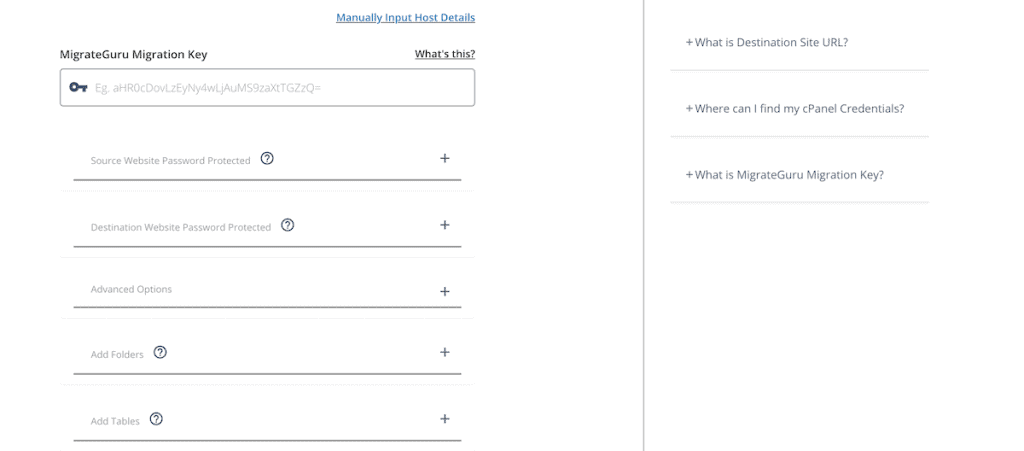
The main trade-offs are a monthly limit of 5 different sites (though you can migrate the same sites multiple times) and no support for localhost or certain multisite configurations. But for most website owners moving standard WordPress sites, these limitations won’t be an issue.
Here are the core features:
- Completely free migrations up to 200GB
- Uses external servers (no site slowdown)
- Automatic URL replacement and database formatting
- Real-time email progress updates
- Works with 5,000+ hosting providers
Pricing: Completely free, no paid version available.
2. Duplicator (Best Premium Option)
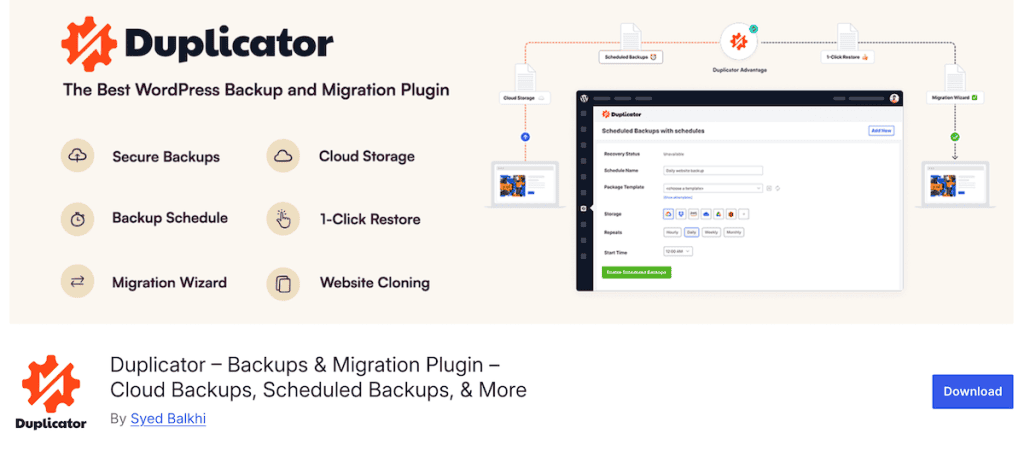
Duplicator has earned its reputation as one of the most trusted WordPress migration plugins. With over 1 million active installations and a 4.9/5 star rating, it’s an incredibly popular, feature-rich, and beginner-friendly plugin.
The plugin has a simple 2-step migration process. You create a package of your site (which includes files, database, themes, plugins, and more), then use the installer to set up the site at the new location. No need to install WordPress first. Duplicator handles that for you. Note that this is only available on the premium version.
The free version takes a little more work, but gets the job done for most sites. You can create a backup of your entire website and then move that backup to a new host. You’ll generally need FTP access at your new hosting provider and need to create a new database, but beyond that, it’s a pretty straightforward process.
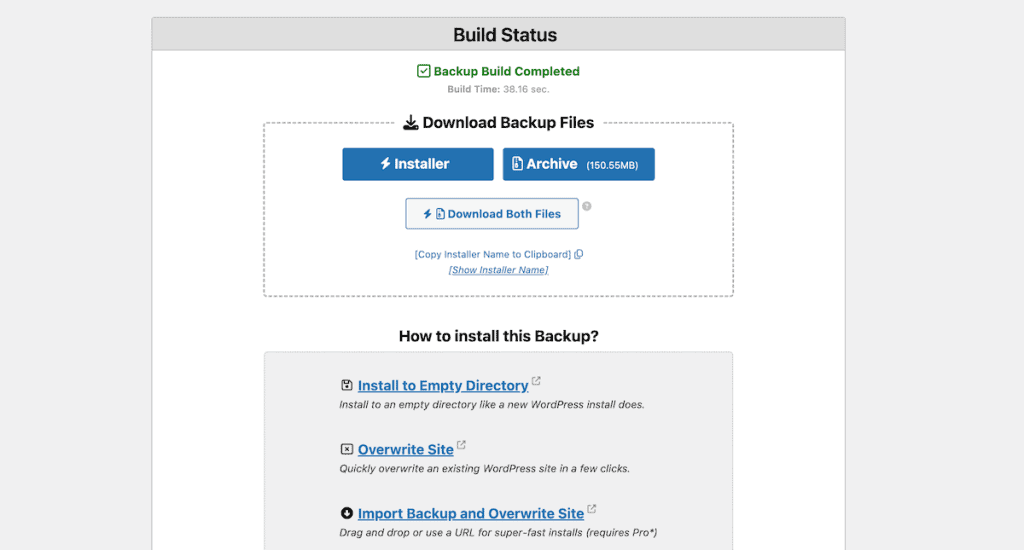
Beyond the backup features, you’ll also find one-click restore, WordPress multisite support, WooCommerce backups, and more.
The real power of the plugin is inside Duplicator Pro, which adds server-to-server imports and even drag-and-drop server imports. This means you can migrate directly from one host to another without downloading anything to your computer.
For agencies and developers, there’s a feature that lets you create pre-configured site templates to save time. Build a site once with your preferred theme and plugin setup, then deploy it to multiple clients in minutes.
Here are some of the key features:
- Simple 2-step migration process
- Works with all major hosting providers
- Multisite network support
- Industry-standard AES-256 encryption
- Server-to-server imports (Pro)
- Pre-configured site templates
Pricing: Free version available. Pro plans start at $49.50/year for two sites (renews at a higher rate).
3. WPvivid (Best All-in-One Option)
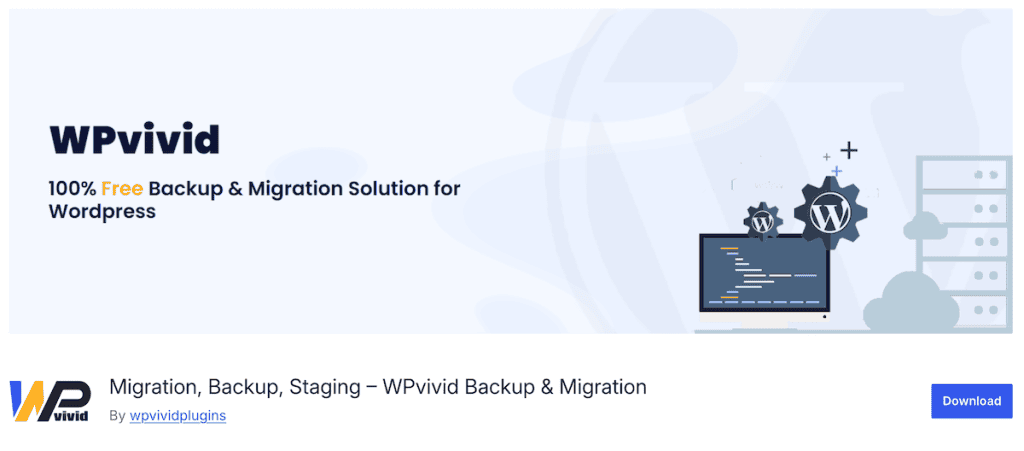
WPvivid Backup & Migration offers a complete solution that handles backups, migrations, and staging all in one plugin. If you’re looking for a plugin that can do it all without paying for premium features, this is worth considering.
The auto migration feature lets you clone and migrate your WordPress site to a new domain with a single click. It handles the technical details like URL replacement and database updates automatically, so you don’t need to worry about broken links or missing content after the move. You can migrate from development to live, between different hosts, or even just change domains.
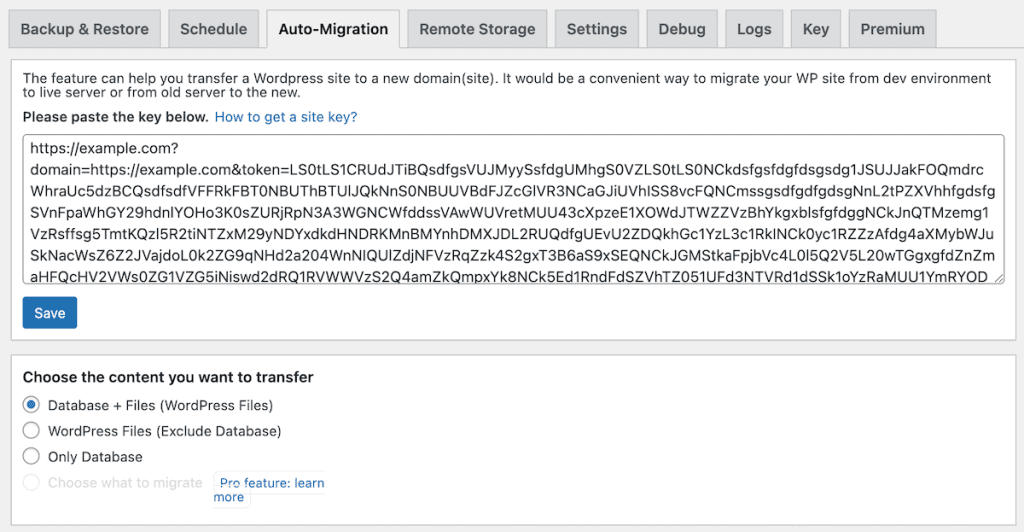
Beyond migration, WPvivid creates staging sites on a subdirectory of your live site. This lets you safely test WordPress updates, new plugins, or theme changes before pushing them live. The staging sites are automatically hidden from search engines, so you don’t have to worry about SEO issues.
The plugin works well even on resource-limited hosting and can handle large sites without timing out. You can choose to migrate your entire site, just the database, or only specific files, depending on your needs.
Here are some key plugin features:
- Auto migration with a single click
- Create staging sites for testing
- Scheduled automatic backups
- Multiple cloud storage options
- One-click restore functionality
- Works reliably on weak shared hosting servers
Pricing: Free version includes all core features. Pro version available with advanced features like incremental backups and multisite support.
4. All-in-One WP Migration (Easiest for Small Sites)
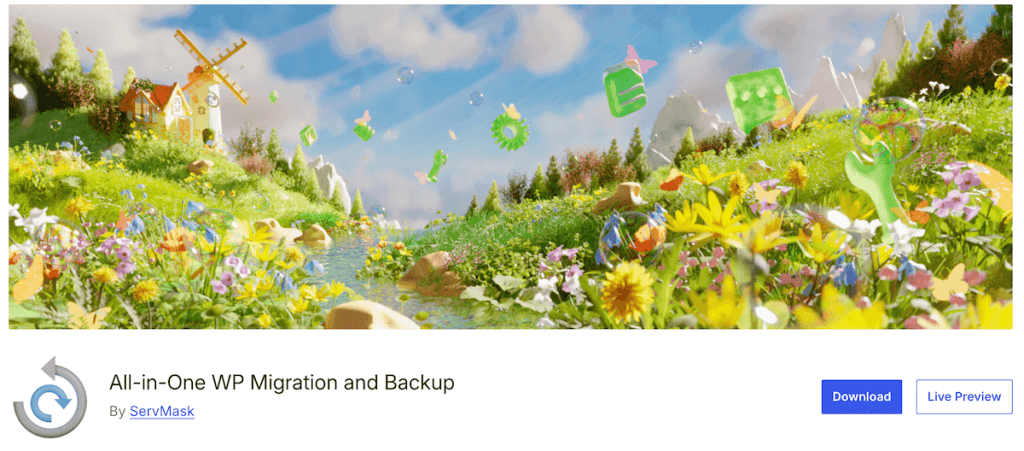
With over 5 million active installations, All-in-One WP Migration is one of the most widely used WordPress migration plugins. The plugin’s drag-and-drop interface makes it straightforward enough that even total beginners can migrate their sites successfully.
The migration process is pretty simple. Simply export your entire site with a single click, then import it using the drag-and-drop feature on your destination site. The plugin automatically handles URL replacement during the process, which helps to ensure all your internal links work correctly after migration.
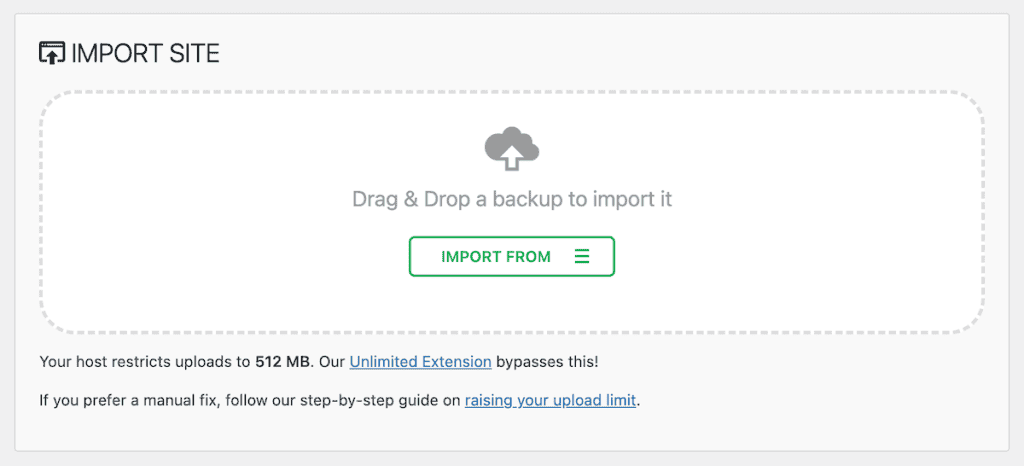
The plugin works across different hosting providers, and it’s designed with memory-efficient processing using 512KB chunks, which helps it work reliably even if your hosting provider has limited resources available.
The free version works well for most small to medium sites, but it does have upload size limitations. So if your site is larger, you’ll need to upgrade to one of their premium extensions to remove the size restrictions. Read our guide to learn how All-in-One WP Migration works.
Here are some key features:
- Simple drag-and-drop migration interface
- Automatic URL and path replacement
- Cross-database support (MySQL, MariaDB, SQLite)
- Memory-efficient processing for limited hosting environments
- Compatible with most WordPress themes and plugins
- Available in 50+ languages
Pricing: Free core plugin. Unlimited extension costs $69/year, with other extensions starting at $99/year.
5. UpdraftPlus (Best for Selective Migration)
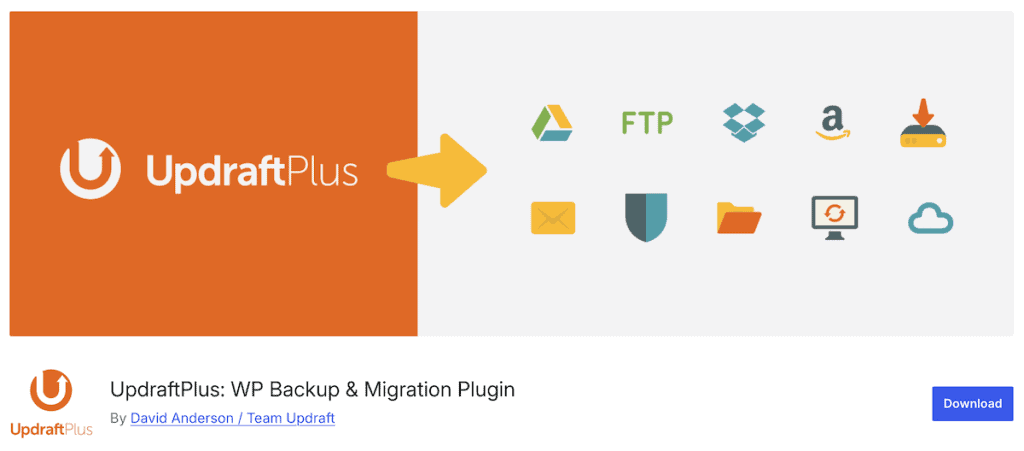
UpdraftPlus is primarily a WordPress backup plugin with migration capabilities. With 1+ million active installations and a 4.8/5 star rating, it’s one of the most trusted names in WordPress backups.
The free version of the plugin lets you create a full website backup of your current site, then upload that backup to a new site and complete your migration. The process works, but it requires you to manually download and upload your site to a new location.
The premium version of the plugin takes this a step further by letting you customize every aspect of your migration. For example, maybe you only want to migrate a specific theme or a handful of plugins to your new host.
The process of migration your site (using premium) is also more automatic. It creates a connection between your original and new site and lets you push your new migrated site, while offering more granular control.
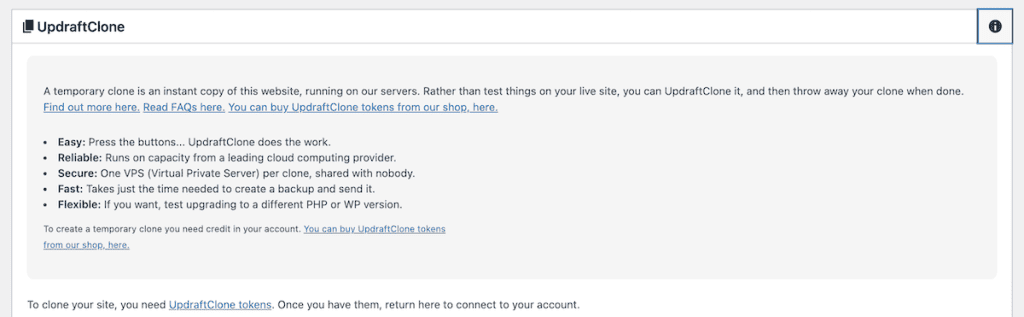
Here are a few more features in the premium version:
- Individual database table selection
- Incremental backups
- More cloud storage options
- Advanced backup scheduling
Pricing: Free version available. Premium plans start at $49/year for personal use.
6. WP Migrate (Best for Developers)
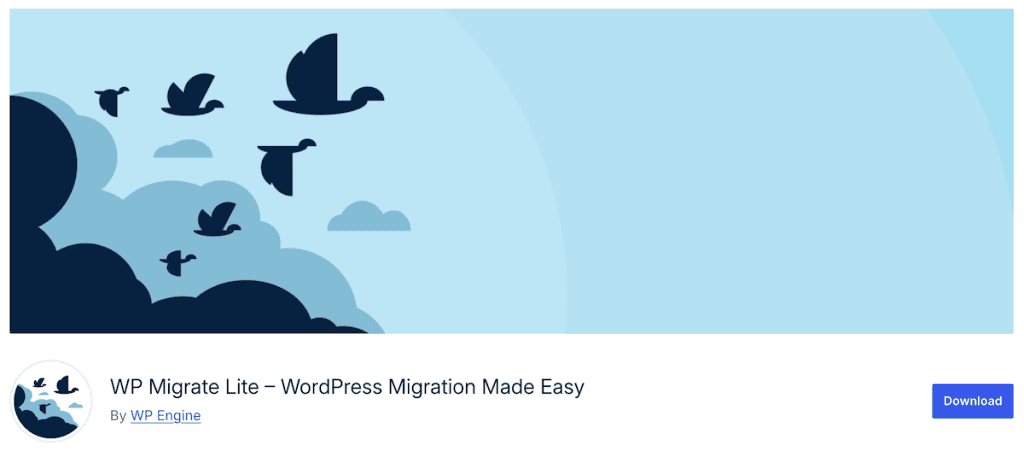
WP Migrate (formerly WP Migrate DB) is built specifically for developer workflows. If you’re constantly moving between local development environments and live sites, this plugin will save you hours of tedious work.
The real power is in the push-pull system. You can pull a production site down to your local machine, make changes, and then push updates back to the live site. This two-way sync eliminates export-import cycles that slow down development work.
The WP-CLI integration lets you automate the entire migration process, which is perfect if you prefer command-line workflows or need to script repetitive migrations. You can even save migration profiles for sites you work with regularly.
The free version (WP Migrate Lite) handles basic database migrations and full-site exports, including database, media uploads, themes, plugins, and other files. The pro version adds push-pull migrations that move files directly between two WordPress sites, advanced multisite features, and more WP-CLI commands.
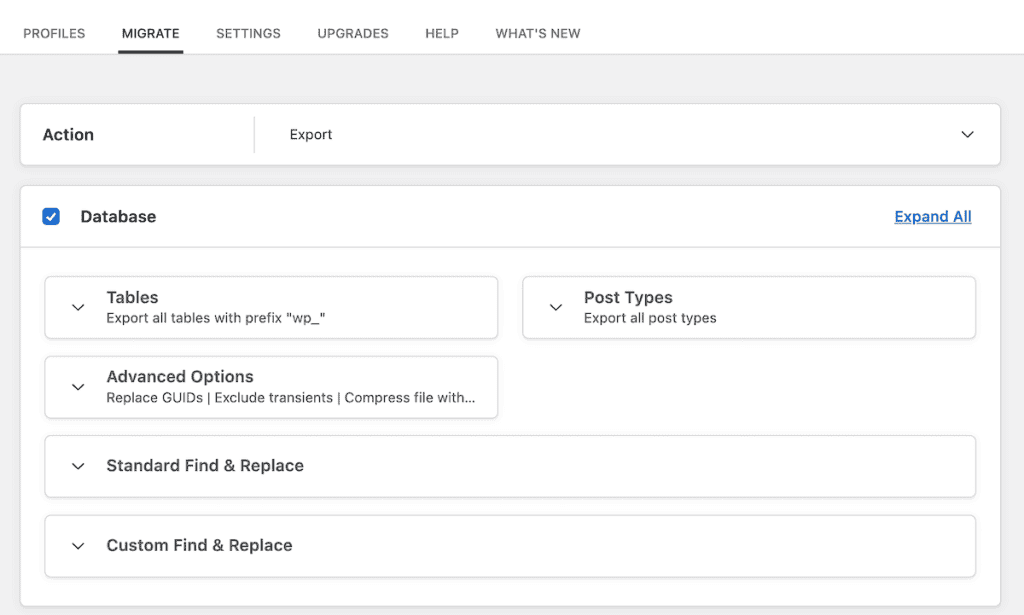
Here’s an overview of the free and premium plugin features:
- Push and pull migrations between WordPress sites
- WP-CLI support for automation
- Integration with Local by WP Engine
- Migration profiles to save settings
- Automatic database backups before migrations
Pricing: Free version available. Pro plans start at $49/year, or $99/year for WP-CLI support.
WordPress Migration Plugins Compared
Plugin | Free Version | Starting Price | Best For | Multisite Support |
|---|---|---|---|---|
Migrate Guru | Yes | Free | Large sites | No |
Duplicator | Yes | $49.50/year* | Premium features | Yes |
WPvivid | Yes | Pro available | All-in-one solution | Yes (Premium) |
All-in-One WP Migration | Yes | $69/year (extensions) | Small sites | Yes (Premium) |
UpdraftPlus | Yes | $49/year | Selective migration | Yes |
WP Migrate | Yes | Pro available | Developers | Yes |
Migration Plugin FAQs
What’s the safest way to migrate a WordPress site?
The safest approach combines a reliable migration plugin with proper backups. Always create a full backup before starting any migration, test the migration on a staging site if possible, and keep your original site running until you’ve verified everything works correctly at the new location. Or, have a team of experts, like here at SupportHost, handle your migration for you.
How much do migration plugins typically cost?
Migration plugins range from completely free (like Migrate Guru) to around $70-200 per year for premium versions. Most offer free versions with basic functionality, then charge for advanced features like direct server transfers, multisite support, or unlimited migrations.
Can I migrate a site without technical knowledge?
Yes, most migration plugins are designed for non-technical users. Plugins like Duplicator and All-in-One WP Migration offer step-by-step wizards that guide you through the process. However, having a basic understanding of your hosting environment helps when troubleshooting issues.
What’s the difference between migration plugins and hosting migration services?
Migration plugins give you control over the process and can be used repeatedly, but require some technical skills. Professional hosting migration services handle everything for you, but are typically one-time offerings when you switch hosts. SupportHost’s free migration service, for example, eliminates all the technical work and risk.
How long does a typical WordPress migration take?
Migration times vary widely based on site size and method. Small sites (under 1GB) usually migrate in 10-30 minutes. Larger sites can take several hours. Server-to-server migrations are generally faster than download-upload methods, and your internet connection speed affects upload-based migrations significantly.
Closing Thoughts: Choosing the Best WordPress Migration Plugin for You
The best WordPress migration plugin depends on your website needs and tech skills.
For most users, Migrate Guru is the clear winner. It’s completely free, handles sites up to 200GB, and runs migrations on external servers so you won’t experience timeouts or slowdowns. The fully automated process means you just enter your destination details and let it handle the rest.
If you need premium features like server-to-server transfers or pre-configured site templates, Duplicator Pro offers the most comprehensive feature set. It’s particularly valuable for agencies and developers managing multiple sites.
For users who want backup, migration, and staging in one package, WPvivid provides excellent value with all core features available for free.
Small site owners (under 512MB) will find All-in-One WP Migration’s drag-and-drop interface incredibly user-friendly, while developers should look at WP Migrate for its push-pull synchronization and WP-CLI integration.
Remember, WordPress migration plugins are just one option. If you’re changing hosting providers anyway, professional migration services often provide better results with less risk. At SupportHost, we handle migrations for new customers at no charge, eliminating the stress and technical complexity entirely.
The most important thing to make sure your migration succeeds without data loss or downtime is having a solid backup plan and taking your time with the process. Your website, and your visitors, will thank you for taking the time to do it right.
Now it’s your turn. Have you used any of the backup plugins above to migrate your site? Please share your experience in the comments below.


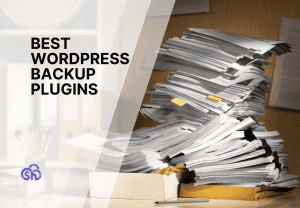


Leave a Reply