There are many ways to transfer a WordPress site, to do it in a simple way we can use a plugin like Duplicator among many others.
Duplicator allows us to duplicate the website to another server through a simple graphical interface. You’ll need to use FTP or SSH to upload the file to your account to restore your website.
Keep in mind that in this way you only transfer the website, the plugin does not take care of email transfer as well.
Table of Contents
You should also remember that if you want to change hosting we can take care of the transfer of your website for free. Furthermore, if you want to change hosting you don’t need to have WordPress preinstalled, as in the case of WordPress hosting, a shared hosting or a semi-dedicated hosting will be sufficient since we have to move your old WordPress site and not create a new one.
Duplicator: the definitive guide – Benefits
WordPress migration plugins allow you to transfer your website files in their entirety in order to make migration easier for you. Generally, migration doesn’t require a plugin, if you have access to hosting you can also transfer files simply using FTP protocol.
When we perform the migration we usually transfer files via FTP, but there are cases when we don’t have access to hosting and then we will need to use a plugin like Duplicator.
Duplicator has over 20 million downloads is one of the most used plugins because it is affordable for everyone and provides us with several possibilities.
In addition to migrating the entire site, the plugin can also be used for backup. Duplicator allows you to copy files, move them and even create a copy of your website. This plugin is available in both free and paid versions. In the pro version, there are more features included, such as the ability to create the database automatically and the ability to schedule backups at regular intervals. A multisite transfer is also possible in the pro version, thus allowing us to migrate multiple sites simultaneously.
To perform the migration the free version of the plugin is enough, it is the version we use in this guide.
Duplicator is one of the most used plugins by those who choose to create the site in localhost, because it allows you to easily transfer the site to continue development locally. Similarly after finishing you can use the plugin again to bring the site back to live.
Therefore, this plugin is one of the best options available if you want to transfer your site easily and without having to use scripts to export and import your site’s content. You should also consider choosing this plugin if you need to perform a multisite migration.
Create a package with Duplicator
The first step to transferring your WordPress site is to create a backup, which Duplicator refers to as packages. We can install Duplicator as a normal plugin from the WordPress repository, then click Duplicator -> Packages
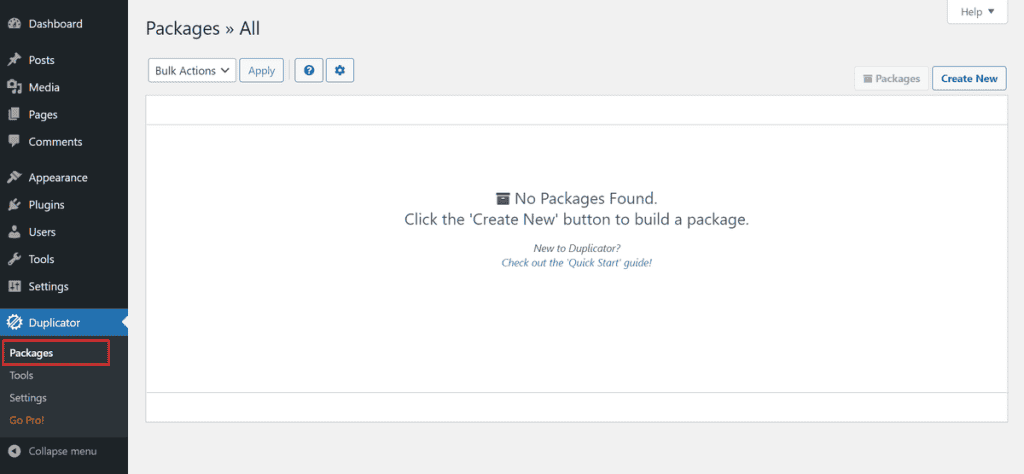
Then click on create package to start the wizard and create the backup of your website.
If you don’t have any special needs you can click directly on Next using the default settings.
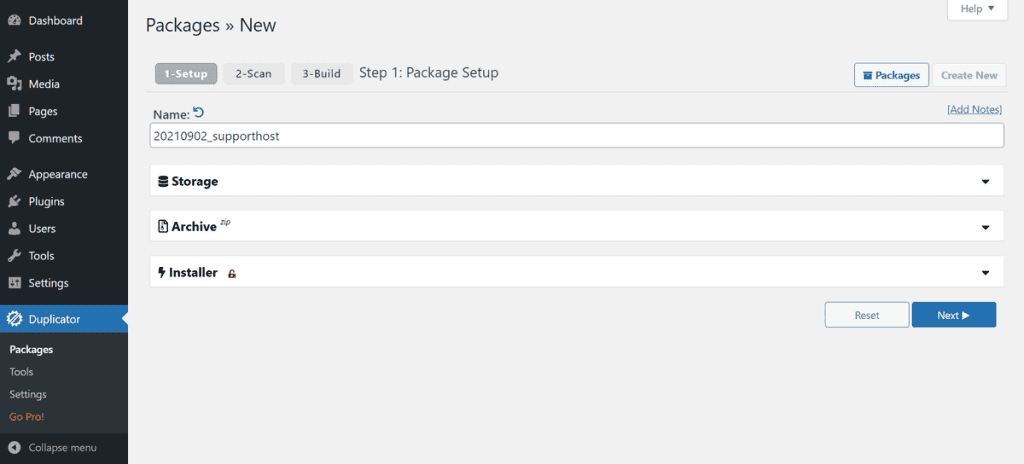
At this stage, your site scan will begin. Note that the free version supports migration of sites up to 500 MB of space, if your site occupies more space you will need the pro version or you can use another way to transfer your site.
If you get a notification, check what it is and continue with the next step.
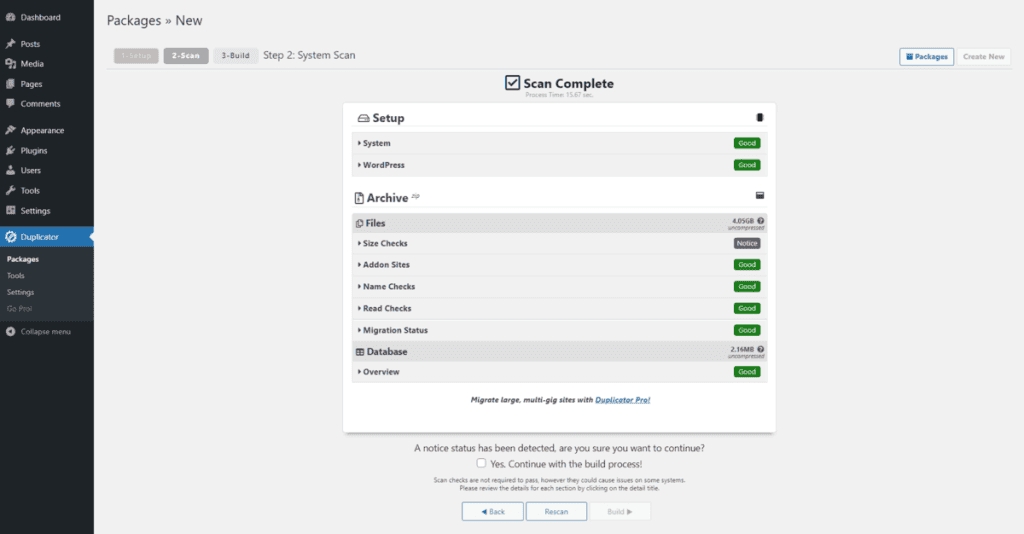
In this case, the error only indicates that the upload folder was large, so we can proceed without any problems.
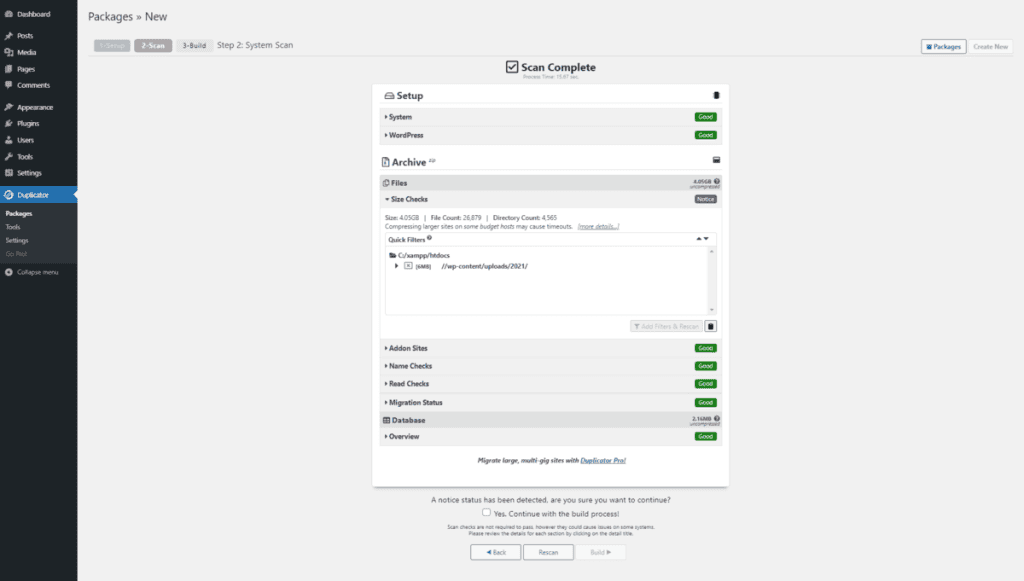
Duplicator will take a few minutes to create the package (backup) and it will show us a message as soon as it is done with a link to download the newly created backup and the installer.
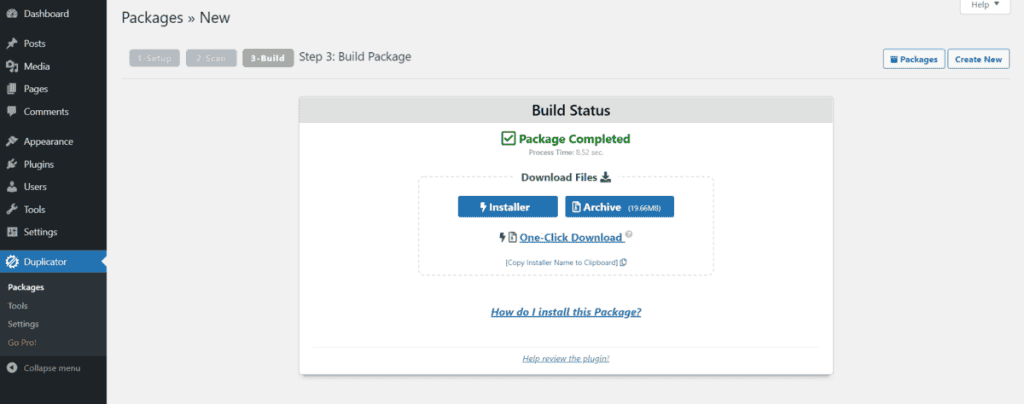
On the next page you’ll see a link that explains how to install the package, let’s take a look at it in the next paragraph.
Restoring the site on the new hosting
Now that we have downloaded the backup to our computer we need to upload it to the new server and proceed with restoring it.
Duplicator offers us a PHP script that allows us to restore the backup in a simple way.
To restore the website to the new server without any disruption we need to edit the file hosts on our computer.In this way, we can display the website on the new server while the domain pointing is still on the old server.
Now we need to upload the backup file to the new server in the public_html folder, in this example we have used the file manager, however, you can use FTP or SSH if you prefer.
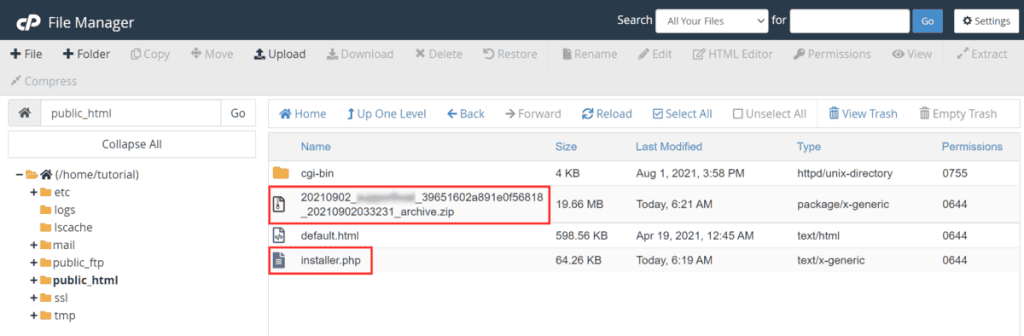
Now let’s visit the url of our site, which only we can see thanks to the hosts file modification, and visit the url /installer.php to enter the wizard. Let’s accept the terms and conditions and proceed.
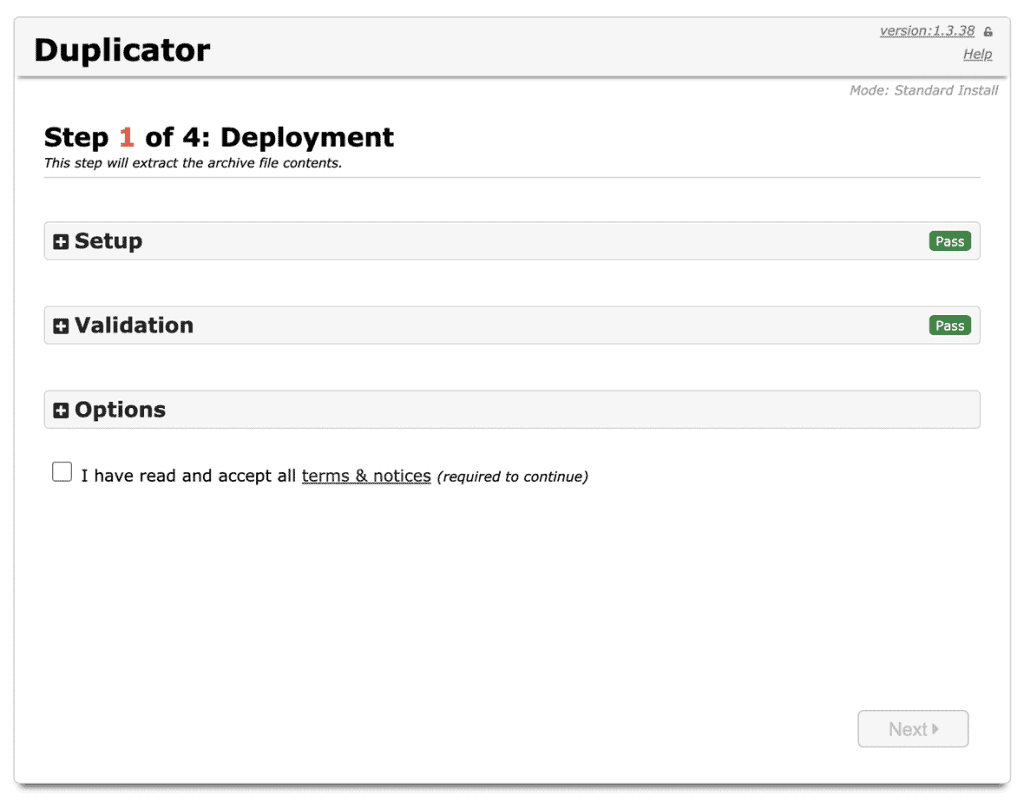
Duplicator starts extracting all the files from the archive.
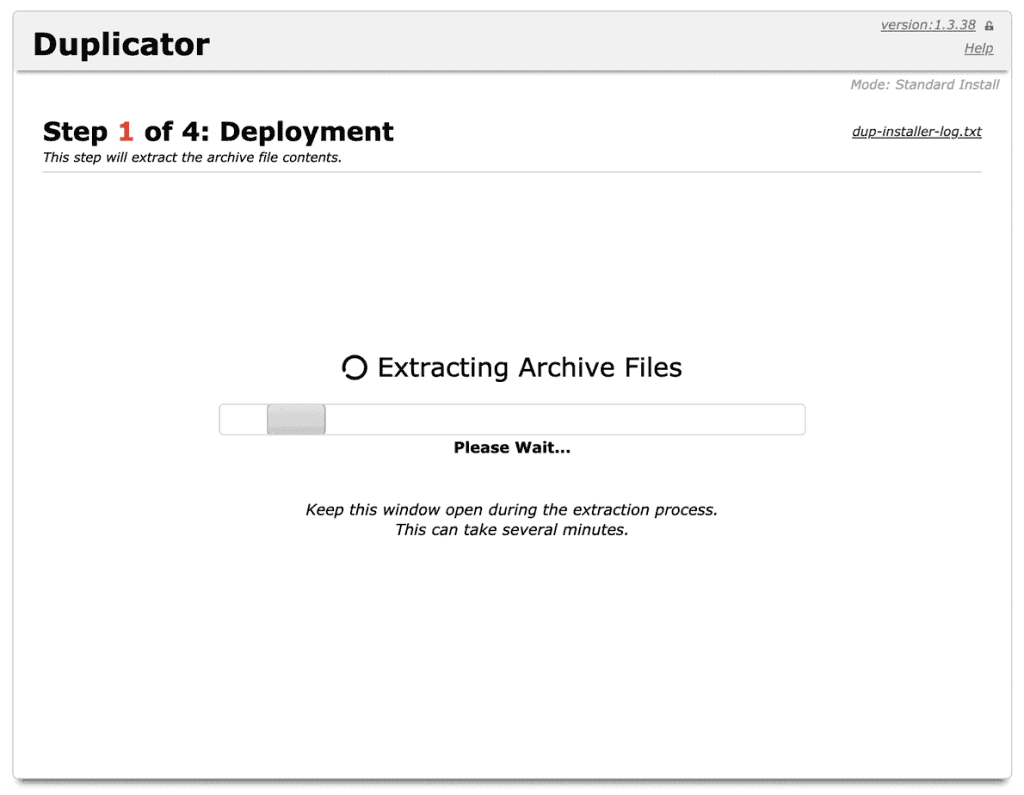
Then it asks for the database access data to set the wp-config.php file and restore the database.
In the pro version, we can create the database automatically if we use cPanel, in our case we are using the free version so we had to create a database manually.
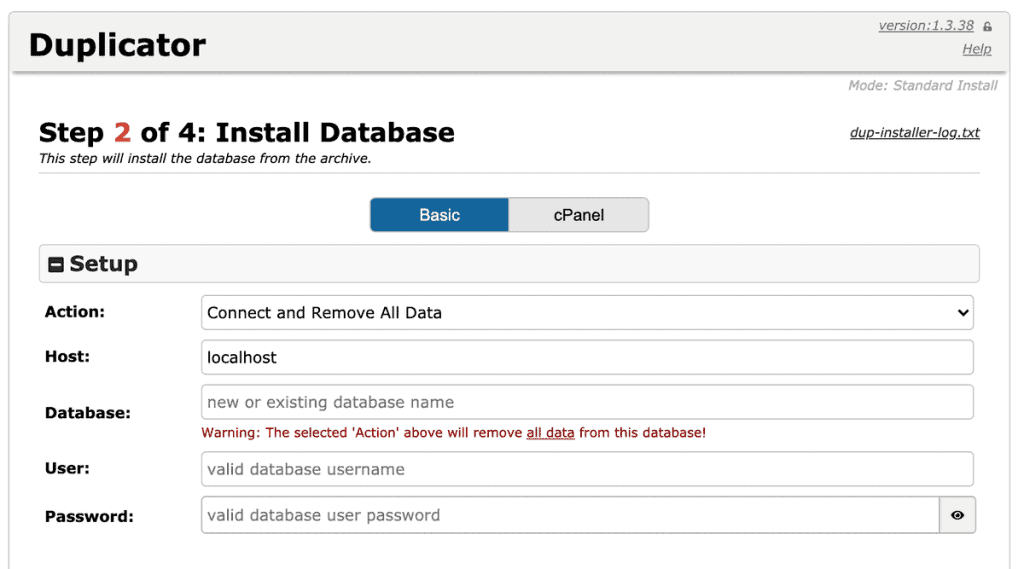
After creating the database we need to enter the login data (database username and password) and the name of the database and click on the button to test if the data is correct, we can continue with the wizard only if the data is correct.
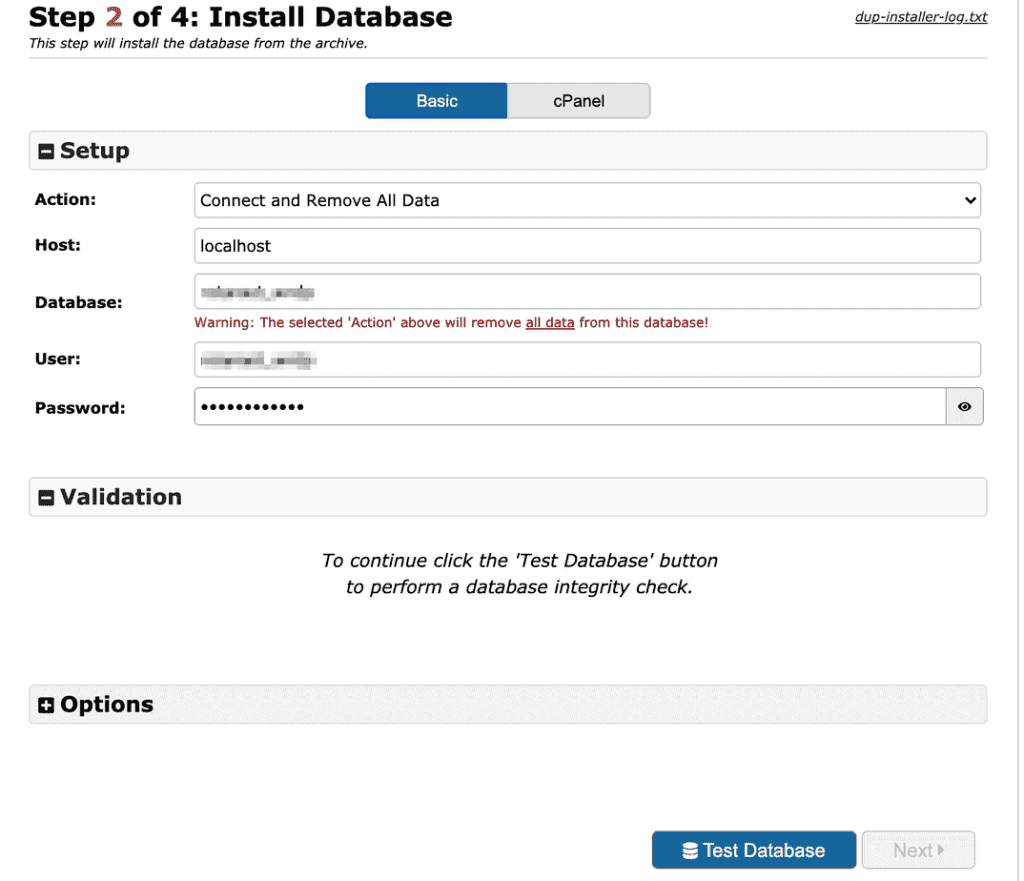
At this point we are asked for a confirmation before proceeding with the restoration of the database, this is because the content of the database is deleted before the import.
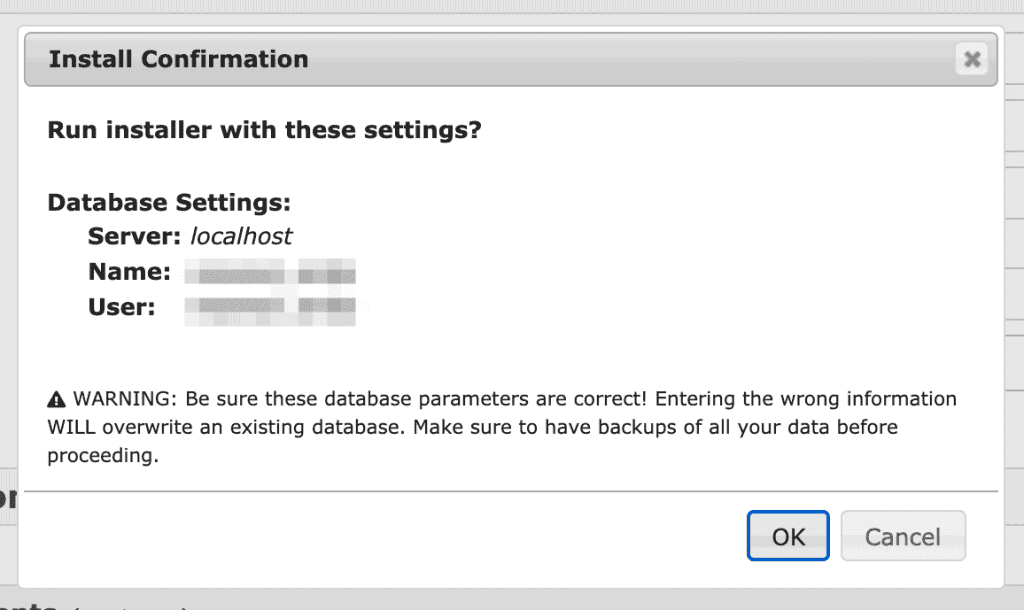
Now the installer asks us if we want to change the site name or the internet domain name. This feature is very useful if we are migrating the site but also changing the domain. In this way, the plugin will take care of the serialised data which are usually used in settings and it will perform a domain change without errors.
In our case we will keep the same domain, so we don’t have to make any changes at this stage.
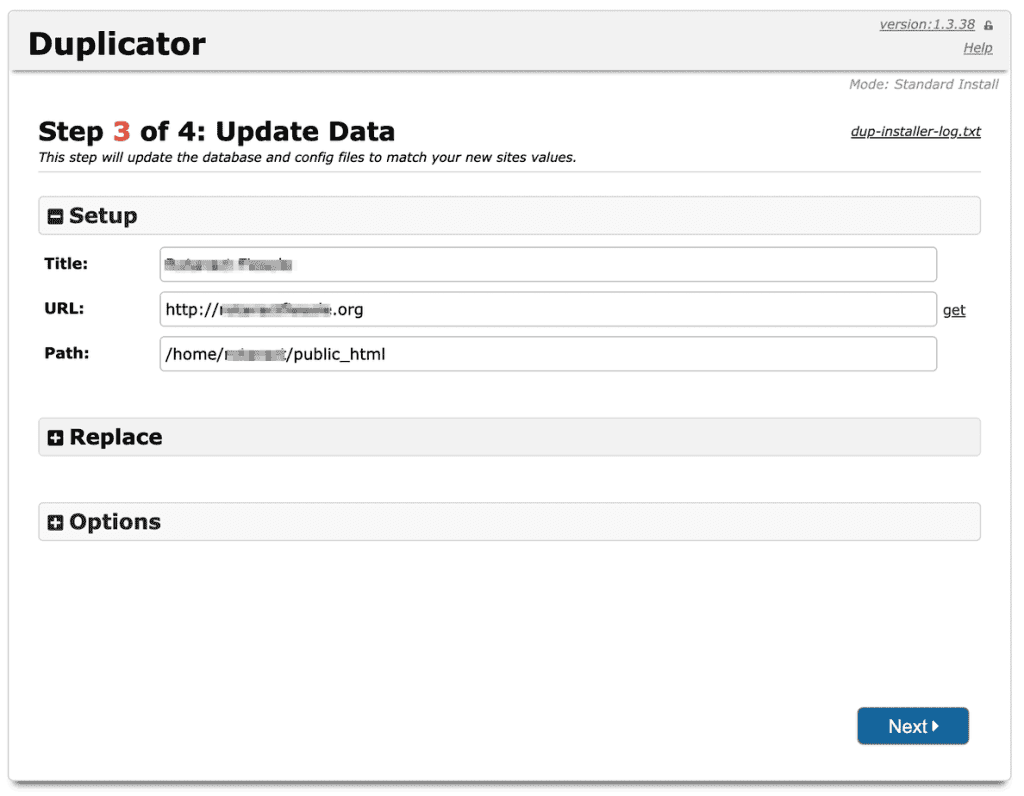
Now we have finished the transfer. The installer asks us if we want to delete the files, which in most cases is sensible, so we can check the box and click to finish.
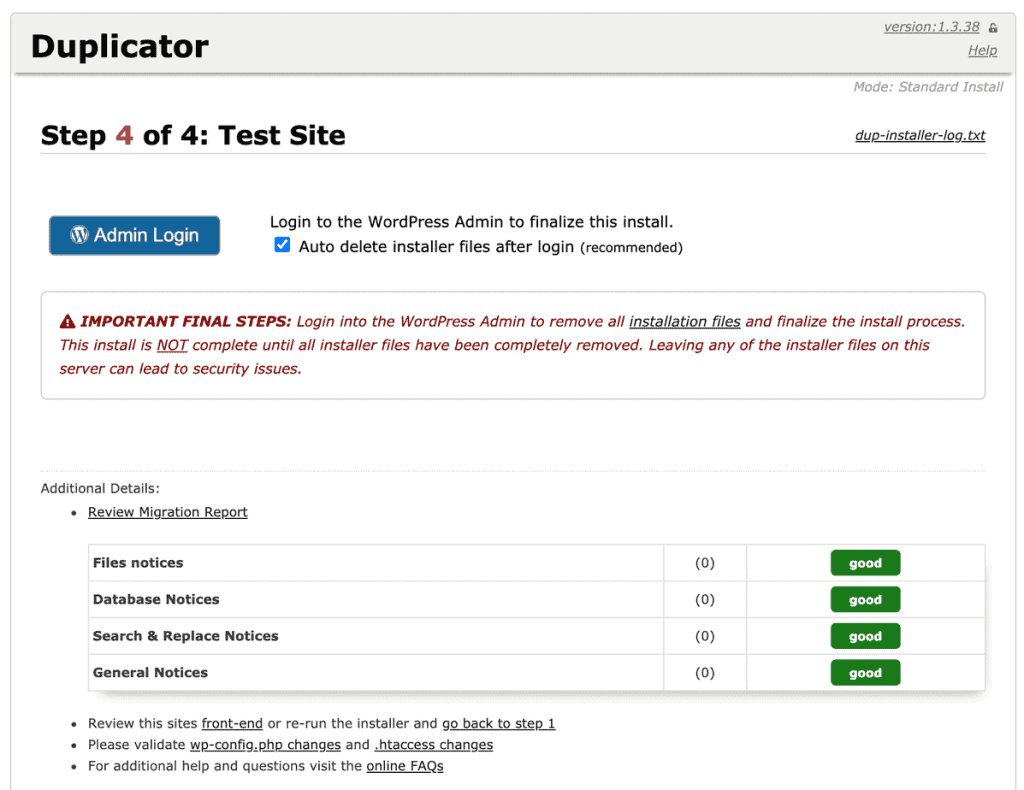
Duplicator: the definitive guide: most common errors
There are some common errors we can notice while using this plugin, let’s see what they can be.
Timeout compression
In our experience, one of the most common duplicator errors is the impossibility to create a compressed archive. This is actually a problem with the hosting that goes into timeout and not a problem due to the plugin.
The good thing is that you are running away from the hosting that gives you that problem, but unfortunately, you can’t fix it. The only way is to use another plugin or proceed manually.
The installer does not delete files
Often when we use this plugin we notice that, even though we check the option correctly, the backup files are not deleted. We just need to access the file manager to see and delete them.
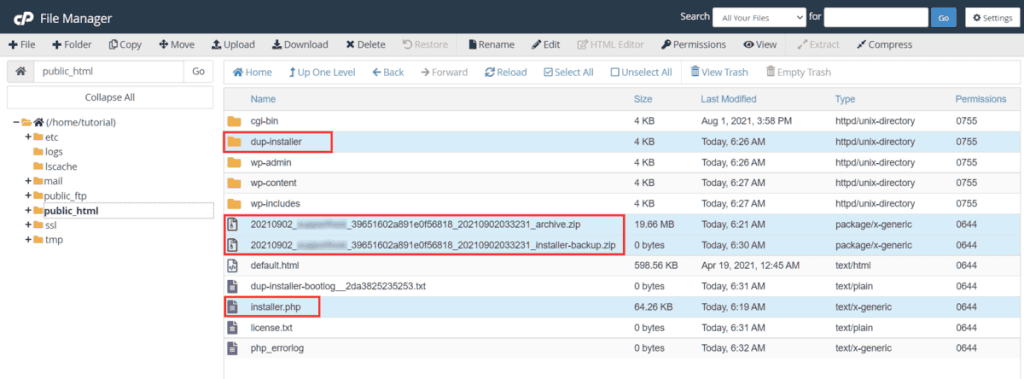
Error during package creation
If package creation does not start or is stuck at 5%, it may be due to an error involving AJAX requests.
In this case, you can check if you set the plugin settings correctly, for example, if you have used https and not http protocol you should set the correct one.
In other instances it could be that a security plugin is blocking AJAX requests from Duplicator, disabling it should solve the problem.
If, on the other hand, the requests are blocked by the hosting, you will have to contact Support for assistance.
Error Extracting the Archive
The first step of the installation wizard allows you to extract the contents of the archive. In some cases there may be errors during extraction, this may be due to the fact that the file transfer corrupted the archive.
To make sure that the archive does not contain any errors, try downloading it to your computer and extracting it with a program like WinZip or 7Zip. If this fails to extract the files, you will have to try downloading the archive again.
In other cases, it may be necessary to extract the files manually, in this case, you should select the Manual Archive Extraction option during the installation.
Problems with database creation
If during database creation we come across an error message telling us that the database cannot be created it is possible that the host will not allow you to create databases with this method.
In these cases, then, we will have to create the database through the tools provided by our hosting. Accessing the hosting management panel such as cPanel we will have to create the database and then return to the wizard and enter the name of the database and other required data.
Conclusion
We’ve seen that it’s very easy to transfer a WordPress site using a plugin, it is undoubtedly an operation that everyone can do.
Were you able to transfer your site? Did you have any problems? Let me know in the comments below.


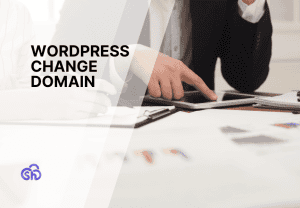


Leave a Reply