In this article, we are going to see how much WordPress plugins affect your website’s loading time, how to identify the plugins that have the biggest impact on performance and if plugins slow down WordPress.
This way we can find out which plugins are slowing down WordPress and decide whether to delete or replace them.
Table of Contents
Is it true that too many plugins slow down WordPress?
In a single word: NO!
Are we talking about a myth or reality? Is it true that a large number of plugins slow down WordPress and that we should limit the number of plugins on our site as much as possible?
Is it really important to have a fast site?
Plugins are very useful and often indispensable tools to add necessary features and functions to our WordPress site.
The number of plugins has no influence on the performance of the site. Their quality does. But how do you measure this quality?
What does the quality of a plugin mean?
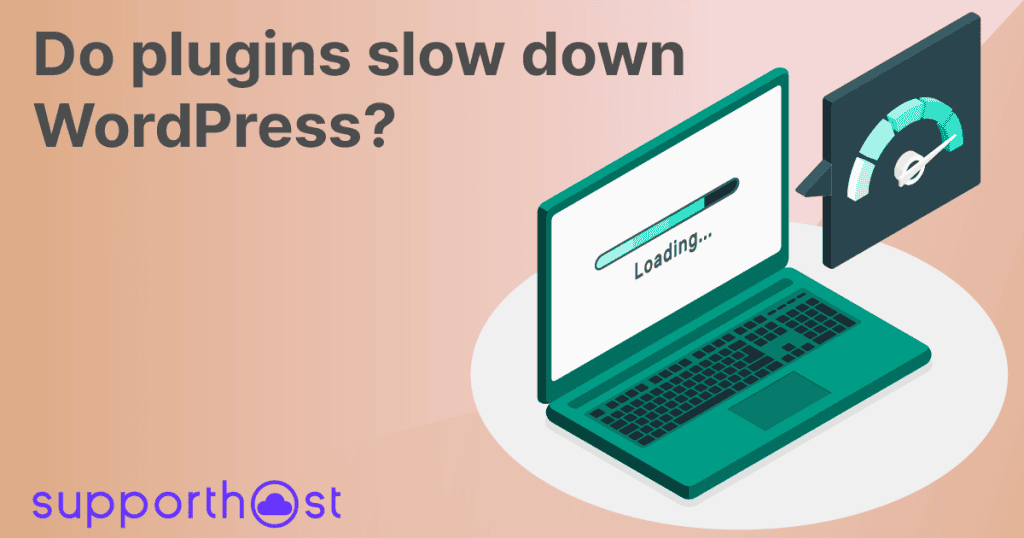
Why do plugins slow down WordPress?
Why do plugins impact the loading time of your website?
Plugins act in two ways.
Depending on the type of plugin, there are functions that need to be executed by the server. These functions have the most varied functions but in general they serve to add code to the pages of our website.
To give an example: an SEO plugin will execute queries to add code to our web page such as meta tags. These calculations that need to be performed by the server can impact more or less the loading time of the pages of your WordPress site.
The various functions that are performed can run Queries on the database. We can measure this parameter using a plugin that I talk about later in this post.
Also many plugins add CSS and JavaScript to your pages. To give an example a plugin like “contact form 7“adds a stylesheet and a JavaScript for its operation.
These external files contribute to increase the number of resources to download (and consequently the size of the page) for the correct visualization of the page and obviously contribute to increase the size of the page. In one of our articles we explain how to speed up WordPress and one of the key points to get good results is to reduce the size of the page and the number of resources to download.
Obviously not all plugins slow down WordPress, not all of them do it in the same way. Not all plugins perform actions on the frontend and not all of them need to load their stylesheets and JavaScripts. In the next section we are going to see how different plugins impact the performance differently.
What is the real impact of plugins on performance?
To answer this question, we ran some tests. We measured the performance of a newly installed WordPress site, so no plugins or content. We installed and activated a plugin and measured performance again to understand which plugins are slowing down a WordPress site and then measure their real impact on website performance.
This allowed us to understand which plugins are heavier and which are less, but most importantly it allowed us to have numbers that let us understand the real impact of plugins on performance. For this type of testing, we chose 5 of the most popular WordPress plugins and ran the tests with gtmetrix. The plan used is our WordPress hosting.
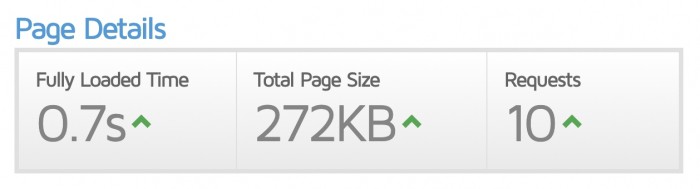
Plugin | Time | Increase % | Page Size | Resources |
|---|---|---|---|---|
Without plugins | 0.7s | – | 272kb | 10 |
WordFence | 0.9s | 29% | 272kb | 10 |
UpdraftPlus | 0.7s | 0% | 272kb | 10 |
Contact Form 7 | 0.8s | 14% | 313kb | 14 |
Yoast SEO | 0.8s | 14% | 272kb | 10 |
WooCommerce | 0.9s | 29% | 335kb | 22 |
All at the same time | 1s | 43% | 340kb | 24 |
These measurements let us understand how different plugins have different impacts, not only on loading time but also on page size and the number of requests.
We have to choose carefully which plugins to use on our website. In this choice, we must also take into account in some cases the WordPress theme we are using. In fact, not all WordPress themes are compatible with every plugin. Not surprisingly, some specific themes, such as Avada, include optimized and compatible plugins in the license.
Getting back to plugins, of course, there is no maximum number. You can use dozens of ultralight plugins and have a site with better performance than a site with a few but very heavy plugins.
We finally activated all 5 plugins. Note that the increase in page size and number of resources is linear. The increase in loading time is not linear.
In another article I specifically tested WooCommerce performance,a heavy plugin, as you can see from the table, but it is still very good for ecommerce building.
When can we avoid a plugin?
In many cases, we see the use of plugins in an indiscriminate way, and often they are unnecessary plugins.
In fact, in some cases, you only need a single function of a plugin, and not all the features it offers us. Therefore, it is convenient to add a function to the functions.php file of your theme or create a specific plugin for your website. In this way, you add the bare minimum and gain in performance.
In other cases, we have seen using a plugin to add text/icons in the footer. In these cases the plugin is completely useless, it’s better to use a child theme and add the change manually so you avoid using a plugin.
Replacing a plugin
In the following paragraphs, you’ll see that I’ve compiled a list of plugins to avoid and a set of recommendations on which ones to use instead.
If you use one of the plugins in the AVOID list we recommend you consider replacing it with one of the recommended ones.
What about plugins you can’t do without?
Despite these recommendations some plugins are necessary.
What can you do in this case?
In the post how to speed up WordPress I explain in detail how to use WP asset cleanup to reduce the number of loaded assets per page. You can achieve the same result also with other plugins of course, such as Perfmatters.
What are the plugins to avoid?
To help you in your research we decided to make a list of plugins to avoid, obviously recommending you a valid alternative.
The list of plugins to avoid includes the most popular plugins, I’m sure there are many others with the same functions and they are even worse than these ones
Security Plugins
Security plugins don’t add a lot of security to WordPress, and in some cases they had vulnerabilities themselves.
Security plugins touch areas that should not be touched by a plugin, and they try to do way too much. When a security plugin has an error in a function that touches an otherwise harmless area, it causes horrible consequences.
BJØRN JOHANSEN
What to avoid:
- WordFence Security
- Sucuri Security
- iThemes Security (Better WP Security)
- All in One WP Security & Firewall
Which alternatives to use?
- The firewall provided by your hosting provider
- Cloudflare
- Disable XML-RPC (on SupportHost it is disabled on all accounts)
- Keep core, themes and plugins constantly updated
- Use secure passwords
Page builders
Page builders help everyone speed up the process of creating a website. At the same time they load a number of resources and run queries that tend to slow down your WordPress site.
Sooner or later Gutemberg will turn into a full-fledged pagebuilder, but until then you can use oxygen builder (the builder we use for our website) or ACF PRO’s feature to create custom blocks.
Which ones to avoid?
- WPBakery (Visual Composer)
- Beaver builder
- Elementor
Which alternatives to use?
- WordPress Block Editor (Gutenberg)
- Advanced Custom Fields – Flexible Content Fields
- Oxygen builder
Image management
When we check the size of a page most of the weight is usually due to the images. So it makes sense to use a solution to optimize them and reduce their weight.
The best option is always to optimize the image before uploading it to the site.
Which ones to avoid?
- EWWW Image Optimizer
- Smush Image Compression & Optimization
- Imsantiy
- Various resizing plugins
What alternatives to use?
- Server-side image optimization
- Optimize images before uploading
- wp media regenerate (WP-CLI)
- Compress JPEG & PNG images (TinyPNG)
- Image compressor online (Optimizilla)
- ShortPixel Image Optimizer (check the guide: optimize WordPress images)
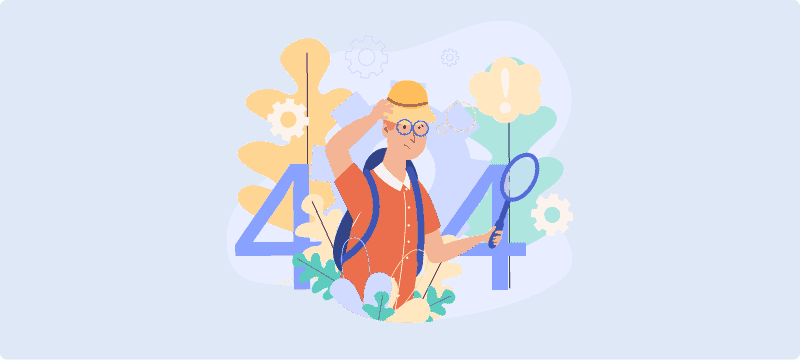
Plugins with broken links
These plugins check if your site has broken links (internal or external) and send you an alert.
It is recommended to use external tools for this kind of functions.
Which ones to avoid?
- Broken Link Checker
- WP Broken Link Status Checker
What alternatives to use?
- Google Search Console
- Moz, Screaming Frog, Sitebulb etc.
- Yoast SEO Premium
Plugins for backups
These kind of plugins are definitely to be avoided. Your provider should think about backups on an external server, like we do.
If your provider doesn’t offer this service it’s time to change hosting, we offer 30 daily backups, and the possibility to restore on your own.
Obviously every time before making a change I recommend you to do a manual backup in order to have a fresh backup in case something goes wrong.
Social share plugins
It is better to avoid these plugins. They tend to add too much external code on the site and in some cases can be a problem for the privacy of your visitors. In some cases these plugins have even resold visitors’ information to third parties.
The recommendation is to use the functions of the developers of the various social networks.
Multilingual Plugins
Which ones to avoid?
- WPML
- Loco Translate
Which alternatives to use?
- MultilingualPress
- Polylang (you can read our article on how to create a multilingual WordPress site to learn more about the use of this plugin)
- Multisite WordPress installation or separate installations
Useless plugins
Certain plugins should be avoided outright. For example sliders don’t increase conversions, or SSL plugins don’t do anything you can’t do without plugins, as I explain in the post where I talk about how to switch from http to https with WordPress.
Which ones to avoid?
- Revolution slider
- Really simple SSL and similar ones
- Allow PHP execute
Which alternatives to use?
- Sliders do not increase conversions
- You can activate SSL correctly in few simple steps
- Use the functions.php file or a site-specific plugin
Plugins for related posts
This type of plugins use a lot of resources and provide a function that is best done by hand.
The choice of related posts should be done by hand after the post is published.
In our case we use a custom template (created with oxygen builder) and a custom field created with advanced custom fields.
Jetpack plugin
I decided not to include this plugin among those to avoid, even though I personally wouldn’t use it.
The plugin has been improved and streamlined recently and it is modular, meaning you can only use the functions you need.
Do disabled plugins slow down WordPress?
In principle, the answer is No. If a plugin is disabled, no functions are performed in the frontend of the site (the part that is seen by your users). Some pages in the backend (the admin interface) may slow down, such as the plugin page, but almost imperceptibly.
Most plugins put autoload data (i.e. it is automatically loaded at each request) in WordPress wp_options table. This data is used to save plugin options and is remembered so that you have the same options if you reactivate the plugin. These options are deleted when you delete the plugin. The loading of these options affects the loading time, even if only slightly. That is why it is advisable to delete unused plugins.
Keep in mind that even if plugins are deactivated they can represent a security risk for your website. If you have deactivated plugins, you should keep them updated or delete them.
How to find plugins that slow down WordPress?
To find out which plugins slow down WordPress and impact load time the most we have two options.
We can use a plugin called p3 plugin performance profiler. This plugin simulates a number of visits coming from your IP address and analyzes the pages of your site in order to test the actual impact of plugins on your website performance.
There is also another plugin called Query Monitor that analyzes MySQL queries executed to generate pages and provides you with a report that allows you to understand how many queries are executed by each installed plugin. This allows us to identify the plugins that carry the most weight and make decisions about them. The queries will be shown in the front end of your site when you load a page and you are logged in as administrator.
Query monitor plugin
Query monitor is a plugin that helps us to understand if there are some plugins that slow down our site more than necessary. This plugin allows us, as its name says, to monitor all MySQL queries that are executed to generate the code of the page.
The plugin also offers many other functions that we are not going to consider in the scope of this post.
Visiting the website after logging in as an administrator, in the admin bar at the top you will see numbers that indicate the page loading time, the time taken for queries and more.
Hovering over these numbers will open a dropdown menu, and then click on “Queries”.
This opens a section at the bottom, where we’re going to check queries by components, so we can see how many queries are executed by each plugin.
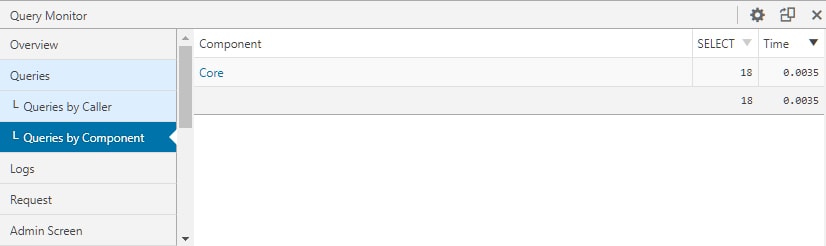
In this case there are no plugins that run too many queries. The idea is to look for plugins that run the most queries and figure out if we can delete or replace them without creating problems for the website’s functionality.
Although this plugin is great for helping us find chokepoints in our WordPress installation, it’s quite difficult to interpret the data it gives us.
While waiting for a guide to plugin query monitor, which I will write about shortly, you can check the number of queries per plugin and the time spent in order to identify which plugins slow down WordPress and decide how to act on them.
P3 performance profiler
If you’re looking for a guide to optimize WordPress and you’ve landed on guides containing information about “p3 performance profiler plugin”, close that guide right now.
This plugin has not been updated in the last 5 years, and although it is compatible, we tried to use it on a test installation and it did not give us any results.
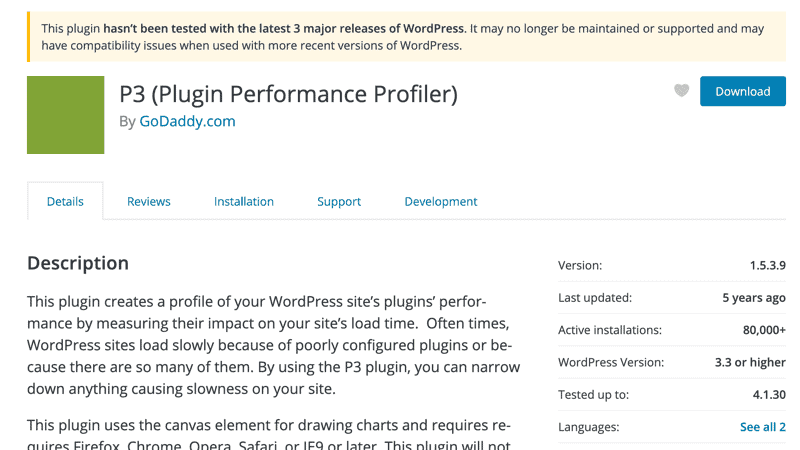
So if you were trying to optimize your site following a guide that recommends p3 performance profiler plugin you are following a guide that has not been updated for years, so I suggest you to look for more recent and updated information.
Find which plugins slow down WordPress manually
Since p3 plugin performance profiler doesn’t work and query Since p3 plugin performance profiler doesn’t work and query monitor indications give us an idea but are hard to interpret, the best way to identify which plugins to delete is to run a manual check.
First of all let’s create a staging installation of our website, so we can work without creating problems to our site in production.
Let’s deactivate all plugins and run a speed test, jotting down load time, number of resources and page size on a spreadsheet. We recommend using GTmetrix choosing the test server location closest to the server hosting your website.
Now let’s activate plugins one by one and run a test for each plugin.
Basically the idea is to activate a plugin, run the test, note the results, deactivate the plugin and move on to the next one.
This way we’ll have all the data on one spreadsheet and we’ll see conclusively which plugins have the biggest impact on the performance of our WordPress site.
Conclusion
It’s quite clear that the number of plugins does not necessarily affect the loading time of your website.
However, it is crucial is to avoid the “bad” plugins that slow down WordPress for various reasons.
And if that’s the case with your website, I’ve shown you how to identify and manage those plugins that slow down WordPress.
In your case, which plugins slowing down your site and how did you solve them?
Let me know in the comments below.



Leave a Reply