The 405 Method Not Allowed error can be frustrating, especially if you’re new to WordPress or don’t feel comfortable with technical details. It pops up when your site’s server blocks an action your browser tries to perform. Luckily, there are clear steps you can take to fix it.
This guide will show you exactly what the 405 error means, why it happens, and simple methods you can follow to get your WordPress site running smoothly again.
Table of Contents
What is the 405 Method Not Allowed Error?
The 405 Method Not Allowed error shows up when your browser tries to do something that the website server does not allow. It’s an HTTP response status code that usually happens when someone tries to access a page using the wrong request method.
Let’s say you click a button that should send data (like a contact form), but the server only allows that page to load information, not send it. The server blocks it and gives you the 405 error instead.
The page content usually says something like, “Error 405: The method is not allowed for the requested URL.”
Browsers display the error differently, but it usually looks something like this:
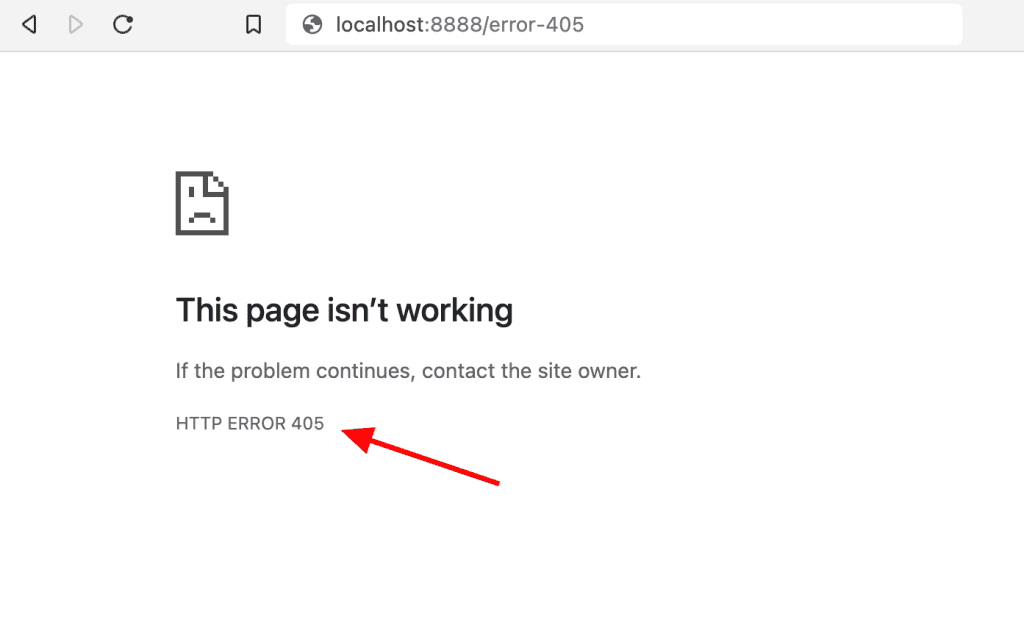
Why does it happen? Each time you visit a website, your browser sends a request to the server. These requests use methods like GET or POST.
- GET is used to view something, like opening a page.
- POST is used to send something, like submitting a form.
If the method doesn’t match what the server expects, the server responds with the 405 Method Not Allowed error. It’s the server’s way of saying, “You can’t do that here.”
This error doesn’t mean the whole website is broken. It just means that page isn’t set up to handle the action you tried.
This is not the same as a 404 Not Found error. A 404 tells you that the requested URL doesn’t exist or couldn’t be found, whereas the 405 error confirms that the page exists, but the HTTP method used to make the request isn’t acceptable.
How to Fix the 405 Method Not Allowed Error on Your WordPress Site
Before you start making changes to resolve the 405 Method Not Allowed error, create a full backup of your WordPress site. That way, if something goes wrong, you can restore everything quickly. You can use a backup plugin like UpdraftPlus or ask your hosting provider to help.
Once your backup is ready, you can start troubleshooting. Here are the most common ways to fix the 405 Method Not Allowed error on a WordPress site. Start with the simple steps first. If the error persists, try the more advanced ones.
1. Double-Check the URL
The first solution to the 405 Method Not Allowed error is to check the URL in your browser’s address bar. Make sure it’s typed correctly.

A small mistake, like a missing slash or the wrong file name, can send your browser to the wrong place. That can cause the server to reject the request and show a 405 error.
If you’re copying and pasting a link, make sure there are no extra characters at the end. Even one wrong letter can send you to a page that doesn’t support the action you’re trying to take.
2. Refresh the Page
Sometimes the 405 error is temporary. The server might have been too busy or there was a small hiccup in the request. Try clicking the refresh button or pressing Ctrl + R (or Cmd + R on Mac). This sends the request again.
If the error goes away after refreshing, it was likely a brief issue. If it comes back, you can move on to the next steps.
3. Try a Different Browser
The problem might be with your browser, not the website. Open the same link in another browser, like Firefox, Chrome, Edge, or Safari. If it works there, your main browser might have a setting or plugin causing the issue.
This helps rule out problems with extensions, cached data, or outdated settings that may block proper requests. If the error doesn’t appear in the other browser, clear the cache or disable plugins in the one you normally use.
4. Roll Back Any Recent WordPress Updates
It’s generally smart to update WordPress whenever a new version is available. WordPress updates typically include new features, interface changes, and critical security patches.
You can see your current version by visiting the Dashboard > Updates page.
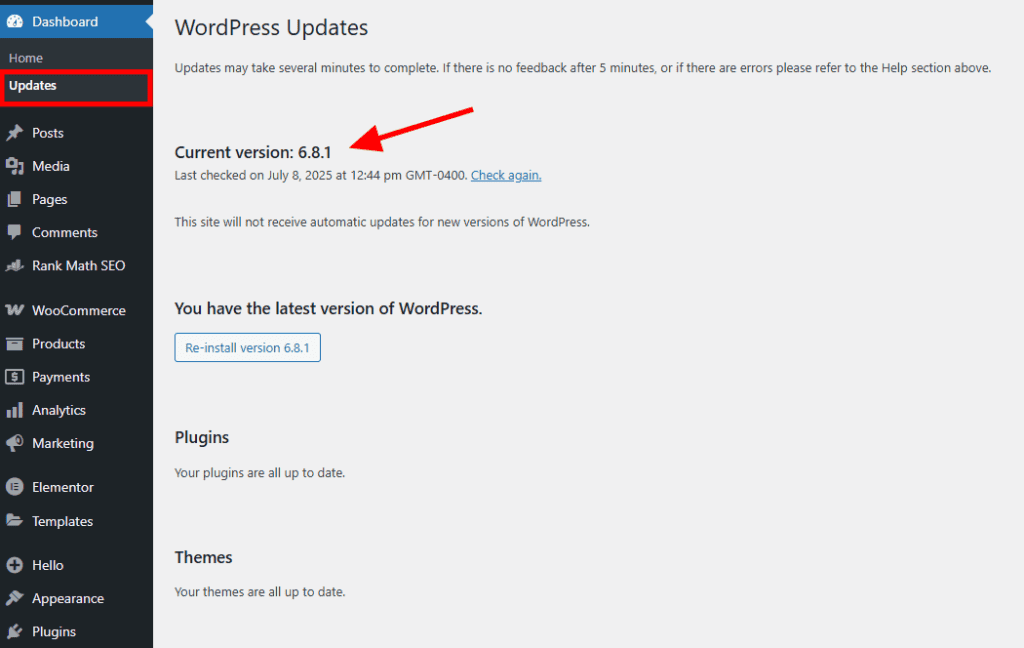
However, sometimes new versions of WordPress can clash with your current theme, plugins, or any custom code you’ve written. If the 405 error started showing up right after a WordPress update, that update might be the cause.
Start by checking when the error began. If it lines up with a recent update, consider rolling it back. You can use a plugin like WP Downgrade to go back to an earlier version of WordPress. Make sure you backup your site before doing this.
After installing the plugin, visit Settings > WP Downgrade. Type the version of WordPress you want to revert back to you and click Save Changes.
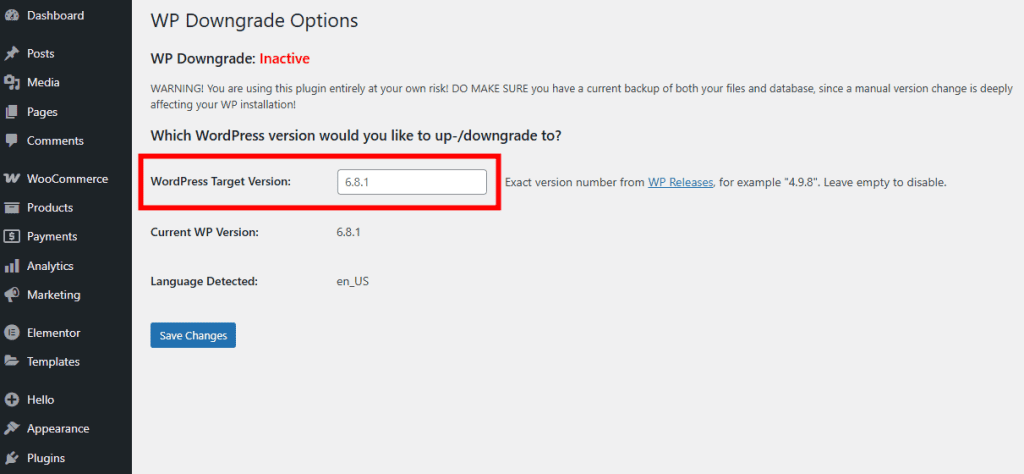
If the error goes away after the rollback, you’ve found the issue. You can then wait for a patch or contact the theme or plugin developer for help with compatibility.
5. Uninstall Themes or Plugins
Like most WordPress sites, you probably have a dozen plugins and several themes installed. These tools are what give WordPress so much flexibility, but they can also cause disruptions if they aren’t configured properly or don’t play nice with other plugins or themes.
A plugin or theme could be sending requests that your server doesn’t allow. This is one of the most common causes of the 405 error on WordPress sites.
To test this, start by disabling your plugins one by one:
Go to the Plugins section in your WordPress dashboard and deactivate all of your plugins.
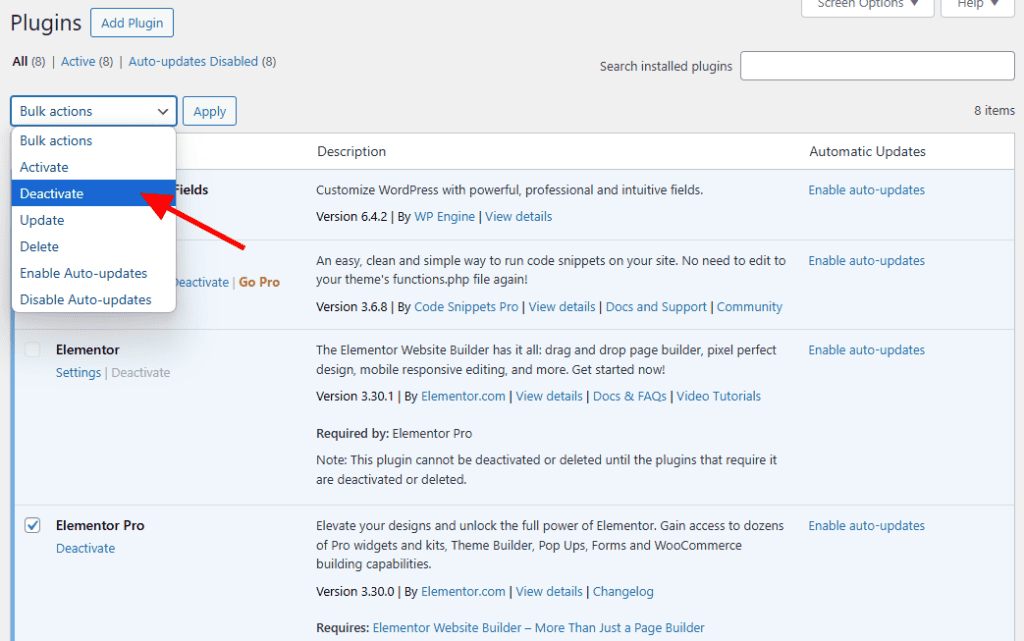
Check your site. If the 405 error disappeared, you know a plugin is the issue.
Next, reactivate plugins one-by-one until the 405 error returns.
Once you know which plugin causes the error, keep that plugin deactivated. You can remove it, find an alternative, or contact the developer for support.
You can do the same thing with your theme. Switch to a default WordPress theme like Twenty Twenty-Four and see if the error disappears. If it does, your theme may be the cause.
6. Review Your .htaccess File
The .htaccess file tells your server how to handle certain requests. In some cases, incorrect settings or rules in this file can trigger the 405 Method Not Allowed error.
Here’s how you check your .htaccess file:
Connect to your website with FTP with a tool like FileZilla. You can also access your site’s files using your hosting provider’s file manager such as cPanel.
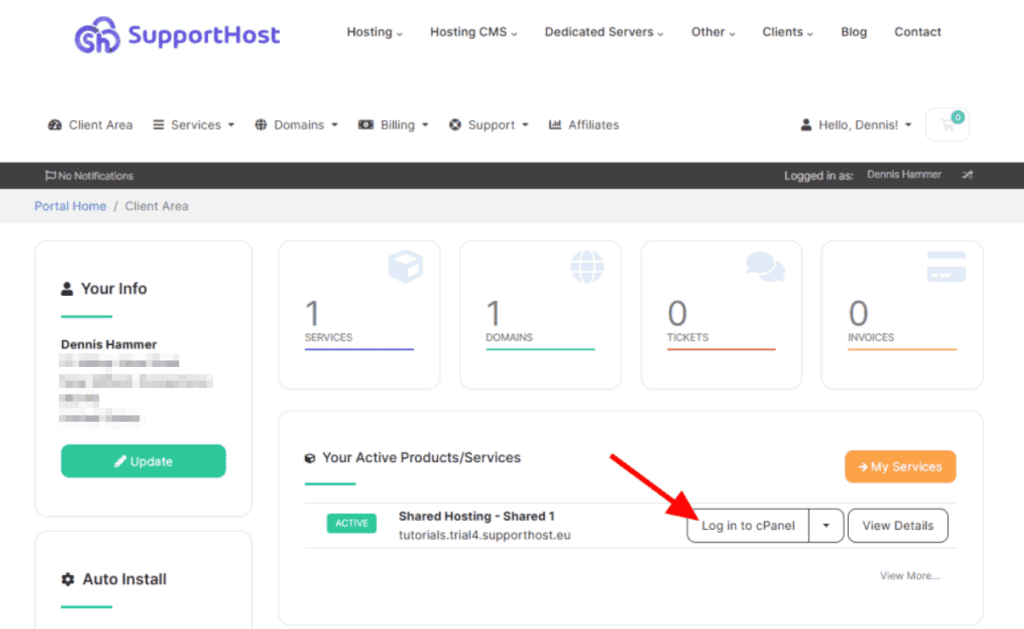
Locate the .htaccess file (usually in the root folder of your WordPress installation).
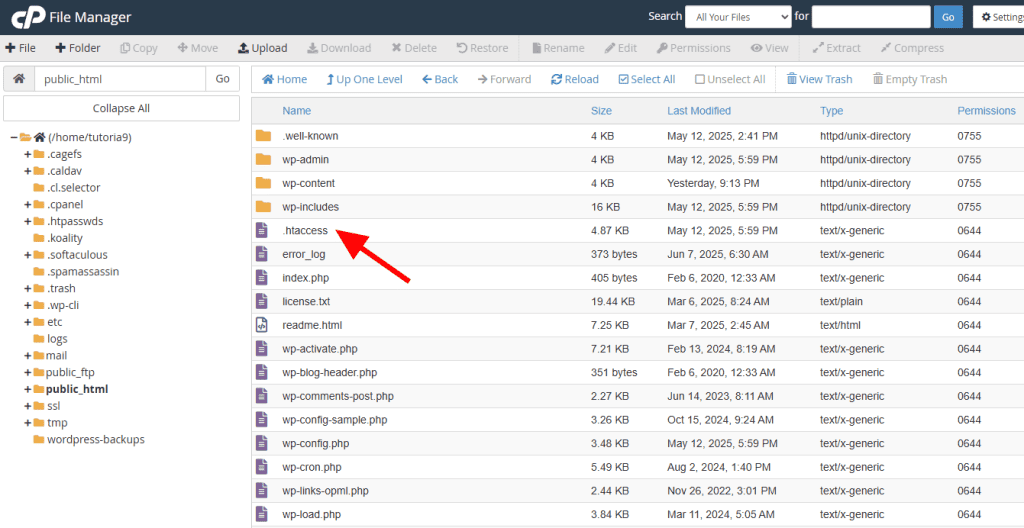
Download a copy to your computer as a backup. Then rename the current file on your server (for example, .htaccess_old) so your WordPress installation doesn’t use it.
Visit your website and see if the error is fixed. If the error goes away, your .htaccess file was causing the issue.
You can now generate a new, fresh file by visiting Settings → Permalinks in your WordPress dashboard. Then scroll down and click Save Changes (no edits needed).
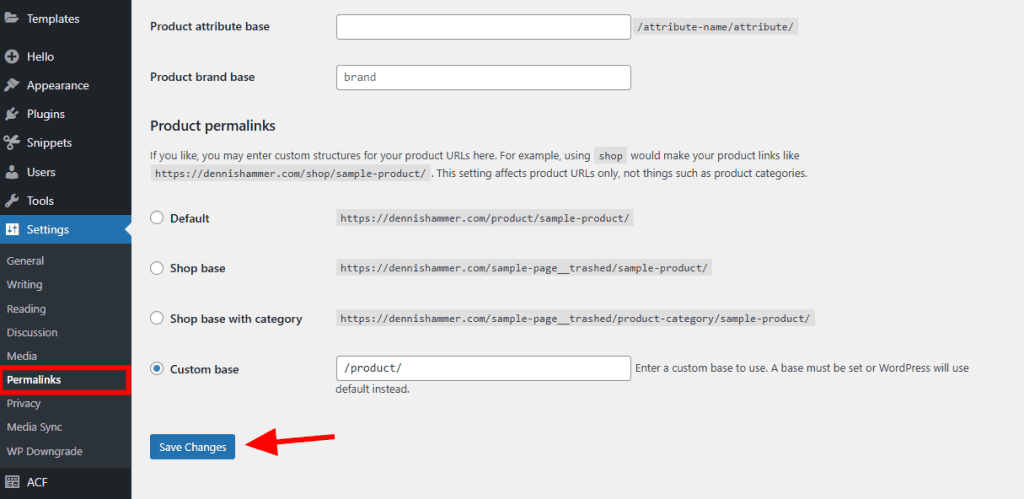
WordPress will automatically create a new, clean .htaccess file. If you had custom rules in your old .htaccess file, carefully add them back one at a time to see which one causes trouble.
7. Check for Database Changes
Whenever you install a plugin or theme, it requires access to your database in order to make changes. But when you uninstall a plugin or theme, it doesn’t necessarily revert those changes unless the developer specifically coded it to do so.
Certain changes or issues in your database can trigger a 405 Method Not Allowed error. Maybe you recently installed a plugin or theme that made database updates. Additionally, a corrupted database could be causing the problem.
To troubleshoot database issues, try these steps:
Use a Database Repair Tool
WordPress has a built-in repair tool. You can enable it by adding the following line to your wp-config.php file.You can also add it using the Code Snippets plugin if you aren’t comfortable editing your wp-config.php file.
define('WP_ALLOW_REPAIR', true);Then visit the following URL: yoursite.com/wp-admin/maint/repair.php. (Replace “yoursite.com” with your site’s domain name.)
Click Repair Database to run the repair tool. Once that’s done, remove the line from wp-config.php.
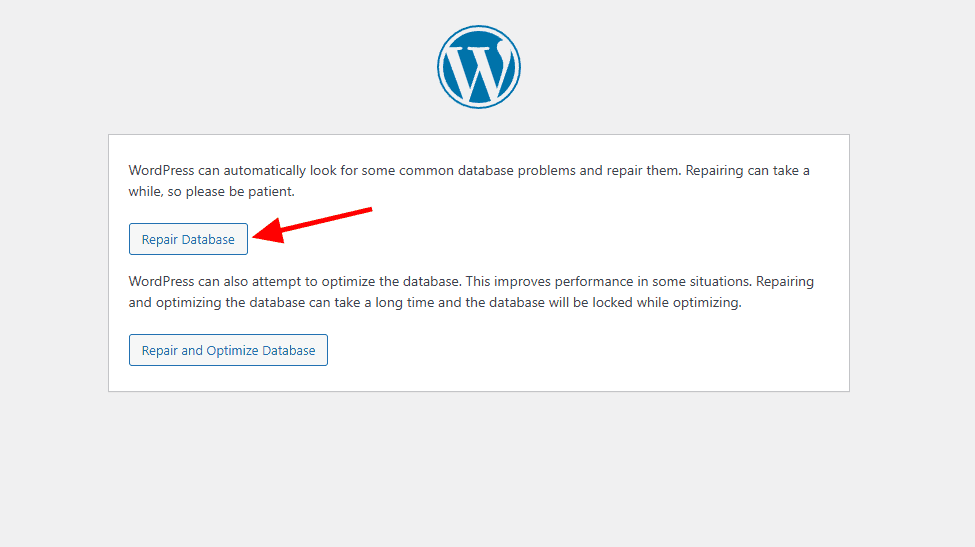
Check for Database Edits
If you recently used a database editor like phpMyAdmin or installed plugins that change your database, you’ll want to undo those changes. Restore a database backup from before the problem began, if you have one.
Contact Your Hosting Provider
If you aren’t sure about editing your database, contact your hosting provider. They can help identify and fix database-related errors safely.
8. Review Server-Side Logs
Your server keeps logs that track what happens behind the scenes. These logs can help you understand why a 405 error occurs. They contain details that your browser doesn’t show.
To review server logs, log into your hosting control panel (like cPanel or Plesk) and find the Error Logs or Errors section.
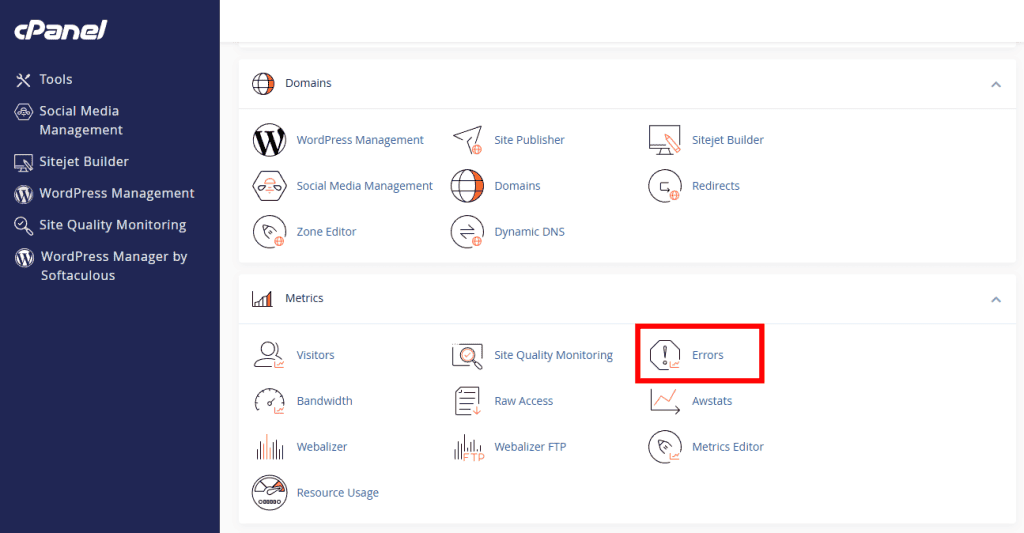
Open the logs and look for lines with “405” or “Method Not Allowed.”
The logs often show exactly what caused the issue. It might be a misconfigured script, missing files, or wrong file permissions. Once you know the cause, you can fix it or ask your host for help.
If you don’t feel comfortable reading logs yourself, ask your hosting provider to check them for you. They can quickly spot problems that might be tricky for you.
9. Debug Custom Code or Scripts
Custom code or scripts on your website can sometimes trigger a 405 error. Even minor errors in PHP or JavaScript code can cause your server to reject a request.
Here’s how to find out if your custom code is the problem:
- Temporarily disable custom scripts or snippets you recently added to your site.
- Check if the error disappears.
- If it does, enable your custom code again one by one.
- Keep testing until you find which script causes the issue.
You can also enable WordPress debugging to get more information. Edit your wp-config.php file through FTP or your hosting panel with these lines:
define('WP_DEBUG', true);
define('WP_DEBUG_LOG', true);Next, refresh your site to recreate the error. The error should now appear in a file called debug.log in your wp-content folder. Review the log file to see if it gives clues about the error.
Once you know which script is acting improperly (and maybe a little bit about why), you’ll need to fix the bug or rewrite it entirely. If you don’t know much about writing code, this will be beyond your abilities. You’ll need to consult with whatever source or service provided the custom script or ask a developer to help.
10. Contact Your Hosting Provider
If you’ve tried all the steps above and still have trouble with the HTTP 405 Method Not Allowed, it’s time to contact your hosting provider. They can check server settings, logs, and configuration details you can’t easily access.
Before you contact them, gather some helpful details:
- The exact URL where you see the 405 error.
- When the error started.
- A brief summary of everything you’ve tried.
Sharing these details helps your hosting provider quickly pinpoint the issue. Most hosts have a live chat, phone support, or a ticket system. Use whichever you prefer, and they’ll guide you from there.
If you’re on shared hosting and often run into these errors, you may want to consider upgrading your plan or switching to a hosting provider that specializes in WordPress, like SupportHost’s WordPress hosting.
Other Forms of the 405 Method Not Allowed Error
The 405 error can show up in many ways depending on the browser, server, or device you’re using. While the message usually says something like “405 Method Not Allowed,” different systems may display it slightly differently.
Here are a few examples you might see:
- 405 Not Allowed
- Method Not Allowed
- HTTP 405 Error
- HTTP Error 405 – Method Not Allowed
- HTTP 405 Method Not Allowed
- 405 Error
- Error Code 405
No matter how it appears, this error can be tricky. It tells you something isn’t working, but it doesn’t explain why. That means you’ll usually need to do some digging to figure out what’s causing the problem and how to fix it.
FAQs About the HTTP 405 Method Not Allowed Error
How do I bypass 405 not allowed?
You can’t directly bypass a 405 error. Instead, fix it by checking your URL, disabling plugins, adjusting your .htaccess file, or contacting your hosting provider.
What does it mean when 405 is not allowed?
A 405 error means the server doesn’t allow your browser’s request method (usually GET or POST) on that specific page.
What is the cause of 405 error?
The most common causes are incorrect server configurations, misconfigured plugins, themes, or scripts, and errors in your .htaccess file.
What is fetch 405 method not allowed?
This error occurs when using JavaScript’s fetch() method to send a request the server doesn’t allow, like using POST instead of GET.
What is the difference between HTTP Error 405 and 401?
HTTP Error 405 means the server doesn’t accept the request method, while Error 401 means the server requires proper authorization or login details.
What is the default HTTP method for a fetch request?
The default method for JavaScript’s fetch() request is GET.
Wrap Up
Running into the 405 Method Not Allowed error doesn’t have to ruin your day. In many cases, it can be fixed quickly. By following the steps above, you can quickly identify and fix the issue on your WordPress website.
Always remember to back up your site before you make big changes. And if things still feel overwhelming, don’t hesitate to contact your hosting provider. They’re there to help keep your site available to your users and error-free.



Leave a Reply