If you want to build a website, WordPress and Google Sites are two popular choices. They both help you get online fast without needing to code. But they’re very different in how they work and what you can do with them.
Here we compare WordPress vs. Google Sites to help you determine which platform meets your needs.
Table of Contents
Overview of WordPress and Google Sites
Before we dive into our deeper comparison, let’s look at a quick overview of WordPress vs. Google Sites.
What is WordPress?
WordPress is a self-hosted website builder and content management system. It powers over 40% of all websites, including blogs, business sites, communities, and ecommerce stores.
WordPress is known for being flexible. You can choose from thousands of free and paid themes and plugins to change how your site looks and works. It takes a little time to learn but gives you lots of freedom.
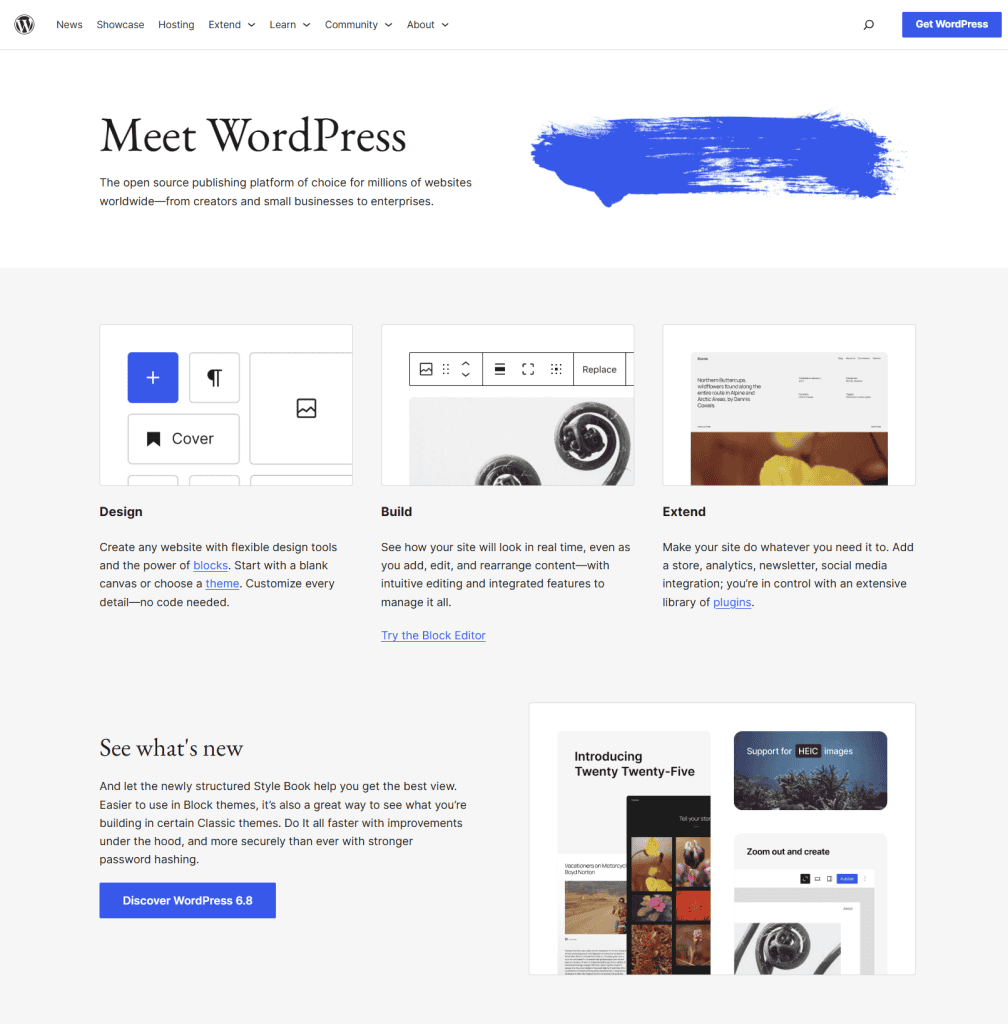
What is Google Sites?
Google Sites is a free website builder from Google. It’s very simple and made for quick, basic sites. You can use it to create pages by dragging things into place. It works well with other Google tools like Docs, Drive, and Calendar.
With Google Sites, you don’t need to worry about hosting, updates, or maintenance. But it has fewer options for design, features, and customization. It’s best for personal use, school projects, or small internal sites.
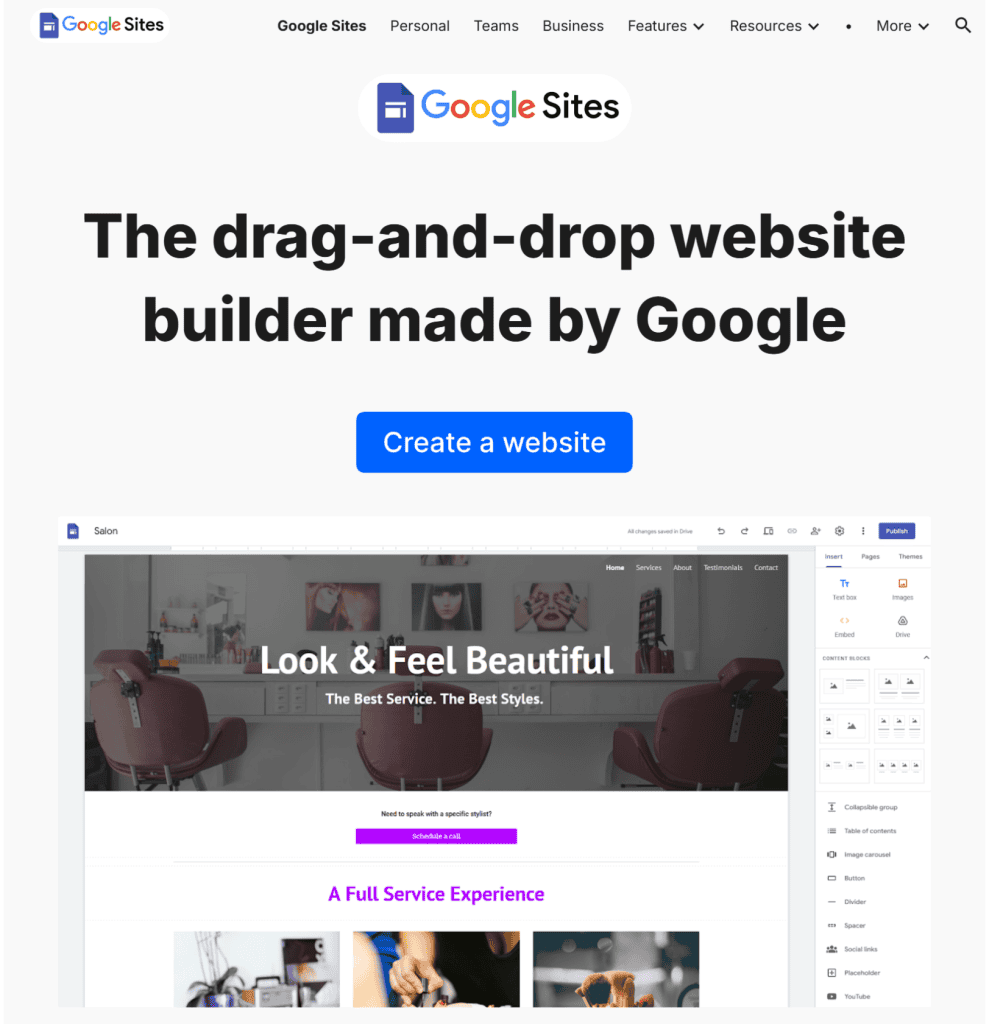
Now let’s take a deeper look at the individual elements of WordPress vs. Google Sites.
WordPress vs. Google Sites Design and Themes
The look and feel is probably the biggest difference in WordPress vs. Google Sites. These platforms are on opposite ends of the design spectrum.
WordPress
WordPress gives you a huge range of design options. There are thousands of free and paid themes that cover just about every style and use case. You can switch themes anytime, and most of them let you change colors, fonts, and layout without touching the code.
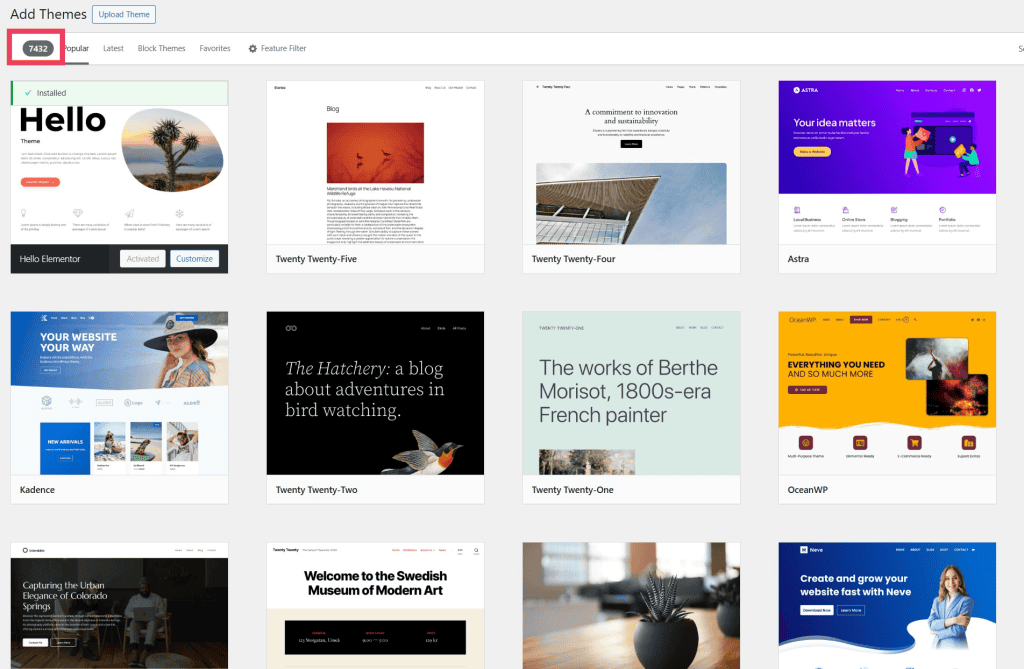
If you want more control, you can use page builders like Elementor or block-based tools built into WordPress to design each part of your site exactly how you want it.
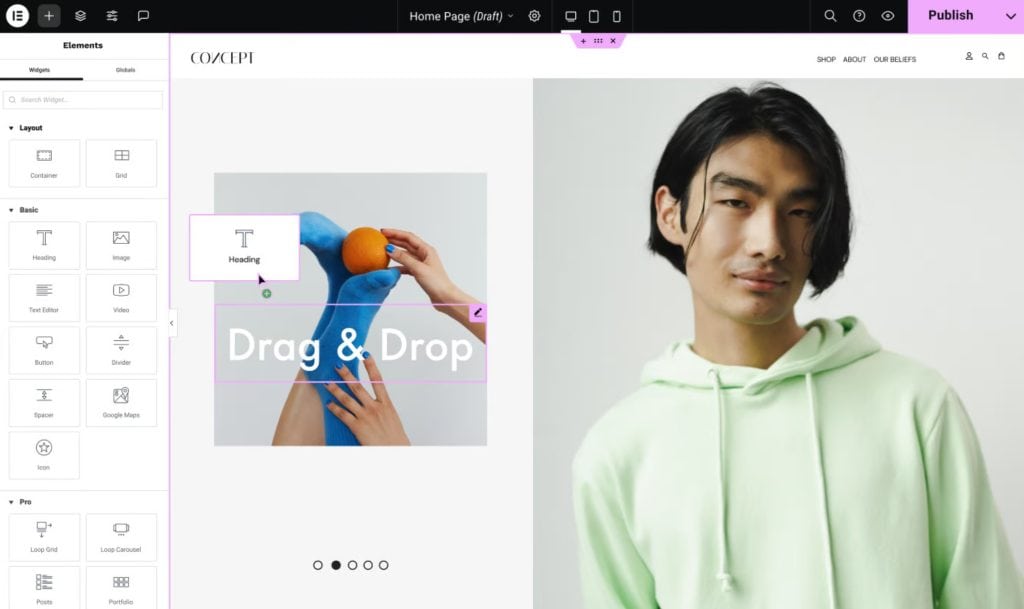
And since you own and control the whole website, you can make any changes you like to the template files or CSS. However, this isn’t required.
This makes WordPress a strong choice if design is important to you. It may take a little time to learn how to use the tools, but once you get the hang of it, you can build almost anything.
Google Sites
Google Sites keeps design simple. You can choose from a few preset themes and layouts, but that’s about it. You can change colors and fonts, but you can’t move things around much or customize the design in a big way. What you see is what you get, and most sites built with Google Sites tend to look similar.
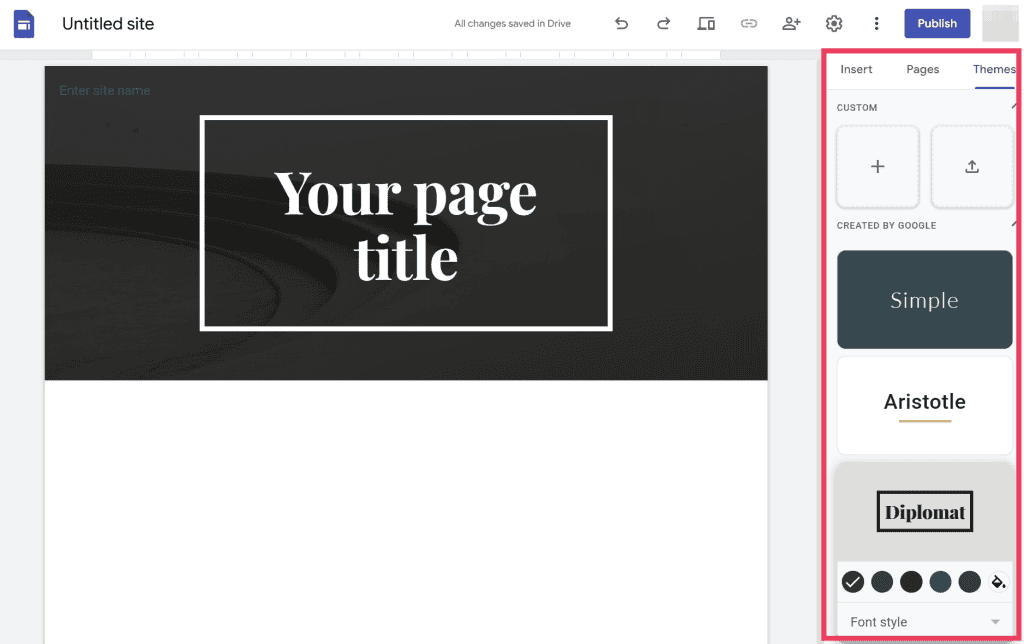
This works fine if you just need something quick and clean. It’s good for simple pages like event info, class resources, or team updates. But if you want your site to stand out or match your brand, Google Sites will feel limited.
WordPress vs. Google Sites Ease of Use
Ease of use refers to how quickly a new user can jump in and start manipulating their website.
WordPress
WordPress gives you a lot of power, but that also means there’s a bit of a learning curve. When you first log in, the dashboard has a lot of options. There are options for posts, pages, menus, plugins, settings, and more.
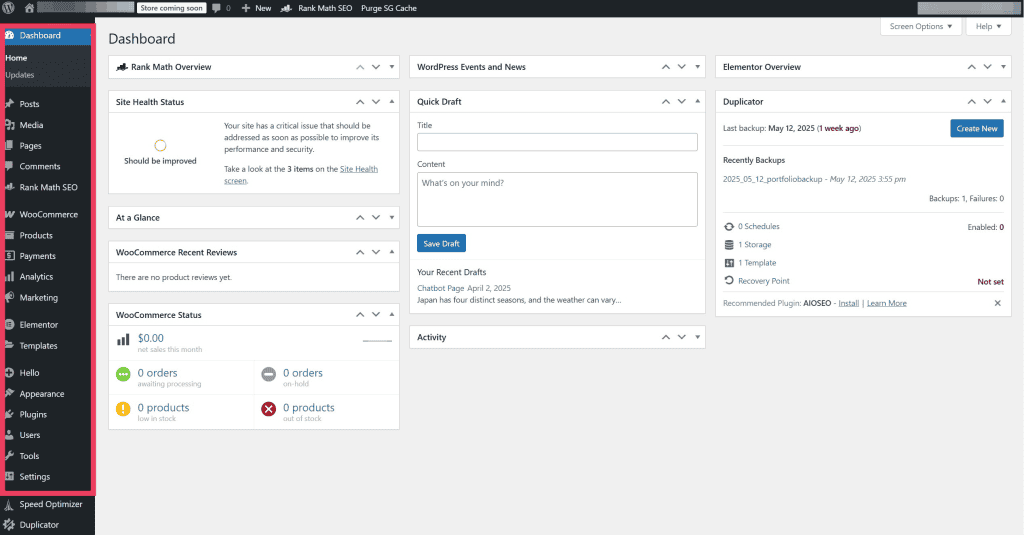
To get started, you need to choose a theme, customize it, and decide which plugins you need. It’s not difficult to use, you just need to know where to go to make your changes. There are tons of guides and tutorials online. After setup, most tasks are easy to manage.
What makes WordPress a bit harder to use also makes it more flexible. You can grow your site over time. Start with a basic blog, then add a contact form, a store, or even a membership area. There’s a huge community to help if you need it.
Google Sites
Google Sites is made to be as simple as possible. The editor is simple because there’s not much for you to do. You click to add text, images, or sections, then drag things into place. It uses a What You See Is What You Get Editor, meaning what you see on the page is the final result.
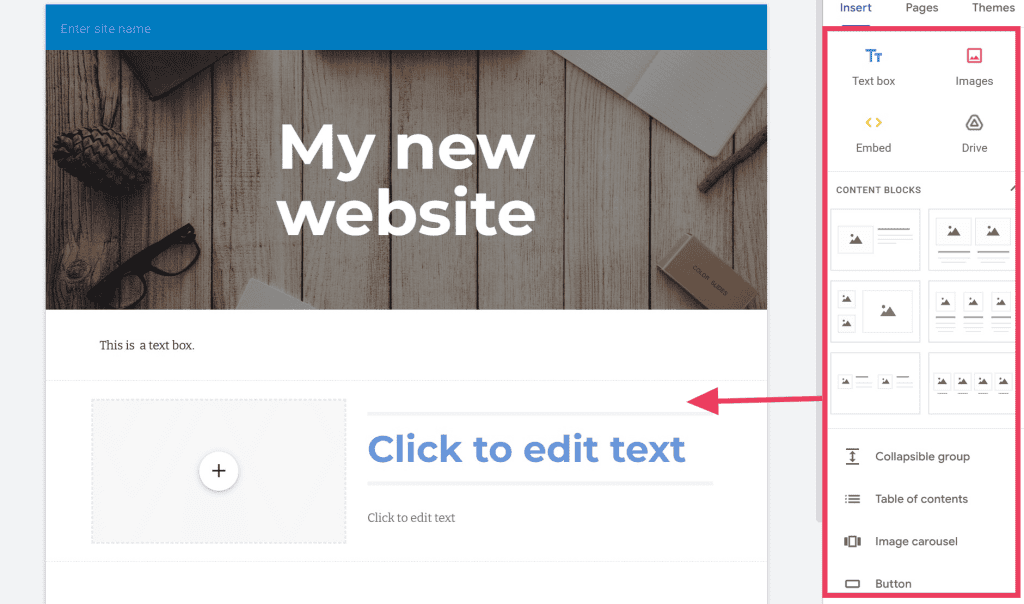
There are no menus full of features to sort through. You don’t need to install anything, set up hosting, or update the site.
This ease of use makes Google Sites perfect for personal pages, school projects, or basic team websites. You won’t find advanced tools or custom features, but that’s kind of the point. It’s not built for complex sites that need a professional appearance.
WordPress vs. Google Sites Hosting
WordPress
One of the primary benefits of WordPress is that you can install it on your own web hosting account. WordPress’ open license means you can do anything you like with it. You have complete ownership of your content and control of what you publish.
Installing WordPress is super simple. In fact, many hosting providers will do it for you. SupportHost’s WordPress hosting comes with WordPress pre-installed so you can get started right away.
Self-hosting means it’s your responsibility to back up your website in case something goes wrong. Fortunately, there are plenty of tools to backup, clone, and migrate your site.
Google Sites
On the other hand, Google Sites is a hosted service. The platform is attached to your Google account. This means you have to follow their terms of service. They can change the software, terms, and pricing plans at any time. It also means they can remove your content at their discretion.
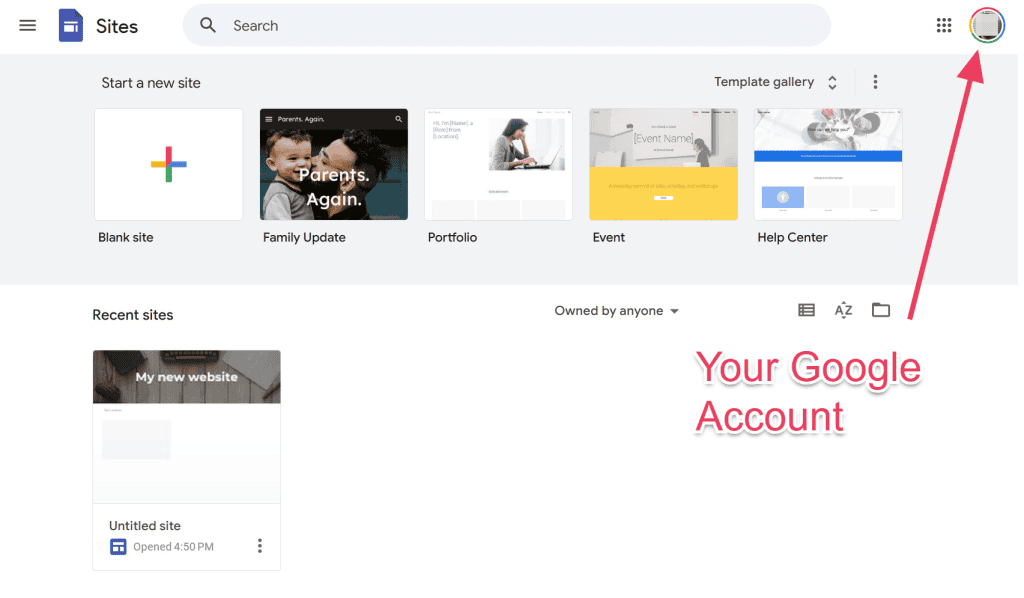
That said, starting a Google Site is pretty simple. You also don’t need to worry about things like storage or bandwidth. But you can’t move your site to another host and you can’t upgrade to get more features.
Another drawback is that Google has a history of discontinuing their products, even those with lots of users. So your Google Site may not be safe forever, whereas a WordPress site is always under your control.
WordPress vs. Google Sites Apps and Plugins
WordPress
WordPress has one of the largest plugin libraries on the web. There are over 50,000 free plugins in the official directory, plus many more paid options. You can add almost anything.
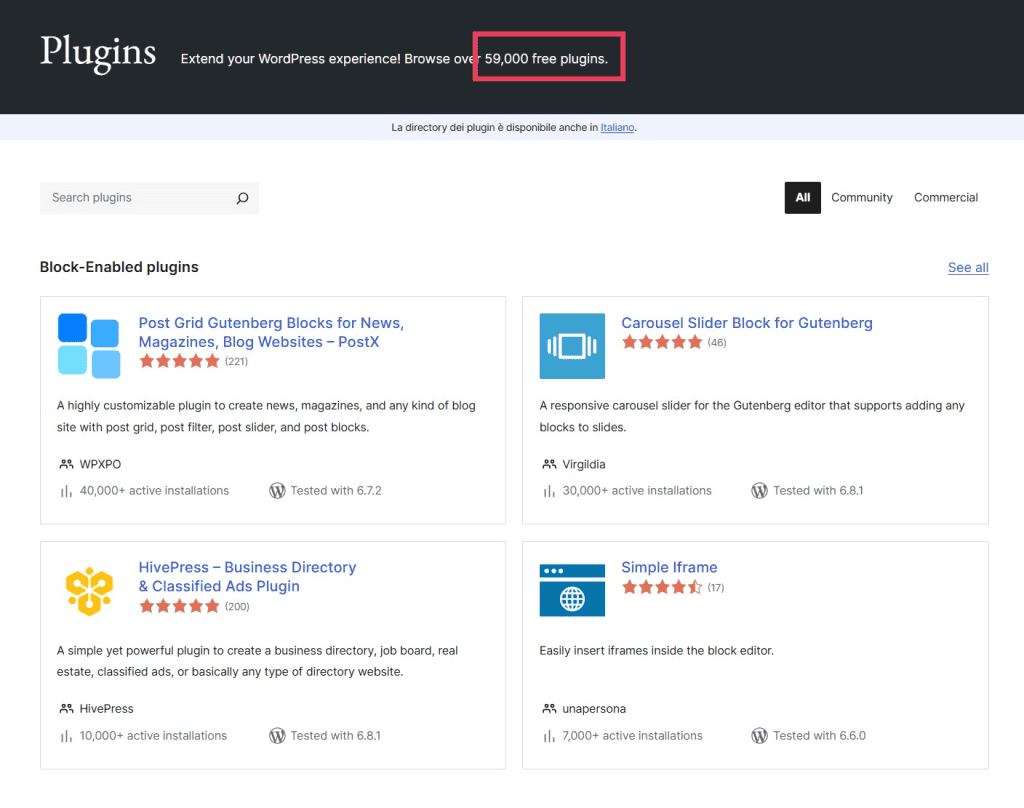
Here are some of the most popular options:
- SEO tools
- Contact forms
- Backup plugins
- Security plugins
- Page builders
- Image sliders and galleries
- Ecommerce tools
- Speed and caching plugins
- Email signup forms
- Analytics plugins
- Social sharing tools
- Event calendars (such as The Events Calendar plugin)
- Community groups and forums
Installing a WordPress plugin takes just a few clicks. You can also remove or replace them at any time. This gives you full control over how your site works and grows. Just keep in mind that using too many plugins or picking bad ones can slow down your site or cause problems.
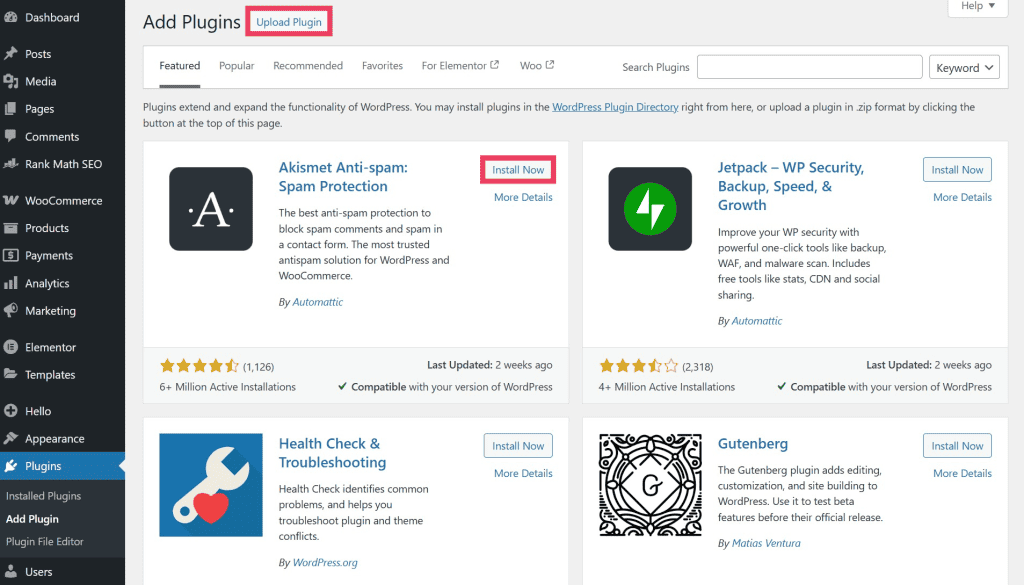
Google Sites
Google Sites doesn’t use plugins or apps. What you see is what you get. You can add basic features like Google Maps or YouTube videos, and it works well with other Google tools like Docs, Sheets, and Forms. But there’s no plugin store or way to expand the platform.
WordPress vs. Google Sites SEO and Marketing
WordPress
WordPress is built with SEO in mind. You can use SEO plugins like Yoast SEO or Rank Math to control how your site shows up on Google. These tools help you write better page titles, add meta descriptions, and fix common SEO problems.
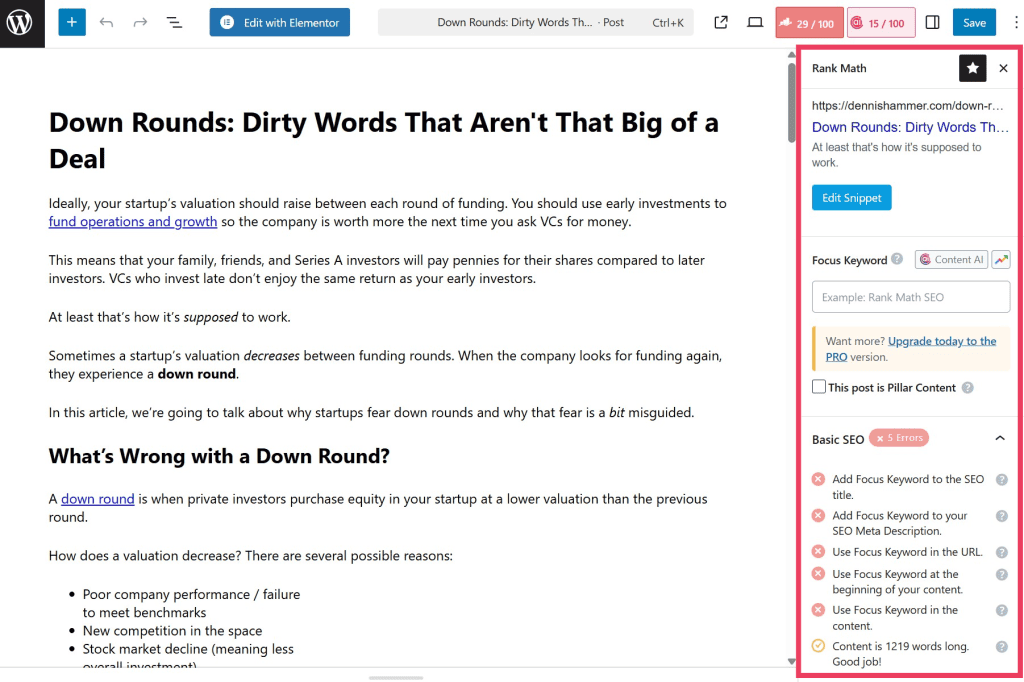
You can also connect your site to Google Analytics and Google Search Console to track your traffic and see how people find you.
WordPress gives you full control over your URLs, image tags, metadata, and site speed, which all help with search rankings. If you want to grow your audience, there are plugins for email marketing, social sharing, and lead capture too.
Google Sites
Google Sites has very limited SEO features. You can set a page title and add some basic text, but that’s about it. You can’t control URLs and there are no plugins to improve your search rankings. It also doesn’t support schema markup.
For marketing, your options are also limited. There are no tools for collecting email addresses or tracking conversions. If you want to rank in search or run any kind of marketing campaign, Google Sites falls short.
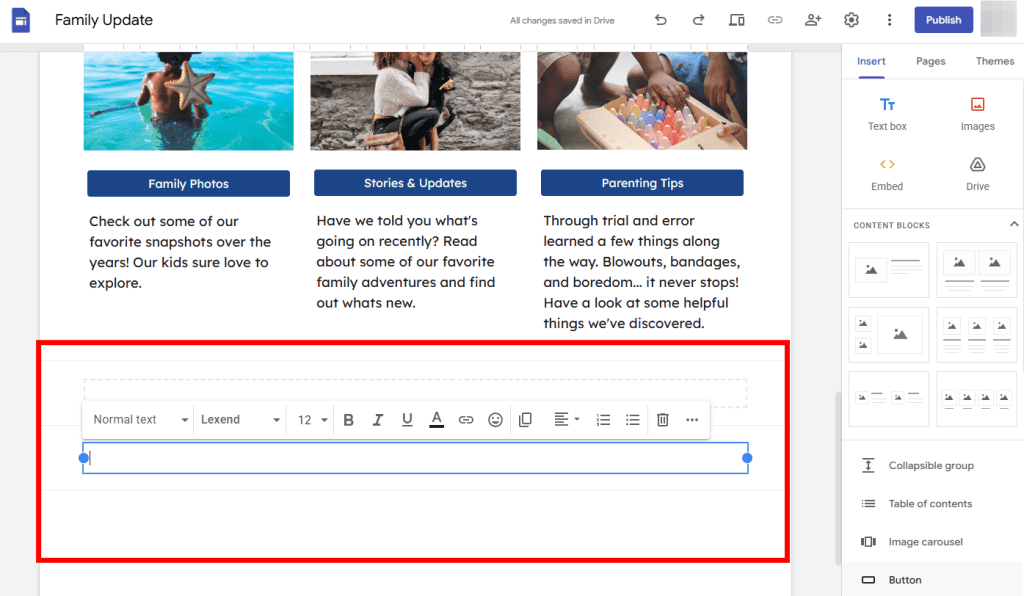
WordPress vs. Google Sites Ecommerce
WordPress
WordPress is a strong option for building an online store. With the free WooCommerce plugin, you can immediately turn your site into a full ecommerce shop. It lets you sell physical or digital products, manage orders, accept payments, and even handle shipping.
(WooCommerce isn’t the only ecommerce plugin for WordPress, but it’s the most popular by far.)
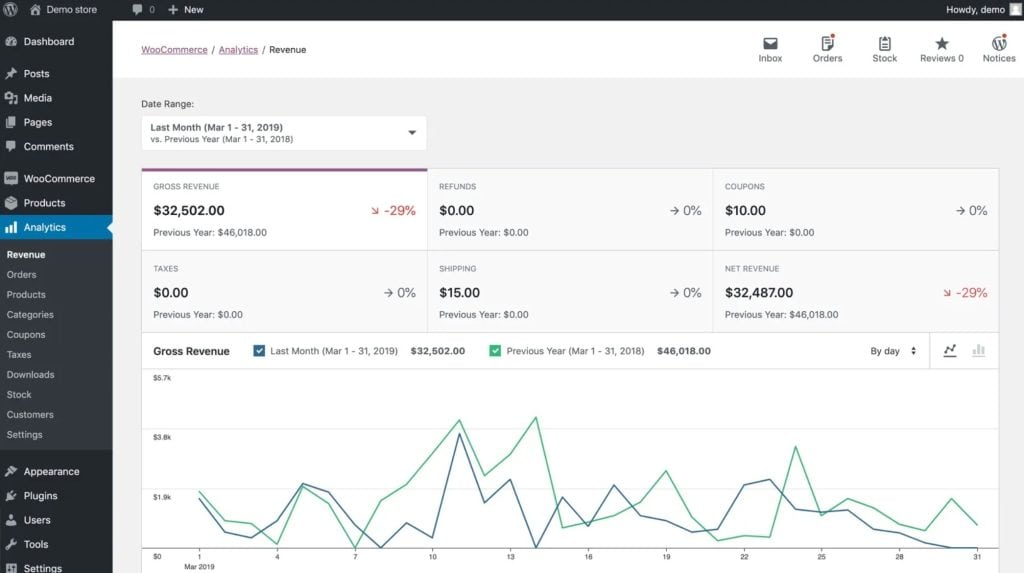
There are also add-ons for subscriptions, memberships, product reviews, coupons, and more. WooCommerce itself has dozens of extensions. You can also customize your store with different themes and plugins to match your brand.
Google Sites
Google Sites doesn’t support ecommerce. There’s no built-in way to sell products, accept payments, or manage a store. You can’t install plugins or apps like you can with WordPress. At best, you could link to a product on another site, like Etsy or PayPal, but even then, the experience is basic.
WordPress vs. Google Sites Monetization
WordPress
WordPress is a great choice if you want to make money with your site. You can run ads, sell products, offer paid memberships, or promote affiliate links.
There are plugins for just about everything: Google AdSense, donation buttons, ad placement, and more. You can build a blog, set up an ecommerce shop, or sell digital downloads.
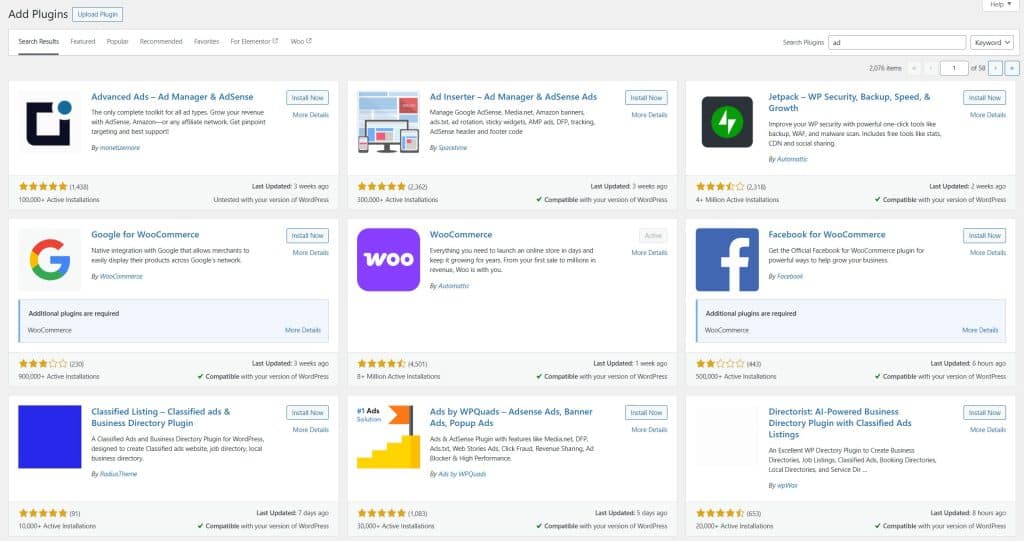
With WordPress, you have full control over how you earn and what tools you use. Many creators, freelancers, and business owners use WordPress as the foundation for their income.
Google Sites
Google Sites is not built for making money. You can’t run ads, use ecommerce plugins, or add any tools for monetization. There’s no built-in way to sell products, set up a shop, or collect payments.
You can link to outside services like PayPal or Gumroad. You could also manually embed the code for affiliate links, Google AdSense, or sponsors, but that would be cumbersome and time consuming. If your goal is to turn your site into a source of income, you’ll run into roadblocks pretty quickly.
WordPress vs. Google Sites Pricing
WordPress
WordPress can be free, but there are still costs to think about. The WordPress software itself is free to download, but you’ll need to host it somewhere. WordPress hosting through SupportHost only costs 38€ per year. A domain costs between $15 and $25 per year.
Many themes and plugins are free, but some premium ones cost extra. If you want extra features or a custom design, you might spend more. So while you can keep costs low, it’s easy to spend more as your site grows.
Google Sites
Google Sites is completely free. There are no hosting fees, no paid themes, and no upsells. You just need a free Google account. You can build as many sites as you want without paying anything. Google also gives you a free subdomain, like sites.google.com/view/yoursite.
If you want a custom domain for your Google Site, you’ll have to buy one separately, but you can still connect it to your site without paying Google.
If you want features beyond the free version (such as real-time co-editing or dynamic content embedding), you’ll have to purchase a Google Workspace account. This costs $7 to $22 per month per user.
WordPress vs. Google Sites Support
WordPress
WordPress has a huge support system built around it. Since millions of people use WordPress, chances are someone has already asked the same question you have.
You can find answers through the official support forums at WordPress.org or in detailed tutorials from popular blogs. Most plugins also have their own support pages where you can ask for help or look up common problems.
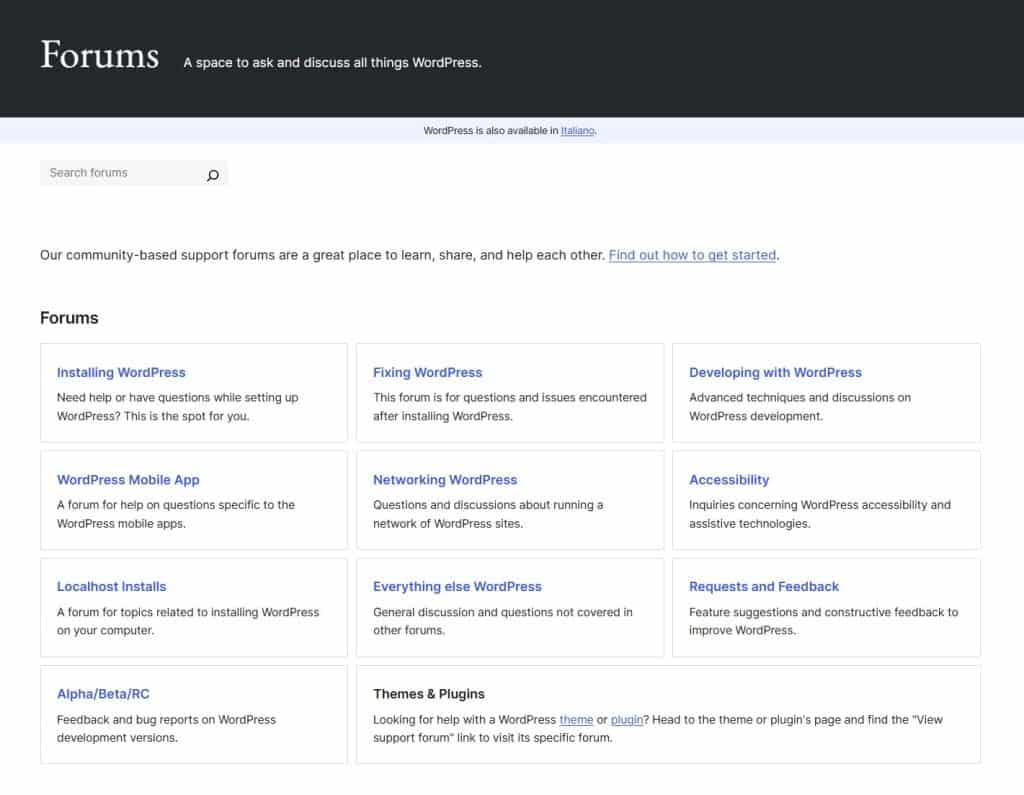
If you need even more help, many hosting companies offer WordPress support as part of their service. There are also tons of YouTube videos, online courses, and step-by-step guides available for free.
Google Sites
Google Sites also has solid support options, though they’re not as broad as WordPress. You can visit the Google Sites Help Center to find articles that cover most basic questions. There’s also a community forum where users share tips and answers.
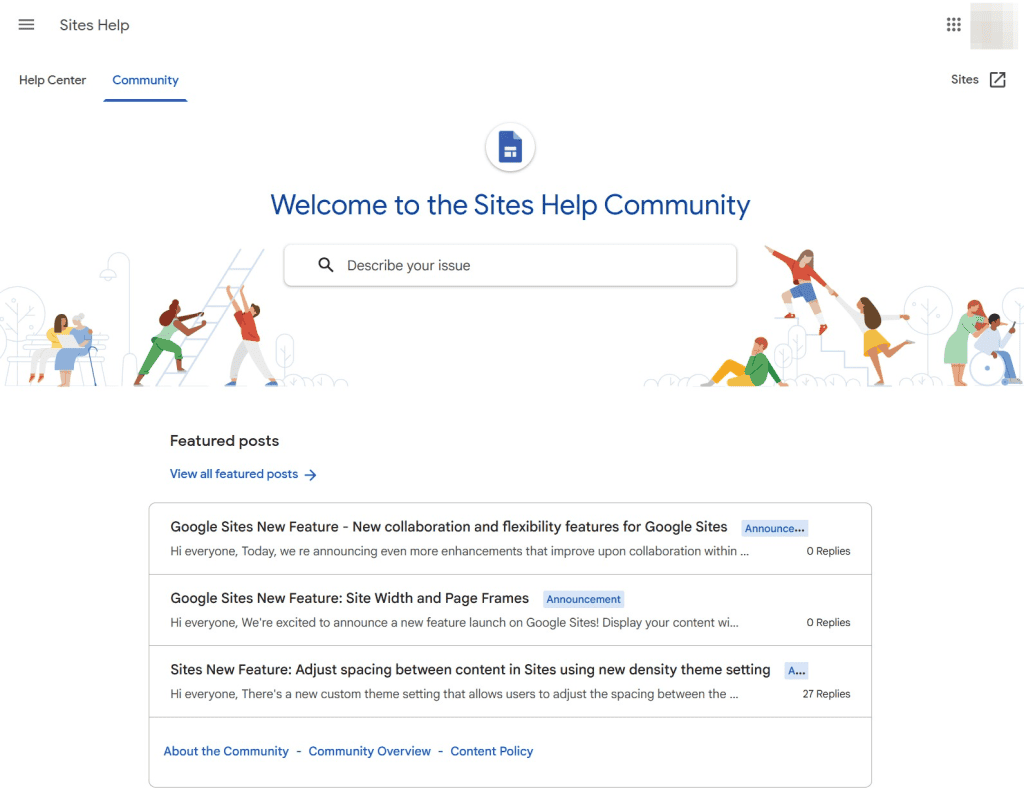
For extra help, Google offers premium support plans through Workspace accounts. These cost money but can be useful if you’re working on a larger project or need fast answers. The support is helpful and reliable, but you won’t find as many third-party resources or tutorials as you will with WordPress.
Frequently Asked Questions About WordPress vs. Google Sites
Can I save money using Google Sites instead of WordPress?
Yes, Google Sites is free to use and includes hosting, so you don’t need to pay for web hosting or themes. That said, you get what you pay for. Google Sites is extremely limited on features. WordPress itself is free, but you’ll need to pay for hosting and a domain.
Can I use my own domain name with Google Sites?
Yes, you can use your own domain with Google Sites. You’ll need to buy the domain separately, but connecting it is easy using any domain registrar.
Which has better ecommerce capabilities, WordPress vs. Google Sites?
WordPress is the clear winner for ecommerce. With plugins like WooCommerce, you can sell products, manage orders, manage shipping, and accept payments. Google Sites doesn’t support ecommerce at all.
Which is easier to use, WordPress or Google Sites?
Google Sites is easier. It’s made for beginners and uses a simple drag-and-drop editor. WordPress has more features, but it takes longer to learn and set up. Keep in mind, however, that Google Sites is only easy because it has few features and no flexibility.
Can I easily migrate my content from Google Sites to WordPress?
There’s no direct migration tool, so you’ll need to manually copy over your content. If you plan to switch later, it’s best to keep your site simple to make moving easier.
Which is more customizable, WordPress or Google Sites?
WordPress is far more customizable. You can change your design, add features with plugins, and even edit code if you want. Google Sites has fixed layouts with limited design options.
Which is a better SEO option, WordPress or Google Sites?
Which is better for blogging, WordPress vs. Google Sites?
WordPress is better for blogging. It was originally built for blogs and has features like categories, tags, scheduling, and comments. Google Sites can show posts, but it doesn’t have proper blog tools.
WordPress or Google Sites? Final Verdict
As you can see from this WordPress vs. Google Sites review, it’s clear that WordPress is the better option for most people. The combination of themes, plugins, and tools makes it a powerful platform for any kind of website.
Are there some instances where Google Sites is the better option? Yes. If you only need a very basic website to share information with your team, class, or students, Google Sites is a straightforward solution that you can have running in minutes.
But if you need a professional website to represent your business, organization, or nonprofit, WordPress has the flexibility and features that you need.
Plus, a WordPress site can be as simple as you want it. This leaves you the option of upgrading it later as your business evolves or your needs change.
If you decide to build a site with WordPress, make sure to check out our complete guide on starting a WordPress site and our complete overview of WordPress.
Which platform do you prefer? Google Sites, WordPress, or something different? Let us know in the comments!



Leave a Reply