Your WordPress error logs can help you troubleshoot any problems you’re experiencing with your website. No website is perfect, and bugs and site errors are common, especially when you’re using a variety of WordPress plugins and feature-rich themes.
The best way to monitor and fix any errors or issues you’re having is with your WordPress error logs. Learning how to enable this feature lets you spot and fix errors slowing down your site or even taking it offline.
Below, you’ll learn what WordPress error logs are and how to find and access WordPress error logs so you can get started fixing your site, knowing the exact issues it’s experiencing.
Table of Contents
What Are WordPress Error Logs?
Error logs track and monitor your WordPress website for errors and maintain a simple text file showing all of the errors that have occurred. Think of it like a map that gives you clues to fixing errors and site problems.
But where does WordPress log errors?
WordPress logs errors inside an error log that’s stored with the rest of your website files.
Whenever an error occurs on your site, this file is updated automatically. The error log will contain a variety of error messages, along with the date and time the error occurred. This timestamp will help you better diagnose problems since you can match issues with your site with when the errors occurred.
Here’s an example of what that file can look like:

Overall, your WordPress error log is one of the best troubleshooting tools you have at your disposal. It’ll help you find issues with your themes, plugins, and anything else that’s triggering site errors. Knowing how to enable debug mode gives you more control over your website and fix things yourself, before hiring professional help.
Plus, since WordPress is open-source you’ll almost always find an answer to your problem when searching online. By having the in-depth information your error logs provide, you know exactly what you’re looking for and what you need to fix.
Benefits of Using WordPress Error Logs
Being able to access your WordPress error logs can bring you a lot of benefits, like:
- You can pinpoint errors with your website quickly instead of trying to guess what’s happening behind the scenes.
- You can more easily trace the root cause of the error, whether that’s a plugin, malfunctioning theme, or something else.
- You can identify security risks and other problems with your site before it becomes a major issue.
Now that you know what WordPress error logs are, how they function, and why they’re important, let’s show you how to enable debug mode in WordPress.
How to Enable Debugging in WordPress
The first thing you need to do to access your WordPress error logs is enable them to make WordPress show errors your site has experienced. By default, they’re turned off. There are two different ways you can enable your error logs so they’re readable.
1. Enable Debug Mode by Adding Code to WordPress
First, you can enable debug mode in WordPress and show your error code file by adding code to WordPress. You can do this even if the error is preventing you from accessing the backend of your site.
To do this, you’ll need to access your website files by using File Manager or connecting to your site with an FTP tool like FileZilla or Cyberduck.
If you have an active SupportHost hosting plan, like a WordPress hosting plan, then you can easily use File Manager inside cPanel.
Then, you need to locate the wp-config.php file. This will usually be inside the public_html folder or the root folder on your server.
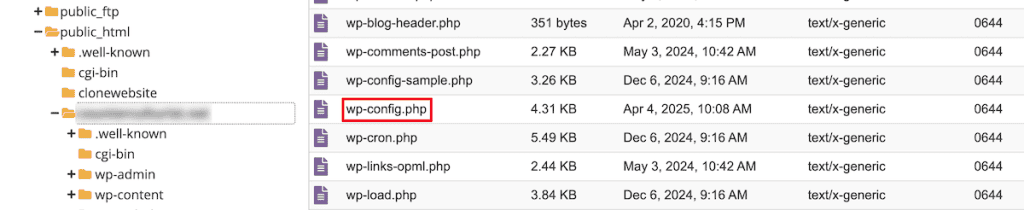
Then, you need to open the file and add the following code:
define( 'WP_DEBUG', true );
define( 'WP_DEBUG_LOG', true );For most installations, there will already be a line of code that says define('WP_DEBUG',' false );. So, you’ll need to switch this to true and add the additional line of code. Finally, make sure this code is above the line that says /* That’s all, stop editing! Happy blogging. */.
The first line of code activates debug mode, and the second line creates a new log file where the errors are logged.
You can also display errors on your WordPress dashboard screen by adding the following line of code:
define( 'WP_DEBUG_DISPLAY', true );Then, make sure to save the file and upload it back to your server, or simply save changes if you’re making direct edits inside File Manager.
Once you’ve done that, debug mode will be enabled, and you’ll be able to see your site errors inside your WordPress error logs.
2. Enable Debug Mode with a WordPress Plugin
Another way to enable debug mode in WordPress is by using a WordPress plugin. There are a variety of different plugins you can use to enable debugging in WordPress, but one of the simplest is WP Debugging. This plugin has over 10,000 active installs and a perfect 5-star rating.
First, you need to install and activate the plugin. After that, navigate to Tools > WP Debugging in your WordPress dashboard. Then, all you have to do is check the Set WP_DEBUG to true checkbox and then click the Save Changes button. Usually, this box will be checked by default, but it’s good to double check.
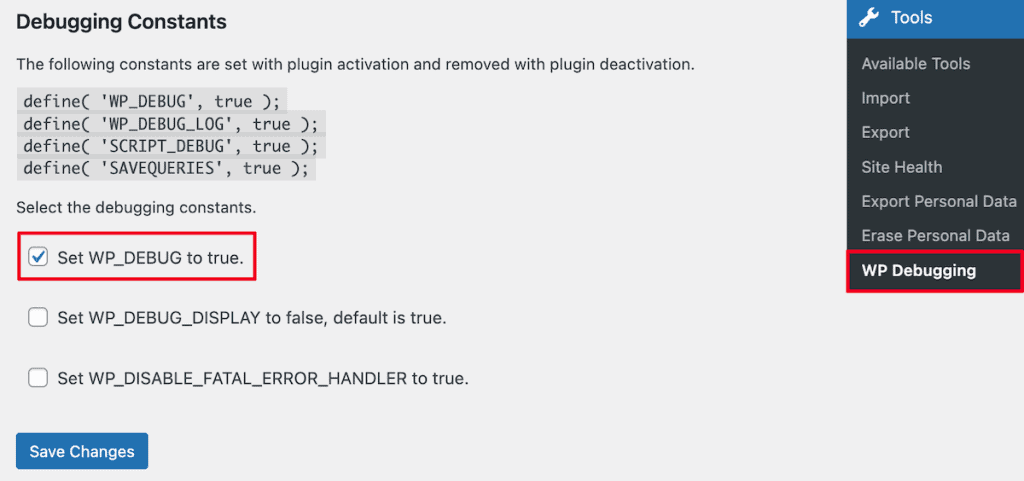
Now, debugging will be enabled on your WordPress site. It’s really that simple.
How to Find and Access WordPress Error Logs
Once you’ve enabled debugging on your site any future errors will now be recorded inside your WordPress error logs.
Since you just enabled debugging, your current logs will be empty. So, you need to try to replicate the problem, and then the error messages you’re getting will be stored in the WordPress log file.
After that, you need to connect to your website via FTP or use File Manager to access your website files. Then, you need to look for a file called debug.log. If you’ve enabled debugging, then this file will only appear if there are errors present on your site.
You should be able to find it inside your wp-content folder. Then, all you need to do is download and open the file.

Here, you’ll see your error messages and the date and time the error occurred. This information can help you figure out errors that have occurred on your site and point you in the right direction to solving them.
How to Fix Any WordPress Errors You’ve Found
The debug.log file has all kinds of valuable information about warnings and errors on your site. But this file isn’t meant to be edited. It’s simply a log of problems your site has experienced. Now, it’s time to take this information to fix your site.
Each alert will give you information like:
- The type of error
- The file that’s affected and its path
- The line of code where the error is present
There can be multiple errors in your file depending on your site.
You may also see additional information like the time, date, element effected, and IP address.
Then, use the following steps to help you fix the error:
- Chose an error or warning that you want to fix inside the debug log
- Take a note of the error code
- Look up the meaning of the error code online
- Determine the best way to fix the problem
But the most important information is the error message itself. For example, in the following error is a syntax error, with unexpected code on line 20. It also shows the exact location of the file that’s causing the error.

Obviously, this will be on a case by case basis as there’s a multitude of errors you can experience. But, the error messages are pretty clear and usually point to the exact file that’s causing the problem.
If you’re looking for additional places to look for help troubleshooting your site then check out the WordPress Forums, the support team for the theme or plugin that’s causing the error, or the support team for your hosting company.
How to Disable WordPress Debug Mode
Once you’ve resolved your website errors, it’s a good idea to disable WordPress debugging. Leaving this on can open your sites to security risks and can impact your site performance.
To turn it off, all you need to do is remove the code that you added earlier. Here is the original code before modification:
define('WP_DEBUG', false);If you used the plugin highlighted above, then all you need to do is deactivate the plugin.
Best Practices to Troubleshoot WordPress Error Log Errors
Your WordPress logs can help you find most issues you’re experiencing with your website. Here are some more tips to keep in mind to help you with website troubleshooting.
Backup Your Website
Always backup your website before you start making changes based on what you found in your error logs. That way, if things get worse, you can always restore to a previous version.
That’s also why it’s a good idea to back up your website on a regular basis. That way, if the error you’re experiencing is caused by something you did recently, like installing a new plugin or adding code to WordPress, then you can restore to a previous error-free version.
Disable After Troubleshooting
We mentioned it above, but it’s worth repeating. You’ll want to be sure to disable debugging once you’ve resolved your site errors.
Leaving debugging on leaves you open to security risks and can negatively impact your site’s performance.
Regularly Monitor Your Error Log Files
Another good practice is to monitor your error logs regularly. This can help you detect early signs of trouble with your site.
Now, we just mentioned it’s a good idea to disable WordPress error logs or disable the error log plugin when not in use. That’s true.
But you should schedule regular intervals where you enable debugging and test all of the existing functions on your site and see if it triggers any warnings or errors. Then, once you’re finished, make sure to turn off debugging again.
FAQs: How to Check WordPress Error Logs
Where do you find WordPress error logs?
WordPress error logs are located inside the wp-content folder inside your WordPress core files. Once inside, look for the debug.log file. You can access these by connecting to your website server via File Manager or FTP.
What are WordPress error logs?
WordPress error logs are a debugging tool that helps you pinpoint errors and warnings that are occurring on your WordPress site. Viewing your error logs will show you a list of errors, along with relevant information to fix them.
How do you show all errors in WordPress?
To show your site errors, you need to enable debugging. It’s a feature built into WordPress, but it’s usually disabled. To enable this, all you need to do is edit the wp-config.php files and turn the ('WP_DEBUG') statement to true.
Closing Thoughts on How to Find and Access WordPress Error Logs
Now, you should be well equipped to enable debugging, view your error logs, and fix any errors your site is experiencing.
To view your error logs, you’ll need to enable the feature in WordPress first. You can do this using a WordPress plugin or adding code to your wp-config.php file.
After that, locate your wp-content folder in your root server and you’ll see the debug.log file. When you open this file, you’ll see a detailed list of all the errors your site is experiencing so you can take clear steps to fix those errors.
How about you? Have you enabled WordPress debugging to view your error logs? Share the experience in the comments below.



Leave a Reply