Have you ever wondered about how to enter special characters from the keyboard? Sometimes when you write a text or an article for your blog you need to use special symbols, but when it comes to characters that do not appear on the keyboard, how do you insert them?
In this article, we will see how to insert special characters using different methods that are valid for Windows, Mac and Linux. We will also see how to do to add special characters directly on WordPress or in any text editor.
First, though, let’s see what symbols you can insert directly from the keyboard.
Table of Contents
Special characters on the keyboard
The keyboard layout depends on the country, or rather the language. In a language where accented letters such as “è” are not used, for example, it is not useful to put them on the keyboard.
The layout of the keys, moreover, depends on the language for which that keyboard is designed. In many cases, in fact, even though they have practically the same characters, their layout changes according to the most frequently used letters.
The keyboard with the Italian layout is the one that is called the QWERTY keyboard, the name comes from the characters in the first line of letters, read from left to right.

For this same principle, the French layout is called AZERTY, the German QWERTZ and so on. Let’s focus on the layout of the keys on Italian keyboards.
As you surely already know some of the keys have more symbols. If you hold down shift, you can capitalize letters or type second level symbols such as colon, semicolon, e with an acute accent (é), and so on.

However, if you hold down Alt Gr you will be able to insert other symbols such as “@” and square brackets, as you see in this screenshot:

To finish if you hold down Shift and Alt Gr at the same time you get the brackets (the one opened with the “è” key and the one closed with the “+” key).

With the exception of these characters, other characters cannot be entered directly on the keyboard, at least in the Italian layout.
The situation is different if you use a keyboard with an international layout, also known as USA international layout. In such cases, in fact, by holding down the Shift and Alt Gr keys and then selecting the characters it is possible to obtain different symbols such as the È, the copyright symbol and so on.
Although, this type of keyboard is more comprehensive, due to space issues it is still not possible to enter all the symbols and characters available in a keyboard. That’s why there are other ways you can use to be able to enter special characters.
We will first see how to enter special keyboard characters without a numeric keypad and then how to use combinations on the keyboard.
How to insert special characters on Windows
Using the Character Map
If you use Windows as your operating system you can use the Character Map to enter special characters.
On Windows 8 and Windows 10 to open this application you just need to type “character map” in the search bar and click Open as you see in this screenshot of Windows 10.
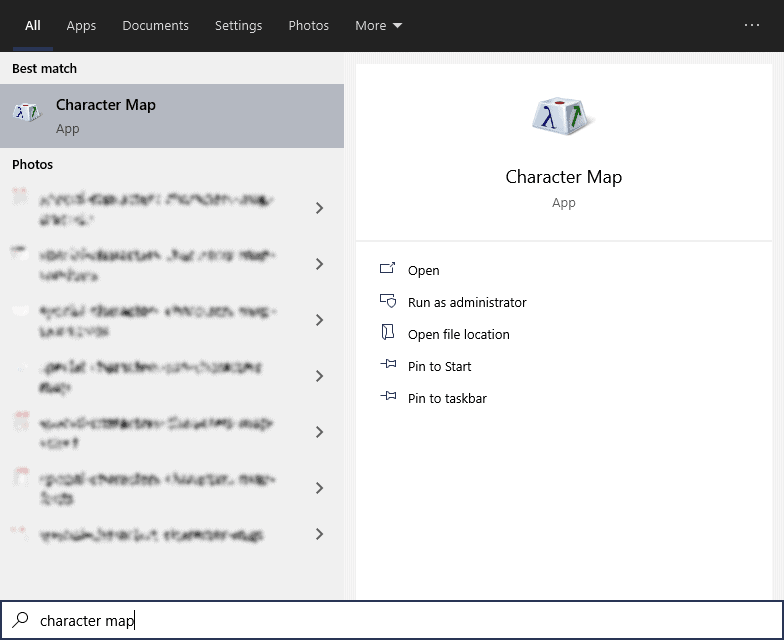
As an alternative, on any version of the Microsoft operating system, you can use the key combination: Windows key + R to open Run. From there, type charmap and confirm to open the character map directly.
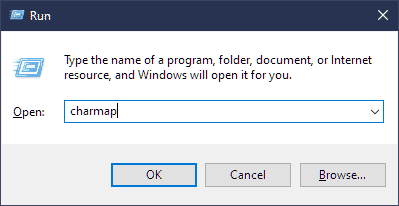
From the application you’ll be able to choose the font (i.e. the font) and then select the special character you want to copy. In this manner you’ll know how to insert characters with the keyboard.
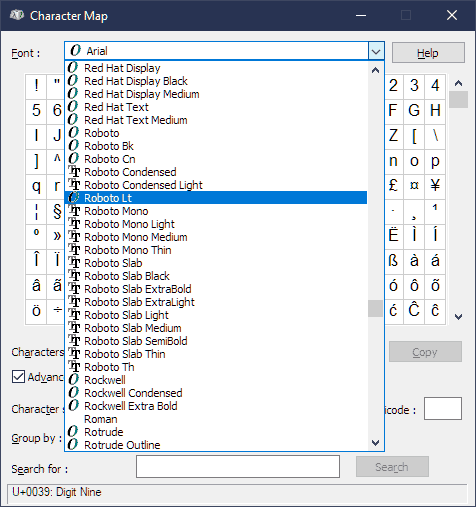
You can also select more than one and then copy them together by clicking on the Select and Copy buttons. Then just paste them into your text editor, email text or any application you want to use them in.
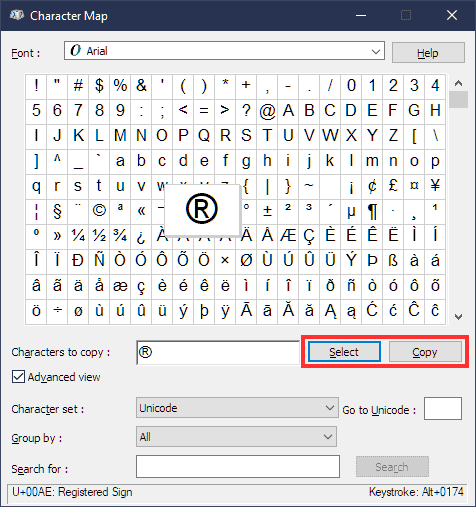
For each selected character you will also see more information below.
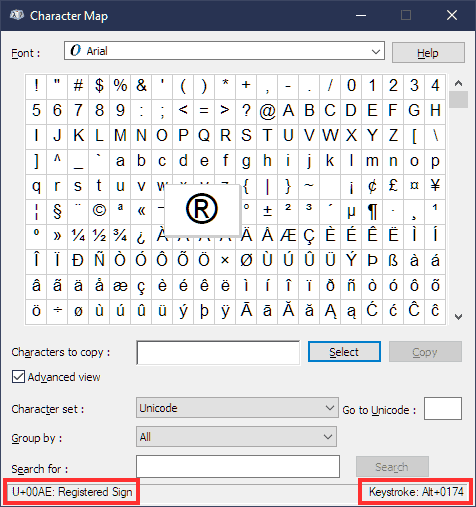
The code on the left that you see in this screenshot represents the Unicode code, while the combination of keys to use to enter that character is shown on the right. In this case, if you try to type 0174 while holding down the Alt key, you will enter the trademark symbol.
We’ll come back to the key combination and Unicode encoding later.
Insert special symbols or emoji on Windows 10
If you want to insert special characters or even emojis on the browser or want to use them to rename a file you can use the combination of these two keys: Windows key + . (the dot “.” symbol on the keyboard).
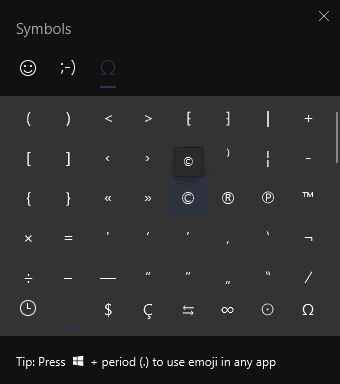
This will open a menu like the one you see in this screenshot, allowing you to select emojis or symbols. The symbols include all special characters such as accented letters, the copyright symbol, and so on.
You can also use this method on a text document, later we’ll see what other ways there are to insert symbols inside documents.
How to insert special characters on Mac
Insert accented characters
With macOS as the operating system, in many applications you just have to hold down the corresponding key on the keyboard to see a menu with accented symbols. To enter it, just select the one you need from the characters shown or press the corresponding number.
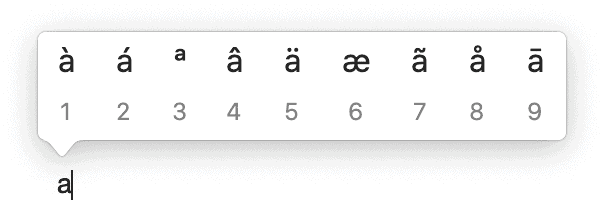
Use the character viewer on Mac
Another method on how to insert special characters with the keyboard is to use the character viewer, similar to the Windows character map.
To enter special characters on a Mac, select the “show character viewer” option from the input menu.
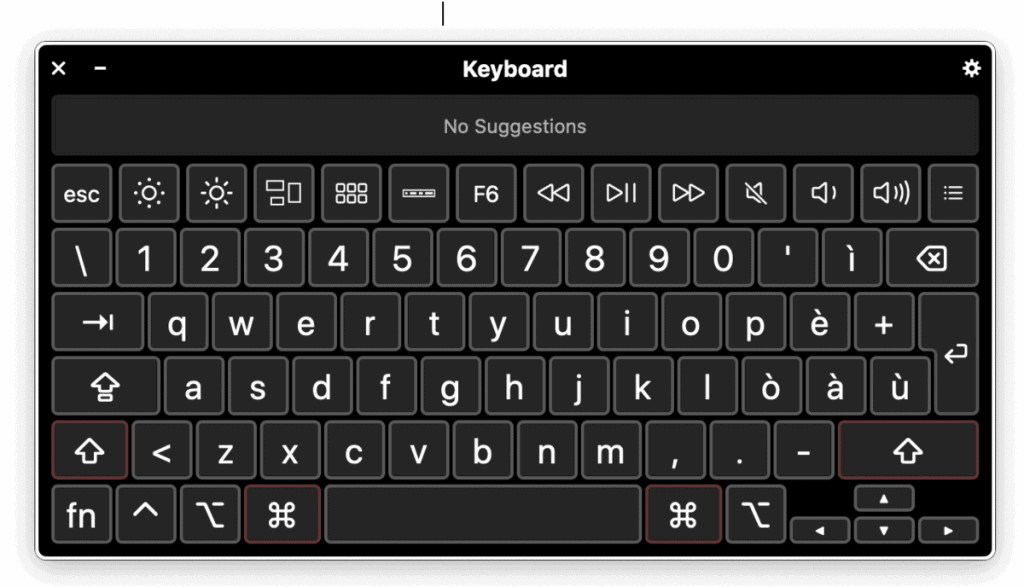
By pressing the combination command + control + space you open a popup that allows you to choose the various emoji.
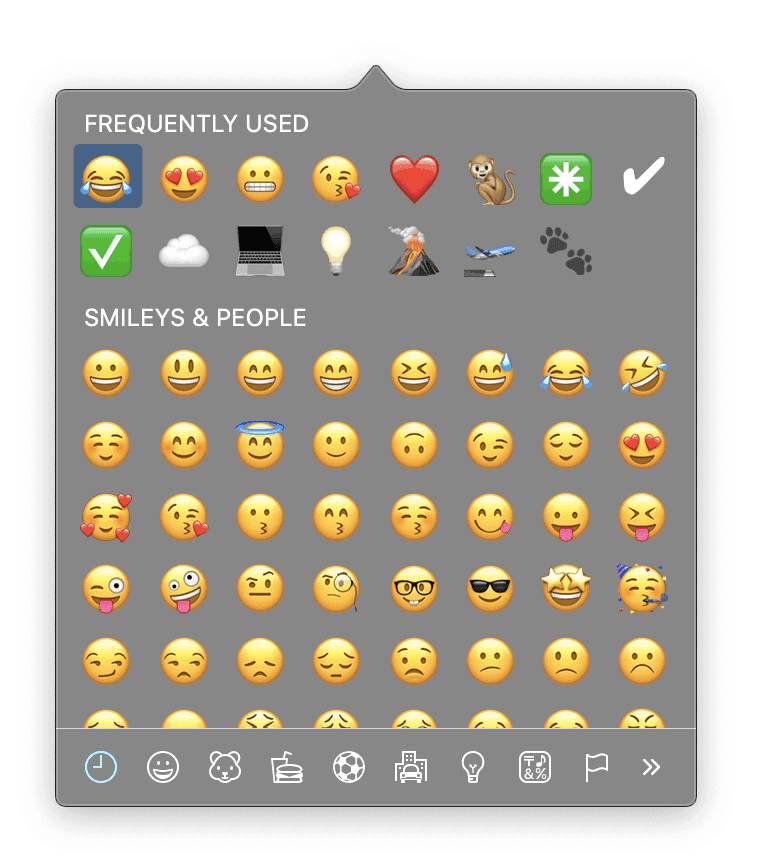
How to insert special characters with the keyboard on Linux
On Linux, however, you can use the Compose key. The compose key is a special key that allows you to press several keys in sequence to write a special character.
Keyboards don’t have a dedicated compose key, but you can define it using tweaks (gnome-tweaks). You could set the key with the Windows logo on the keyboard to have this function, I preferred to use the right alt key.
Set the compose key
Once you have tweaks installed, open it and go to keyboard & mouse.
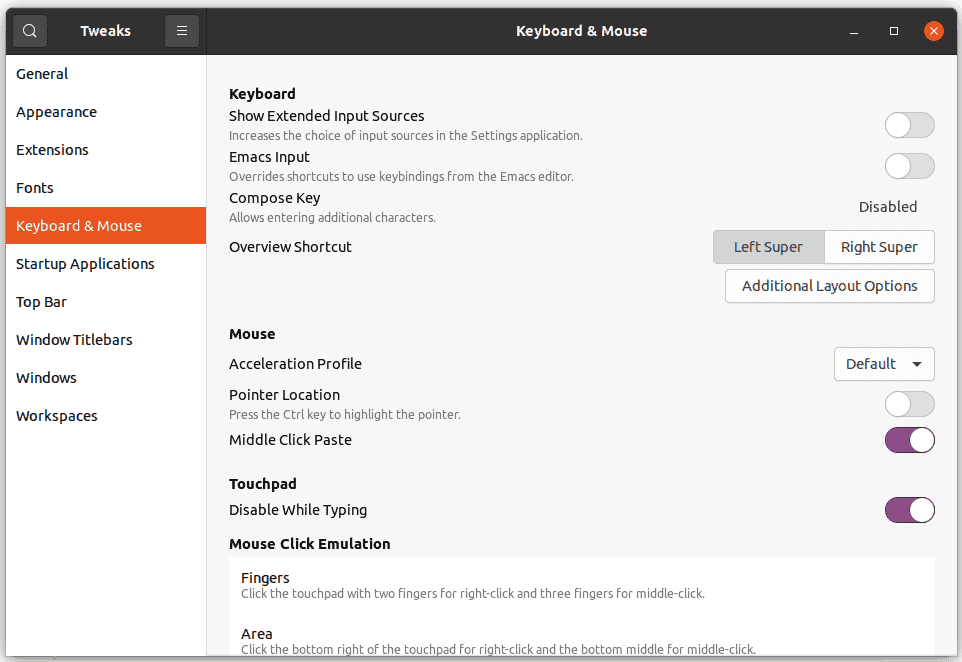
At the compose key line click on disabled to open the settings.

Then activate the button in the upper left corner and choose the key you want to use as a compose.
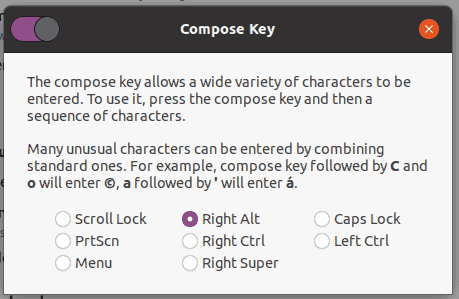
To use it you’ll first have to press the Compose key to start the functionality and then the corresponding sequence.
For example to insert quotes like this ” just type “<<” after pressing the key.
You can see a complete list of all available options here and a list of the most common shortcuts on Wikipedia.
When you enter this mode, the characters you enter will not appear on the screen but will be displayed only after you enter the combination. To disable the mode without entering a combination, you need to press the Compose key again.
Entering special characters with the keyboard
On Windows, you can enter special characters directly from the keyboard using the numeric keypad. To do this, you must hold down the ALT key while typing a sequence of numbers.
Each sequence corresponds to a different character. To use this method, you must have activated the numeric keypad. You can tell when the light under the words Num Lock is on the keyboard.
The keypad is not present in all keyboards, in this case, to enter special characters without the numeric keypad you will have to use another method, for example, the character map we saw earlier.
But where do these sequences come from? To understand this, let’s see what ASCII and Unicode codes are and how to use them to enter special characters on Windows and macOS..
Codici ASCII e Unicode
ASCII and Unicode are two types of encodings used to translate letters and symbols into a code that computers can understand.
ASCII encoding initially involved the conversion of each individual character into a 7-bit code. In this way it was possible to represent a maximum of 128 characters.
Later it was decided to use 8 bits and they created what is called extended ASCII, with which it is possible to encode 256 different characters.
Since 1991 another encoding was used, called Unicode. The first characters included in Unicode are the same as those encoded in ASCII.
The Unicode encoding, however, was created to increase the number of characters that can be represented, that is why in addition to those present in ASCII it also includes others such as mathematical symbols.
For the ASCII and Unicode encodings, there are tables. Using the correspondences of these codes you can insert special characters in a text document, on WordPress and so on.
You just need to have these lists handy or memorize the codes that are frequently used. Let’s see how to enter special characters with the keyboard using the two encodings.
How to enter ASCII
To enter special characters knowing the ASCII code, just type the code while holding down the ALT key on the keyboard. The code is numeric and must always be entered from the numeric keypad on the keyboard.
This method can be convenient for quickly entering the letter “It” with the combination ALT + 0200 (if you use it often, it won’t take long to memorize and will save you a lot of time).
This method works on Windows computers, while on macOS, just directly use the method I explain below to enter Unicode codes. Here’s a table with some commonly used symbols and the corresponding codes you need to type to get them.
Symbol | Code |
|---|---|
É | ALT+144 |
È | ALT+0200 |
© | ALT+0169 |
¢ | ALT+0162 |
™ | ALT+0153 |
® | ALT+0174 |
± | ALT+0177 |
µ | ALT+0181 |
˜ | ALT+126 |
ç | ALT+0231 |
How to insert Unicode
On Windows
If you want to enter a special character from its Unicode code, just type the code first, then press ALT + X.
The most commonly used Unicode encodings are UTF-8 and UTF-16, i.e. 8 and 16 bits. Unicode codes corresponding to symbols and special characters are represented in this way: U+00a9
This is the code that corresponds to the copyright symbol. You can try to enter it by typing 00a9 and then pressing the key combination ALT+X. This method is valid on Windows.
On macOS
Unicode codes can also be used on computers running macOS. In this case, you have to set Unicode Hex Input as the keyboard language. This will make Unicode appear as a language in the input menu. After selecting it, enter the hexadecimal string while holding down the option key.
Here is a list of symbols and their corresponding Unicode codes:
Symbol | Code |
|---|---|
É | 00C9 |
È | 00C8 |
© | 00A9 |
¢ | 00A2 |
™ | 2122 |
® | 00AE |
± | 00B1 |
µ | 00B5 |
˜ | 007E |
ç | 00E7 |
Insert special characters with th keyboard in an HTML page
To be able to use special characters in order to show them on an HTML page, you need to know the corresponding sequence. Each Unicode (or ASCII) string corresponds, in fact, to an HTML entity.
In this way, each character is uniquely defined by a sequence. By inserting this sequence in the code of the page it will then be directly converted into the corresponding symbol.
HTML entities have a notation like this:
©
As you can see they start with the symbol & and are concluded by a semicolon.
This same system can be used to insert special characters on WordPress, let’s see how to do it correctly after the table.
HTML entity table
Symbol | Code |
|---|---|
É | É |
È | È |
© | © |
¢ | ¢ |
™ | ™ |
® | ® |
± | ± |
µ | µ |
˜ | ˜ |
ç | ç |
Insert special characters with the keyboard on WordPress
In this case with the block editor you can directly insert the entity in a custom HTML block that allows you to see the preview already from the draft of the article.
Here is an example with the copyright symbol:
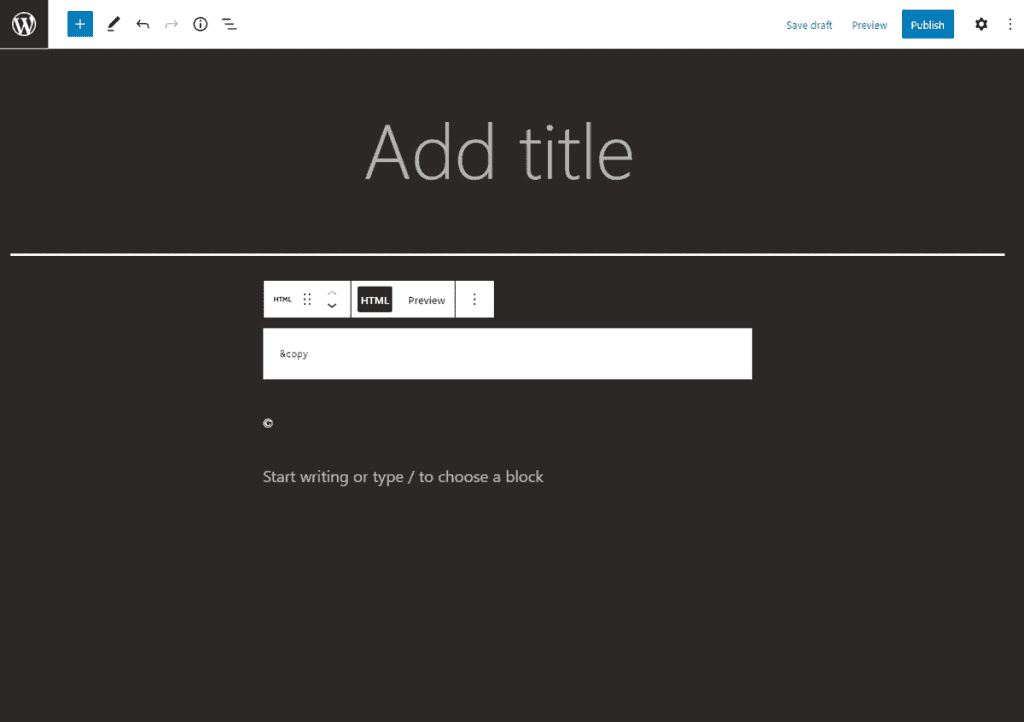
In this screen, you can see the code inserted in an HTML block. Below you can see how the same block appears showing the preview.
With the classic WordPress editor, however, you can insert characters by clicking on the Omega symbol, as you see in this screenshot.
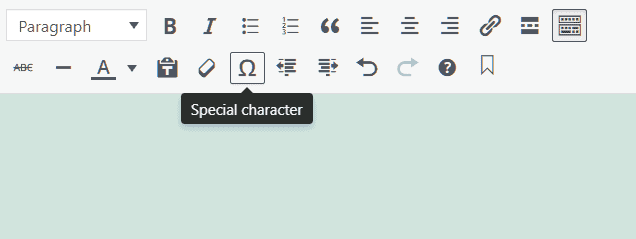
A window like the one you see below will open, from which you can choose the symbol you want to insert. Then by clicking on the symbol, it will be directly inserted into the text.
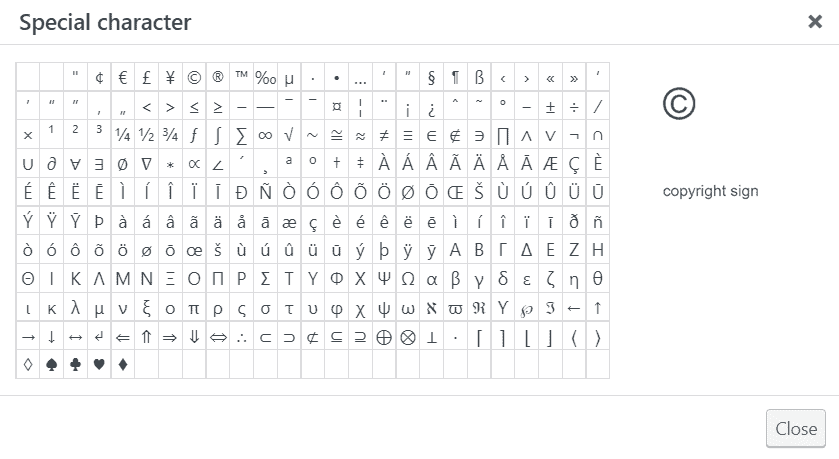
Insert special characters with the keyboard on word processors
In text editors like Word, LibreOffice or any other, you can insert special characters by selecting them manually.
In Word, just click on the Symbols tab to open the window from which you can select the symbol you are looking for.
Symbols are categorized according to languages and you can also select a specific font.
In LibreOffice you can click on Insert and then on Special Character to open a new window with the symbols.
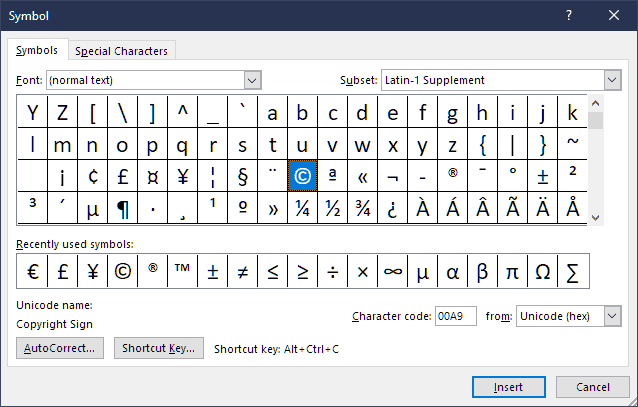
After you have chosen the one you want you just have to insert it by clicking on Insert.
Capital letters with accents
If you want to get capital letters with acute or grave accents, you can avoid manually entering the corresponding symbol.
Just type the lowercase letter from the keyboard, select it and press Shift+F3 on the keyboard at the same time. In this way, the accented lowercase letter will be replaced by the corresponding uppercase letter.
Conclusion
In this article we have seen how to enter special characters with the keyboard on different operating systems. In some programs there are specific methods you can use to enter symbols manually, but if you want to speed up the operations you can take advantage of the keyboard key combinations.
Do you often use symbols while typing? If so, hat method do you use to do this? Let me know in the comments below.



Leave a Reply