When there are too many redirects or setting redirects, this creates a cycle of redirects (loop), an error message known as err_too_many_redirects may appear, preventing us from reaching the desired page.
In this article, How to fix the err_too_many_redirects, we will see what the error looks like on different browsers and how to go about identifying the error using tools that identify the number of redirects and the presence of any loops.
We will then focus on ways to resolve the error both in case it occurs on a site we try to visit, and more importantly, in case the error occurs on our own site.
We will take a look one by one at the different methods to identify and permanently resolve the error. First, let’s see what the causes are.
Table of Contents
What is the error err_too_many_redirects
The err_too_many_redirects error occurs when the browser fails to reach the desired website. This happens because the site enters a cycle of multiple redirects, an endless loop.
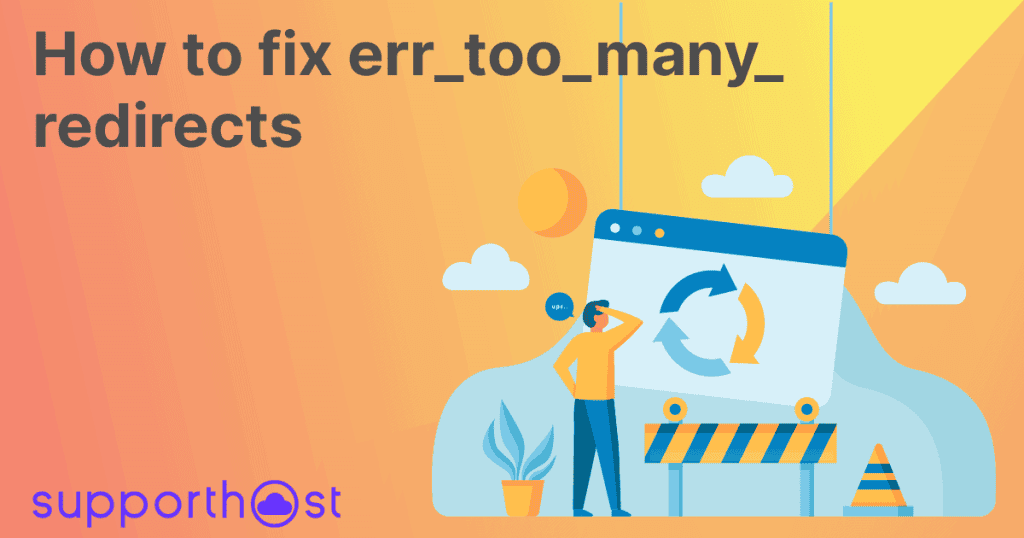
Specifically, a common situation may occur when trying to visit a particular URL, for example www.site.co.uk/page1 which redirects to the URL site.co.uk/page1 which in turn redirects to the source URL.
Let’s see how the error occurs based on the browser we are using.
Variants of the err_too_many_redirects error in different browsers
Depending on the browser we are using, the err_too_many_redirects error may occur in slightly different variants.
In any case, you will always read a warning message that tells you about the same problem, that of too many redirects, but in a slightly different way, for example:
- there are too many redirects
- the page has redirected you too many times
- the page does not redirect properly.
Let’s see what it looks like in different browsers so that you can correctly identify the error.
Later, we will also see how to use some online tools to be able to identify the error and what is the URL involved in the loop, with these tools it will be easier to trace the cause of the error.
Err_too_many_redirects on Google Chrome
If we run into the err_too_many_redirects error on the Google browser we will see a warning like the one shown in the screenshot below.
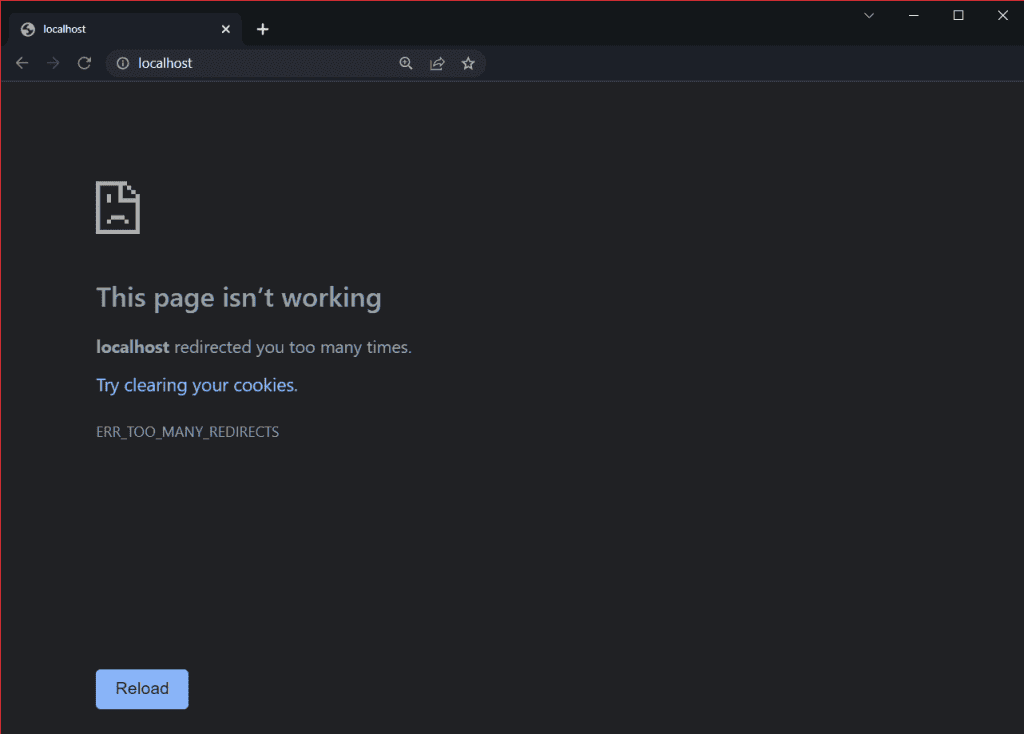
The browser in this case tells us that “The page is not working” and that the site “redirected you too many times.”
Chrome also gives us a suggestion to help us resolve the error, typically suggesting that we delete cookies. As we will see later when we talk about how to fix the error, this is just one of the methods we can try.
At the end of the alert we also see the specific code identifying the error, namely “err_too_many_redirects.”
Err_too_many_redirects on Opera
The warning notifying us of the err_too_many_redirects error on Opera is similar to the one that appears on Chrome.
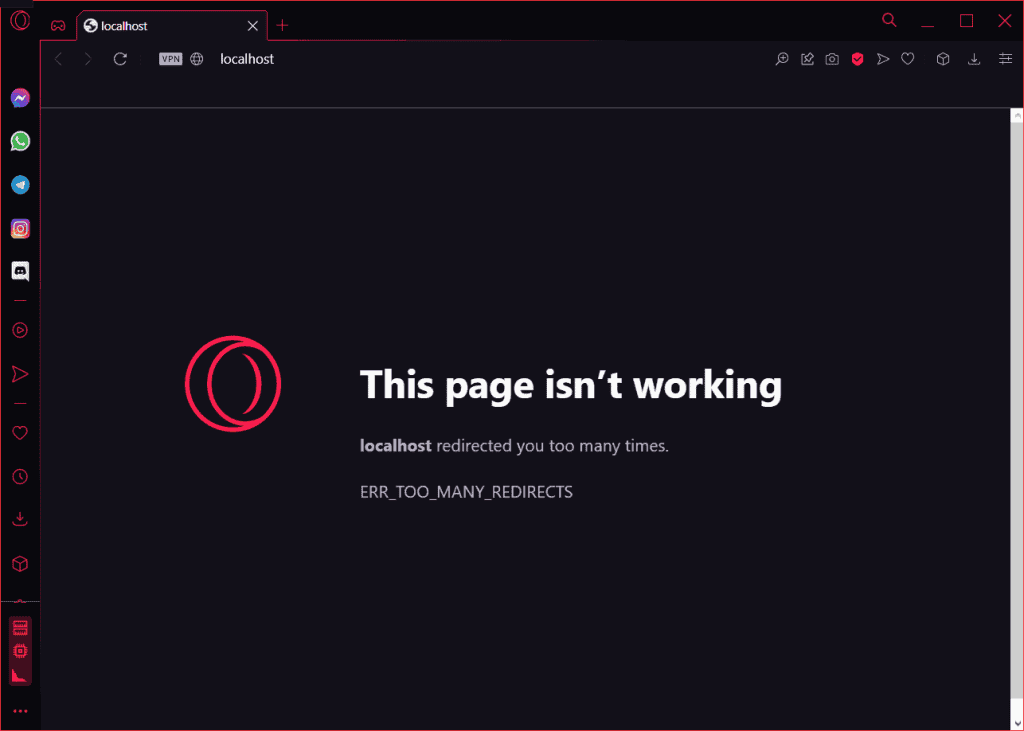
In this case the browser tells us that the URL we are trying to visit has redirected us too many times. Again, the warning is followed by the error code err_too_many_redirects.
Err_too_many_redirects on Mozilla Firefox
The Mozilla Firefox error message looks like this, “This page does not redirect properly. Firefox has detected that the server is redirecting the request for this page so that it can never complete.“
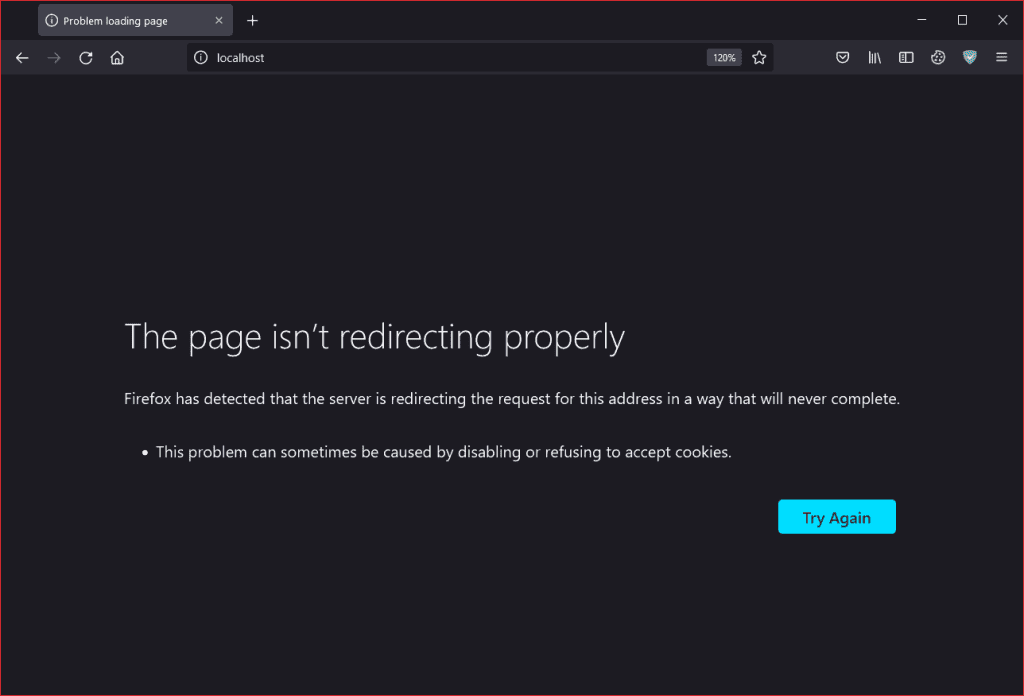
Below the warning message, suggests the possible cause, the browser in fact tells us that “this problem is often caused by blocking or rejecting cookies.”
As you can see, in this case Firefox does not use the “err_too_many_redirects” error code.
Err_too_many_redirects on Microsoft Edge
Microsoft Edge shows us a warning similar to what appears on Chrome and Opera.
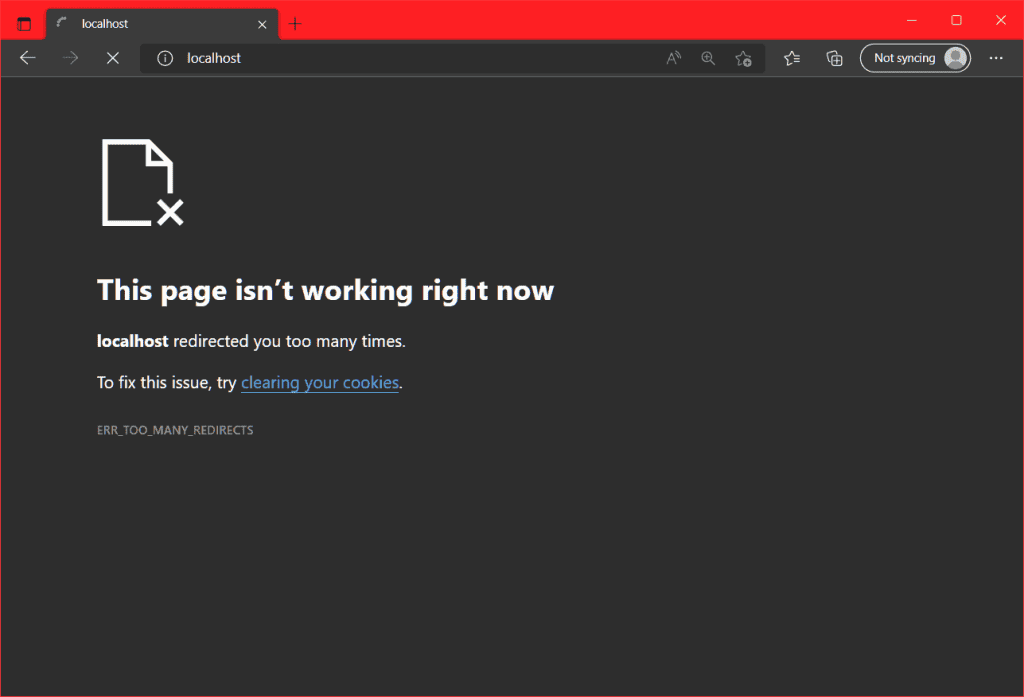
In this case the error message tells us “This page is not working at this time.”
The URL we were trying to reach is then returned and we are notified of the error in question, err_too_many_redirects.
Err_too_many_redirects on Safari
The error message on Safari is what you can see in this screenshot below.
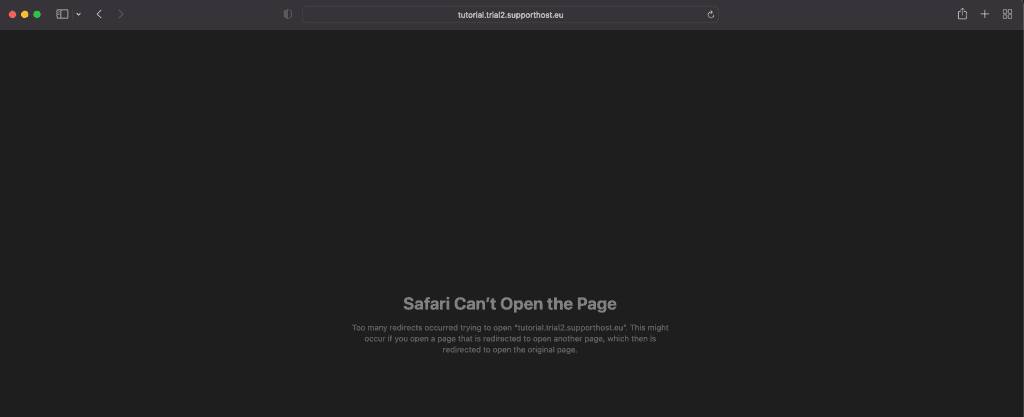
In this case, the browser tells us that it “cannot open the page because too many redirects have occurred.”
Safari, like Firefox, does not use the “err_too_many_redirects” error code, but specifies that there are too many redirects.
How to find the error err_too_many_redirects
Before we look at how to fix the err_too_many_redirects error, let’s see what tools can help us identify the error on our site.
Finding the error with Screaming Frog
To go looking for chains of redirects on the entire domain, we can use SEO Spider from Screaming Frog.
The tool is also available in a free version and allows us to analyze up to 500 URLs. With the premium version, which can be purchased with an annual license, however, there are no limits.
After scanning the site, we can find the redirect chains in the Redirect Chains report.
We simply have to click on the Reports item on the top bar and then on Redirects → Redirect Chains. In the screenshot below you can see where you can find the report we are interested in.
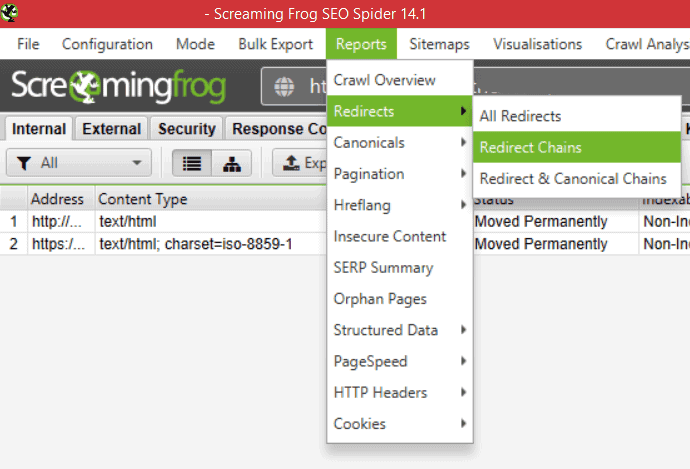
This way we can get a file with all the redirects and identify possible errors on the site.

In addition to SEO Spider, there are also online tools that do the trick, let’s see how they work.
Finding the error with httpstatus
Httpstatus is a handy online tool that helps us identify site errors and redirect chains. To use it we simply enter one or more URLs to check and click on Check status.
Below you can see what the err_too_many_redirects error identified by the tool looks like.
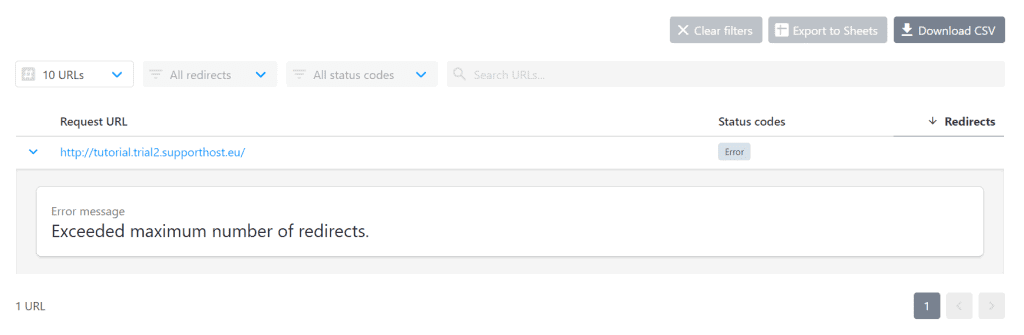
As you can see, the status codes column shows us the presence of the error. By clicking on the parsed URL we can see the details and read the error message, “Exceeded maximum number of redirects.”
Finding the error with redirect-checker
Another online tool that helps us check the number of redirects and allows us to identify problems due to too many redirects is redirect-checker.
The operation is similar to what we have just seen with httpstatus. We simply enter the URL to be parsed and then click the analyze button.
This tool will provide us with the list of redirects and allow us to identify errors.
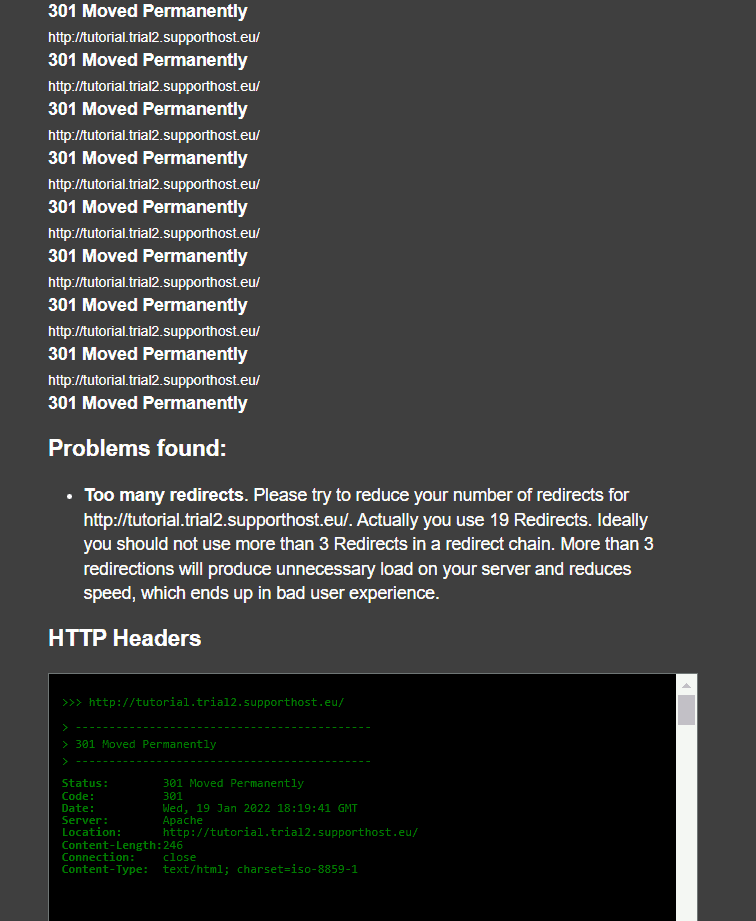
In fact, in this example above, the tool tells us that it has found a problem: too many redirects. It also tells us the number of redirects found (in our case 19) and suggests that we keep the number of redirects within a maximum of 3.
By checking the chain of redirects we can figure out what causes the problem. In our case, for example, there is a loop of redirects with a URL that always redirects to itself.
How to solve err_too_many_redirects error
Now that we have seen how to identify the err_too_many_redirects error on different browsers and how to locate the URL causing the error with some programs and online tools, let’s see how you can fix it.
Keep in mind that most of the solutions we will see are aimed at the site owner. Instead, if you try to solve err_too_many_redirects as a visitor, you can try clearing browser browsing data.
So let’s start with this very first solution, and then see how to fix it if the error occurs on your site.
Here are the solutions we can take to solve err_too_many_redirects:
- Clear cookies and cache
- Clearing the site cache
- Check URL settings
- Check the .htaccess file
- Disable WordPress plugins
- Disable the CDN.
Clear cache and cookies
In some cases, the err_too_many_redirects error is caused by “wrong” or outdated data cached in the browser or problems with cookies.
For this reason, the first check you can do, whether the error appears on your own site or in case it is on someone else’s site that you are trying to visit, is to try clearing cookies and cache.
Below you can see an example of the settings to delete browsing data on Google Chrome.
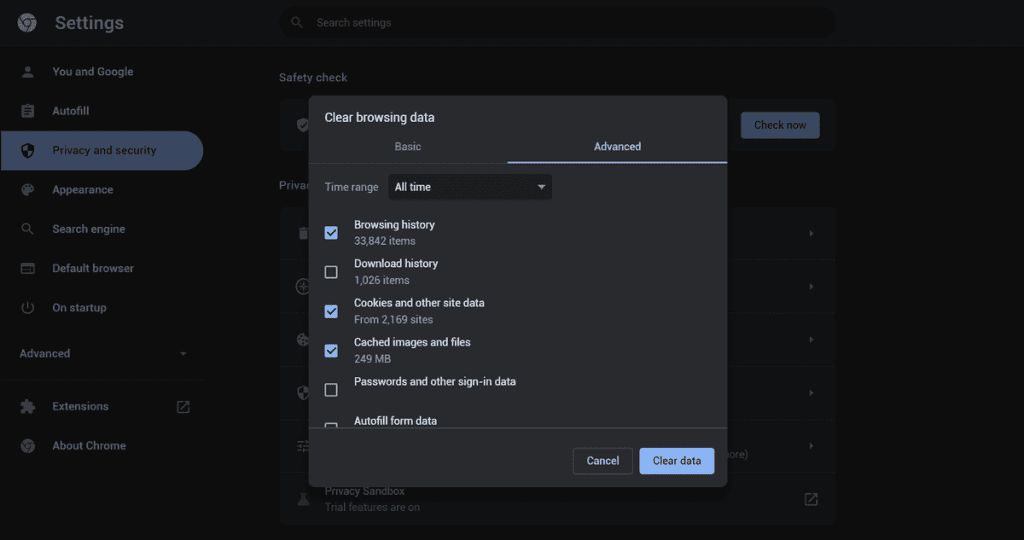
Quick solution for Windows: use the key combination Ctrl + Shift + Delete to access browsing data settings from any browser (e.g. Chrome, Firefox or Opera).
Mac quick solution: use the key combination Commad + Shift + Delete.
For the detailed procedure, follow our guide on how to clear cache on the major browsers.
Empty the site cache
If you are using WordPress and you have enabled a caching plugin, you should try clearing the WordPress cache. Data stored in the site cache can, in fact, cause the err_too_many_redirects error.
The procedure changes depending on the plugin you are using. As an example, we will see how to clear the WordPress cache if you are using WP Super Cache or W3 Total Cache.
To clear the site cache, in this case, you need to be able to access the WordPress administration board.
If the err_too_many_redirects error prevents you from accessing the WordPress dashboard, try the following solutions.
Clear the cache with W3 Total Cache
If you use W3 Total Cache, you can clear the cache by clicking Performance → Purge all caches.
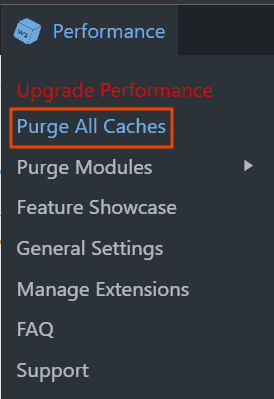
When this caching plugin is active, you will see the Performance tab in the WordPress toolbar. If you do not see the tab, it means that the plugin is not active and therefore is not caching data, in which case, you need to try the other solutions shown below.
Clear the cache with WP Super Cache
Another caching plugin is WP Super Cache, in this case to quickly clear the cache you just click on the Clear Cache button that you will see in the WordPress toolbar.
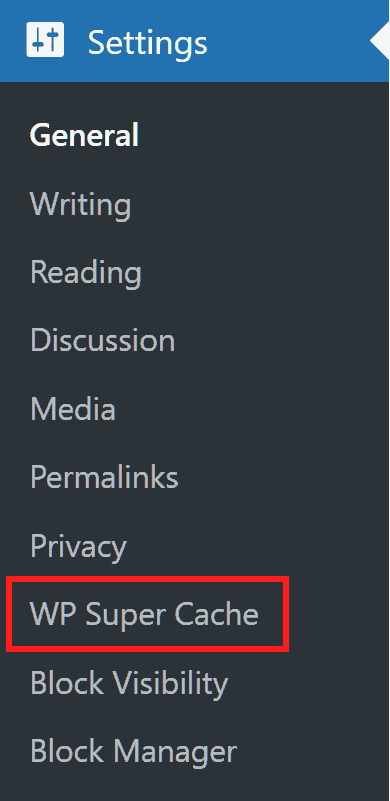
Check URL settings
To resolve the err_too_many_redirects error on WordPress, another thing to do is to check the URL settings.
If you have recently changed domain, you may have entered incorrect configurations, so let’s see how to check them.
Check URLs from the dashboard
If you can access the dashboard, the quickest way to check URL settings is to do it directly from there.
Log in to the WordPress dashboard and click on Settings → General.
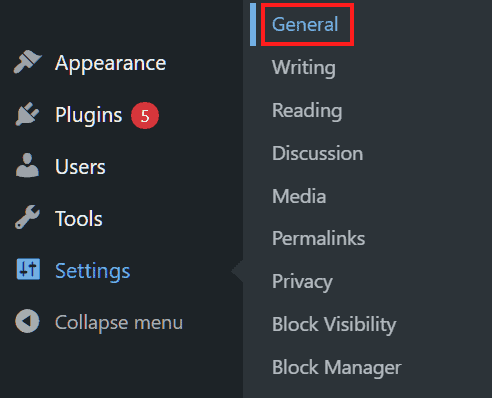
The fields you need to check are WordPress Address (URL) and Site Address (URL). If you use WordPress in English, the fields are WordPress Address (URL) and Site Address (URL), respectively.
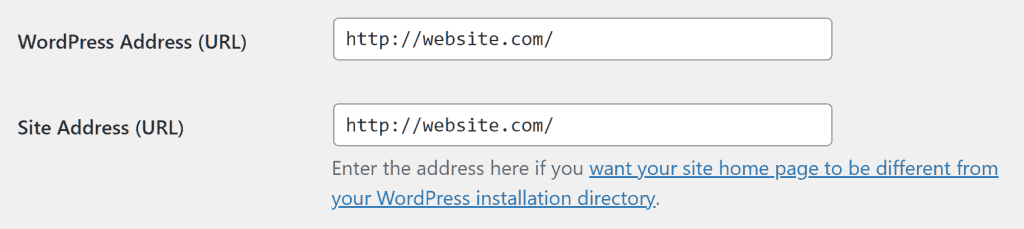
You need to verify that the information entered is correct. Make sure that the protocol indicated (http or https) is the correct one and that there are no spaces before the URLs.
If there is any error, edit the fields and save the changes by clicking on the button at the bottom of the page.
Check the settings of wp-config.php
If you cannot access the dashboard because of the err_too_many_redirects error, you can check the URL settings from the wp-config.php file.
In this case you need to be able to access the files on the site. You can do this in several ways:
- access the file using the file manager;
- access the file via FTP using a client such as FileZilla;
- edit URLs from the database with phpMyAdmin;
- uses WP-CLI.
Before editing the wp-config.php file, it is always recommended to create a backup copy.
After creating a backup copy of the file, edit it by adding this code:
define('WP_HOME','https://domain.com');
define('WP_SITEURL','https://domain.com');Instead of “https://domain.com” you will need to enter the domain name of your site.
Keep in mind that if you have installed WordPress in a subfolder, you will need to enter the correct URLs. For example, if you installed WordPress in the “wp” folder, you will need to enter the following code:
define('WP_HOME','https://dominio.com/wp');
define('WP_SITEURL','https://dominio.com');Now save the file and try visiting the site again to see if the err_too_many_redirects error has resolved.
Check the .htaccess file
It is possible that the err_too_many_redirects error depends on an incorrect configuration of the .htaccess file.
The .htaccess file is used on Apache web servers, if, however, your provider uses Nginx the configuration file may vary from one provider to another. In this case you can contact your provider’s support directly.
To figure out if the error depends on a rule set incorrectly in the .htaccess file, we just need to reset it, let’s see how to do it step by step.
Access the server files using the file manager or with an FTP client and rename the .htaccess file. You can rename it to “.htaccess_backup”.
Note: Keep in mind that to see the file using the cPanel file manager, you must have checked the Show hidden files (dotfiles) option from the settings.
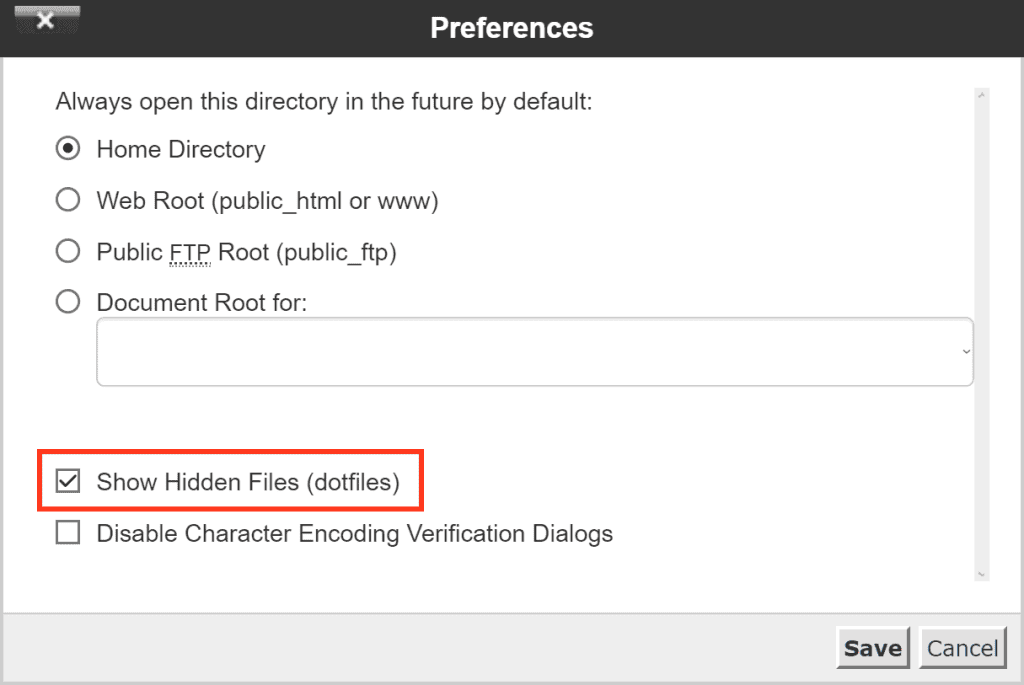
After renaming the file, check if your site works or if the err_too_many_redirects error still appears.
If the error has disappeared, then you need to restore the file. To do this you have two different options:
- get WordPress to regenerate the .htaccess file
- Recreate the .htaccess file manually.
Let’s quickly see how to do it in both cases.
Restore .htaccess file from dashboard
If you can access the WordPress admin board, you can restore the .htaccess file quickly.
You just click on Settings → Permalink.
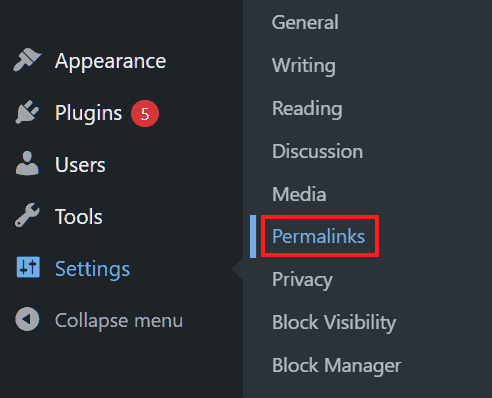
After that simply click Save Changes, this way WordPress automatically generates a new .htaccess file.
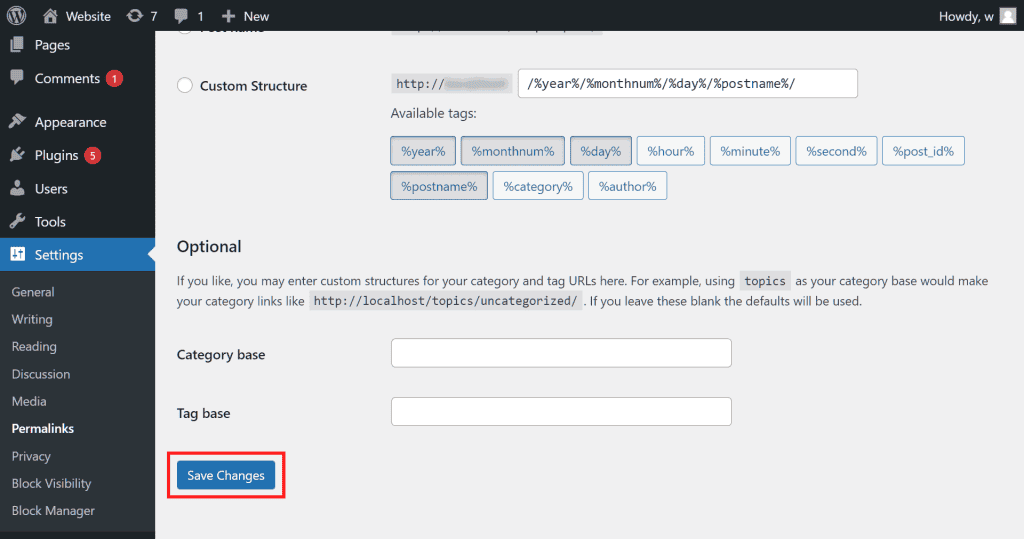
Create a new .htaccess file
If you can’t access the bulletin board because of the err_too_many_redirects error, you can recreate the file, from the file manager or via FTP, using the basic configuration.
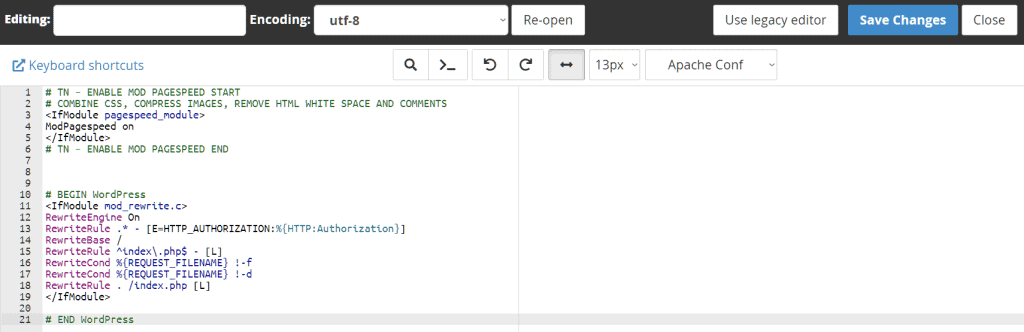
Create a new file and insert these rules into it:
# BEGIN WordPress
RewriteEngine On
RewriteRule .* - [E=HTTP_AUTHORIZATION:%{HTTP:Authorization}]
RewriteBase /
RewriteRule ^index\.php$ - [L]
RewriteCond %{REQUEST_FILENAME} !-f
RewriteCond %{REQUEST_FILENAME} !-d
RewriteRule . /index.php [L]
# END WordPress
Then save the file as “.htaccess”.
If you use WordPress multisite check in the WordPress Codex how-to to create a new .htaccess file with default settings.
Keep in mind that if you had entered rules in the .htaccess file to set redirects from http a https, you will have to enter them again.
Disable WordPress plugins
The err_too_many_redirects error can also depend on the WordPress plugins. Remember that for the WordPress security you should always keep plugins up to date and delete the ones you don’t use.
In particular, this error can be generated by a plugin used to set the redirect 301. Or there may be conflicts between different plugins installed on your site.
In any case, you can quickly check whether the error depends on a plugin by temporarily disabling them all.
This system can also help you resolve other errors including the WordPress white screen of death, error 403, error 500, 502 bad gateway or 504 gateway time-out.
Disable plugins from the dashboard
If you can access the WordPress admin board, you can disable all plugins in a few clicks. Let’s see what is the procedure to follow.
First, click on Plugins from the navigation menu on the left.
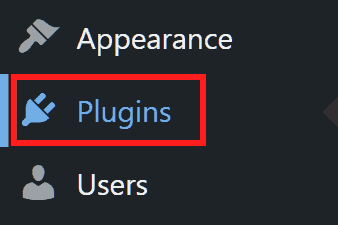
Check the box next to plugins to select them all.

Choose Deactivate from the Group Actions menu and click Apply.
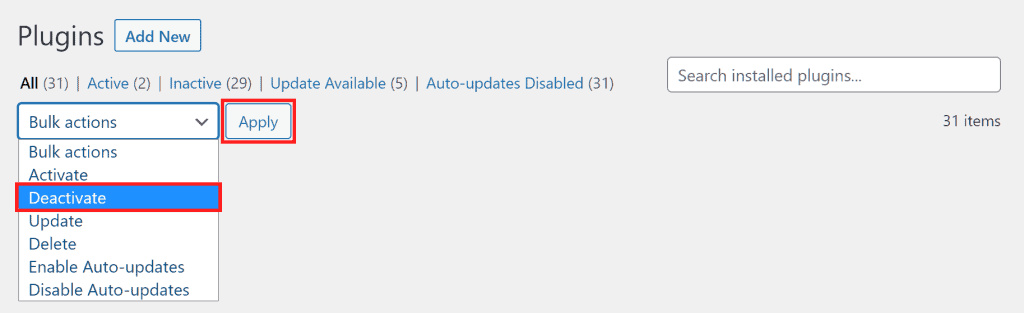
After deactivating the plugins, check the site. If you can log in, then you need to figure out which plugin is causing the error. To do this, reactivate the plugins one by one and check what is happening on the site each time.
You can speed up the process by starting with the plugin you most recently installed. If you identify the plugin that is causing the error, try checking the settings and see if you need to update it.
If doing so still causes the error to appear, then replace the plugin with one that has a similar function.
Disable plugins from file manager / via FTP
If you can’t access the WordPress bulletin board, you need to disable the plugins manually.
Access your site’s files using the file manager or an FTP client such as FileZilla.
To disable all plugins you simply rename the plugins folder. The path where you can usually find it is this /public_html/wp-content/plugins.
Rename the plugins folder to another name, for example, “plugins-disabled,” as we did in this example you see below.
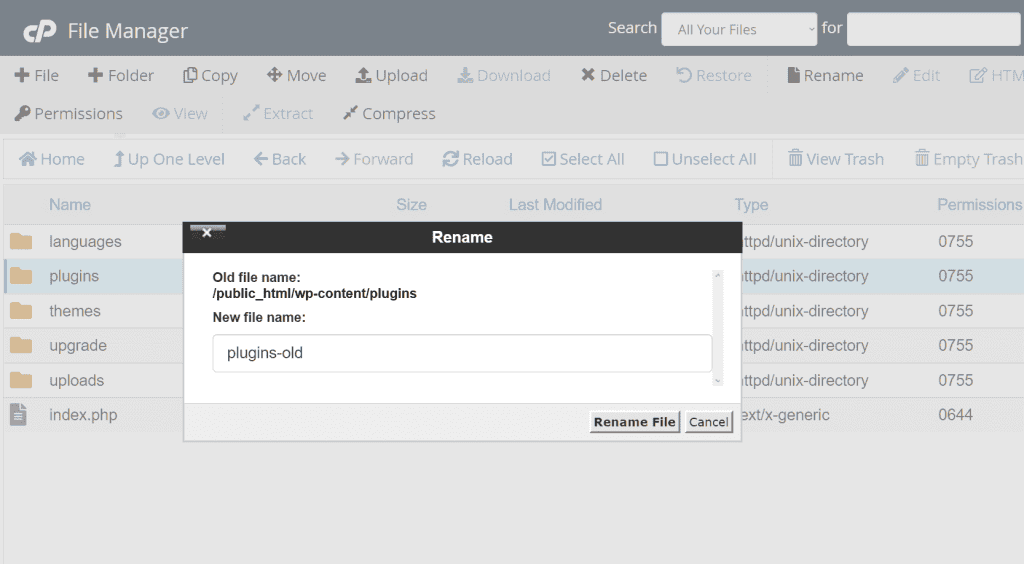
At this point check to see if the err_too_many_redirects error continues to appear. If the error has resolved, then it was probably a plugin that caused the loop of redirects in the first place.
In this case you need to figure out which plugin is causing the error. To do this you will, therefore, have to reactivate the plugins individually.
Create a new folder called “plugins” and move the individual plugin folders into it, one at a time. Each time recheck the site to see if the error reappears.
Again, you might want to start with the plugins you have most recently installed.
Disable CDN
The err_too_many_redirects error can also be caused by incorrect CDN configurations.
CDNs such as CloudFlare help us to improve site performance and thus also to speed up WordPress.
If the CDN is not configured correctly, however, it could generate a loop of redirects and thus generate the appearance of the err_too_many_redirects error.
To check whether the problem really depends on the CDN you can temporarily disable it.
If you use CloudFlare just open the Overview tab and then click on Pause Cloudflare on Site from the advanced actions in the right side menu.
Conclusion
In this article, How to fix the err_too_many_redirects, we have seen what the err_too_many_redirects error is and how it can be caused by redirects that conflict with each other resulting in chains of multiple redirects or loops.
We have seen that the error is shown to us in different ways depending on the browser we are using and that there are ools that allow us to scan the site for redirects.
In the second part we focused on systems to solve the error, analyzing possible solutions one by one.
Have you ever encountered the err_too_many_redirects error on your site? Were you able to resolve it? What was the cause in your case? Let me know in the comments below.



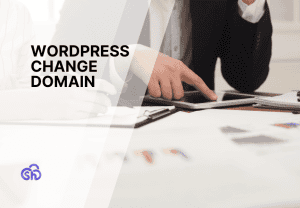
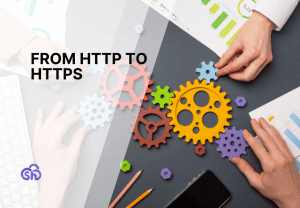
Leave a Reply