In this article, Google cache: the definitive guide, we will discover the benefits of Google cache and see in what situations we can take advantage of this function.
Google cache is like a big archive that allows us to access web pages even when they are temporarily unavailable. But that’s not all because we can also leverage these site snapshots to gather valuable information for SEO.
To begin with, let’s answer the first question you’re probably asking yourself: what is cache copy?
Table of Contents
Google cache: the definitive guide – What is Google Cache?
Google stores a copy of every page on websites, so it can use it as a sort of backup when the page is unavailable. The pages are then stored in what is called Google cache.
The pages in the Google cache are stored as backups in HTML format and are kept on the servers along with information about the date when this snapshot of the site was captured.
Images, scripts, some of the CSS and embedded elements are not always cache but are downloaded directly from the server. This means that if the page is not accessible some resources will not be shown by accessing the Google cache copy.
Periodically the cache copy of a web page is updated and replaced with a newer version. Updates do not happen regularly and there are no specific criteria according to which the cache copy is updated more or less frequently. Some factors that can affect this are the popularity of the site and its Page Rank, as well as how often the site undergoes changes.
How to view the cache copy of a site
When we do a search on Google, almost every page that appears in the results has a cached copy. We can then access the sites cache from Google, we simply need to click on the arrow pointing down next to the site URL and then click on Cached.
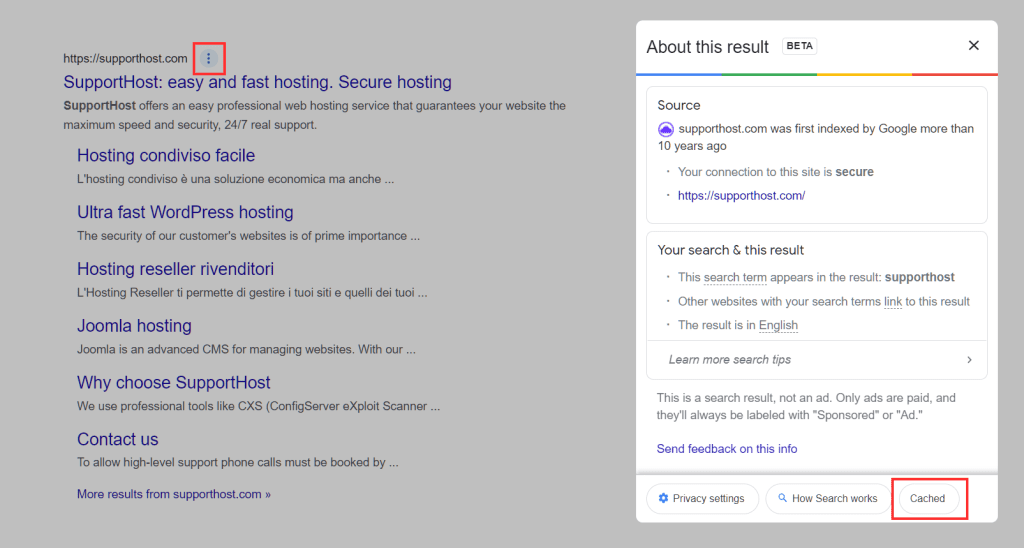
This is the best-known method to access the Google cache of an address, but there are also other systems. In addition, I remind you that you can also access the cache copy of a web page using other search engines, such as Bing.
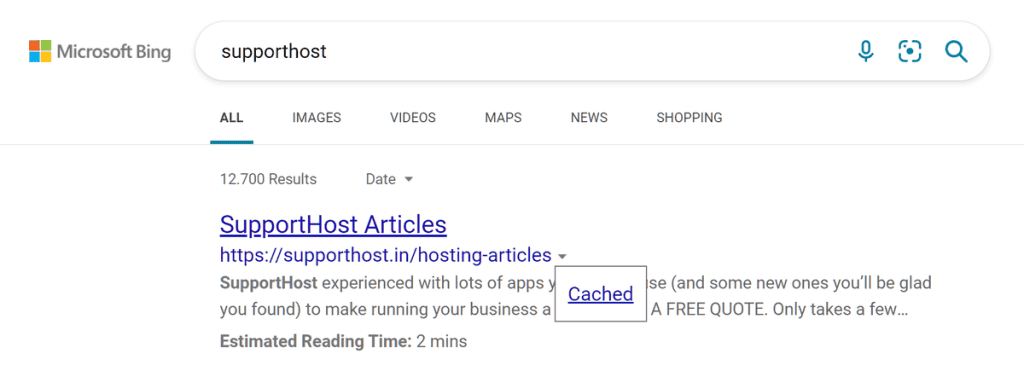
Use the address bar
The second option is to type the following in the address bar: cache:domainname
Just replace “domainname” with the address of the page on which you want to display the cache copy. For example cache:https://supporthost.com/it/ will lead you to the cache copy of the home page of our site.
Google site caching: using extensions for Chrome
Another alternative is to download a browser extension, such as Web Cache Viewer, that allows us to access the cache copy of a page with one click or the copy saved in the Wayback Machine, which we’ll come back to later.
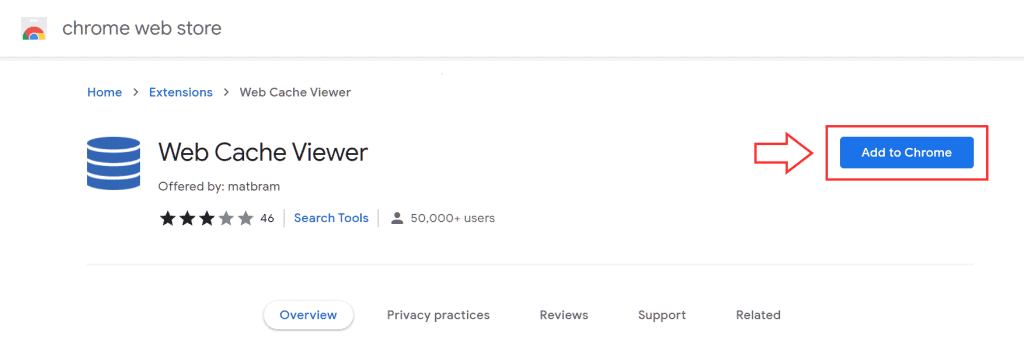
Another popular extension you can use is Web Archives which allows you to access the cached copy from the Google archive and other search engines like Bing, as well as the version of the page stored in the Wayback Machine.
Other tools to access the copy cache: Wayback Machine
The Wayback Machine is a kind of digital archive of information published on the Internet and collects over 591 billion web pages. You can use it immediately, just connect to the web.archive.org site and enter the address of the page you are interested in.
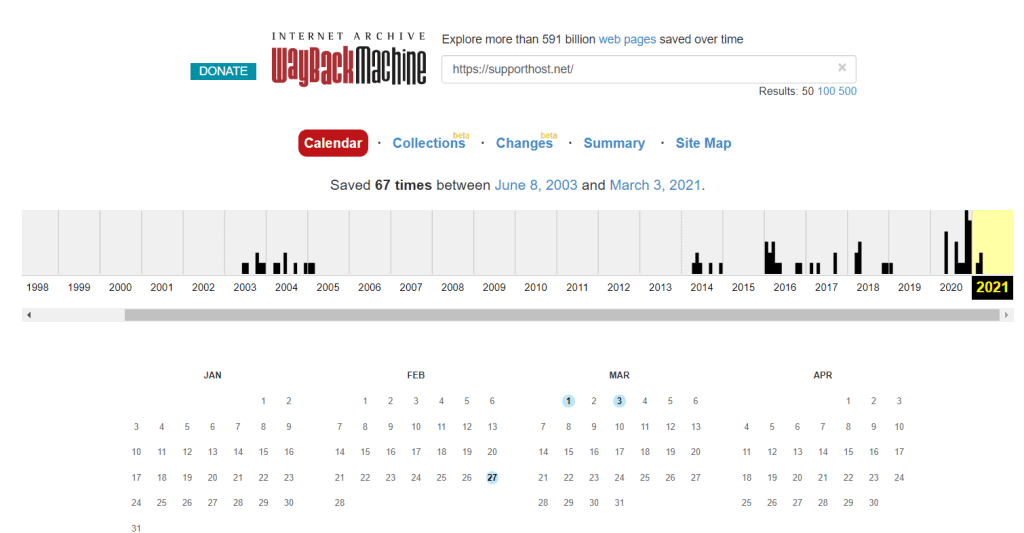
Then you’ll find yourself in front of the number of snapshots that have been stored on that page and a real calendar that will also allow you to go back in months and years.
To view a particular version of the page, just click on one of the dates for which the snapshot is available.
Cache Google: what information does it give us?
In any case, when you open the cache copy of a page you will see a warning at the top that reminds you that you are seeing the copy of the page stored in Google’s cache and not the current page.

In this warning message, you can also see the date on which the snapshot of the page was stored. Also, you can switch from the cached copy to the current version of the page at any time by clicking on the current page.
When you access the cached copy of the site you are shown what Google calls the Full Version. The page will then look like what your site visitors see when they visit the online version, and if there have been no changes it will be nearly identical.
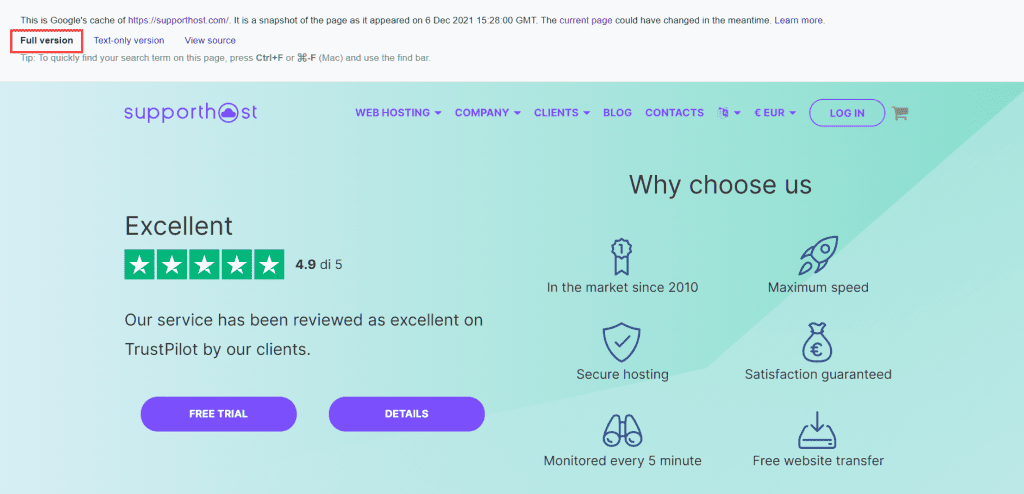
By clicking on the Text-only version you can see what Google bots see when they analyze or index your page.

This means that it will allow you to see only the text, without the images, site graphics or any banners. The text-only version then allows us to focus on the content of the page and highlights the headings and internal and external links.
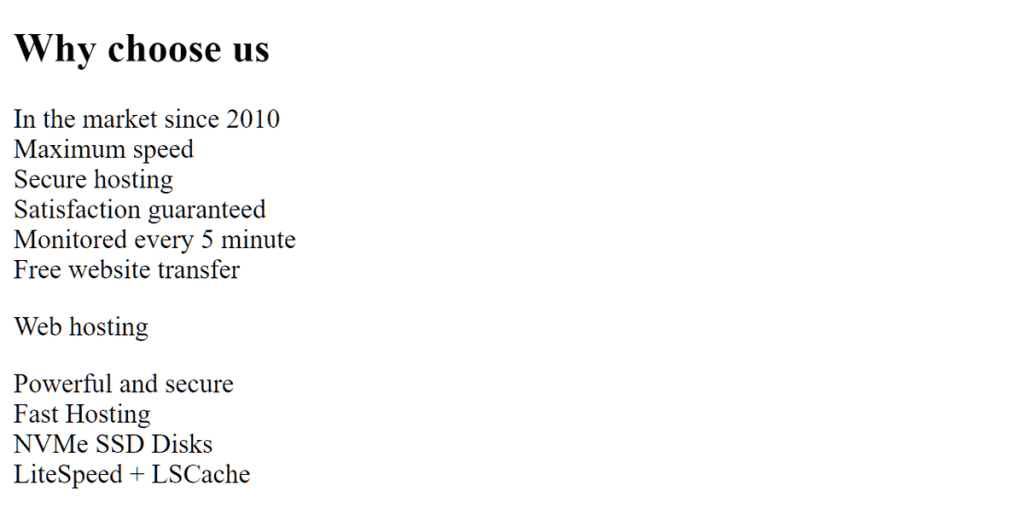
Finally, you can see the source code of the page by clicking on View Source.
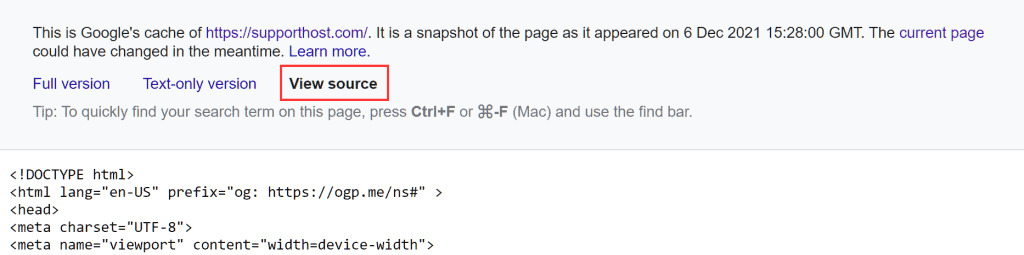
There are several reasons why it can be useful to analyze the source code of a page. One of them is to make sure that you are using the header tags correctly.
Google cache: what is it for?
Why should you make sure that a cached copy of your site is always available? Let’s see when Google cache comes into play and why it can be useful to both visitors and site owners.
Technical problems and unavailable site
When it comes to your site and you want to ensure the best possible uptime you need to choose a hosting that is reliable.
However, in that 0.01% of cases, you might have your site down. These occasions are an obstacle for people trying to reach your site and this is where the Google cache comes in. The main purpose of Google cache is just to allow visitors to reach your site even when there are unexpected events. For this same reason, the sites cache copy also comes in handy when the site should no longer be available or when a page is deleted.
Understanding how often Google indexes your site
Having an idea of how often Google caches your site’s pages gives you an indication of how often your site is indexed. Basically, it allows you to understand if your site is important in Google’s eyes.
Keep in mind though, that you should not rely completely on the date indicated in the cache copy of the site. As I said you should consider it only as an indication since it is not necessarily always accurate. In fact, it is possible that Google indexes the page without updating the cached version.
You can check the date when the last crawl took place through Google Search Console’s, URL Inspection, as you see in this example.
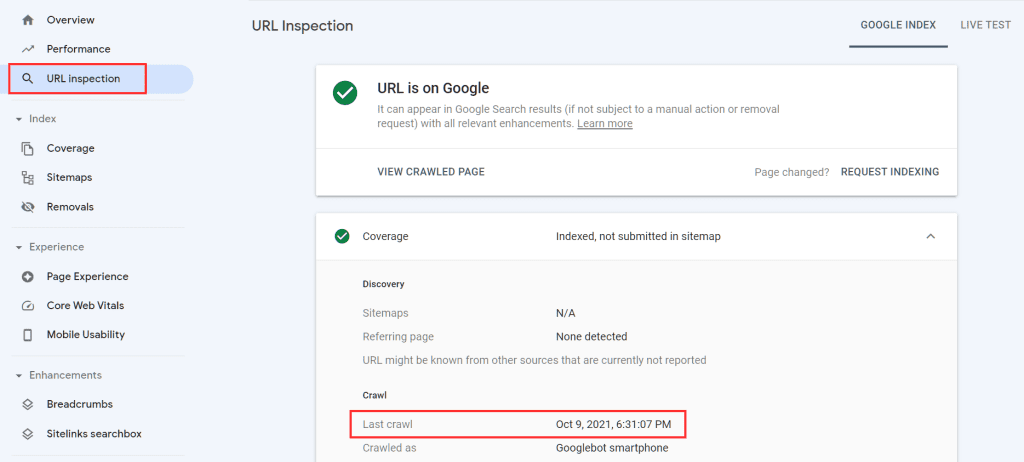
In general, however, verifying the date of the cache copy of the pages is useful especially for the inner pages, i.e. those more distant from the home page (from the fourth level onwards).
As you know, pages closer to the home page are taken into greater consideration by crawlers, who have more difficulty in indexing pages at a higher level of depth.
Access the page faster
Another reason to take advantage of Google cache is that it allows you to access the page you’re trying to visit faster. This can come in handy in case the site you’re trying to reach takes too long to respond.
Optimize SEO
You can leverage the information you get from Google cache to optimize your site’s content as I explain in the article on how to perform a site SEO audit. It may be a good idea to start with the text-only version and analyze possible errors in content or keyword distribution.
Recovering a page after changes
If you want to retrieve the previous version of a page on your site after making changes, you can check if the cache copy of that page has been updated. If it hasn’t been updated yet, in that case you can recover the page content.
If you are lucky with this method you can recover the content, but remember that the most reliable method is to be able to restore a backup of the site.
With SupportHost all plans, from WordPress hosting to VPS cloud hosting and dedicated servers, provide daily backups. Backups are maintained for 30 days and are kept on an external server. If your provider doesn’t offer you this option maybe it’s time to switch hosting.
Copy site cache and errors
There are several reasons for which trying to access the cache copy of a page you may encounter an error like the one I show you below, let’s examine the different cases.
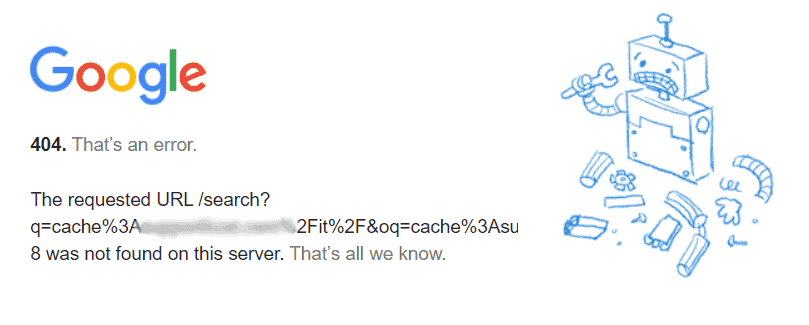
The cache copy of the page may not be available in the case of new pages for which a copy has not yet been created in the Google cache archive.
There can also be problems that prevent bots from accessing the page, for example, if the page was not accessible when the bot passed by. Or in other cases, it is possible that errors prevent Google from storing the page content in the cache.
There is also the possibility to consider the case in which some directives are applied that prevent the caching. We’ll talk about this later when we’ll see how to prevent pages from being stored in the Google cache.
So, in some cases, error 404 appears when the cached copy of the page is not available. It is important to know that when error 404 error prevents you from viewing your site’s cache, it does not affect your ranking. This was confirmed by John Mueller himself a few years ago, as you can see in this tweet.
Don’t worry, the cached page being shown or not is not a ranking factor.
🍌 John 🍌 (@JohnMu) July 5, 2018
Google cache: the definitive guide – removing the cache copy of a page
There are some special cases where you might want to request the removal of the cache copy of the site. For example, if you delete the site and you don’t want it to still be searchable through the Google cache copy.
In this case, you can submit the request through Google Search Console. Login to Google Search Console and click on Removals as you see in this screenshot.
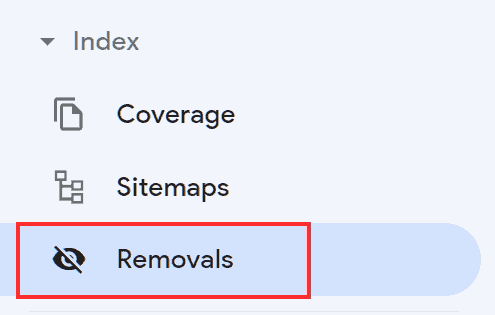
After that click on the New Request button.
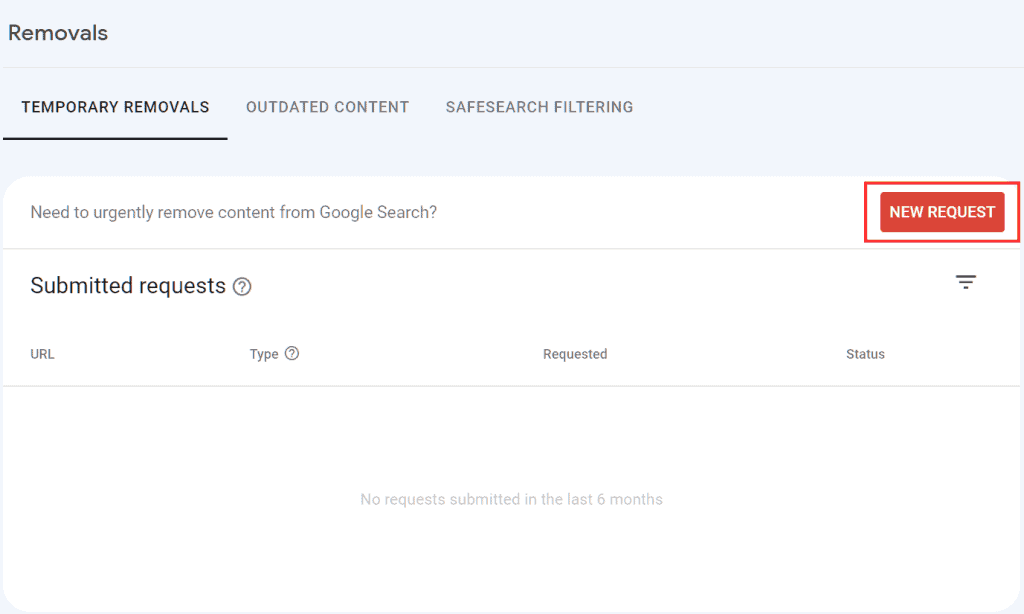
Select the Clear cached URL option and enter the URL of the page.
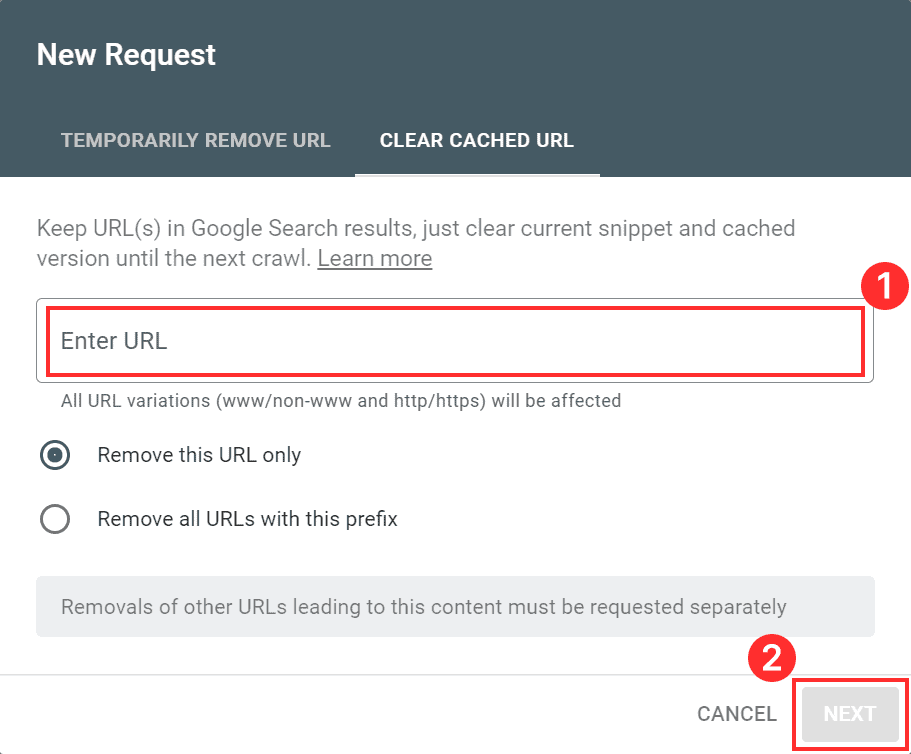
When the request is approved, the snippet information of the search results and the cached copy will be deleted. In case the page has been modified the information will be updated when the next scan takes place, otherwise, it will be deleted.
You can always check the status of your request by Removals.
Prevent pages from being stored in Google cache
There may be circumstances when you don’t want certain pages on your site to be stored in Google cache. You can use the noarchive meta tag to prevent Google from caching the page.
Conclusion
In this article, Google cache: the definitive guide, we’ve seen what information we can get from Google caching and how to use it to improve our site. Caching sites allows you to reach temporarily inaccessible pages or slow sites, although it doesn’t always contain up-to-date information.
In most cases, the fact that a cached copy of your pages is available is a benefit to your site. In some particular situations, however, it can be useful to request that it be removed or updated, especially when the information it contains deviates too much from the current version. That’s why we’ve seen how to remove pages stored in the Google cache so they can’t be accessed.
So, did you already know the use of the Google cache? In what situations have you found it useful to access a cached copy of a site? Let me know in the comments below.



Leave a Reply