It’s Friday morning. You log in to your website to check comments for your latest blog post…only to find nothing. Your website is offline. Where do you go from here? Your website could be down for many reasons, from hacking to a plugin or theme conflict to a team member accidentally deleting an important file.
Whatever caused it, it is essential to get it fixed fast. Whenever your website is down, you’re losing customers and revenue and creating a negative impression of your brand. Plus, if you don’t have an easy way to restore your website to a previous version, you have to hire someone to fix your site, which means even more time and money.
Luckily, that’s where website backups come into play. With the help of WordPress backup plugins you can easily create and restore your site to a previous version. Below, you’ll learn what to look for in a WordPress backup plugin and the best WordPress backup plugins available today.
Table of Contents
What to Look for in a WordPress Backup Plugin?
When looking for a WordPress backup plugins, there’s a lot that you need to consider:
- It needs to be easy to set up and create backups.
- It needs to offer a variety of storage options for your backups.
- It needs to be easy to restore your site to a previous version.
- Your backups need to be secure.
On top of all that, it’s important that the plugin is regularly updated and has a solid development team behind the plugin. The last thing you want is to be using an outdated plugin, or be unable to reach their support team when you need them the most.
Here’s a quick rundown of the core features you need:
- Control over the backup schedule
- Availability of automated backups
- Plugin provides a complete website backup
- Backups are easy to restore
- Multiple backup storage options
Understanding Built-in Hosting Backup Solutions
Before we get into the top WordPress backup plugins, it’s important to highlight another way you can back up your website. If you’re using a high-quality WordPress hosting provider, then there’s a good chance backups will be included with your hosting plan.
This can be beneficial because some backup plugins have the following drawbacks:
- They can use a lot of resources and impact loading speeds
- They create backups but make restoring your site difficult
- The backups are stored on the same server as your site, causing storage issues and putting your backups at risk
Generally, a good rule of thumb is to utilize multiple backup solutions and store your backups in different locations as a fail-safe.
8 Best WordPress Backup Plugins
Now that you understand what to look for in a WordPress backup plugin let’s get into the top backup plugins for WordPress that are available today.
Note that these plugins have been tested, have hundreds of five-star reviews, and meet the features highlighted in the section above.
1. UpdraftPlus
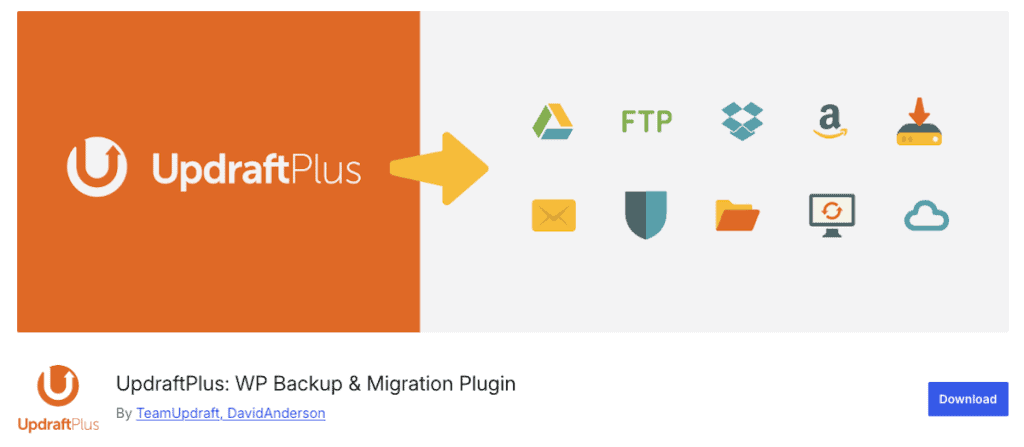
UpdraftPlus is one of the most popular WordPress backup plugins available today. It’s currently being used by over 3 million WordPress sites. It offers automatic updates based on a custom schedule you control.
You can also send your backups to a third-party storage provider like Dropbox, Amazon S3, or Google Drive or store them locally on your computer or server. The free version works great. However, the features might be limited for some.
The premium version starts at $70 per year and packs additional features like automatic backups before site updates, incremental backups, additional storage options, migration support, and more.
Here are some key backup plugin features:
- Automated or scheduled backups
- Third-party cloud storage provider integration
- Easily restore your website from the WordPress admin dashboard (premium)
- Integrates with staging sites to test site features (premium)
2. Duplicator
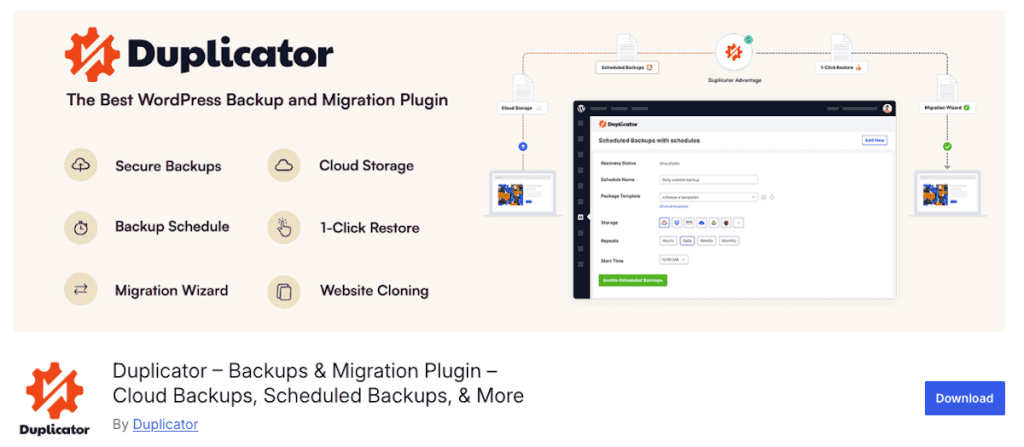
Duplicator is another popular WordPress backup plugin with over 1 million active installations. This plugin lets you back up your entire WordPress site and choose which site files you want to back up. The free version of the plugin only supports manual backups. However, automated backups are included with the premium version.
It’s a solid solution for small sites that want an easy backup solution. However, most of the core features are available on the premium version. For example, on the premium version, you get access to scheduled backups, easy site migration, and support for uploading backups to cloud storage platforms.
It also includes recovery points, file encryption, a smart migration wizard, and supports larger websites.
Here are a few of the core features at a glance:
- Offers manual website backups
- Automated backups with custom backup schedule (premium)
- Cloud storage for backups (premium)
- One-click backup restore and site recovery (premium)
3. WPVivid
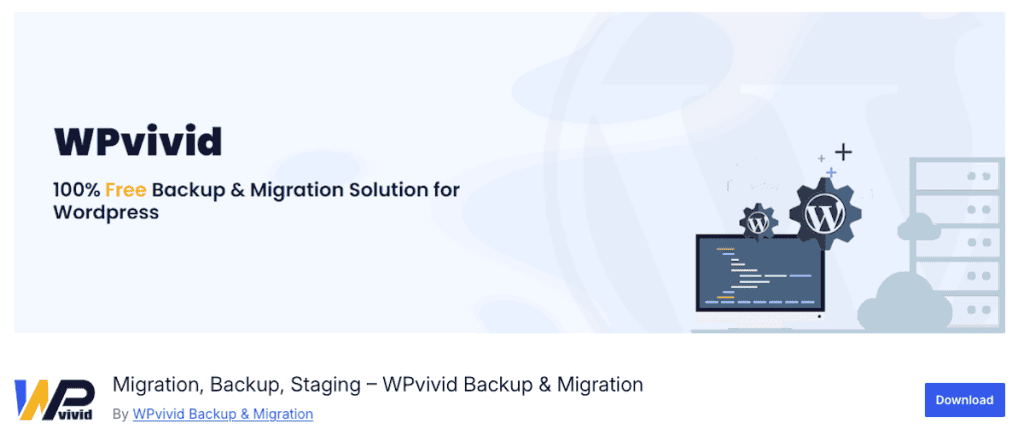
WPVivid is another widely used backup plugin that offers both free and premium versions. It includes both scheduled backups and an easy way to restore your site.
You are limited to three backups on the free plan. So, you’ll need to delete older backups if you plan on staying with the free tier. You can store your backups on your hosting server or sync with cloud storage providers like Dropbox, Google Drive, Amazon S3, and more.
Overall, the interface isn’t the most intuitive, but it does create full-site backups incredibly fast, so you won’t be waiting around all day for the backup to complete.
Plus, the plugin supports auto site migration and lets you create a staging site with a couple of clicks, so you can test plugins, themes, and other site changes before pushing them live.
The premium version starts at $49 per year and offers a higher level of control over your backup schedule, supports update rollback, offers additional staging options, and more.
Here’s an overview of the core features:
- Manual and automated backups
- Integrates with popular cloud storage providers
- Incremental and multiple backup schedules (premium)
- Multiple site restoration options
4. BackWPup
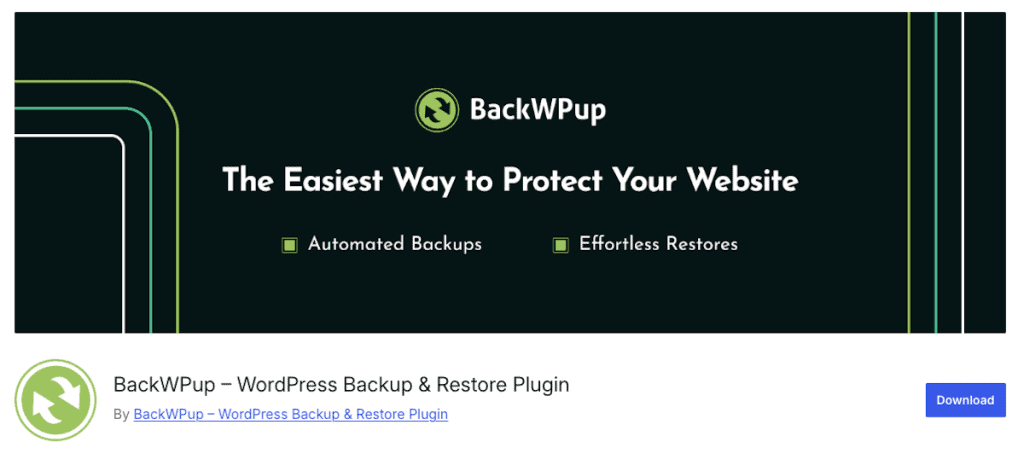
BackWPup is a widely used WordPress backup plugin. The free version of the plugin lets you create a full website backup and upload it to cloud storage providers like Dropbox, Amazon S3, or FTP, send it via email, or store it on your computer.
It includes manual and automatic website backups and lets you manage your backup library. The plugin’s premium version enables you to back up your site to Google Drive and restore and encrypt your backups. There’s also a wizard that walks you through scheduling your backups, running system tests, and more.
Note that if you want to restore your site to a previous version, you’ll need to upgrade to the plugin’s premium version. Otherwise, you’ll need to restore a backup manually using cPanel. The premium version starts at $69 per year.
Here are some key backup plugin features:
- Manual and automatic website backups
- Integrates with popular third-party cloud storage platforms
- Encrypted backup archives (premium)
- Restore website to a previous version (premium)
5. Total Upkeep by BoldGrid
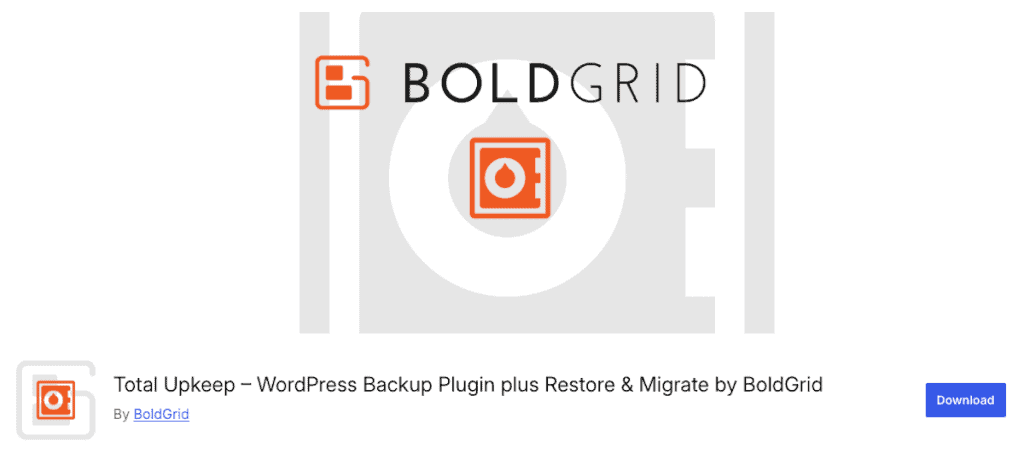
Total Upkeep by Boldgrid is a backup plugin that lets you create site backups, quickly restore your site, and migrate your site to a new web host. Backups can be created manually or automatically.
It also includes a feature that’ll back up your website before any updates. That way, it can roll back to a previous version if an update causes an error with your website. It’s also equipped with features that let you clone your website.
There are also built-in site and error-checking tools that monitor your site for any errors that could lead to a website crash. If an error is detected, the plugin will email you and auto-restore your site to an error-free version.
The plugin’s premium version also lets you back up your website to Amazon S3 and Google Drive, recover a single file from a previous backup, show you a version and update history, and more. The premium version starts at $30 per year.
Here’s an overview of the core features:
- Automated and manual backups
- Website backups before site updates
- Site protection features including error-checking
- Back site up to cloud storage providers (premium)
6. BlogVault
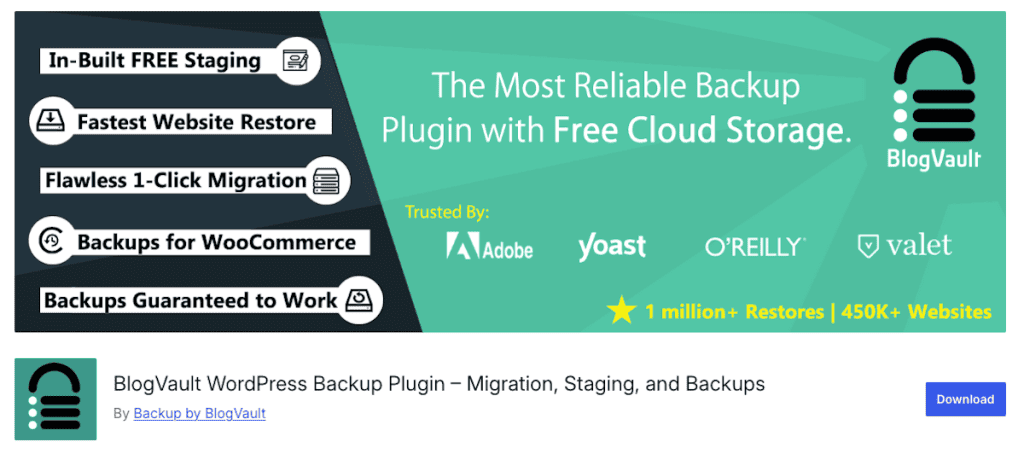
BlogVault is a premium WordPress backup plugin. You can install the plugin and test it out, but you’ll need to upgrade to a premium plan to access the actual backup features. It’s packed with features like automatic and scheduled backups, incremental backups, real-time WooCommerce backups, 1-click restores, uptime monitoring, and more.
As a bonus, many security features are built into the Prime version of the plugin and above. You’ll find malware scans, a real-time firewall, bot protection, and more. The plugin starts at $149 per year per site.
Here’s an overview of the key features:
- Automatic and scheduled backups (premium)
- One-click website restore (premium)
- Incremental and real-time backups (premium)
- Secure offsite backup storage (premium)
7. Jetpack/VaultPress
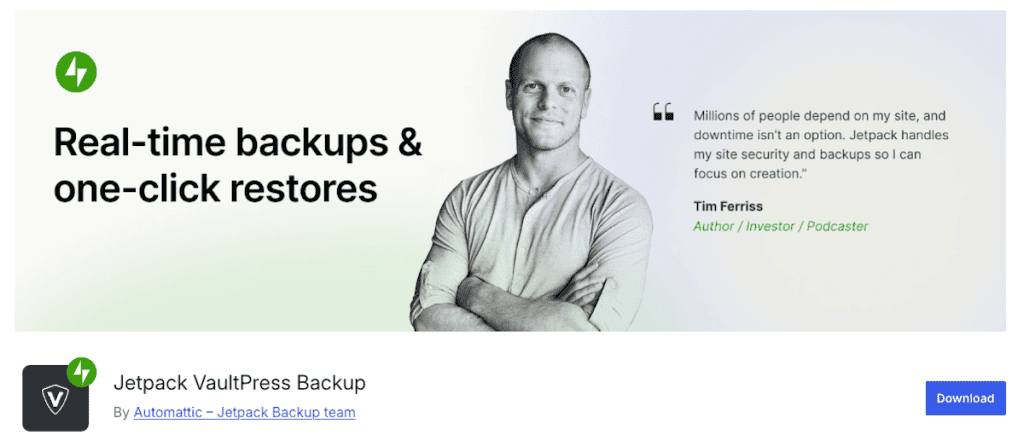
Jetpack VaultPress is a backup plugin that lets you back up your WordPress site to the cloud without having to install the entire Jetpack plugin. Note that to use this plugin, you’ll need a paid Jetpack plan, which starts at $2.97 per month when billed yearly.
With this plugin, you get 10GB of cloud storage space, a 30-day archive of your backups, and easy one-click restores. You also get a secure place to store your backups inside the Jetpack Cloud. Plus, it offers an easy way to restore your site, even if your host’s servers are down.
Here are some of the key plugin features:
- Automated website backups (premium)
- One click website restores (premium)
- Offsite cloud backups (premium)
- Full, incremental, and differential backups (premium)
8. NextGen Solid Backups by SolidWP
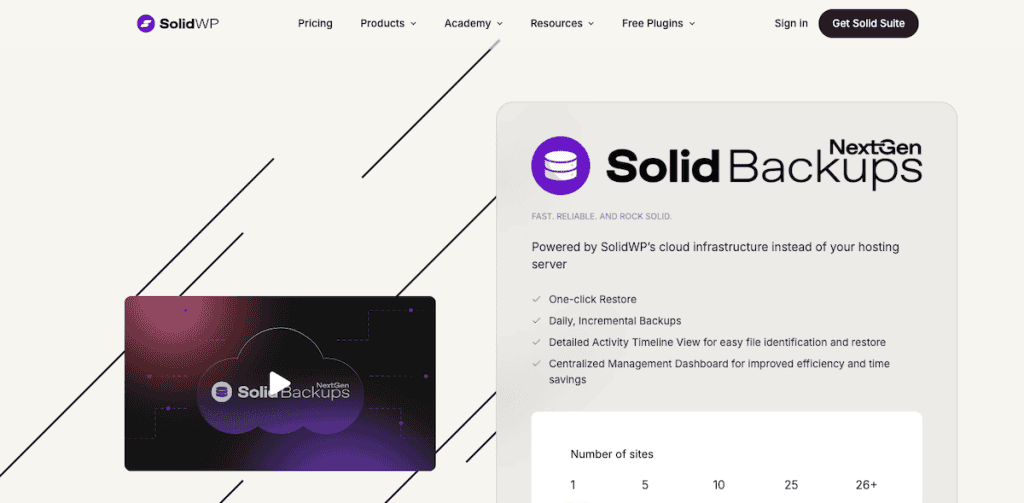
NextGen Solid Backups by SolidWP is a premium WordPress backup plugin that’s only available via the SolidWP website. Unlike other plugins on this list, it’s unavailable through the WordPress plugin repository.
The plugin starts at $99 per year and includes 20GB of storage space. All of your backups are stored in the cloud and can be restored in a single click. The plugin also includes daily incremental backups, one-click restore, a daily activity timeline, and a centralized management dashboard for all of your backups.
Even though there’s only a premium version available, there is a 30-day free trial you can take advantage of to see if it’s right for you.
Here’s an overview of the core features:
- Backups stored in secure cloud
- One-click website restore
- Daily incremental backups available
- Easy-to-use backup management dashboard
WordPress Backup Plugins Compared
Plugin | Scheduled Backups | Website restore | Cloud storage | Free version |
|---|---|---|---|---|
Yes | Yes (premium) | Yes | Yes | |
Yes (premium) | Yes (premium) | Yes (premium) | Yes, but limited | |
Yes | Yes | Yes | Yes | |
Yes | Yes (premium) | Yes | Yes | |
Yes | Yes | Yes (premium) | Yes | |
Yes | Yes | Yes | No | |
Yes | Yes | Yes | No | |
Yes | Yes | Yes | No |
Best WordPress Backup Plugins FAQs
What’s the best way to backup your WordPress site?
You can backup your WordPress site through your hosting provider, if they offer that option. Or, you can use a WordPress backup plugin to backup your site and store your backups in the cloud, on your server, or on your computer.
How much does a WordPress backup plugin cost?
WordPress backup plugins range from completely free up to a couple hundred dollars per year for premium backup plugins with advanced features. No matter your budget, you’ll be able to find a backup solution that meets your needs.
Are manual or automated backups better?
It depends on your website needs. If you don’t make a lot of site changes, then you can get away with monthly manual backups. But, if you’re looking to streamline your work and are afraid of forgetting to backup your site, then automated backups are recommended.
How often should I backup my WordPress site?
It depends on how often you make changes to your website. Most website owners can get away with weekly backups. However, if you’re a content-heavy site, or making regular changes, you might need daily backups. It’s also a good idea to backup your website before you make any WordPress updates.
Closing Thoughts: Choosing the Best WordPress Backup Plugin for You
Hopefully, you have a better understanding of the top WordPress backup plugins that are available today. All of the plugins featured above offer both free and premium versions. However, a lot of the most valuable features, like storing your backups in the cloud, or easily restoring your backups, are often reserved for the premium versions.
If you’re using a quality WordPress host, like SupportHost, then you probably don’t need the added cost of a WordPress backup plugin. Since you can easily backup your site and restore from your hosting dashboard.
However, some users might still want the added security of backing up your site another way. In that case, you can benefit from a lightweight backup plugin that will create backups and store them in the cloud. Just make sure you’re testing your site performance before and after installing the plugin to ensure it isn’t slowing down your website.
Now over to you. Do you use a WordPress backup plugin or another backup solution for your site? Share your thoughts in the comments below!







Leave a Reply