If you plan to transfer your domain from Bluehost to another registrar, you will need to unlock the domain and obtain the authorization auth code from Bluehost so you can initiate the transfer request.
If your domain has a generic extension like .com or .org, ensure that no changes or transfers have been made in the past 60 days.
ICANN, the organization overseeing gTLD domains, enforces a 60-day hold period after a domain is registered, transferred, or modified (e.g., when registrant information changes).
Steps to Transfer Your Domain from Bluehost
To transfer your domain from Bluehost to another provider, you need to follow these two basic steps: deactivate the lock and obtain the authorization code.
These procedures are designed to enhance domain security and prevent unauthorized transfers.
Domain locking is often enabled by default to protect your domain, as it prevents transfers until it is deactivated.
The authorization code, on the other hand, is used to verify the domain owner’s identity, as it can only be retrieved by the person who registered the domain.
Once you deactivate the lock and obtain the auth code, you are ready to request the transfer. The detailed procedure may vary depending on the provider.
With SupportHost, for instance, requesting a transfer is very straightforward.
First, visit the domain registration page.
Click on “Transfer” and enter your domain.
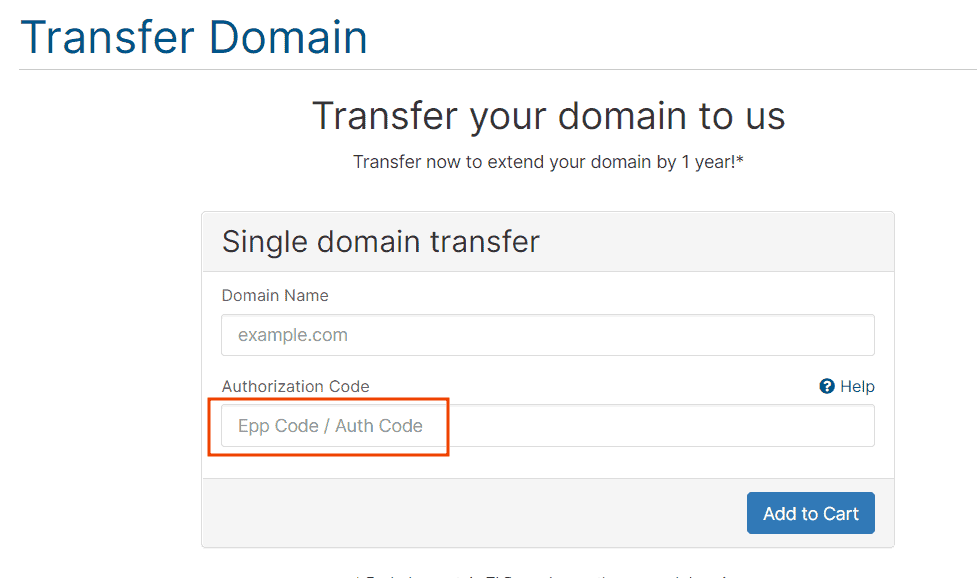
On the next page, you will be prompted to enter the authorization code and can then proceed with payment. Note that transfers to SupportHost extend your domain registration by one year.
Remember, if you want to change hosting providers, SupportHost offers free migration, and the cost of the domain you transfer is included in the price forever. Simply contact us by opening a ticket to securely provide the details needed for us to migrate your site.
How to Request the Auth Code on Bluehost and Unlock the Domain
Here’s how to deactivate the domain lock and find the authorization code, which Bluehost refers to as the EPP code.
First, log in to your Bluehost account and click on “Domains” in the left-side menu. This will take you to the section where all domains associated with your account are listed.
Next, click on “Transfer or Move Domain” and then toggle the switch next to “Domain Locked” to disable the domain lock.
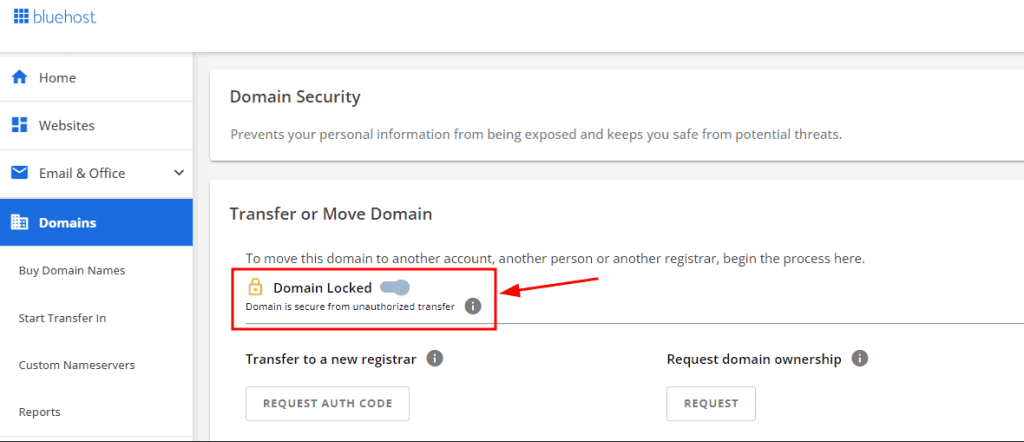
In this same section, you can click the “Request auth code” button located under “Transfer to a new registrar.” This will bring up a page where you must agree to the terms in order to proceed and obtain your domain’s auth code.
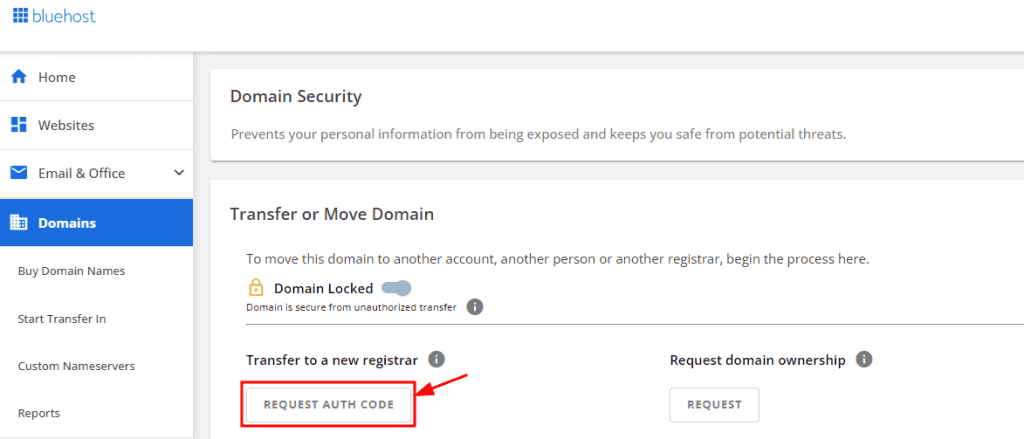
After requesting the transfer, you may be able to approve it from Bluehost’s private area, which can expedite the domain transfer process.


