IMAP is one of the protocols used to receive emails. In this article, Imap: a guide to email protocol, we’ll see how this protocol was created and how it works.
We’ll compare IMAP to another widely used protocol: POP3. We’ll see the differences between IMAP and POP3 and examine the advantages and disadvantages of the two protocols. Let’s start by finding out what IMAP is and what other protocols are used to receive and send emails.
Table of Contents
IMAP: what is it?
IMAP, or Internet Message Access Protocol, is a protocol used for receiving emails.
There are two different ways to consult your mailbox and therefore to send and receive emails. The first is to use the browser by accessing a web application: webmail. Webmail allows us to access our mailbox from any device with an internet connection.
The second method, however, involves using a program, called a client, to manage email. Some examples of email clients are Mozilla Thunderbird, Microsoft Outlook and Apple Mail. The email clients allow us to manage normal mail and also types such as PEC.
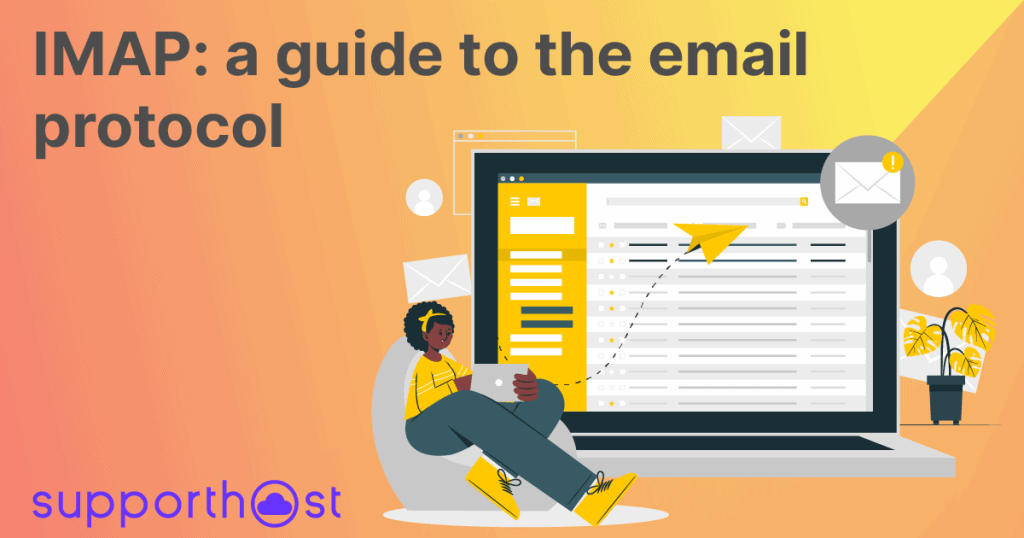
As we will see, in some cases the client downloads the mail on the device on which it is installed, deleting it from the server and keeping only a local copy. In others, however, the mail is only consulted through the client but remains on the server. The choice between these two alternatives depends on which protocol is used.
In order for a client, i.e. an email management program, to be able to receive mail, it is necessary to configure the client by choosing a protocol.
Currently, almost all email clients support the IMAP protocol, but there is also the option to choose the previous protocol, namely POP3 (Post Office Protocol version 3).
The email accounts made available with our hosting plans allow you to use POP3 or IMAP. You can check the tutorial on our WebMail service for more information. The number of email accounts available to you varies depending on the plan and ranges from 5 email accounts on the Silver 1 plan with shared hosting up to unlimited email accounts with WordPress hosting or semi dedicated hosting.
Next to IMAP and POP3, we can find another standard protocol, in this case, it is involved in sending mail messages: SMTP (Simple Mail Transfer Protocol).
As we’ll see shortly even though IMAP and POP3 are both protocols for receiving email, there are some differences between the two.
The history of IMAP protocol
The IMAP protocol was created as an alternative to the POP3 protocol and it offers several advantages over the latter.
POP3 was introduced in 1984 and was used to allow users to download mail from a remote server and save it locally. The disadvantage, however, was that doing so would delete the email from the main server.
The objective of the IMAP protocol was, in fact, to overcome the main limitation of the POP3 protocol and allow to manage the mailbox from several different devices. And that’s how in 1986 the first version of IMAP was invented by Mark Crispin.
Today there are almost no traces left of the original version of the protocol and its same specifications have been replaced with IMAP2 introduced in 1988. A series of further revisions led to the version the is currently in use: IMAP4, or rather IMAP4rev1 which was introduced in 2003 and is still used today.
How IMAP works
The IMAP protocol allows you to consult emails directly on the server. When you use the IMAP protocol, in fact, the client connects to the server and checks for new messages, saving them as temporary files in the cache.
At first, only the date, sender and subject are downloaded from the server. Once the message is opened, the content is also downloaded. Through this protocol it is therefore also possible to access the content of the email without necessarily downloading the attached files.
When the status of an email changes from unread to read or if the email is modified or deleted, the changes are also applied to the server. This means that by accessing the mailbox from another device we can know in real time the status of each email.
This system makes it easier to manage emails and allows us to access the inbox from multiple devices without losing any changes. This means, for example, that if I read an email from the client installed on the smartphone, even when I connect to the client on the PC or webmail the message will be marked as “read”.
The default port used by the IMAP client is 143, while if you use the SSL secure connection the port 993 is used.
In the case of POP3, however, the port used to connect to the email server is 110, while if you use the encrypted connection, the port 995 is used.
Let’s see what differences there are in using POP3 or IMAP for email.
Email: IMAP or POP3?
The main difference between IMAP and POP3 is that the POP3 protocol requires emails to be downloaded to the local device. Often after messages have been downloaded locally they are permanently deleted from the server.
By using the POP3 protocol, then, the client connects to the server, retrieves all emails and stores them locally, after which it disconnects.
If the connection is lost while retrieving messages, they will remain on the server and will be downloaded locally as soon as you can connect again. This measure prevents messages from being lost.
In fact, if you don’t activate the option that allows you to keep a copy of the emails on the server as well, the messages will be deleted.
In this case, every time you access the box, the messages are downloaded locally and are therefore no longer visible if you reconnect from another device or through webmail.
The POP3 protocol therefore requires that only one client accesses a certain mailbox.
On the contrary, IMAP allows you to make several connections to the same mailbox at the same time, also recording any changes.
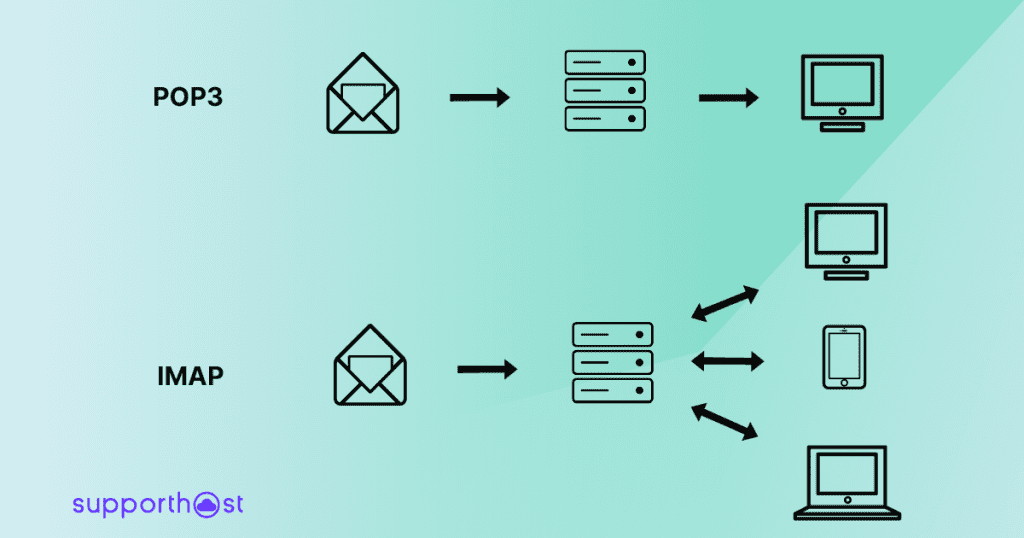
In the case of IMAP, therefore, the client remains connected and continues to record the “operations” performed by the user in order to synchronize them between different devices.
Just like we said before, if I mark an email as “read” or “important” on my smartphone, the email will be marked that way on the server and I can check its status regardless of where I log in, in the future.
POP3: advantages and disadvantages
We have seen what changes between IMAP and POP3, now instead let’s focus on the features of these two email protocols.
Let’s start with the advantages of the POP3 protocol:
- The fact that emails are saved locally, for example on your computer, means that they are always accessible and that you don’t need to be connected to the Internet to consult them.
- This is precisely why the connection is only needed when you need to send or receive mail.
- Downloading emails to the device you use to view them saves space on the server. Unless you choose to keep a copy of your messages on the server as well.
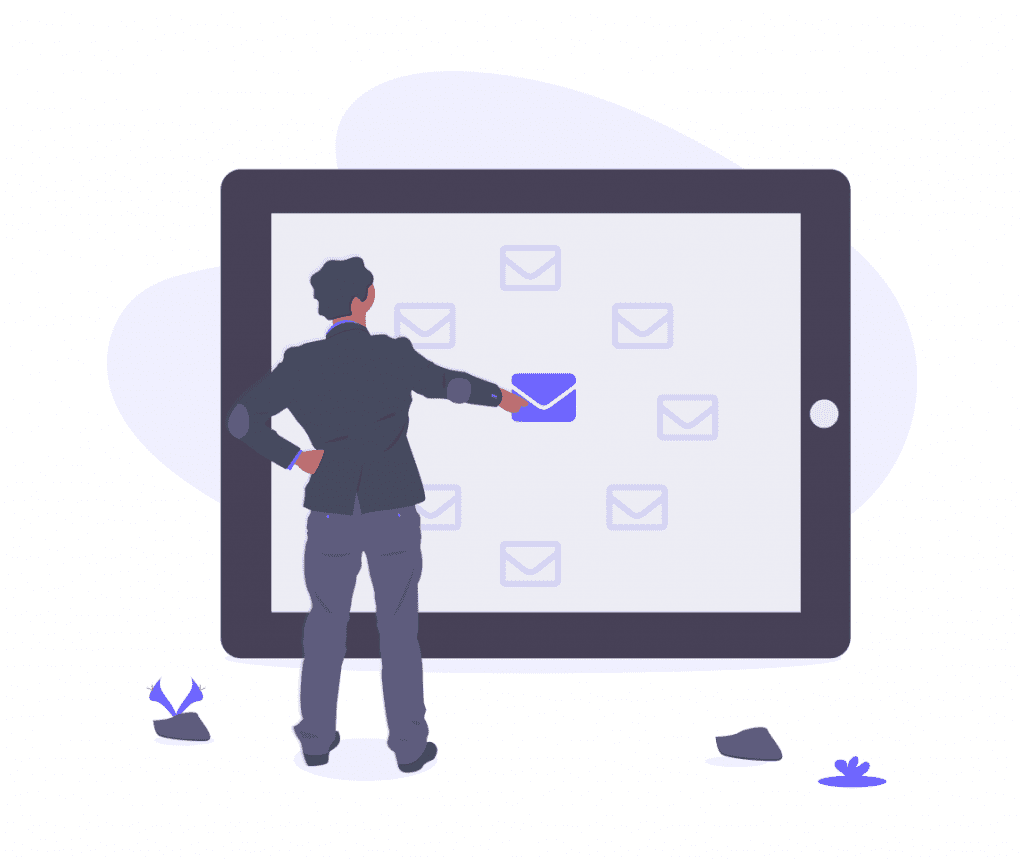
On the other hand, the POP3 protocol also has disadvantages:
- POP3 is designed to be used by a single client. This means that if we use multiple devices to access the mailbox we will have some emails stored on one computer and others on another.
- The fact that messages are stored locally, not only can be inconvenient, but if we don’t also keep a copy of the messages on the server the risk of losing important emails is high. A problem with the PC or the need to format it would cause us to lose all emails.
- The first time you access your mailbox or when there are a lot of incoming messages it will take much longer to download the messages than it does with IMAP which only downloads the content when you open an email. Furthermore, when using POP3 protocol, every time you connect, the contents of the email will be downloaded as well as the attachments, so the time needed varies depending on the size of the attached files.
- The space saved on the server is taken up on your pc or smartphone.
IMAP: advantages and disadvantages
Let’s see the advantages of the IMAP protocol:
- The mailbox is not “tied” to a single client. This means that we can access it from multiple different devices, even simultaneously. This allows a single user to use multiple clients or allows multiple users to access the same mailbox.
- The changes are synchronized on the server, if I mark an email as “read” it will appear as such on all the devices I use to connect to the inbox. Similarly, you can also organize your emails into folders.
- Emails remain on the server, although you can still save messages locally as well. This way, there is no risk of losing important messages if you have problems with your computer or smartphone. Moreover, this way you also save space locally.
- Not having to download all the emails on the device from which we are accessing the inbox means that you can browse the emails faster, opening and downloading only those that actually interest you. Similarly, attachments don’t have to be downloaded, but you can also do it later.
The IMAP protocol also has some disadvantages that we need to consider:
- You save space on your pc or smartphone, but you take up space on the server. In any case, you can always delete the emails manually in order to free up space.
- You must be connected to the internet to access your mail. Unless previous emails have been saved locally. As we saw before, in fact, the client connects to the server as soon as we login and the connection remains active throughout the session.
Conclusions
Now that we’ve compared IMAP and POP3 in this article, Imap: a guide to email protocol, which is better to choose between the two? Honestly, there is no one-size-fits-all answer, but the choice depends on your needs.
If you only use one device to access email and you need to browse emails even without an internet connection, then POP3 is the protocol you should use.
Otherwise, if you want to access the same mailbox from multiple devices, managing your emails and organizing them in folders, then it’s better to choose IMAP. Remember that in this case you’ll always need an Internet connection to access your mail.
What protocol do you use for receiving emails? Let me know in the comments below.






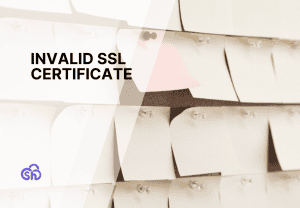
Leave a Reply