In this tutorial, I will explain what pre-approved payments are and how you can delete them by accessing the PayPal website.
Pre-approved PayPal payments can often result in errors and duplicate payments.
At SupportHost, we now utilize a different system to manage payments, effectively eliminating the occurrence of such issues.
Table of Contents
What are PayPal pre-approved payments?
A pre-approved payment is a payment that is created on the customer’s account, which sends us the funds automatically (without us requesting it) on a specific date. Sometimes a PayPal membership is created.
When you create an order, if it’s a product that needs renewal, PayPal may create a pre-approved payment (which you can view, edit and delete from your PayPal profile). You will be sent an email notification whenever new PayPal pre-approved payments are created.
You can delete or manage the PayPal payment at any time from your PayPal profile, in any case, if we do not receive the payment, your plan will be suspended, and your site will be unreachable.
For purchases on SupportHost, if you buy with PayPal, the pre-approved payment function is no longer used.
In practice, it’s as if you’re paying the invoice with a credit card, and if you have the auto-renewal active, the charge will be processed correctly before the plan expiration.
You can check the tutorial on how to pay an invoice for more details.
Preapproved PayPal Payments: Common Issues and Solutions
Preapproved PayPal payments often result in duplicate or incorrect payments. For example, if a preapproved payment is active but then manual renewal is initiated, it leads to a double payment.
Our management system didn’t know whether the customer’s account had an active automatic payment or not, so it would send an invoice to the customer in all cases, in advance of the service expiration.
This resulted in double payments, which were then refunded or converted into user credit.
Now, with SupportHost, this issue no longer occurs. If you pay with PayPal, it’s as if you’re paying with a credit card, and at renewal, we’ll charge you the correct amount.
Below, you’ll find the procedure for disabling preapproved payments.
How to delete a pre-approved payment
If you have mistakenly enabled a pre-approved payment and wish to disable it, you can proceed in two different ways.
PayPal accounts are not all the same, and their screens may look different. With these two methods, you will surely find a way to disable pre-approved payments.
First method
In the first method that I will show you, you will have to log in to the PayPal site and click on the icon representing a gear.

Subsequently, on the settings page of your account, you will have to click on the “Payments” tab.

From this section, you can access the management of your PayPal automatic payments, click on the item “View” as shown in the figure.
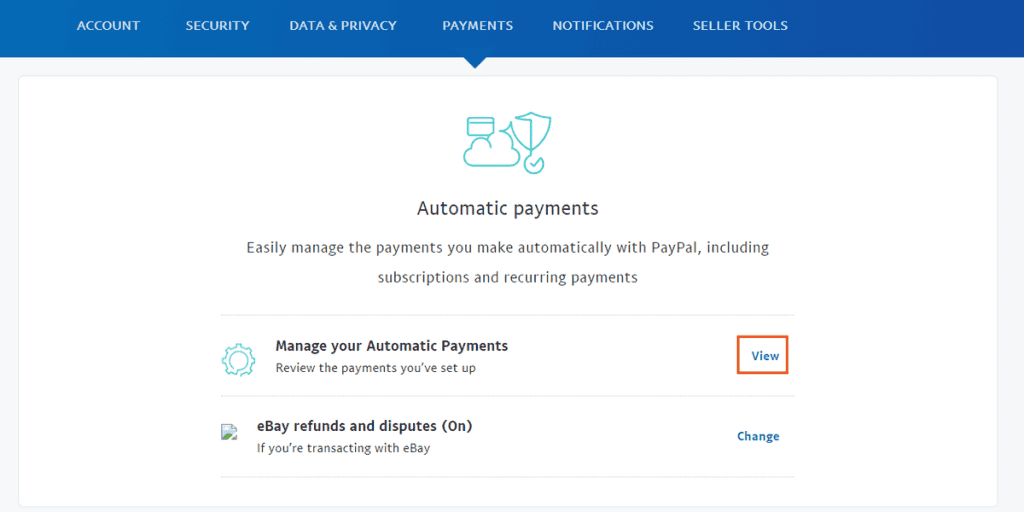
The list of all enabled automatic payments will appear, select the one you want to cancel and click on “Cancel“.
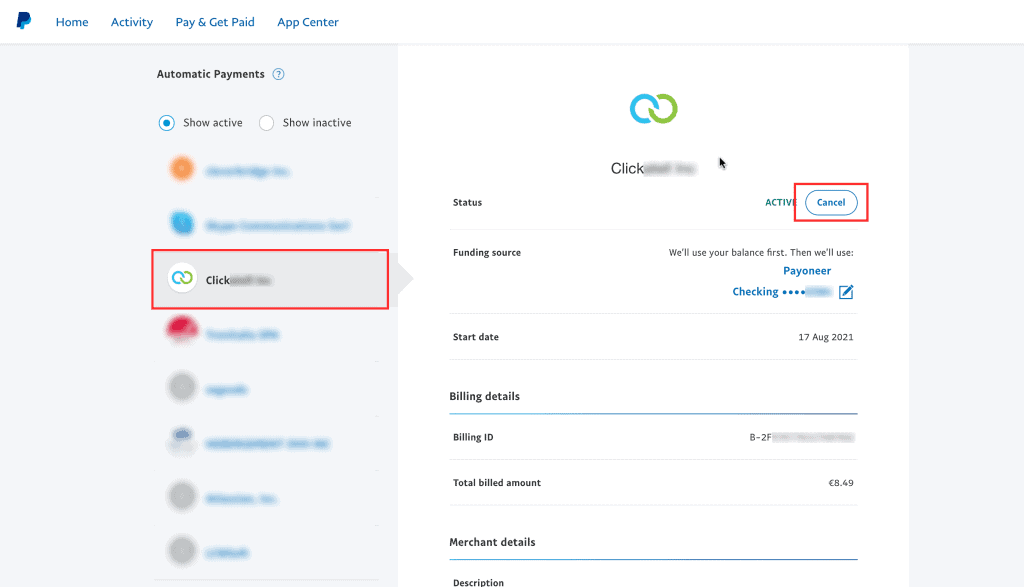
This way, we can cancel pre-approved payment. You can repeat this operation for all payments you wish to cancel.
Remember that once an automatic payment is cancelled, it will not be possible to reactivate it through the PayPal settings, but you will have to make a new subscription. This can only be done while paying an invoice.
Second method
In case you were unable to disable PayPal pre-approved payments with the previously proposed method, this solution may solve your problem.
The first step is to click on the icon of your profile and select the item “Account settings“.
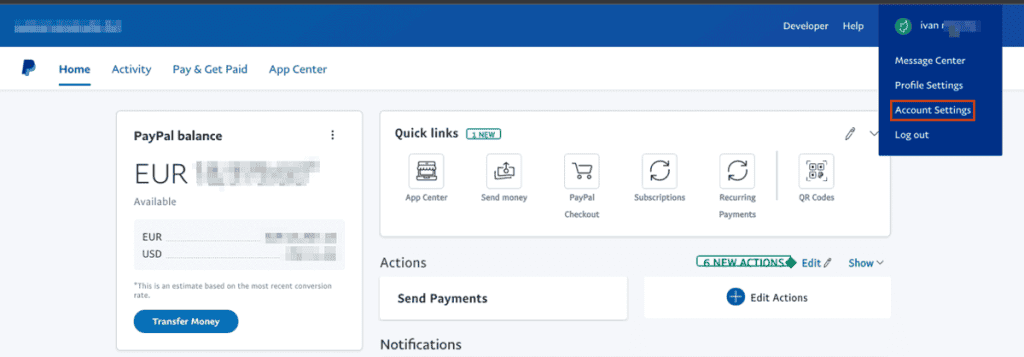
Now, in the menu on the left of the screen, find and select the “Money, bank and cards” tab.
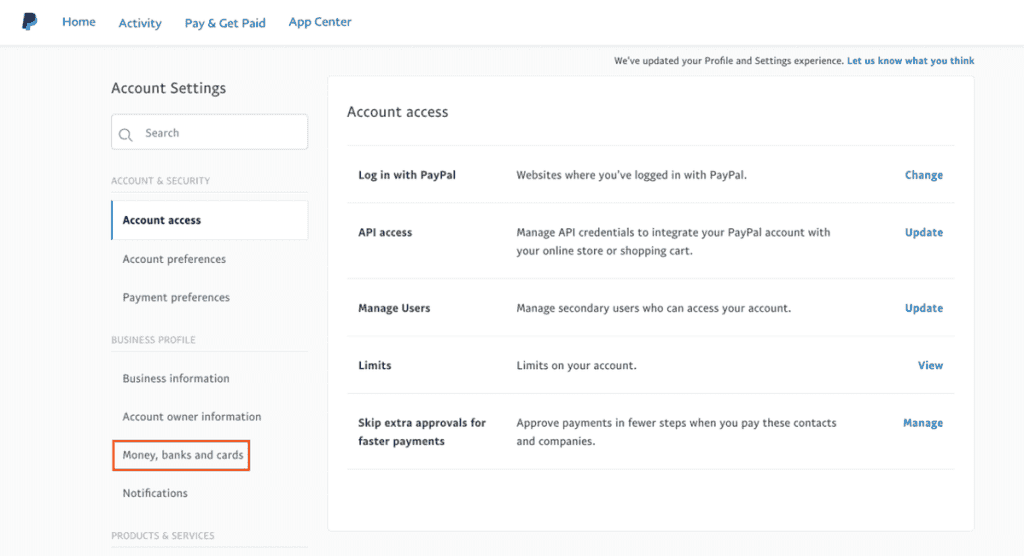
Scroll down until you find the section dedicated to automatic payments and click on the “Set automatic payments” button.

All your currently enabled automatic payments will be displayed in this list.
From this list of services, select the pre-approved payment you want to disable.
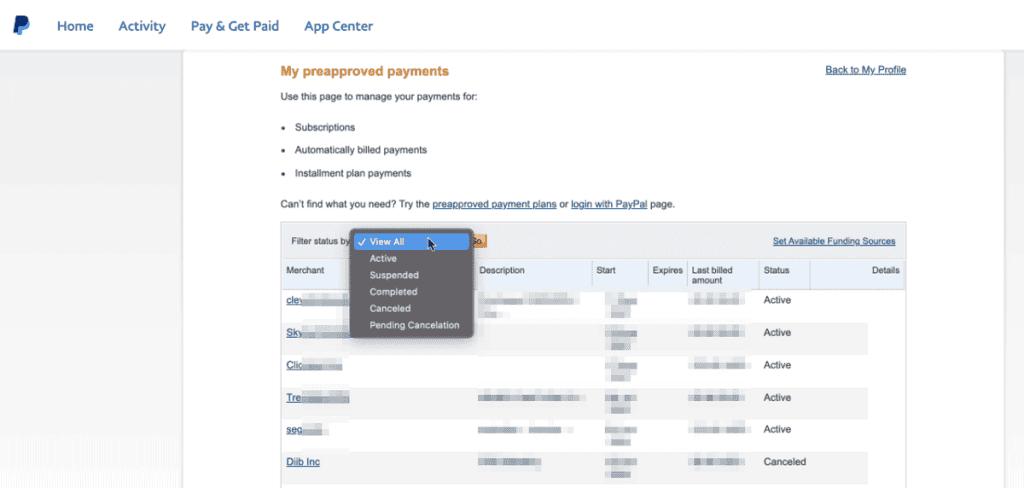
At this point, all that remains is to press on the “Cancel” item.
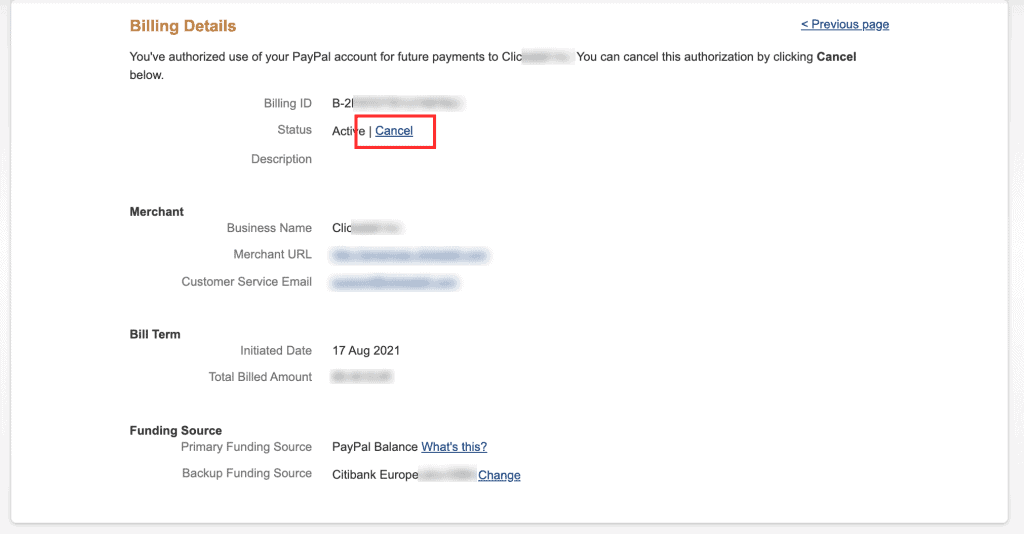
If you have followed all the procedures correctly, you can manage and delete PayPal pre-approved payments whenever you want in complete independence.

