Whenever you change the DNS of a .it domain, the registry performs a check before applying your changes.
This check is called “DNS Check”.
If this check is successful, the changes are applied to your domain. If there are any errors, you will receive an e-mail with the details, and the domain will be set in the “PendingUpdate” status.
If the domain is set in the “PendingUpdate” status, the old DNS records are maintained. At this point, you will need to fix the DNS zones on the server and apply the edits again.
If you don’t fix them in three days, the registry resets the old DNS, and the domain will be set to the “Ok” status.
While your domain is on the “PendingUpdate” status, it is not possible to transfer it to another registry.
To avoid errors, you can perform a DNS Check before making a change to the DNS of your .it domain.
If you’ve recently made changes to your domain’s DNS records, you can check the status of the DNS propagation by checking out our guide.
Table of Contents
What is a DNS Check, and what is it for
When we talk about DNS Check, we usually refer to automated tools that have the purpose of detecting anomalies and errors through an accurate analysis of the DNS servers.
By performing these tests, all aspects of your DNS servers will be analyzed, including A, CNAME, MX, and SOA records. These analyses are useful since they provide you with great suggestions for the DNS management of your domain and to verify that your email accounts have the proper MX records.
It would be a good idea to perform a DNS check every time you change nameservers of an .it domain, to prevent any possible error.
DNS Check for .it domains
The Italian NIC manages a database with all the domains and activities for the “.it” TLD.
By connecting to the page dedicated to DNS Check present on the NIC website, you can do a complete check of all DNS records on the server for a specific domain.
In the first empty field available, you need to enter the name of the domain we want to check.
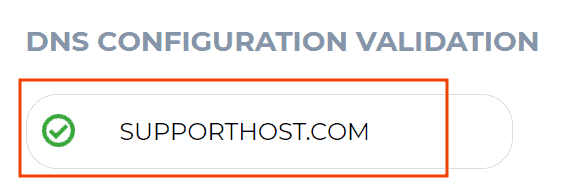
In the “Nameserver list” section, it is possible to optionally enter the names of the nameservers using the “Add Nameserver” button to verify their correct correspondence.
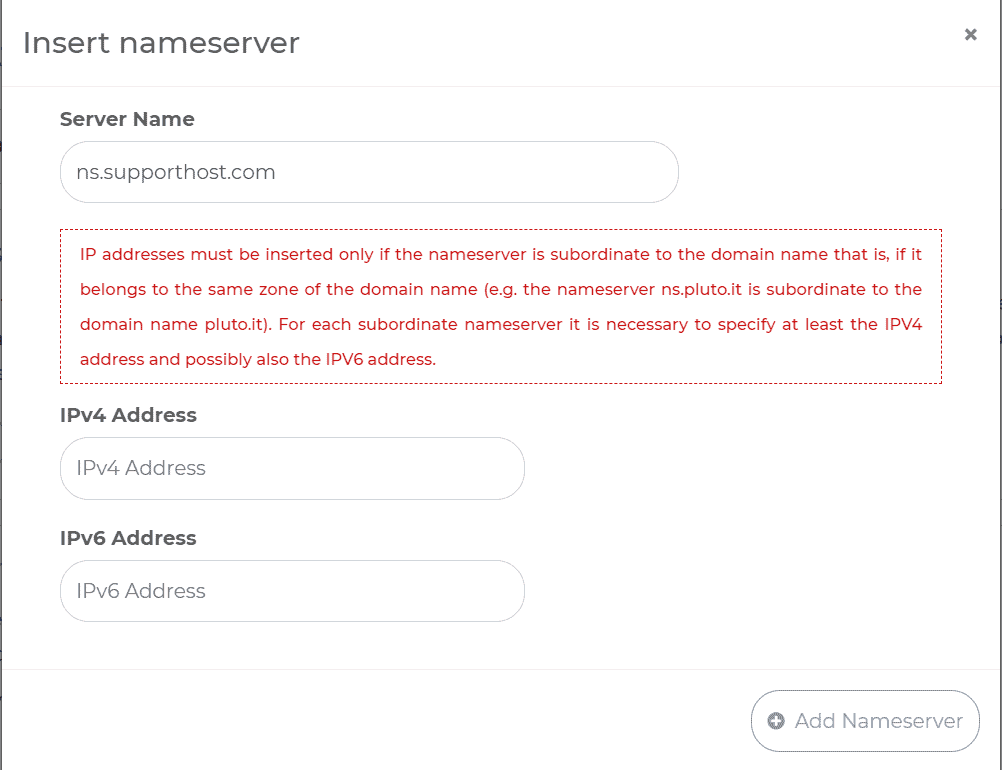
If you decide to use this option, remember to enter at least 2 nameservers before starting the check, otherwise, the following error message will appear.
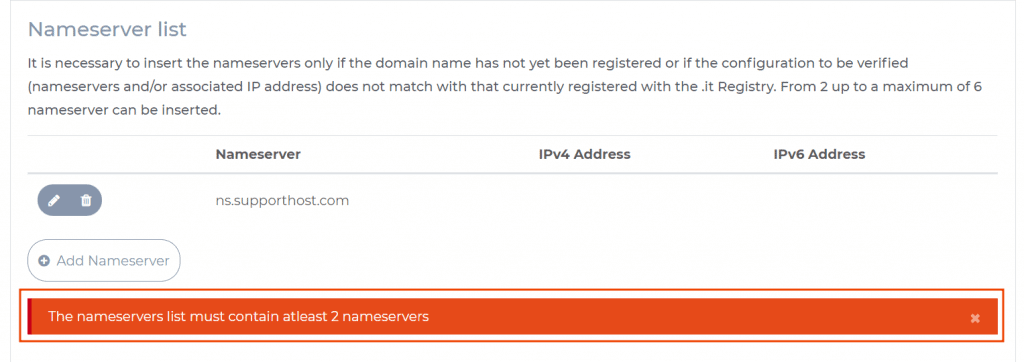
By checking the box “DNSSec validation”, It is possible to enable DNSSec validation for the domain name.
The Domain Name System Security Extensions (DNSSEC) includes a series of specifications designed to protect users by guaranteeing that the data provided by DNS servers are reliable.
Enabling this check is optional, and the NIC itself recommends entering a DS record only if the domain name is not yet registered or to check if the configuration to be validated matches the one currently registered with the .it registry.
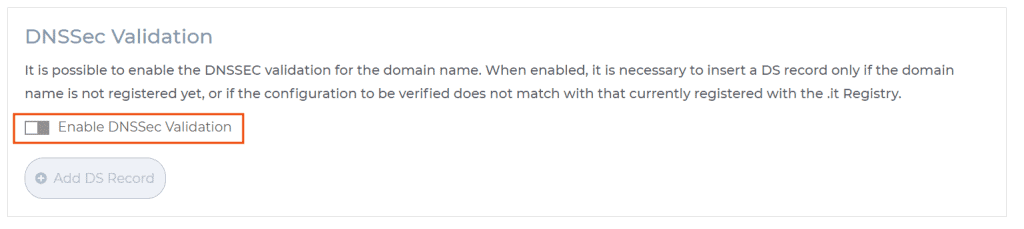
Once you have filled out the form by filling all the fields, to start the DNS check just click the “DNS Configuration Check” button.

A DNS Check for your domain will be performed, and you will see the result.

The result for each test performed will be shown on the right of each element of the list.
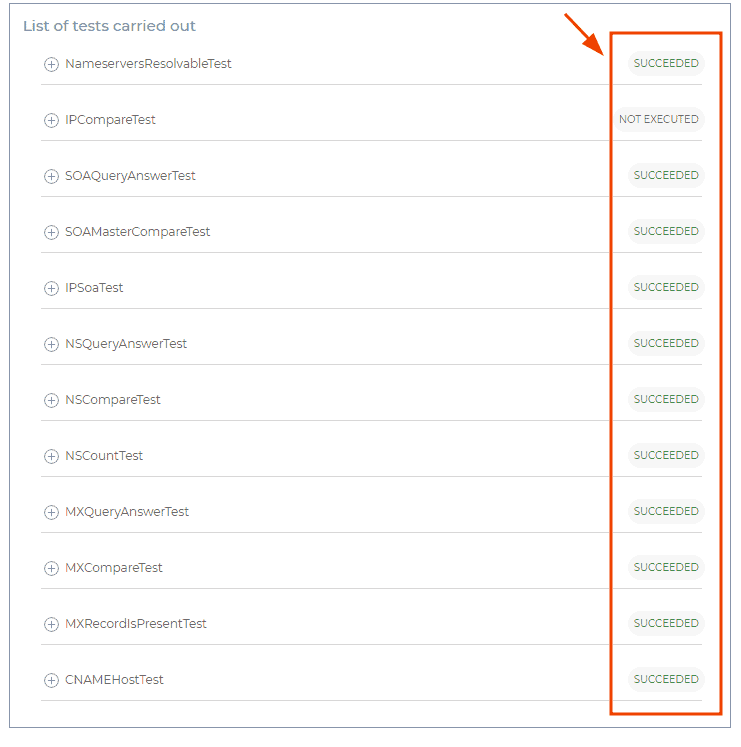
Succeded: the check took place without finding any error.
Failed: the check found an error.
Below, I will briefly explain what each of the tests performed consists of.
Nameservers ResolvableTest
Indicate which nameservers it was possible to resolve with the data you provided.
IPCompareTest
Check if the IP addresses associated with the A record coincide with those entered by us.
SOAQueryAnswerTest
Perform an SOA type query and verify that the response obtained is authoritative and does not display any errors.
SOAMasterCompareTest
Search within the SOA record and check if the hostname name found matches that of the nameservers we entered. The nameserver’s name specified in the SOA record cannot be a CNAME type.
IPSoaTest
If a nameserver has multiple IP addresses, it queries all IPs to check for errors.
NSQueryAnswerTest
It sends NS-type queries and analyzes the answers obtained to identify the presence of anomalies and/or malfunctions.
NSCompareTest
If we have entered IP addresses in the “Nameserver” field, it will compare the values declared by us with those associated.
If the names do not match, an error message will be displayed.
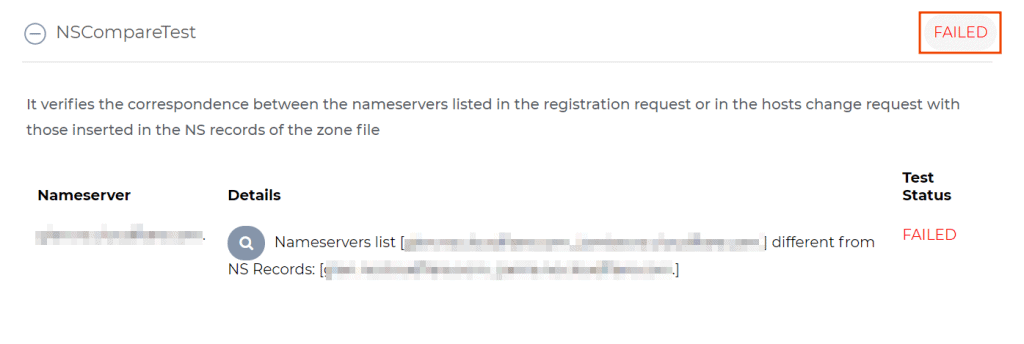
NSCountTest
Counts the number of nameservers: if the number of nameservers detected is not between 2 and 6, we will see an error message.
MXQueryAnswerTest
Query the MX servers and analyze the answers obtained.
MXCompareTest
Check the correspondence between the mail servers indicated with those present in the MX record.
MXRecordIsPresentTest
Scan the nameservers to find any MX records.
CNAMEHostTest
Search within the NS, SOA, MX records and verify that they do not match the CNAME record.
Once the check has been completed, it is possible to save the report obtained by clicking on the “Import / Export” button and then on “Export validation result to File”.
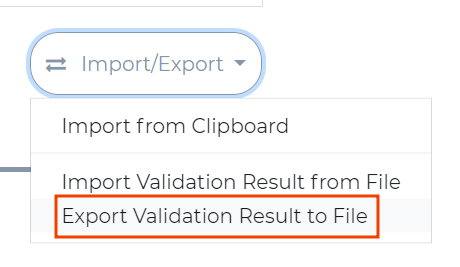
A file in .xml format will be immediately generated and downloaded, which can be opened by the browser or any text editor.
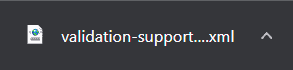
If you want to compare the results obtained after carrying out multiple tests, you can open the recent scans performed using the “Last validations list” button.

By clicking it, all the tests we have carried out will appear. By clicking on “Load validation”, it will be possible to reopen an old validation session to compare the data.
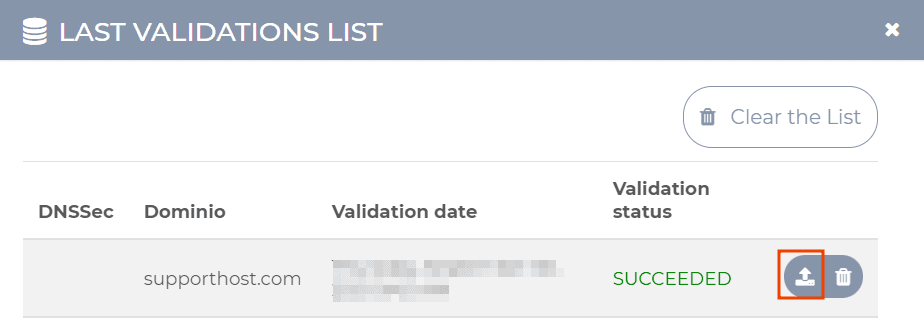
What to do in case of an error
As I explained, if you edit a .it domain DNS wrongly you will receive an error email.
If you have a .it domain with us and, after making a change to the tracking, you receive an error email, do not hesitate to contact us, we will help you find a solution to the problem.

