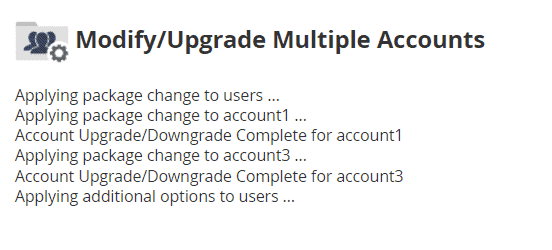With a reseller hosting plan, you can manage customer accounts from WHM. In this tutorial, we will see how to upgrade/downgrade cPanel, i.e. how to change the hosting package associated with one or more cPanel accounts.
Table of Contents
Upgrade/downgrade cPanel
As we have already seen in another tutorial, WHM allows us to manage a hosting package. After creating the first packages, the next step to start a web hosting business as a reseller is to create a cPanel account.
It is during the creation of the account that we choose the hosting package associated with each account.
Later you may need to do a cPanel upgrade/downgrade for one or more of your customer accounts. So let’s see how to do it from the WHM panel.
If you want to individually change the thresholds for a single account instead, follow our tutorial on how to modify a cPanel account.
Upgrade/downgrade a cPanel account
First, log in to the reseller control panel, then from the Account functions section of the side menu, click on Upgrade/downgrade an account.
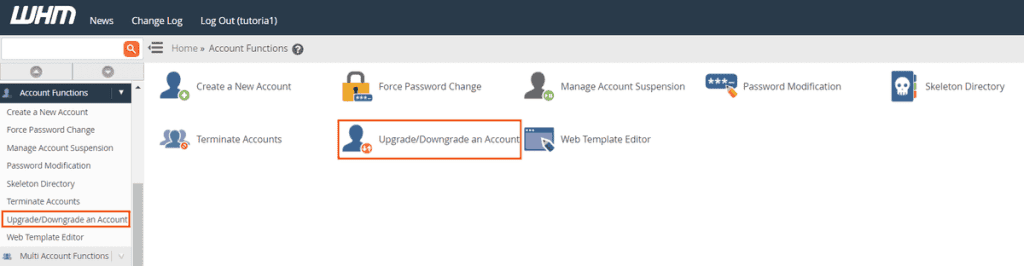
You will see a list of cPanel accounts under your reseller account. You can search by username (by clicking on Users), by the domain (by clicking on Domains), or by both fields.
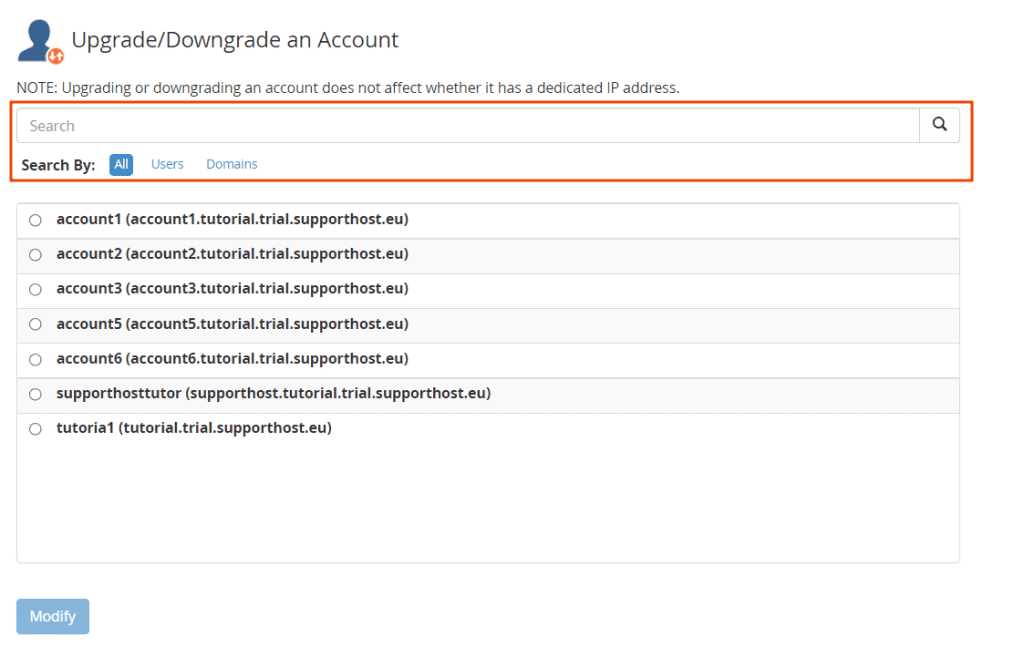
To upgrade or downgrade an account, just select it. As you can see, after selecting an account, you will be shown the details of the package in use.
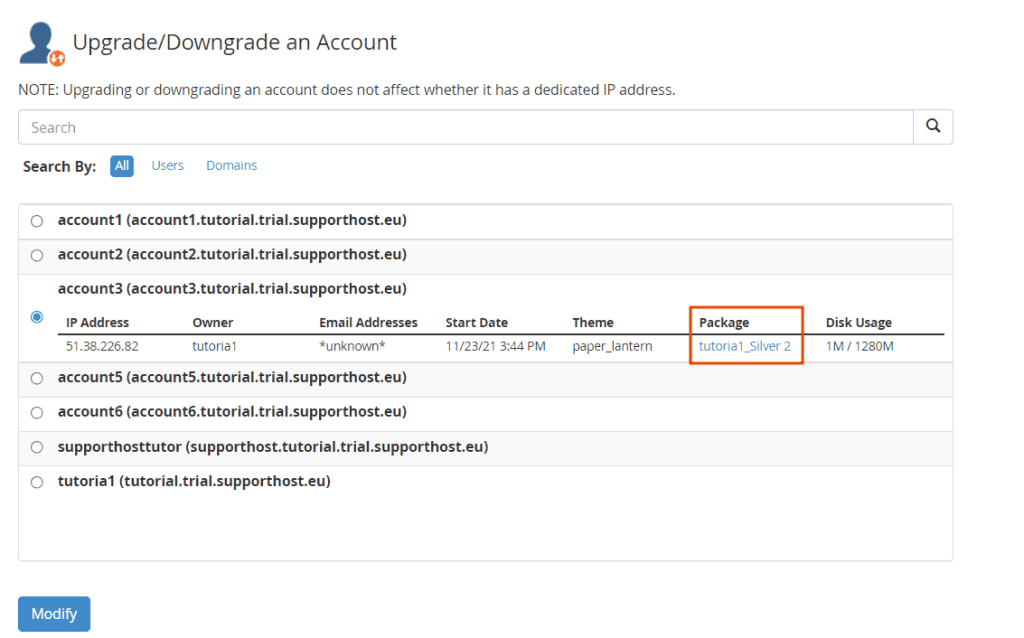
To proceed and change the package, click on the Modify button below.
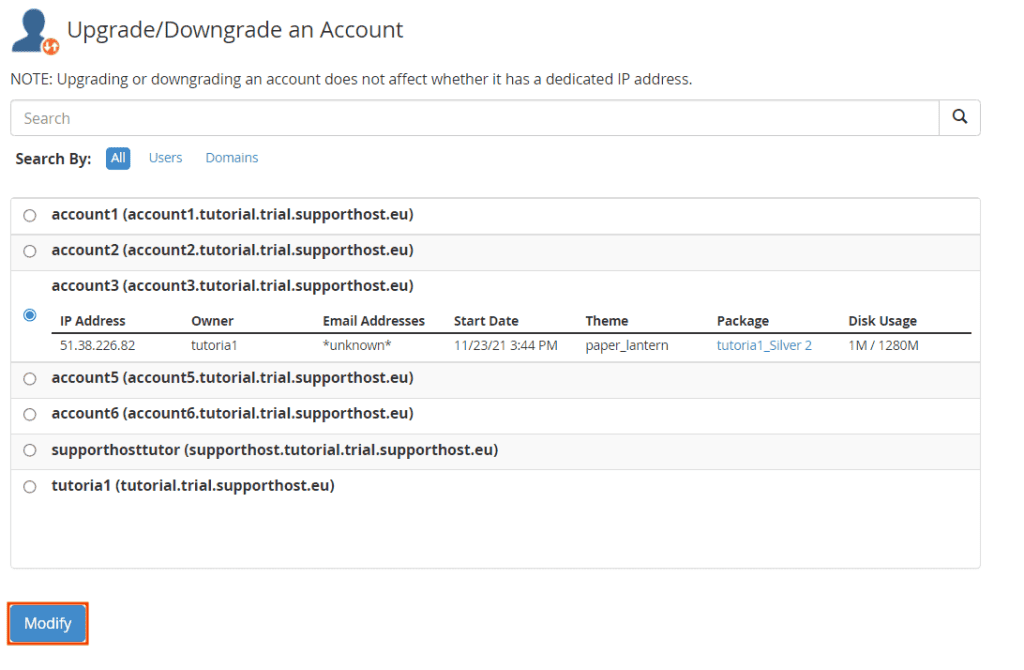
In this new window, you will see the current package, indicated under the Current package, and the list of available packages.
On the right, you will see the limits of your reseller hosting account and the maximum number of accounts you can create based on the resources you allocated to your packages.
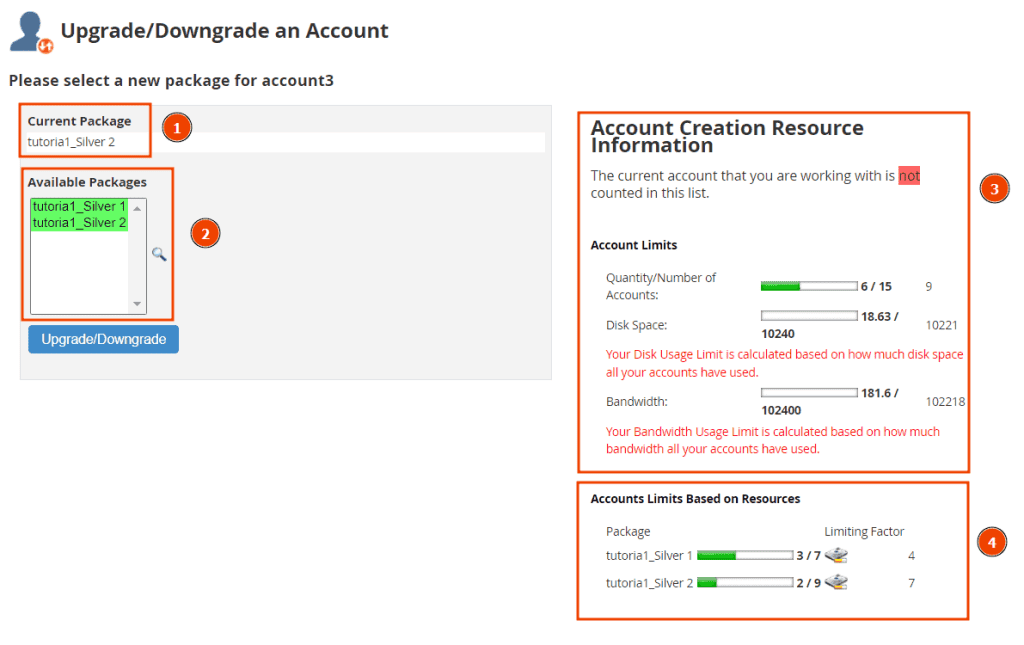
Before choosing a package, we can view its details. We just select the package and hover over the magnifying glass icon.
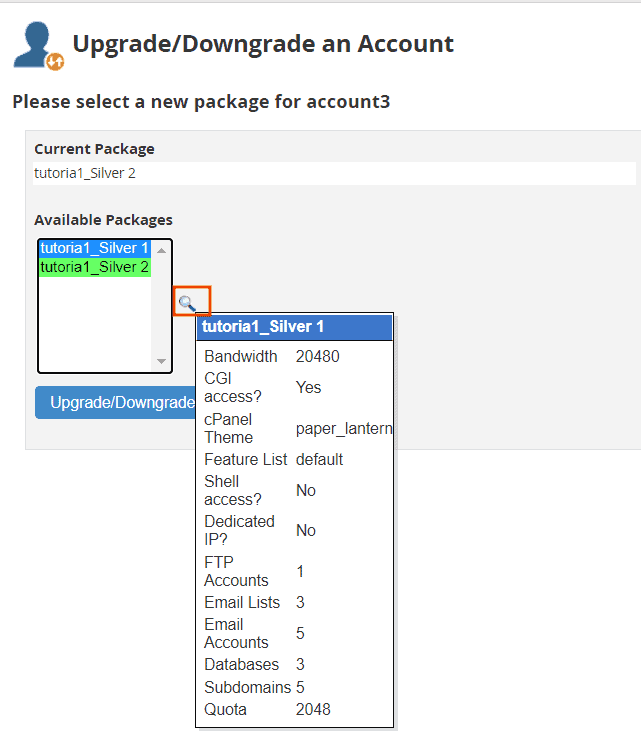
To upgrade/downgrade an account, choose the new hosting package from the list and click Upgrade/Downgrade.
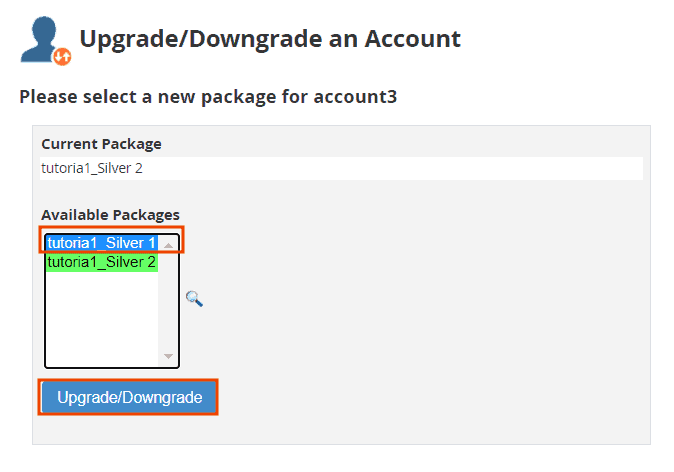
You will then see a screen that confirms that the account upgrade/downgrade operation has been completed and indicates the changes that have been made.
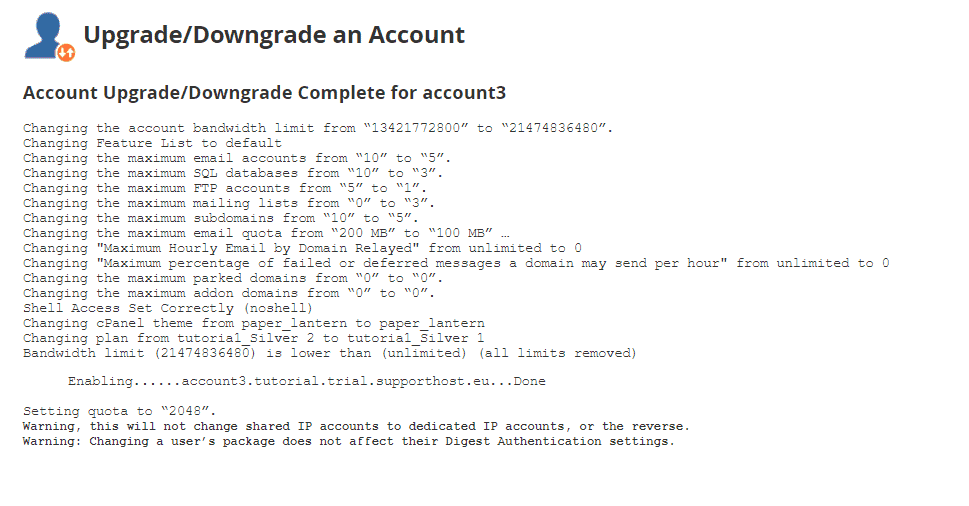
Upgrade/downgrade multiple cPanel accounts
We can upgrade or downgrade multiple cPanel accounts. After logging into WHM, click on Modify/Upgrade multiple accounts from the Multi Account Functions section.
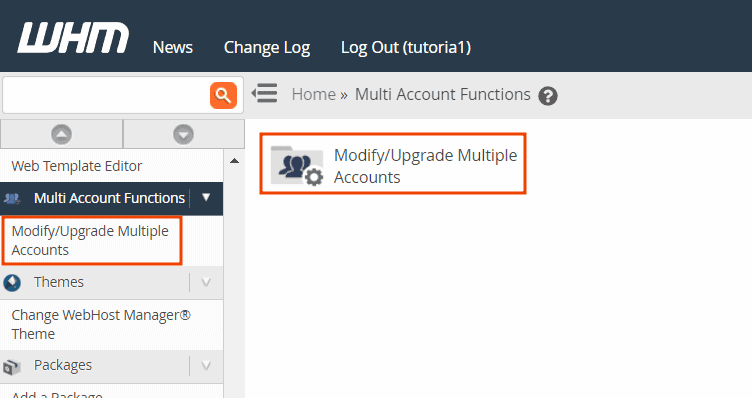
We will see a list of accounts, and we will be able to select those to be modified by ticking the boxes next to the individual accounts. To modify the package, select it from the drop-down menu next to Package.
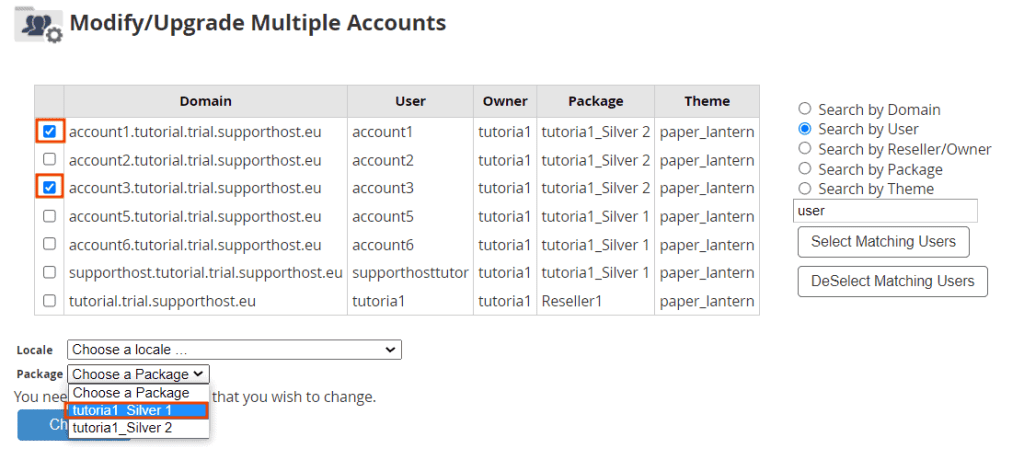
To confirm the changes, click on Change.
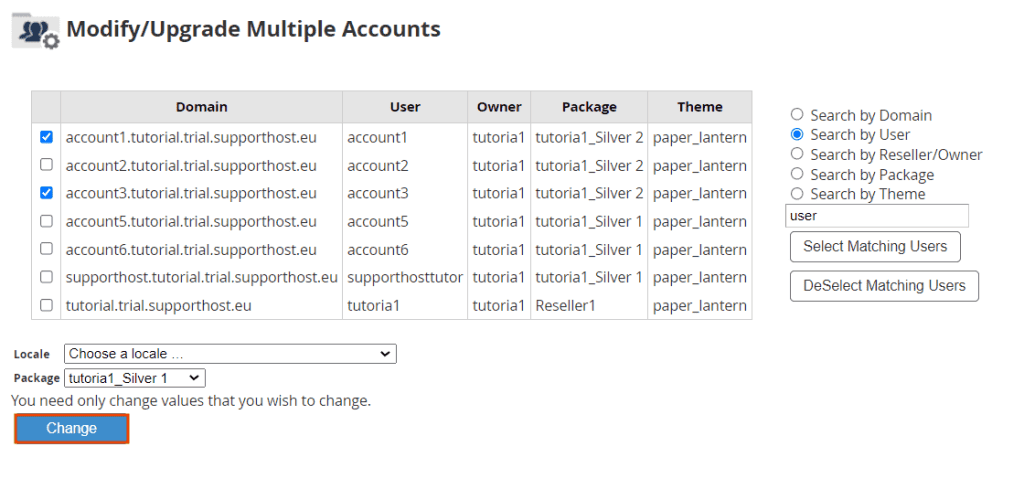
The system will notify us that the account upgrade/downgrade was successful.