A subdomain is a section of your site that you can keep separate from the rest. Considering the structure of a web address, the subdomain is the prefix of the domain, and it is separated from the latter by a dot:
subdomain.mysite.com
In this article we will see how to create a subdomain for your site and edit and manage redirects for the subdomains you have created.
Table of Contents
What are subdomains used for?
You can use a subdomain to create a separate section of the site that has an easy-to-remember address. For example, you could create a blog section for your business site.
Subdomains can be useful, especially for huge sites, where it would be hard to manage all the content without splitting it into sections. In addition to improving site management, these sections make it easier for users to navigate your site.
Subdomain: creating and managing
In jupiter theme, you won’t see the “Subdomains” tool, but the “Domains” tool only of cPanel which will look like this:
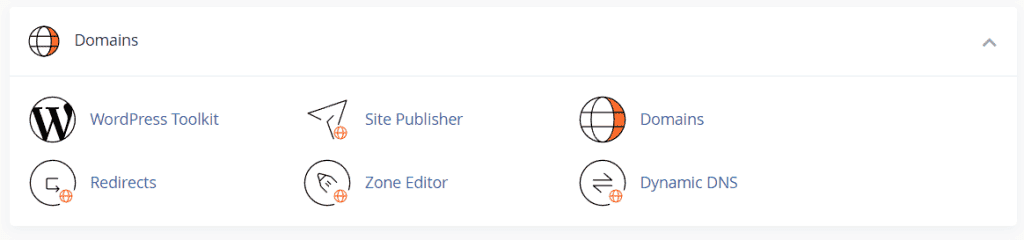
Let’s look at how to make and manage subdomains.
How to create a subdomain
First, click on Domains as highlighted below:

In this section, you will see a list of all domains and subdomains. To create a new subdomain click on Create a New Domain:
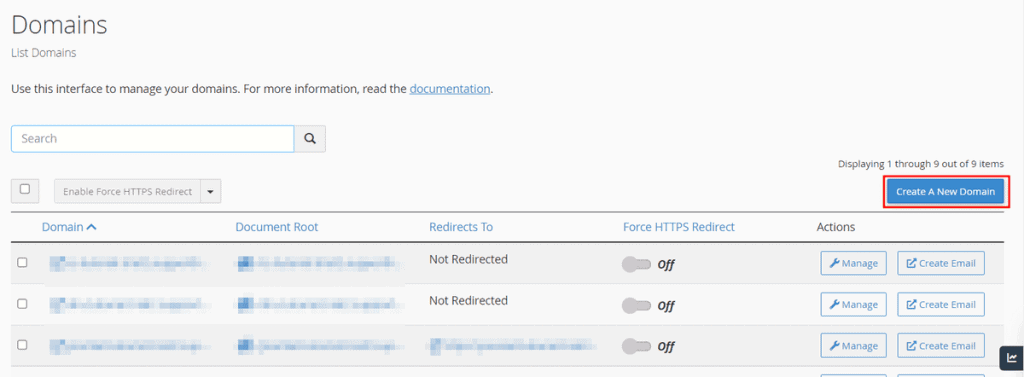
In the “Domain” field you will need to enter the full subdomain and then click Submit.
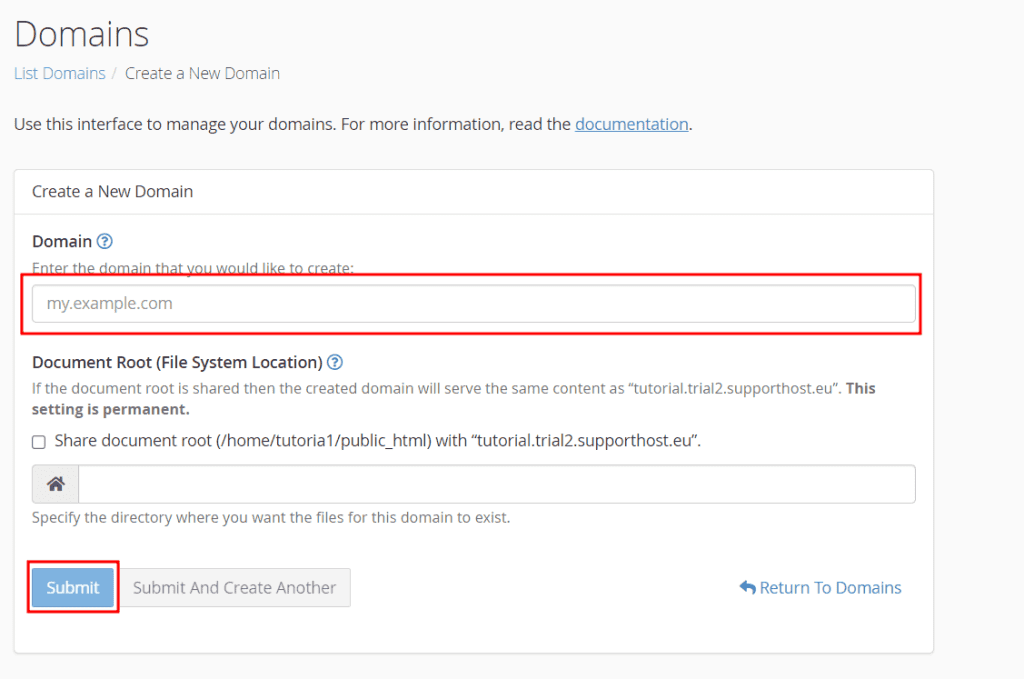
For example, if you want to create a subdomain: blog.domain.com, you need to type the full name like this:

Managing subdomains
To edit a subdomain we have created, we go to the list of domains from Domains > Domains as we saw before. Then we click on Manage, like this:
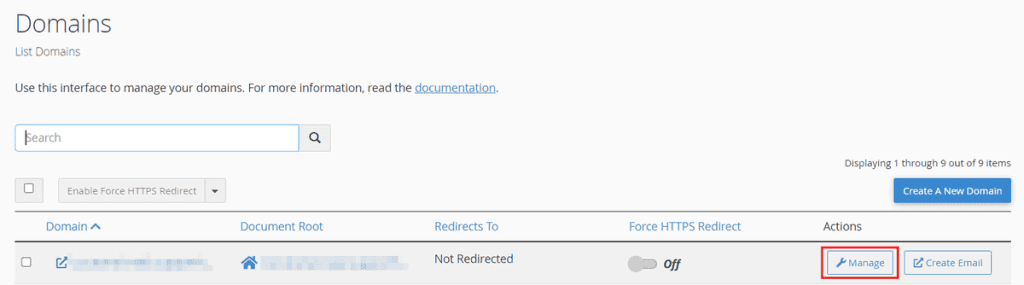
The “Manage” tool enables us to:
- edit the root folder of the subdomain;
- delete the subdomain we created;
- set up a redirect.
Let’s see how to do that.
Editing the subdomain
From here we can edit the subdomain root:
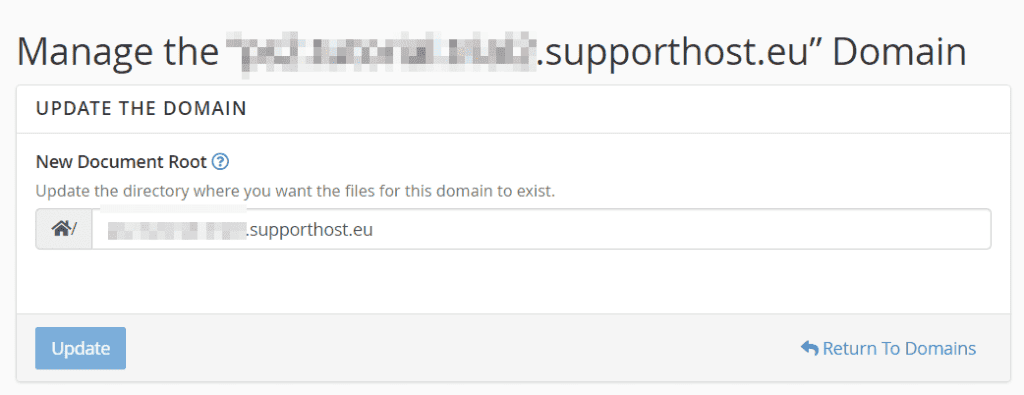
Deleting the subdomain
From the “Management” section we can also delete the subdomain by clicking on the Remove Domain button that I have highlighted below:
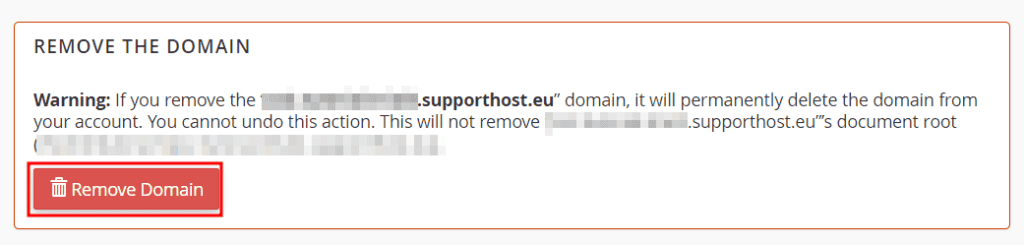
Setting up a redirect for the subdomain
From the list of domains, by clicking on Manage, we can also see a number of optional resources.
Clicking on Modify the redirects will take us to the redirect management section of cPanel and we can create the redirect.
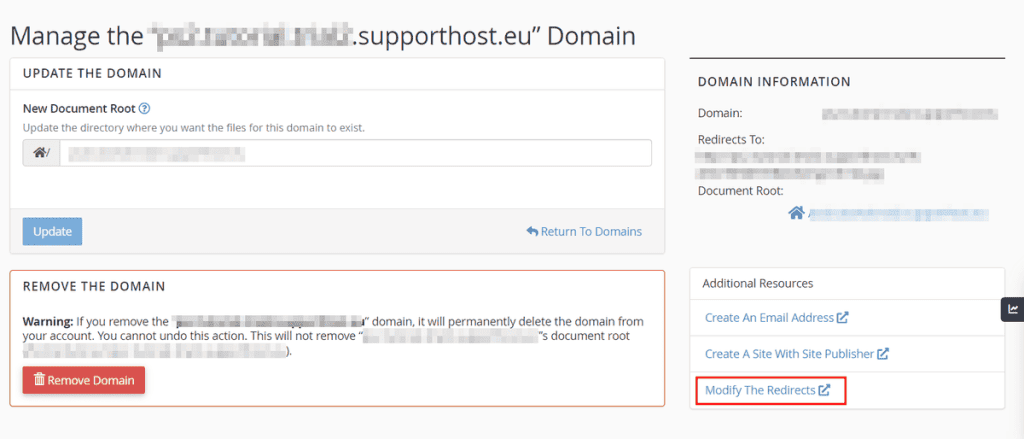
How to create a wildcard subdomain
In the same way we created a subdomain, we can create a wildcard subdomain. In this case, we write *.domain.com in the domain field:
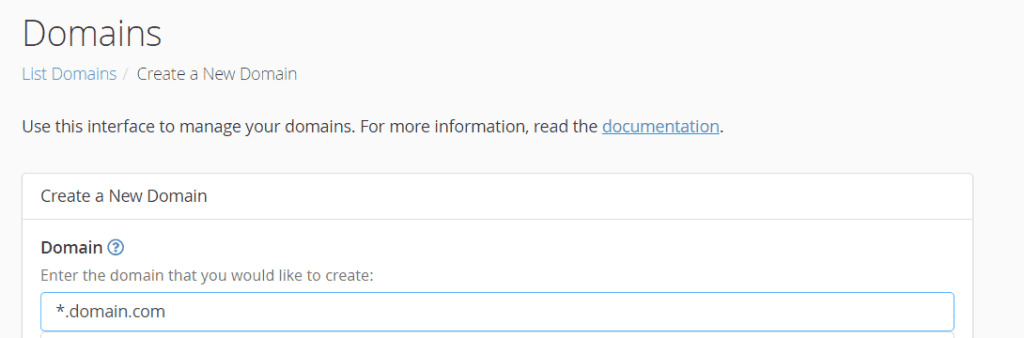
You will just go and replace “domain.com” with the domain name. Note that you can only create a wildcard subdomain for an existing domain, one that is already associated with your account.
In the Document Root field we enter the directory.
After that we need to go and check that the subdomain we created has the correct IP address associated with it in the record A. Check out our tutorial on DNS management to see how to add a record from cPanel.


