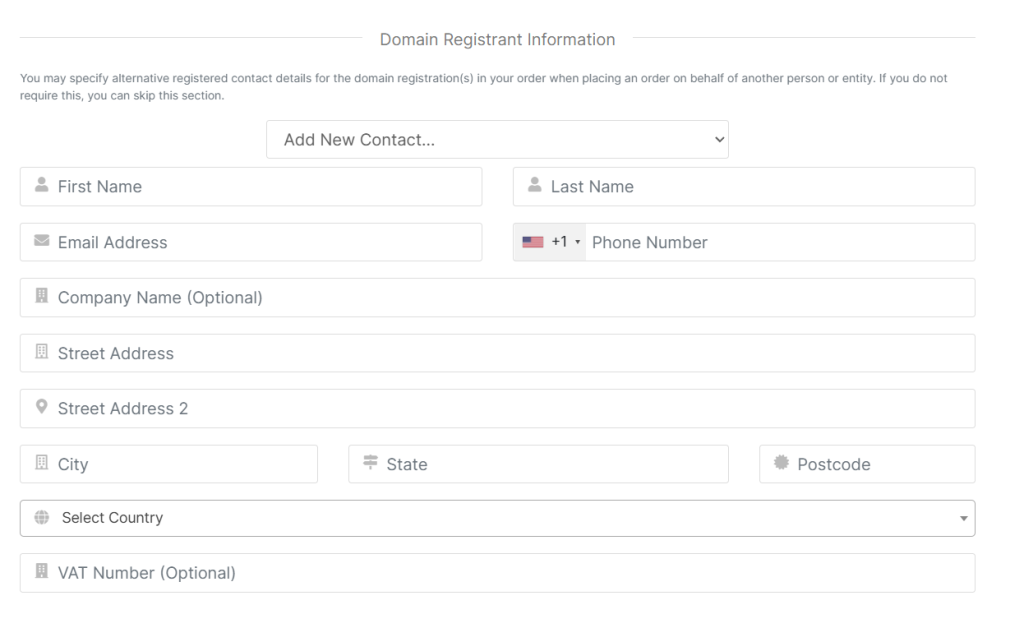In the SupportHost client area, you can add one or more contacts.
By adding people as contacts, you can:
- Allow them to receive communications (such as notifications about domain renewal or support tickets).
- Select them as registrants for new domain registrations.
If you wish to grant another user access to the client area, please refer to the tutorial on account management.
How to create a contact
Log in to the client area and click on your name in the upper right-hand corner. Then, click on “Contacts.”
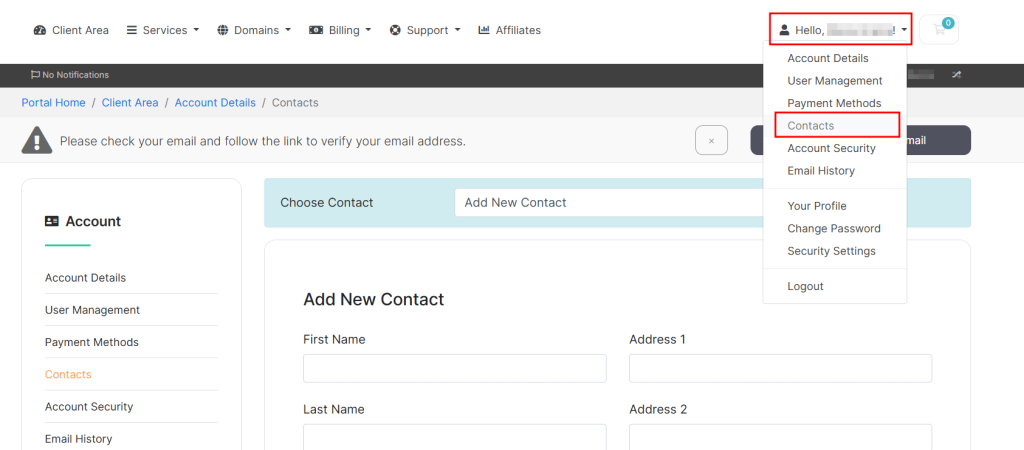
You will see a series of fields where you can enter the contact information:
- First and last name
- Address
- VAT number
- Email address, etc.
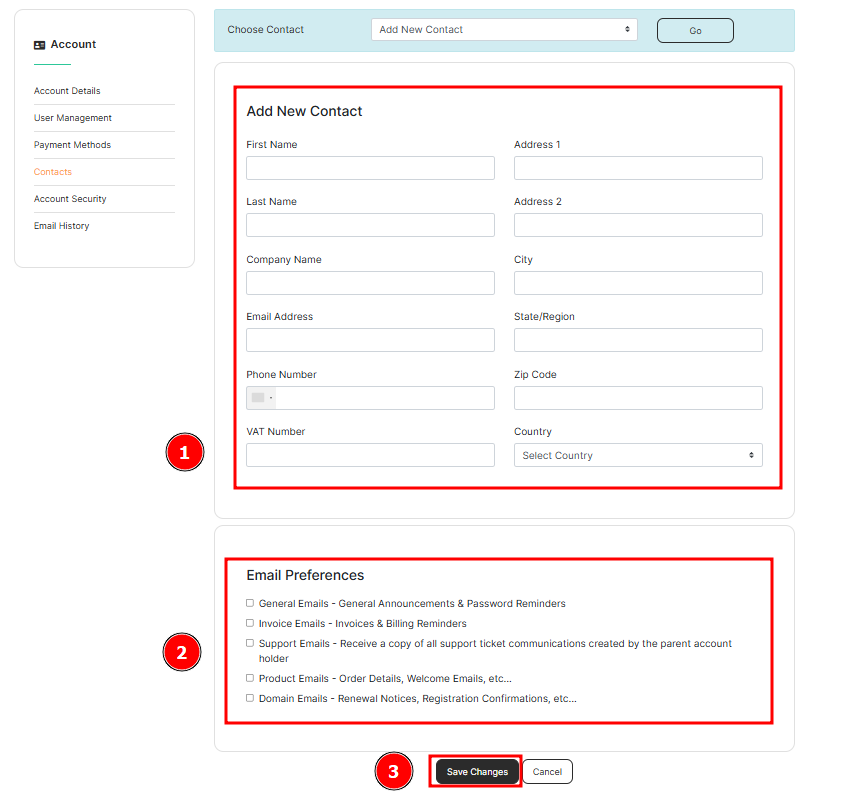
After filling in the details, you can choose which emails to send to the contact from the “Email Preferences” section.
Finally, click on “Save Changes” to confirm the creation of the contact.
How to edit or delete a contact
In the customer area, click on your name > “Contacts.”
From the drop-down menu, select the contact you wish to edit. The page will reload, and you will see their details.
You can now make changes and save them by clicking on the “Save Changes” button at the bottom.
If you wish to remove the contact, click the “Delete Contact” button.
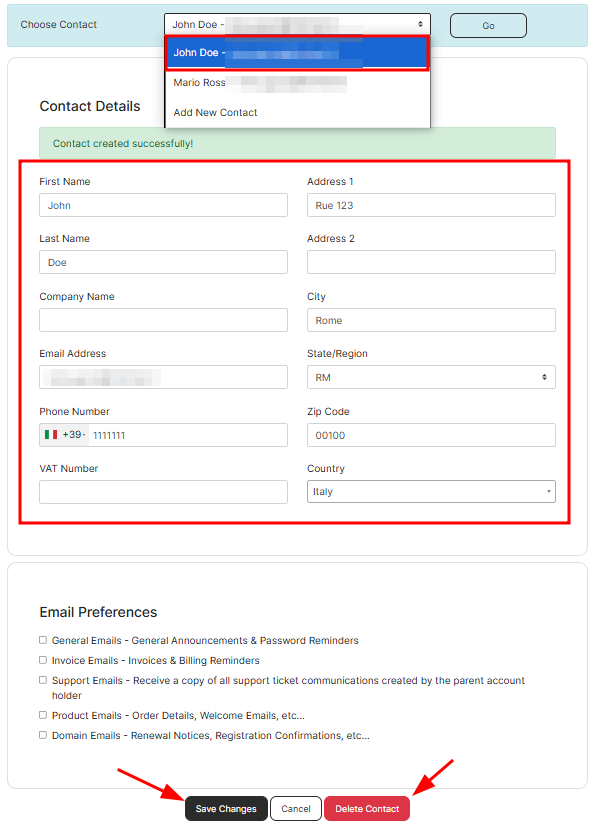
How to use a contact for domain registration
After adding a domain to your cart, you will be directed to the “Checkout” page, where you will find the “Domain Registrant Information” section. By default, the main account you see listed at the top of the page is chosen as the domain registrant.
To assign the domain to one of your contacts, simply select their name from the drop-down menu, as shown in this example.
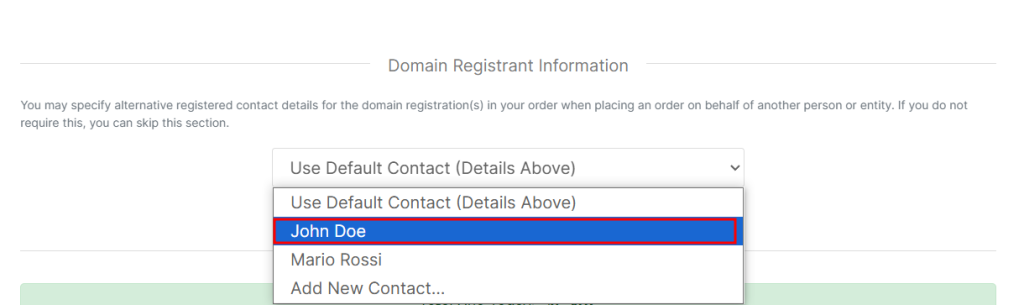
If you have not yet created the contact, select “Add a new contact” from the drop-down menu. This will allow you to create a new contact directly from this page before proceeding with the domain purchase.