If you want customers to find you online, a Google Business Profile (formerly Google My Business) is a must. It puts your business on Google Search and Maps, making it easy for people to call you, visit your website, or get directions. Best of all, it’s free.
This guide will show you how to set up, manage, and optimize your profile so you can attract more customers and grow your business. Whether you run a local shop, an online store, or a service-based business, we’ll show you exactly what to do.
Table of Contents
What is Google Business Profile (Formerly Google My Business)?
Google Business Profile is a free marketing tool that helps people find your business online. It shows your business name, address, phone number, website, hours, and reviews when someone searches for you on Google or Google Maps.
If you’ve ever performed a search for a business, you’ve probably seen a business profile.
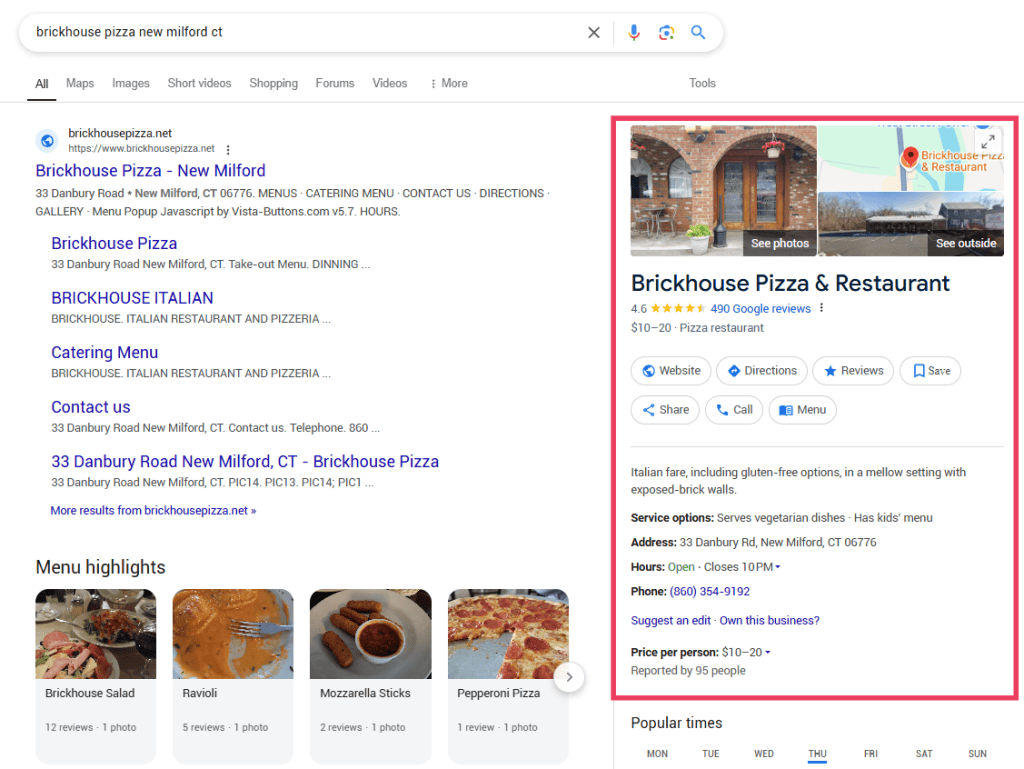
Most businesses are eligible for Google Business Profile, even if you don’t have a physical address. So if you’re an ecommerce store, make sure to sign up.
Having a Google Business Profile makes it easier for customers to call you, visit your website, or get directions. It also helps your business show up in local searches. If you run a shop, restaurant, or service-based business, this is a must-have.
The Benefits of Google Business Profile
A Google Business Profile is one of the simplest ways to boost your visibility, build trust, and attract more customers. Best yet, it’s all free! Here are the main benefits:
Show Up in Local Searches
46% of all Google searches include local intent. When someone searches for businesses near them, Google shows local results. A complete Google Business Profile increases your chances of appearing in those results. If your business is relevant and close to the searcher, you could show up at the top.
Get More Website Visits and Calls
Your profile includes a direct link to your website, a call button, and a map for directions. This makes it simple for customers to reach you. The easier it is to contact you, the more likely people are to visit your site or call.
Build Trust With Reviews
Customers can leave reviews on your profile. A high rating makes your business look more reliable, though a mix of good and bad reviews appears more trustworthy. Responding to reviews (both positive and negative) shows you care about customer feedback.
Share Important Updates
Your Google Business Profile lets you post updates so customers always have the latest info, such as business hours, temporary closures, new products, and special promotions. If something changes, you can update your profile instantly.
Stand Out With Photos
People want to see what your business looks like before visiting. Adding high-quality photos of your store, products, or services can attract more customers. Businesses with images get more clicks than those without.
Make Booking Appointments Easy
If you run a service-based business, you can allow customers to book appointments directly through your profile. This removes extra steps and makes scheduling quick and easy. 45% of companies receive appointment requests via their Google Business Profile.
Manage Your Online Info in One Place
Your profile serves as a central hub for business details. You can update your hours, phone number, and services anytime. Google uses this information to help people find the most accurate and up-to-date details about your business.
How to Set Up a Google My Business Listing
Let’s walk through the steps of setting up a Google Business Profile (formerly Google My Business).
Step 1: Log in to Google Business Profile
Your first step is to visit Google Business Profile and click the Get Started button. You will be prompted to log into your Google account.
You can use your personal Google account or create a fresh one for the business. Using a fresh account makes it easier to let other people on your team manage the profile.
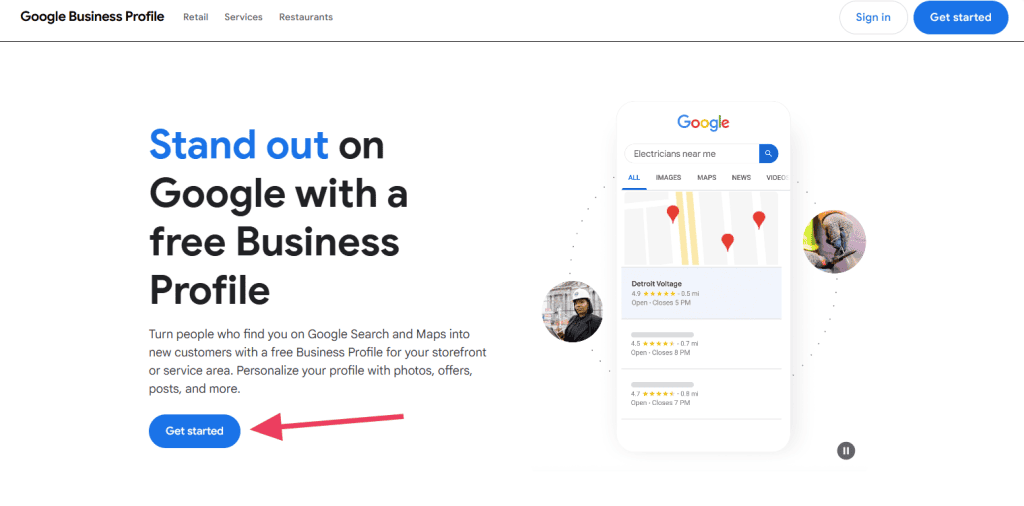
Step 2: Add Your Business Information
After signing in, Google will ask for your business name and category. You can change your category or add more later, so don’t get hung up on this choice. Then click Next.
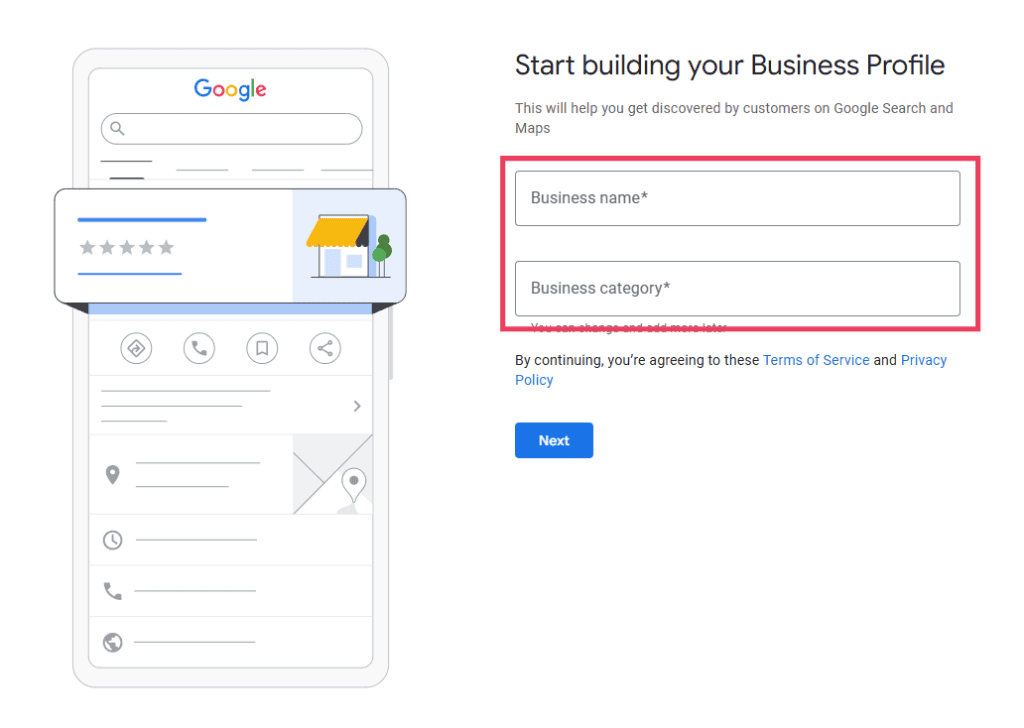
Step 3: Tell Google Your Location
If you have a physical location, select Yes. If not, select No. Then click Next.
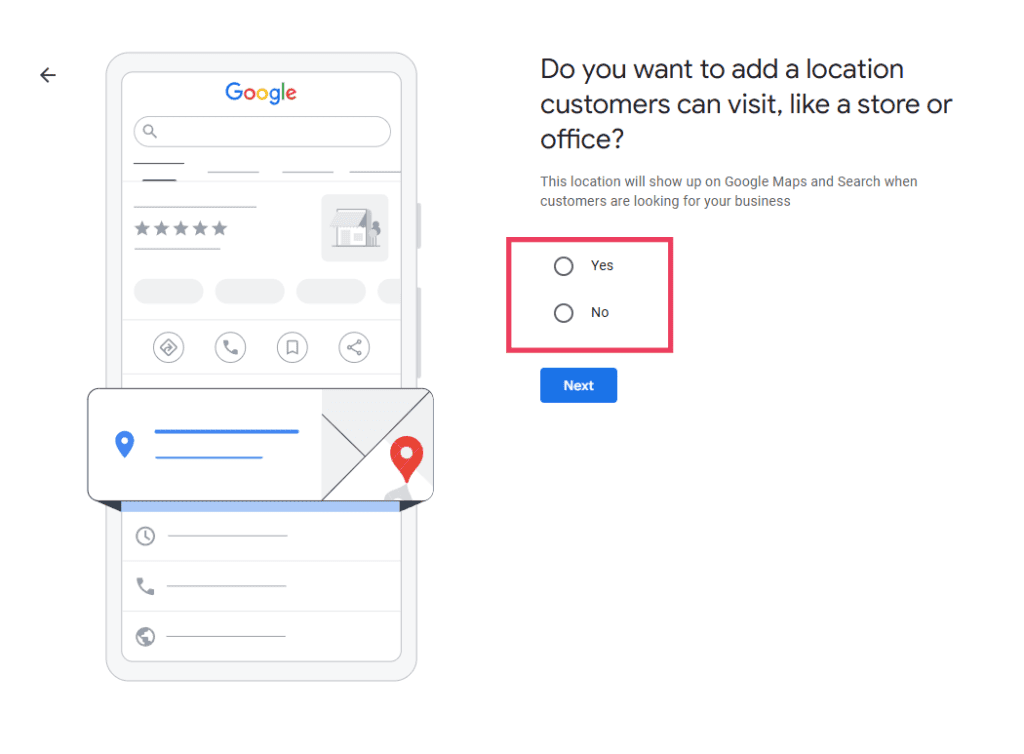
If you selected Yes, you’ll need to enter your address and click Next.
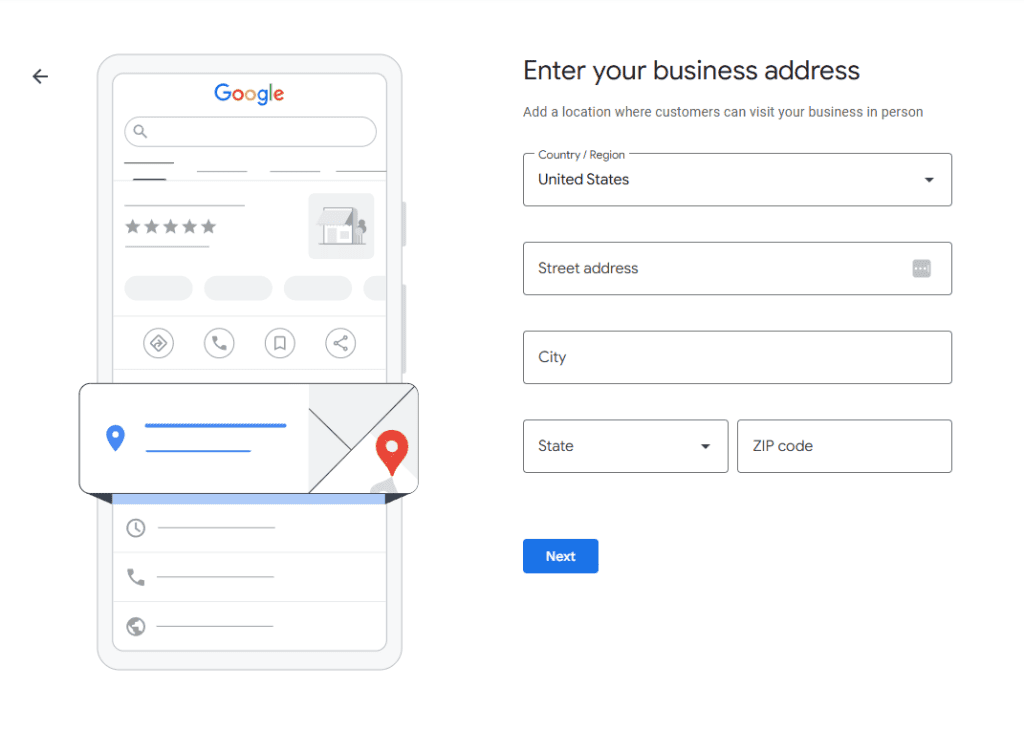
In some cases, Google already has a listing for your business. If so, you will need to select it from the list. If yours isn’t listed, select None of these.
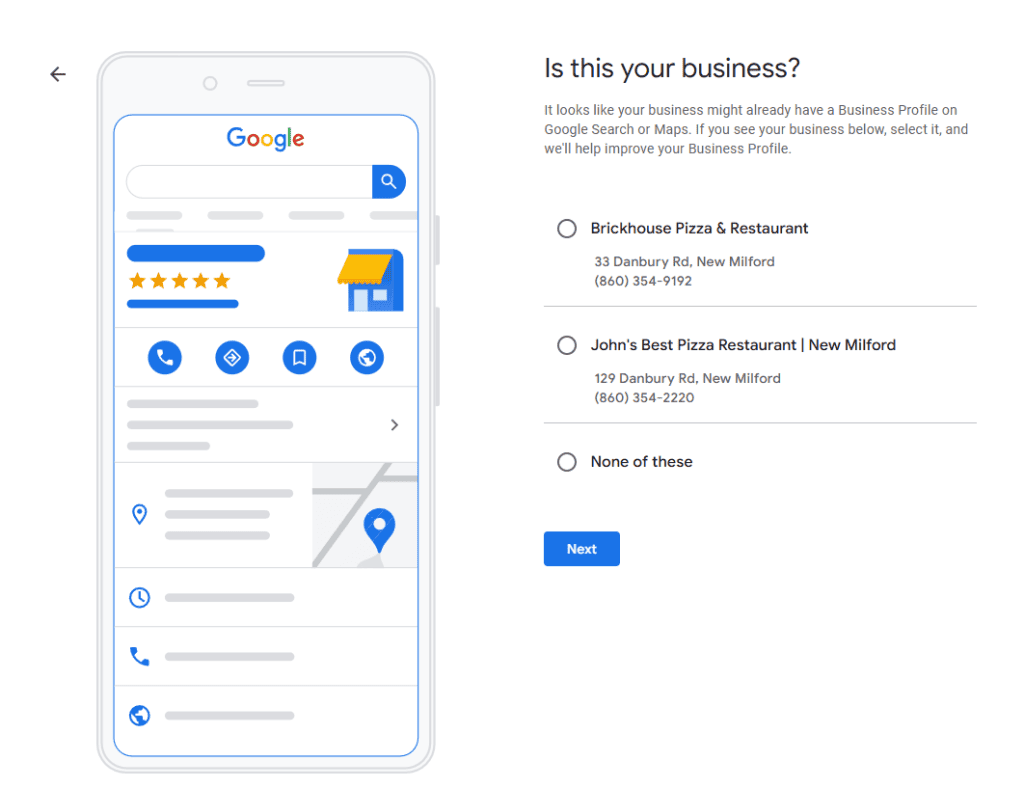
If you don’t have a physical location, Google will ask where you provide deliveries or home/office visits. If you sell online, simply put your country for now.

If your business doesn’t have a physical location, Google needs to know where you are located.
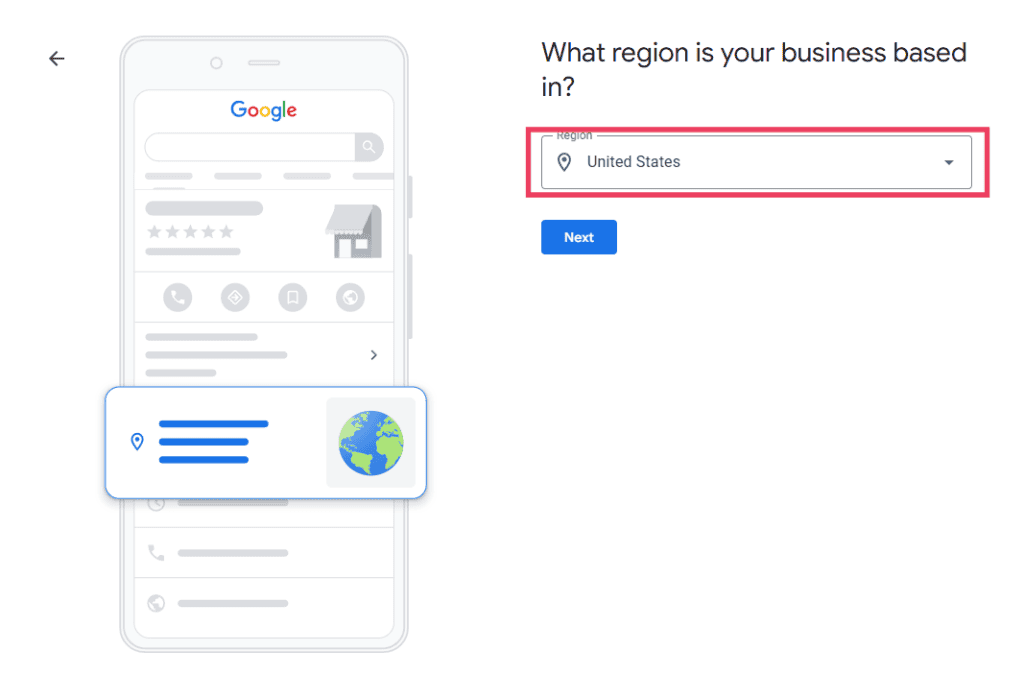
Step 4: Provide Contact Information
Since the point of a Google Business Profile is to help customers contact you, you’ll need to provide your phone number and website URL.
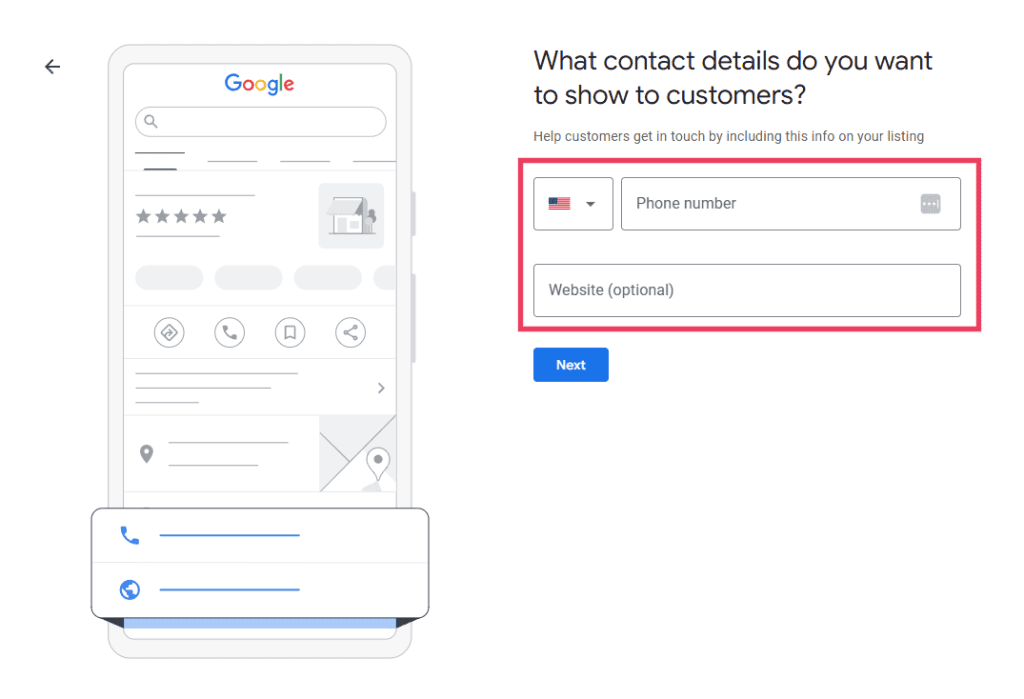
Step 5: Verify Your Business
Google needs to verify your location even if you don’t have a physical store or office where customers can visit. Enter your mailing address on this screen and click Next. (We’ll finish the verification process after setup.)
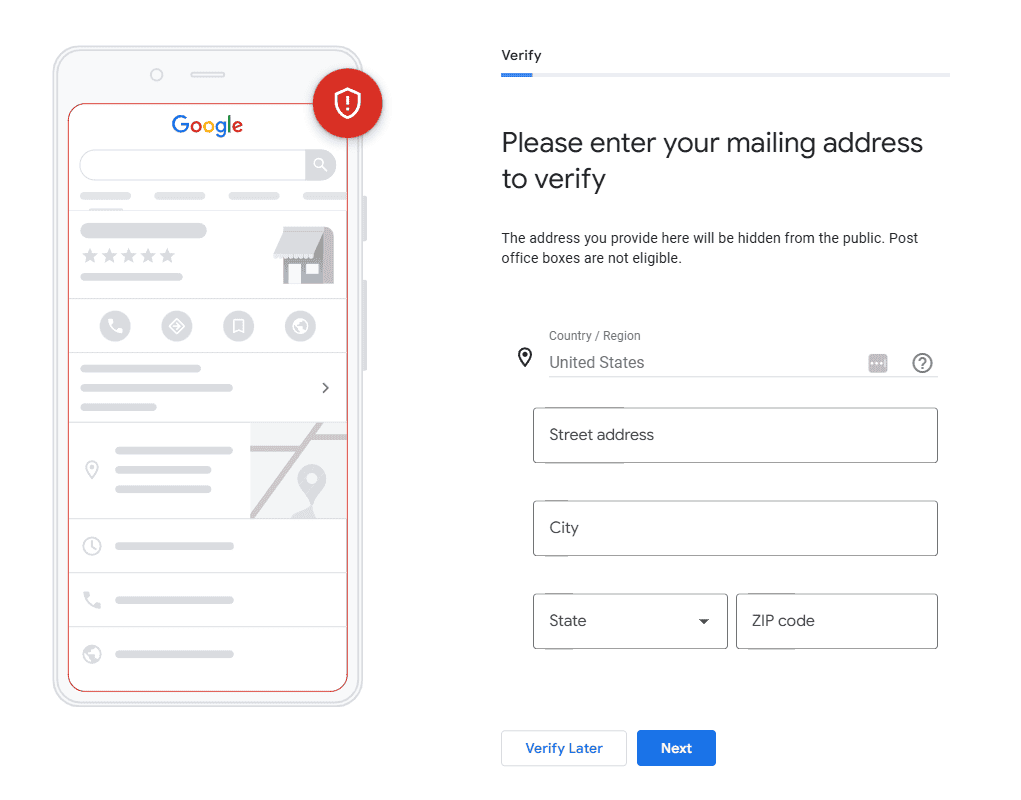
Step 6: Add Business Hours
Your business hours are one of the most important pieces of information that customers search for. Use the toggles to select the days you’re open and provide hours for each.
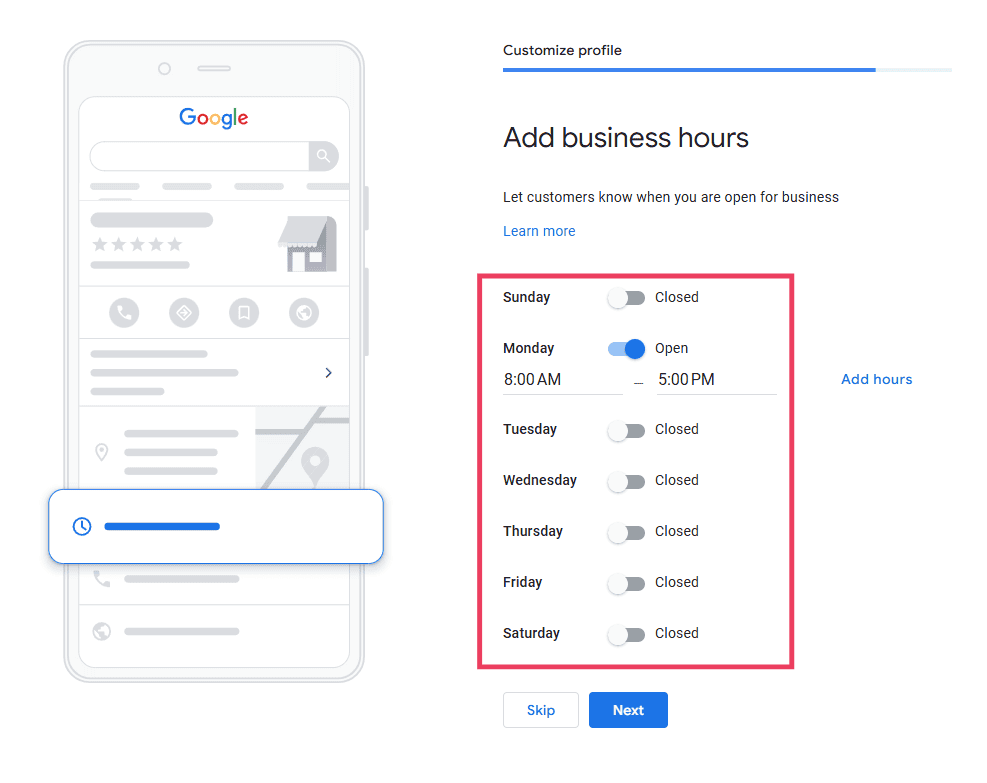
Step 7: Add a Business Description
Write a short description that tells customers about your business. This will appear on some Google services, like Search and Maps. Google also uses it internally to understand your business and send searchers to you when appropriate.
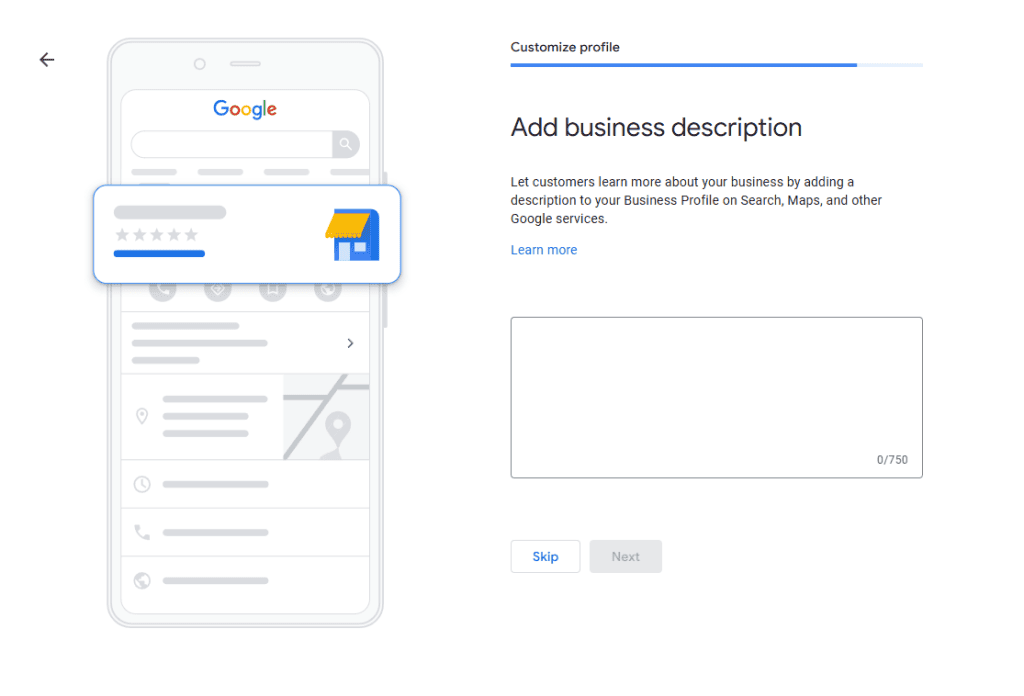
Step 8: Add Photos of Your Business
If you want Google to display any photos of your business, add them here. This is a great place to add photos of your location (if you have one) and products. You can skip this step if you don’t want to include photos.
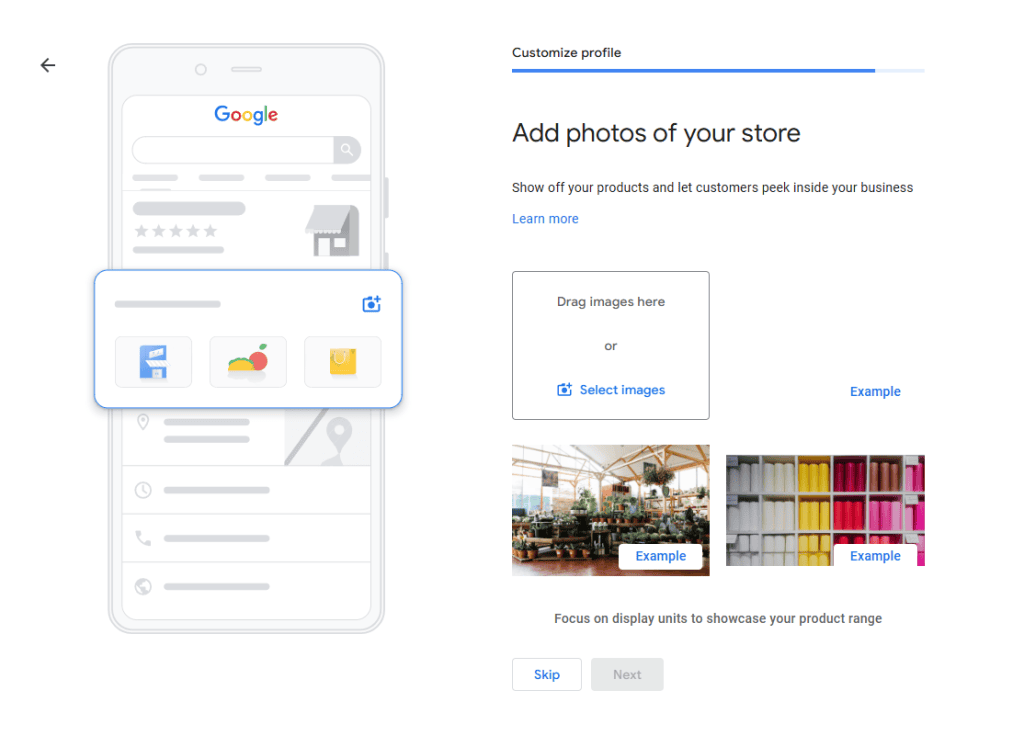
Step 9: Claim Advertising Credit
In some cases, Google offers some credits that you can use to buy Google Ads. It’s a good idea to claim these credits even if you don’t intend to purchase ads right away. You might in the future.
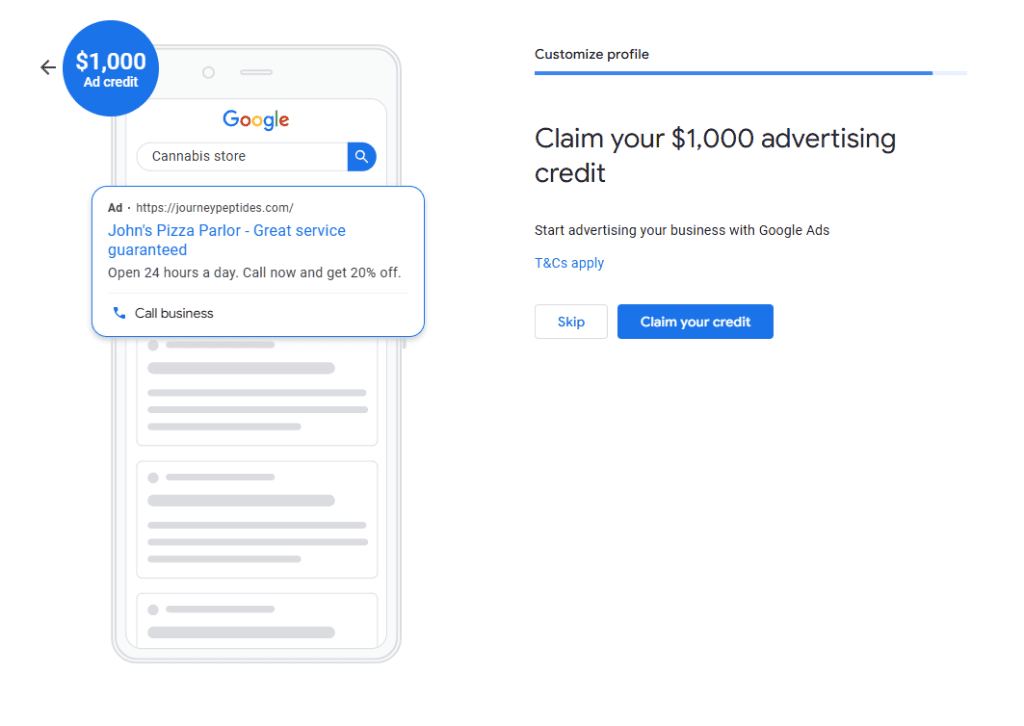
Step 10: Complete Google Business Profile Setup
You have completed the setup process for Google Business Profile. However, your profile will not be visible until you finish the verification process.
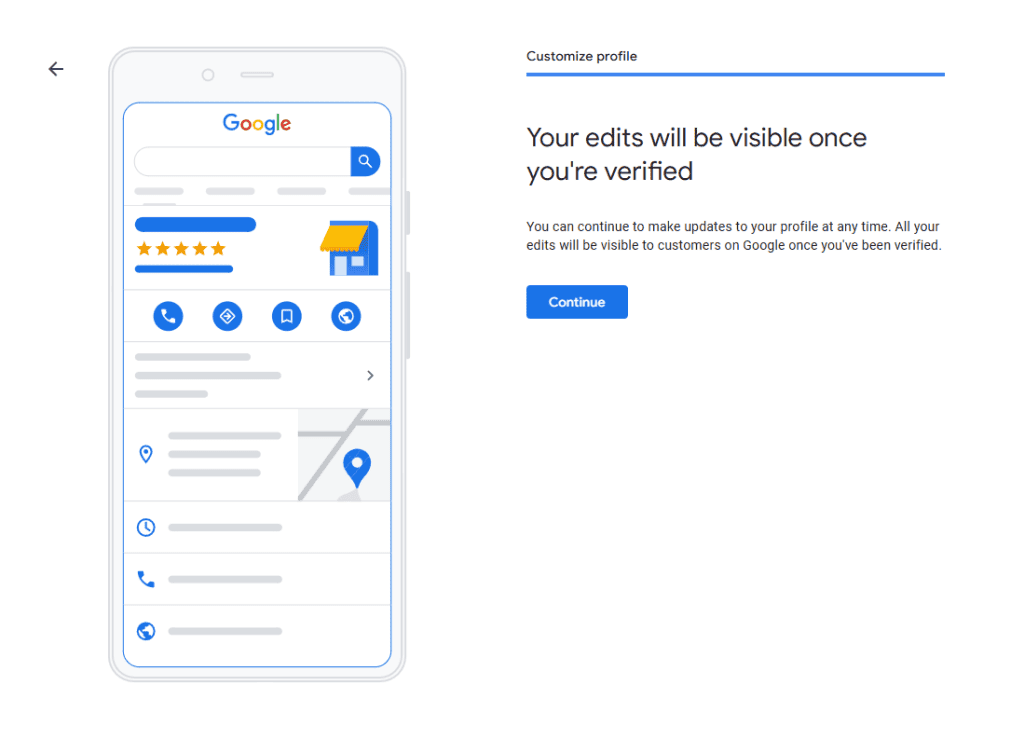
Step 11: Complete the Verification Process
In order to make your business available on Google services, you have to finish the verification process. Navigate to Google Business Profile Manager and log in using whichever Google account manages your business. Click Get Verified next to your business’ name.
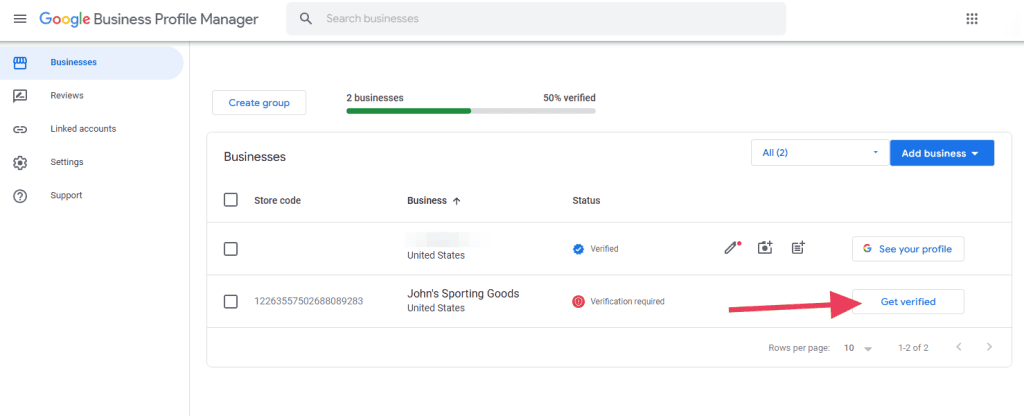
There are a number of ways to verify your business, but Google offers the ones that make sense for your business. This process takes a few days, but you can still optimize your listing while you wait. Here are your options:
- Verify by Mail (Postcard): Google will send you a physical postcard to the address you supplied previously. While you wait for the postcard to arrive, do not edit your business address or request a new code. Click Verify in Google Business Profile Manager and enter the verification code.
- Verify by Phone: Google will call your business number and an automated recording will give you a verification code. Click Verify in Google Business Profile Manager and enter the verification code.
- Verify by Email: Google will send an email to your Google account with a verification code. Click Verify in Google Business Profile Manager and enter the verification code.
- Instant Verification: This option may be available if your business is already verified with Google Search Console. However, your Google account for Search Console and Business Profile have to be the same. (Many business categories are not eligible for instant verification.)
- Bulk Verification: If you operate the same business at more than 10 locations, you may be eligible for bulk verification. Log into Google Business Profile, select Get Verified next to one of your locations and use the Chain feature to link them together. This can take up to a week for Google to process, but you’ll have all of your locations verified at once.
How to Optimize Your Google Business Listing
Once your profile is set up, the next step is to optimize it by filling out all of the remaining details.
According to Google, customers are 2.7 times more likely to consider a business reputable if they find a complete Business Profile on Google Search and Maps. And customers are 70% more likely to visit and 50% more likely to consider purchasing from businesses with a complete Business Profile.
In order to optimize your profile, simply search for “My Business” while logged into your Google account. Google will display the businesses you manage. Click View Profile next to the business you want to optimize.
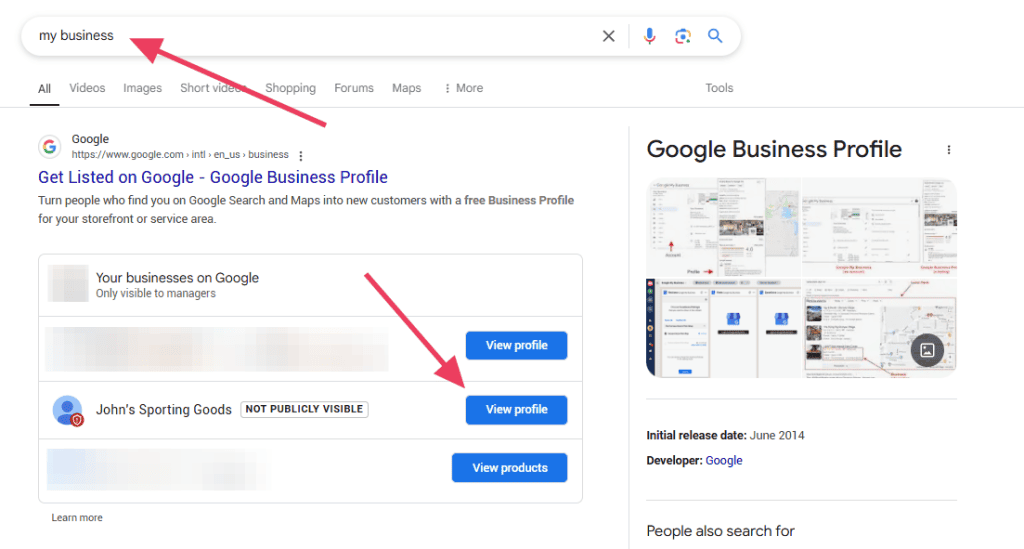
The profile optimization options will look like this:
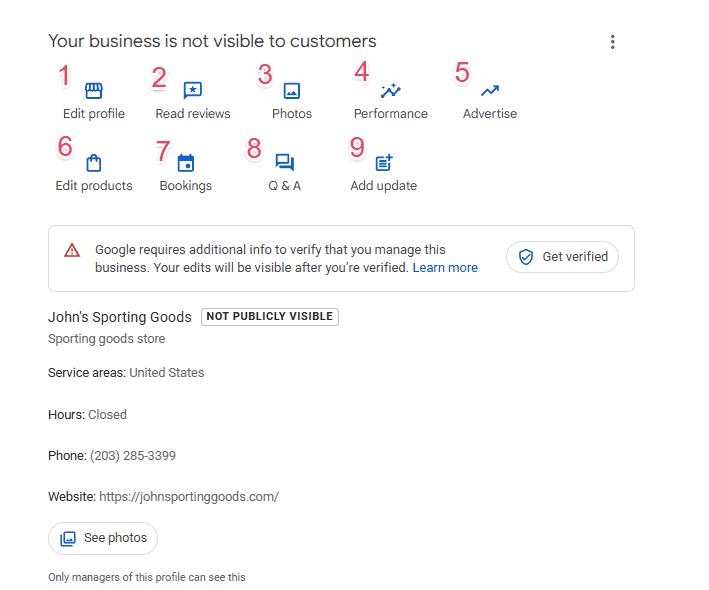
Note that your optimization options may vary depending on the type of business you run. For instance, if you operate a restaurant, you’ll have an option to publish a menu, but non-restaurants won’t see this option.
Now let’s walk through each section.
1. Edit Profile
Click Edit Profile to edit your profile’s basic settings. A popup overlay will appear with your options.
About
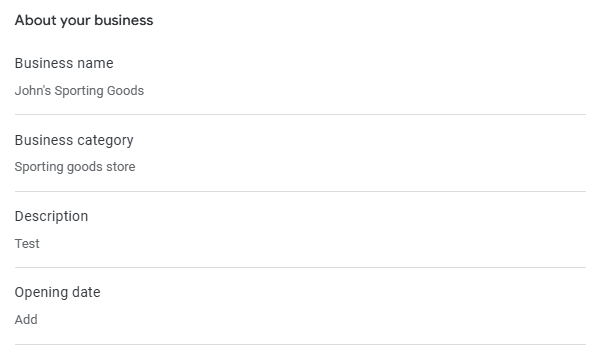
This is where you input all of the basic information of your business, including its name, category, description, opening date, and opening date.
Contact
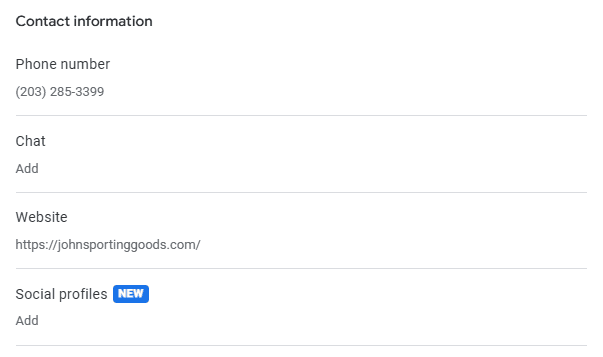
Accurate contact information is important. If you have a chat number, website, or social media profiles, include them as well.
Location
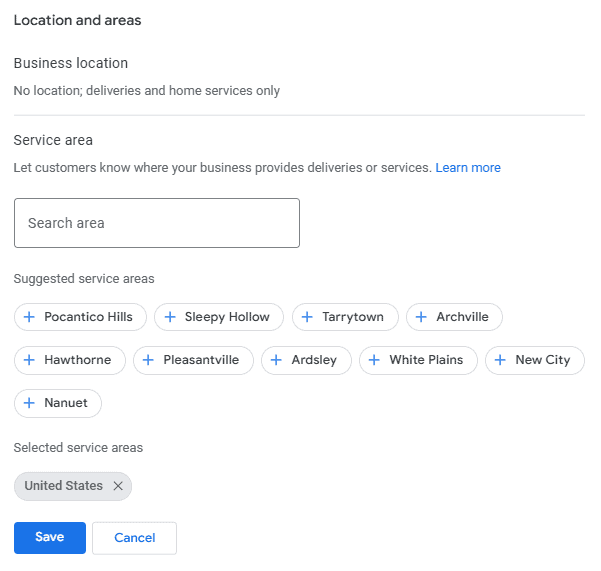
If you’re a local business, add service areas so your profile shows up properly when people search for businesses like yours (based on their location).
Hours
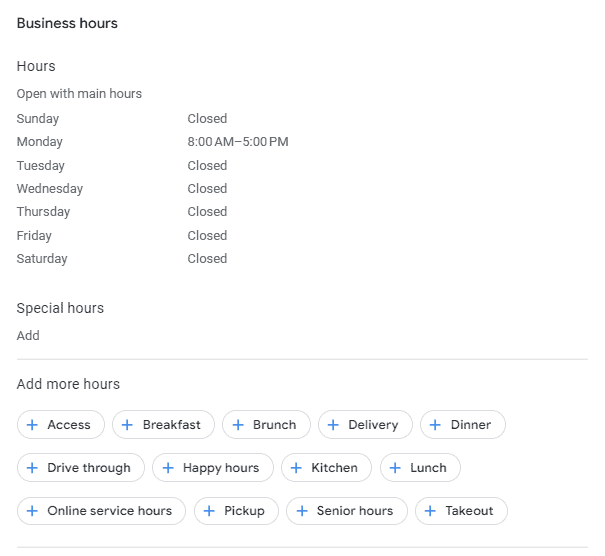
Make sure your business hours are accurate and up-to-date because potential customers will rely on them. If your hours are different for specific services (like if you close for lunch or offer takeout after the dining room closes), include them as well.
More
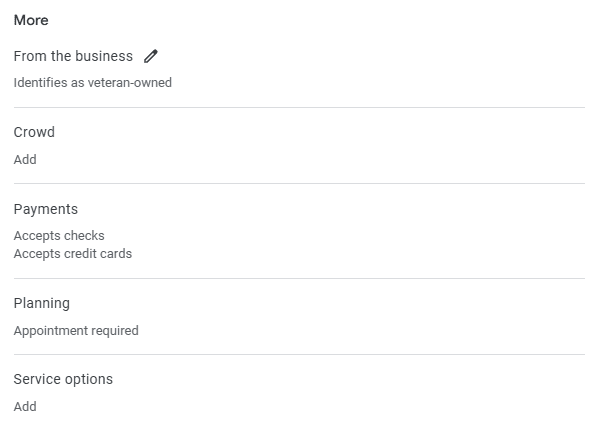
The final section offers a few more options that are worth exploring. For instance, if you’re a veteran-owned business, you should check that option because some people prefer to buy from veterans. You can also add payment options, planning requirements (like “appointment required”) and more.
2. Read Reviews
Customers leave reviews to send feedback to the business and give information to other potential customers. Businesses with a mix of good (and a few bad) reviews are seen as more trustworthy. These reviews appear beneath your profile’s name on Search and Maps.
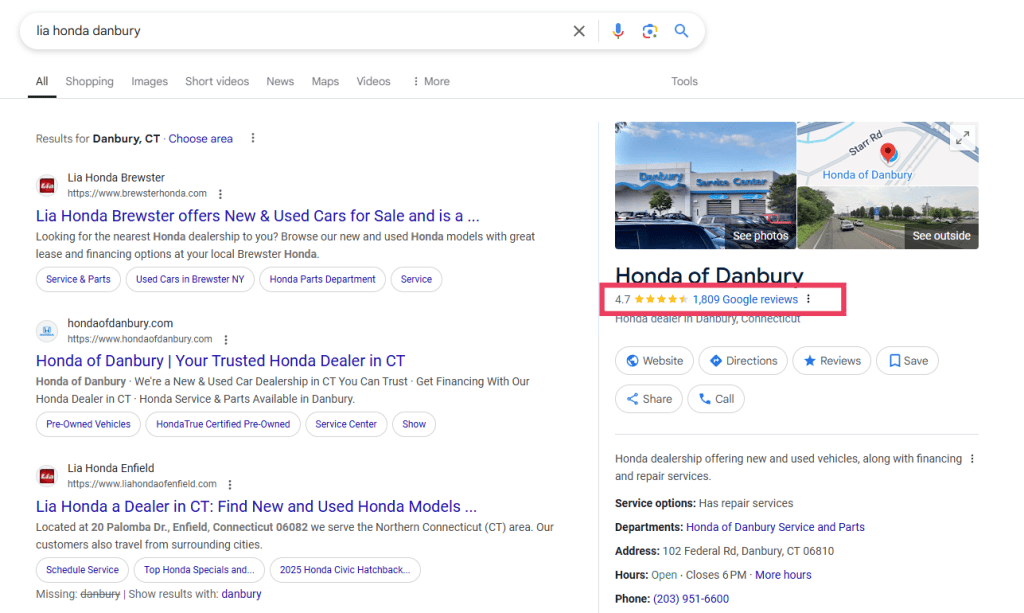
It’s important to read these reviews regularly. Reply to as many as you can. Thank the reviewer for their review. If they say anything negative, offer additional context and how you can help make their issue right.
3. Photos
Photos are great tools to catch people’s eye on the search results pages. Take photos of your physical location, food, menus, products, or anything else you think will help people choose your business over another.
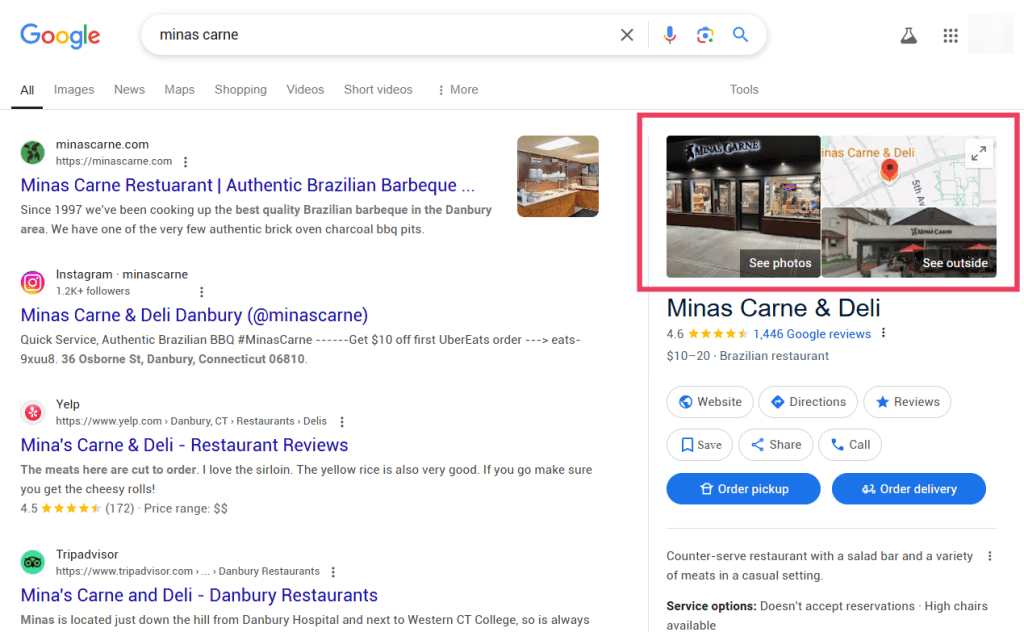
Here are the recommended image sizes for Google Business Profile.
- Profile image: 250 x 250 pixels
- Cover photo: 1080 x 608 pixels
- Shared images: 497 x 373 pixels.
Also, be sure to include a logo or cover photo of your brand!
4. Performance
The Performance option lets you track the performance of your Business Profile over a given time period. You can select a date range and get data on how people interact with your business on Google.
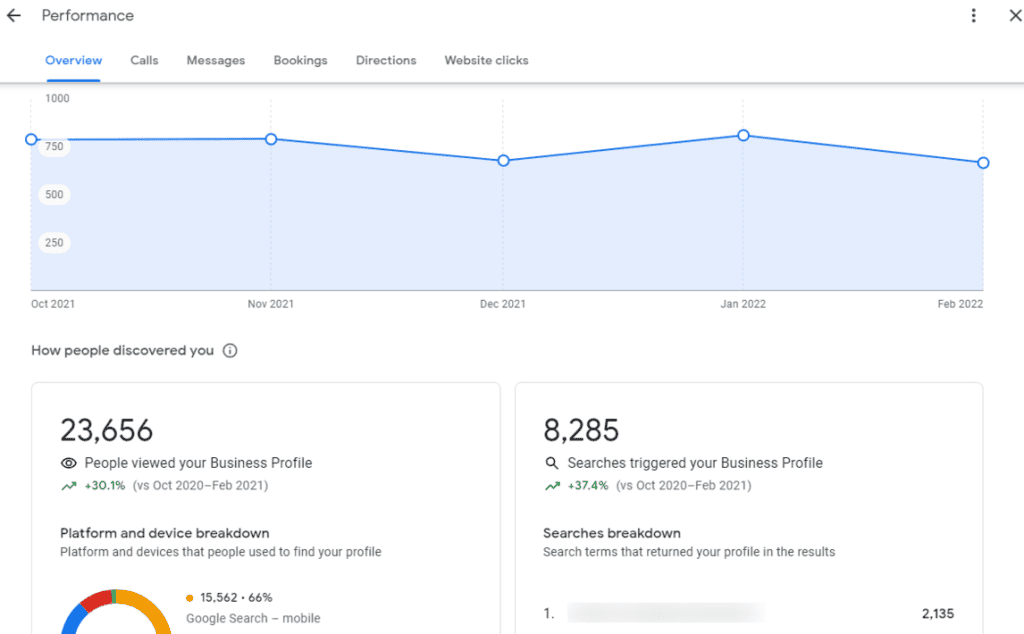
Use this information to learn more about what your customers are searching for so you can optimize your profile.
5. Advertise
Google Business Profile ads aren’t the same as traditional Google Ads. Profile ads let you buy advertisements on Google Maps and Google Search to promote your local business. To purchase these ads, you need a Google Ads account as you’ll use the same interface.
6. Edit Products
You can list your products and services on your Google Business Profile. This is a great way to help customers understand if you have what they need.
Each product can have a title, photo, description, and price. You can also add a button that links to a page on your website or a button to call you.
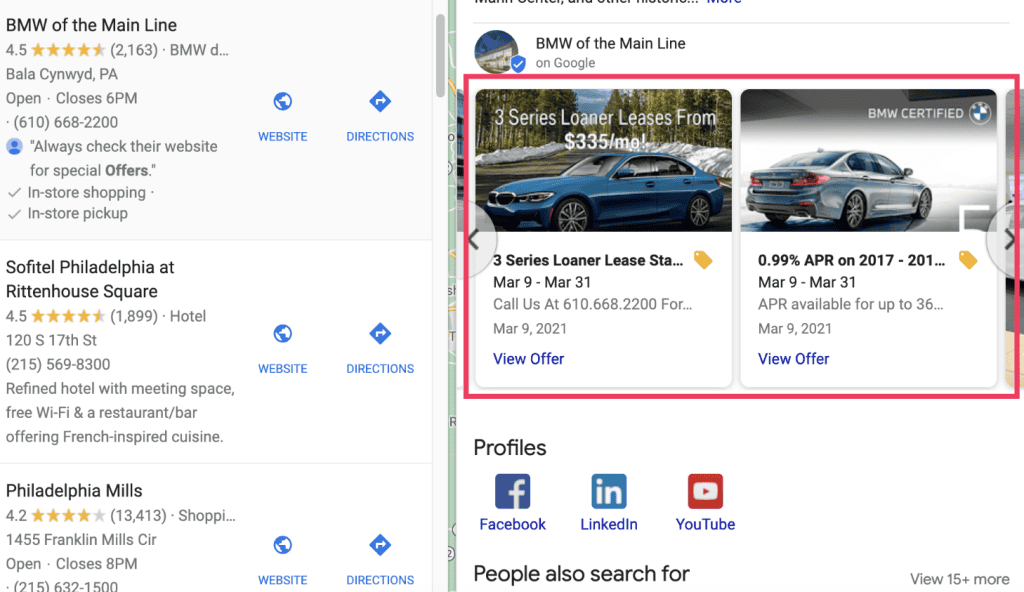
7. Bookings
If you allow customers to make appointments with your business, letting them do it straight from your profile creates a seamless experience.
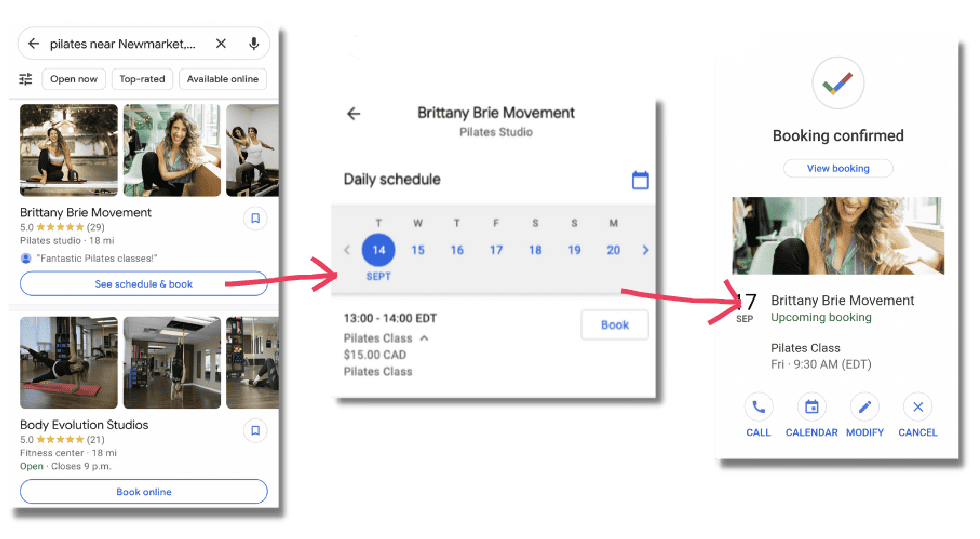
You can access these bookings in the Google Business Profile Manager.
8. Q&A
The Q&A section is where you can answer questions from searchers. Those answers then appear publicly for future searchers. This tool helps you address the concerns that people care about the most.
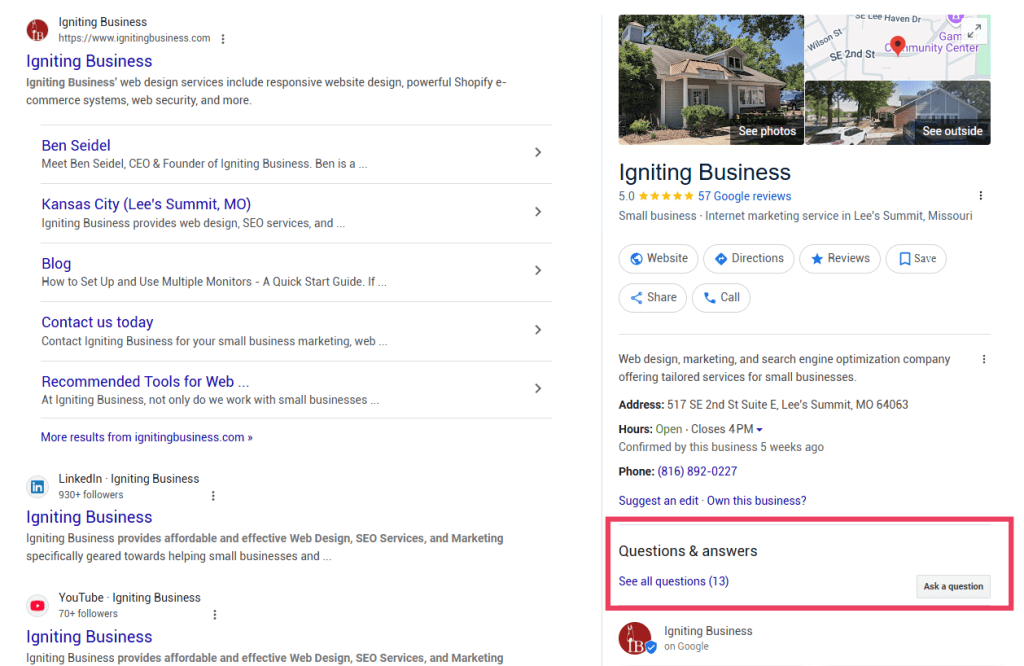
Whenever a customer asks a question, be sure to provide a detailed answer in a positive tone. They won’t be the only one’s reading the answer, so be as thorough as possible.
9. Add Update
Updates are great tools to share information about your business, especially if something new is happening, like a promotion, new location, or a change in your operating hours.
Click Add Update and choose whether to post a generic update, an offer, or an event.
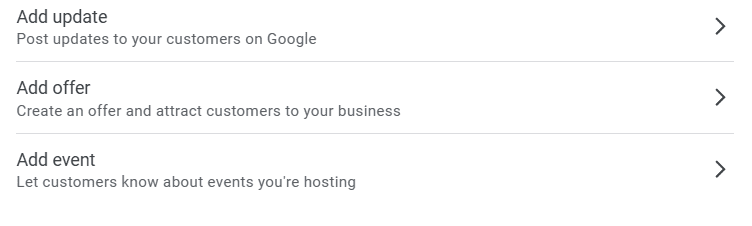
Google Business Profile FAQs
How Do I Access My Google Business Page?
Go to Google Business Profile Manager and sign in with your Google account. From there, you can manage your business details, update your profile, and respond to reviews.
What Happened to the Google My Business App?
Google discontinued the Google My Business app. In order to keep your Business Profile fresh, you can access it through Google Maps. Open Maps and manage your profile in the Business tab. Make sure to use the same Google account that’s linked to your Business Profile.
Do I need a Google My Business account?
Yes, you should definitely create a Google business profile. This is a free marketing tool that helps you get noticed by customers and collect reviews. It’s especially important if you have a local business because many people will use it to find you.
How to Do I Hide My Address on Google My Business?
If you run a service-area business and don’t want to show your address, go to your profile settings, choose Edit business information, and clear the address field. Make sure to set your service areas instead.
How Do I Claim My Google Business Profile?
Search for your business on Google, click Claim this business, and follow the steps to verify ownership. If someone else manages it, you can request access.
How Long Does Google Business Verification Take?
Most verifications take a few days, but some may take up to two weeks if a postcard is required. Google will notify you once verification is complete.
Can I Manage My Google Business Profile on My Phone?
Yes, you can download the Google Maps app, sign in, and manage your business from there. You can update details, post updates, and respond to reviews on the go.
Is Google Business Profile Free?
Yes, it’s completely free to create and manage your profile. You only pay if you choose to run Google Ads.
How Do I Remove a Fake Review?
Go to the review, click the three dots, and select Report review. Google will remove it if it violates their policies, but they don’t take down negative reviews just because you disagree with them.
Why Isn’t My Google Business Profile Showing Up?
Your profile may be too new, not verified, or missing key details. Make sure your information is complete, and check if your listing is suspended or pending review.
Final Thoughts
A Google Business Profile is a simple, free way to get your business noticed on Google Search and Maps. It helps customers find you, trust you, and contact you easily. Set up your profile, keep it updated, and take advantage of its features to attract more customers.



Leave a Reply