If you do not remember your login credentials to access your client area, or if you are thinking about changing your password, you can follow this short guide to reset the client area password.
It often happens to forget the login credentials of our accounts on various websites. Among all the passwords you have to memorize every day, it is easy for you to forget the password of your client area.
With this procedure, you can reset your account password at any time.
Table of Contents
Change the password for the client area
If you need to reset the client area password, the first step is to open the client area.
Then you have to click on the button “forgot password?“.
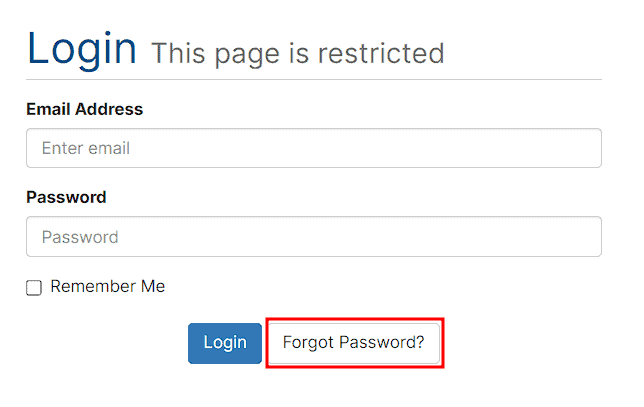
If you remember the email address you use to access, you can enter it to proceed with the recovery. Otherwise, follow the steps in the next section to recover the email or to perform the recovery via phone number.
How to reset your password if you remember the email
You will need to enter your email address and click on the “Submit” button.
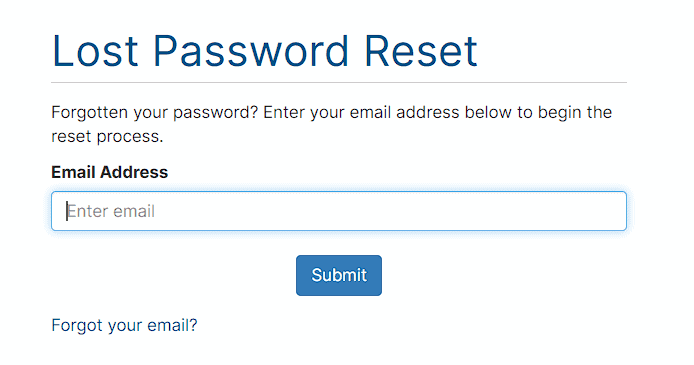
After clicking on the “Submit” button, an email will be sent to your mailbox.
How to reset the password if you don’t remember the email
If you don’t remember the email you used during registration, you need to click on “Forgot your email?”.
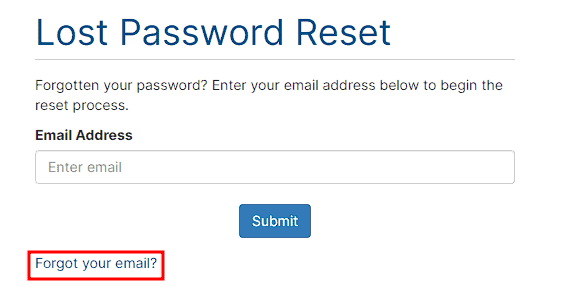
In the next step you will be asked to provide one of the domains associated to your account. You can also use your certified email address that you have with SupportHost. Insert it and click on submit.
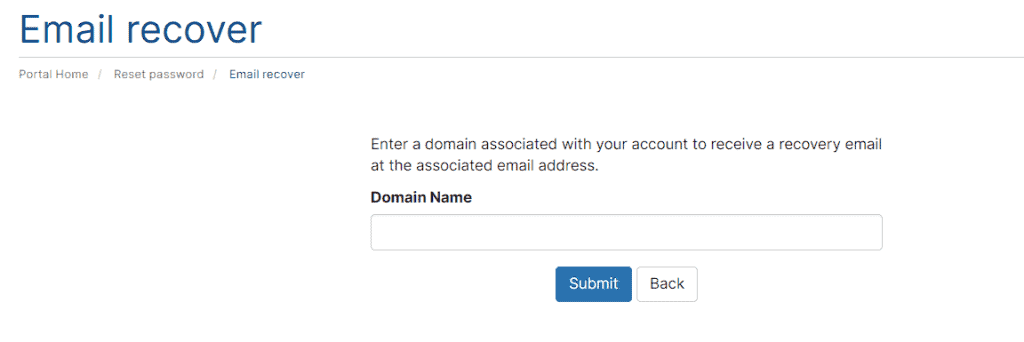
The system will show you one or two email addresses. Select the one you want to use to recover your account. Insert the complete email in the “confirm email” box, the click on submit to proceed
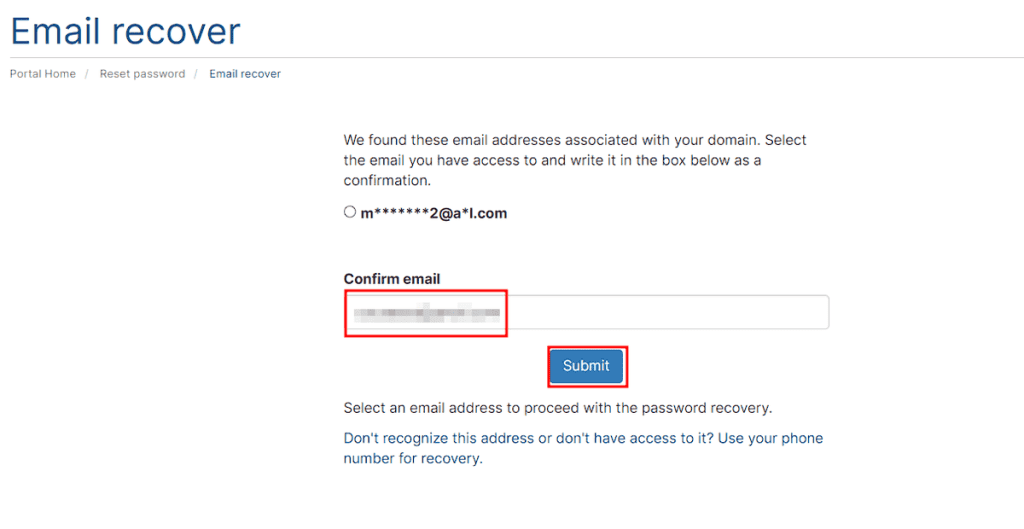
Now an email will be sent to your address with the link to reset the password.
How to reset your password using your phone number
If you don’t recognize the email addresses suggested to you during email recovery, you can click on “Don’t recognize this address or don’t have access to it? Use the phone number for recovery.”
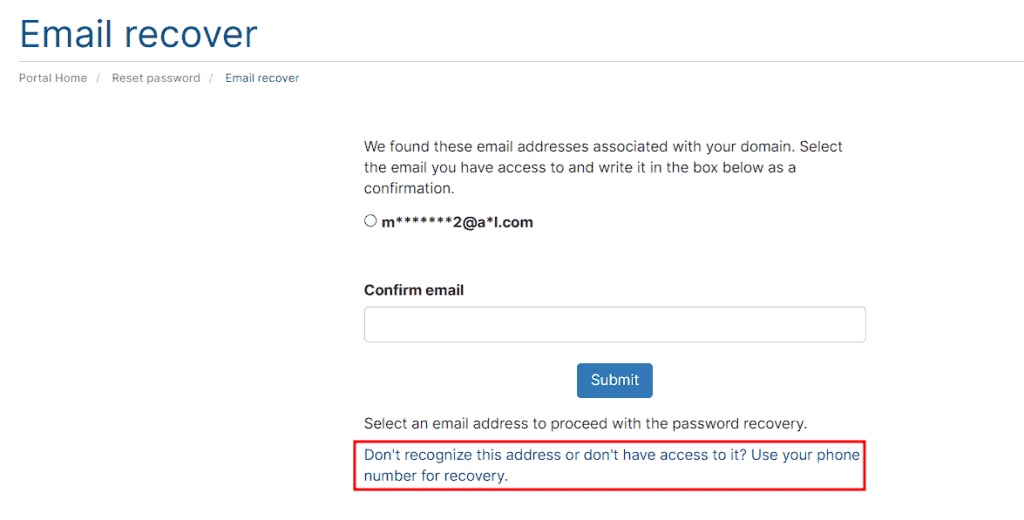
On the next screen, you will be shown the phone number associated with the account. You will need to enter it in full in the “confirm phone number” field. Then, you can enter a new email address that will be used as the primary address associated with the account. At this point, you can choose whether to receive an SMS or to be called (in the latter case, you will be contacted within 24 hours). After completing everything, click on “Send”.
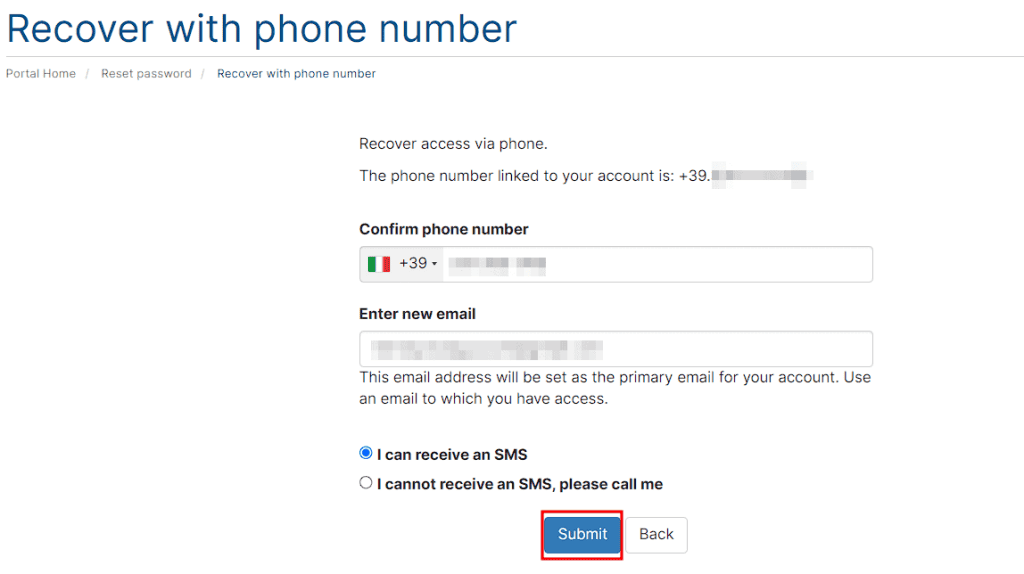
On the next page, you will need to enter the phone number again along with the confirmation code you received. Please note that the code is valid for one week.
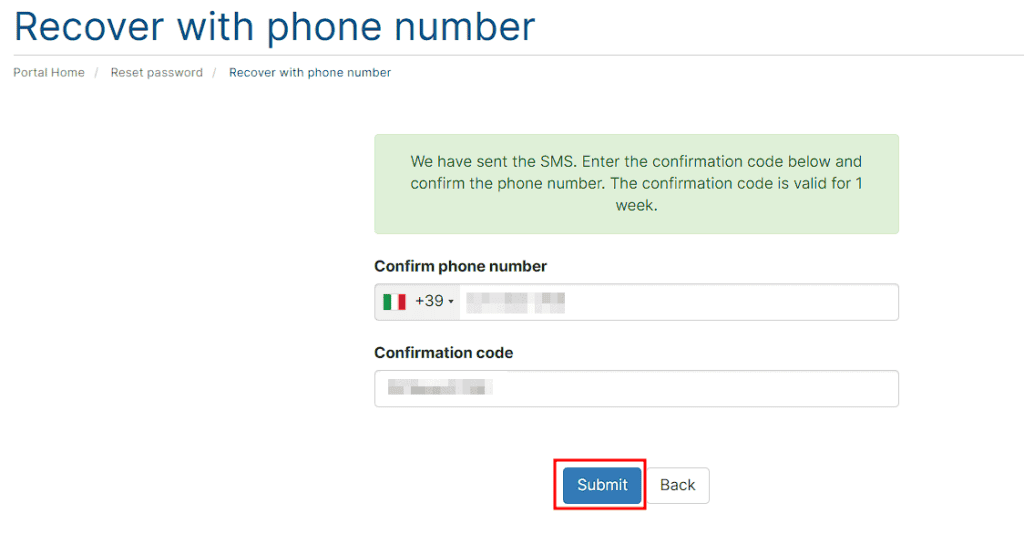
After entering the code, you will see a notification informing you that the recovery email has been sent to you.
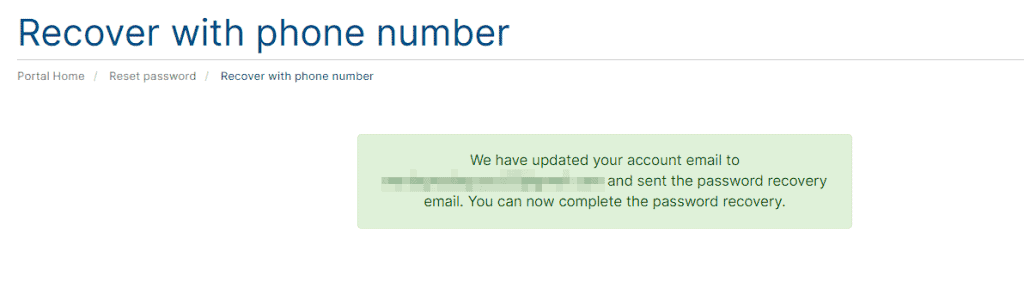
Reset the password after receiving the recovery email
Access your email account via browser by connecting to the website of your email manager or, if present, using the app on your smartphone.
Within your account, you will find an email from SupportHost.
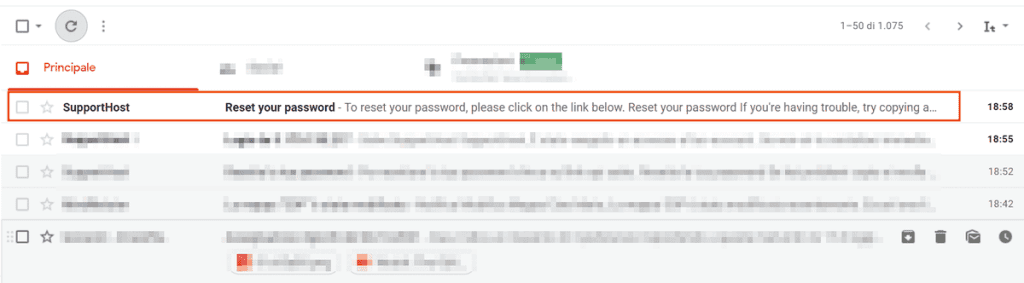
Beware of scams. Make sure your email address exactly matches “noreply@supporthost.com” so that there is no doubt that the email comes from our systems.
Open the email you just received and click on the “Reset your password” link. The link will expire in 2-hours.
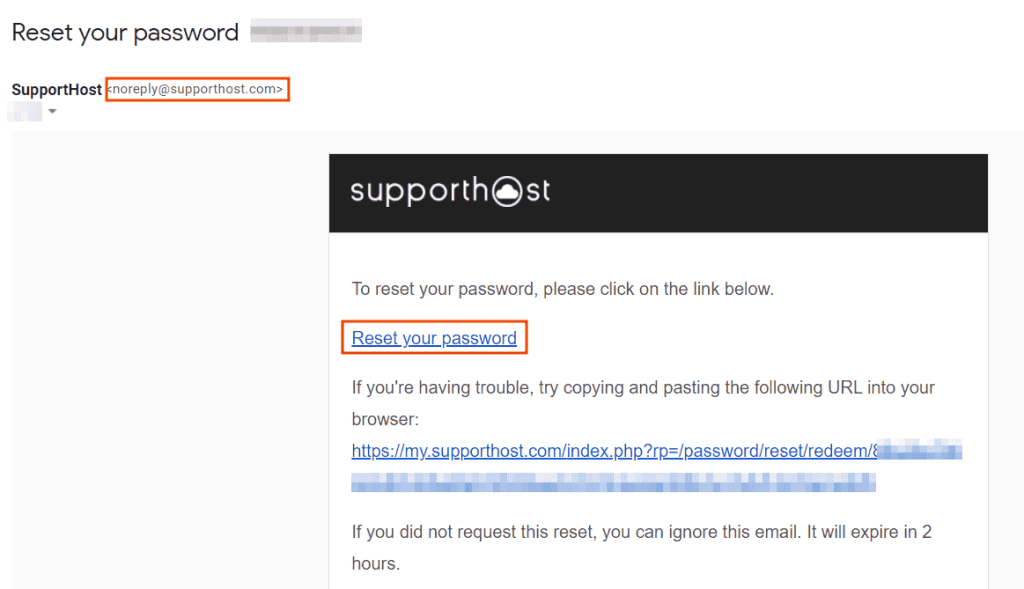
On this page, you will need to choose a password to set. We recommend using a strong password that meets all of the following conditions.
- The password must contain a combination of numbers and letters
- The password must include one or more special characters (# $!% & Etc …)
- The password must be as complex as possible so that it would be hard to identify it. So, avoid trivial passwords that contain your name, your surname, your date of birth, your social security number, and any other personal information.
Under the heading “Password Strength” there is a bar indicating the level of complexity of the password you have chosen. Based on its color, you will understand when it is possible to save the changes.
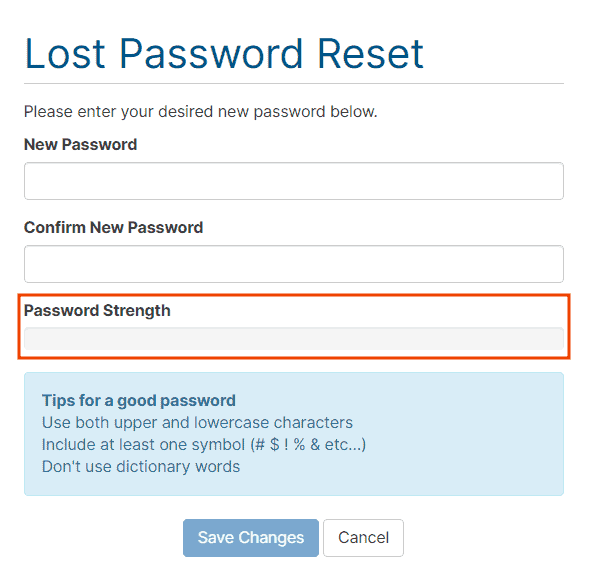
If the bar is red, you will need to change your password or make it more complex, otherwise, you will not be able to save the changes.
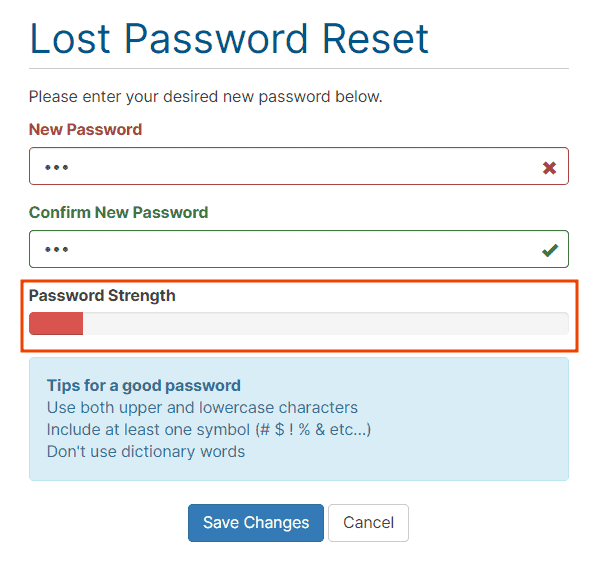
When it turns yellow, you can already save your changes, however, it is recommended to make it more complex until the bar turns green.
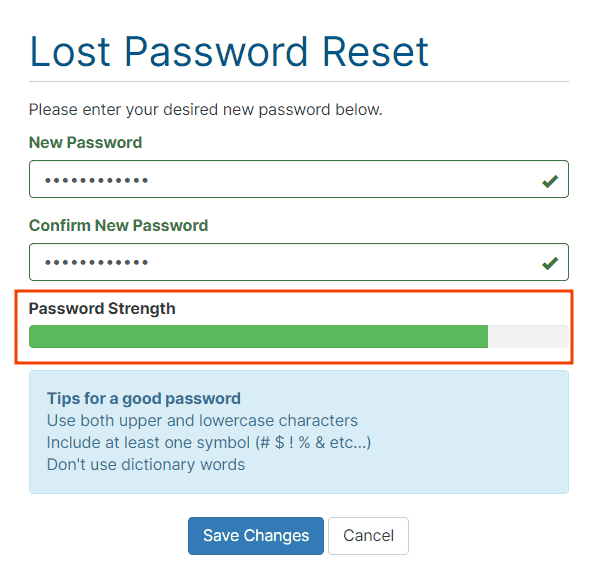
Once you have chosen your password, you will need to click on the “Save Changes” button to complete the client area password reset procedure.
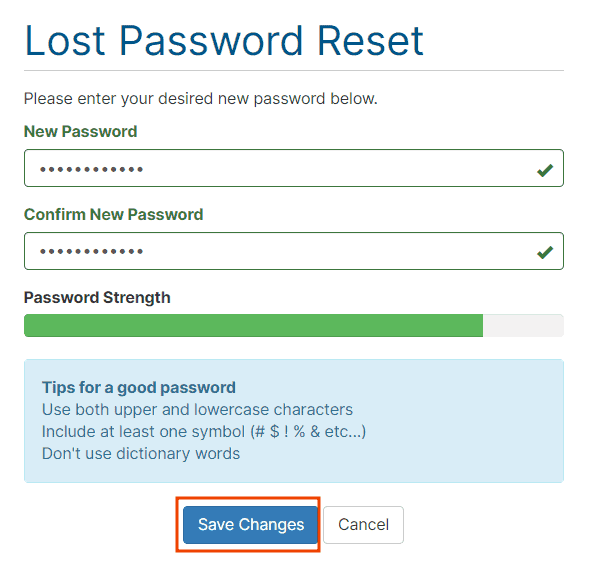
By clicking on the link that will appear on the next screen, you can directly access your client area without having to enter your credentials.
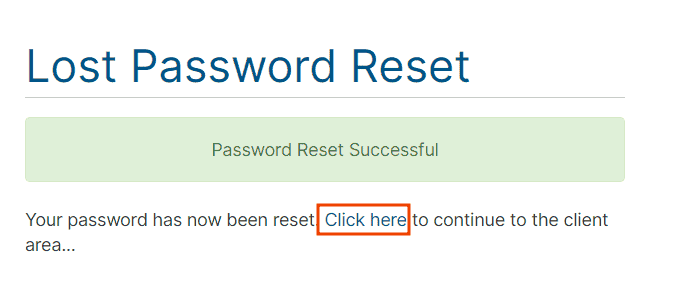
At SupportHost, we care about the security of our users, therefore, the information saved on our systems is automatically encrypted, to protect your personal information from possible hacker attacks on our IT infrastructures.
Support for the client area password reset procedure
If you continue to have problems or are unable to carry out the client area password reset procedure correctly, you can contact us using the contact page.
Alternatively, if you have not received the link to reset your password, you can open a support ticket by filling in the appropriate one contact form, possibly attaching screenshots so that we can help you better.


