In this tutorial, we see how to delete MySQL databases from cPanel.
Delete databases from cPanel
The first thing to do is to log in to cPanel. After entering the main page, scroll down to the Database section and click on MySQL Databases.

Locate the Current Databases section, and you will find a list of all the databases on the server.
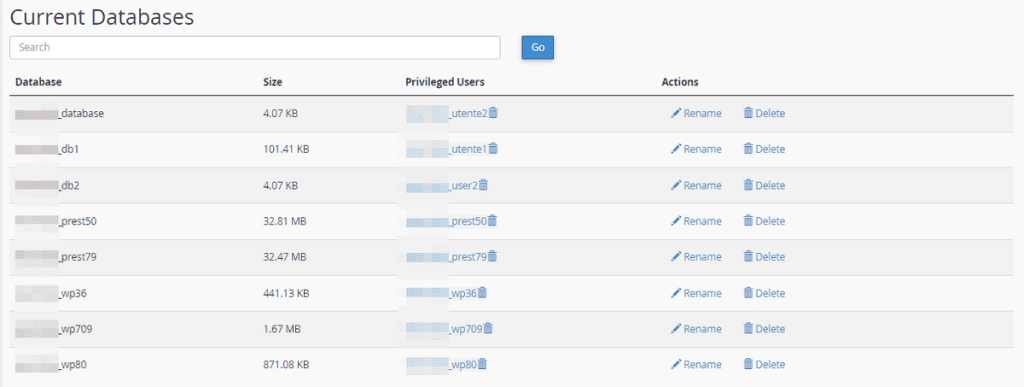
To delete the database, just click on the Delete button under the Actions column, on the row corresponding to the database you want to delete.

You will then have to confirm that you want to delete the database by clicking on the Delete database button.
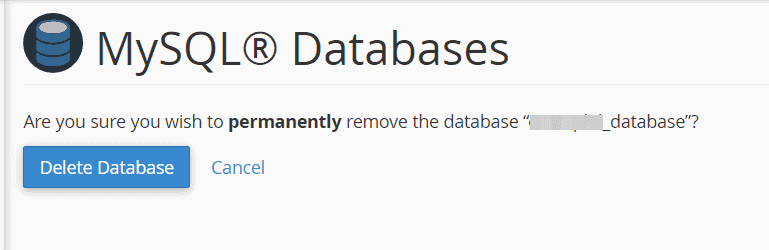
A warning like this will confirm that the database has been deleted.
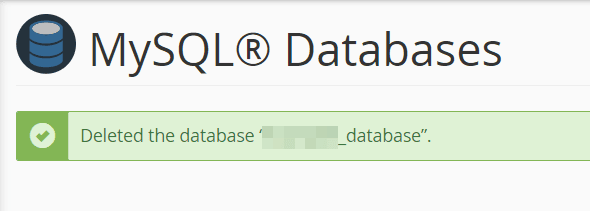
Remember that the removal is permanent. If you have deleted a database by mistake, you can restore it from the automatic backups that we provide for free with our service. We use Jetbackup to create and maintain 30 daily backups on an external server.
You can see how to do this step by step by following our tutorial on the database restore.


