ChatGPT is a powerful tool you can use to save time, create content, and help users on your site. Whether you want to write faster, fix code, or build a chatbot, there’s a way to make it work for you. This guide will show you how to use ChatGPT in WordPress, with or without plugins.
Table of Contents
What is ChatGPT?
ChatGPT is a tool powered by generative AI. That means it can create content on its own, like writing text, answering questions, or helping with code. It was built by a company called OpenAI and trained on a huge amount of text from the internet.
When you type something into ChatGPT, it gives you a reply that sounds natural. It can help you write blog posts, product pages, emails, and more. It can even help you troubleshoot problems, explain tricky topics in plain English, or produce images.
ChatGPT is based on a type of artificial intelligence called a large language model. It looks at the words you type, then predicts what should come next. That’s how it builds answers that make sense. It’s not perfect, but it’s fast and helpful for all kinds of WordPress tasks.
How to Use ChatGPT in WordPress
The simplest way to use ChatGPT in WordPress is to create content in the app and then paste that content into your site. The downside to this approach is that you can’t integrate ChatGPT with any of WordPress’ features (but we’ll get to that in a moment).
ChatGPT offers a free version, but it comes with limitations. You can’t use all of their models and the responses to your prompts can be delayed depending on their traffic. The $20/month tier is worth the money if you plan to use it every day.
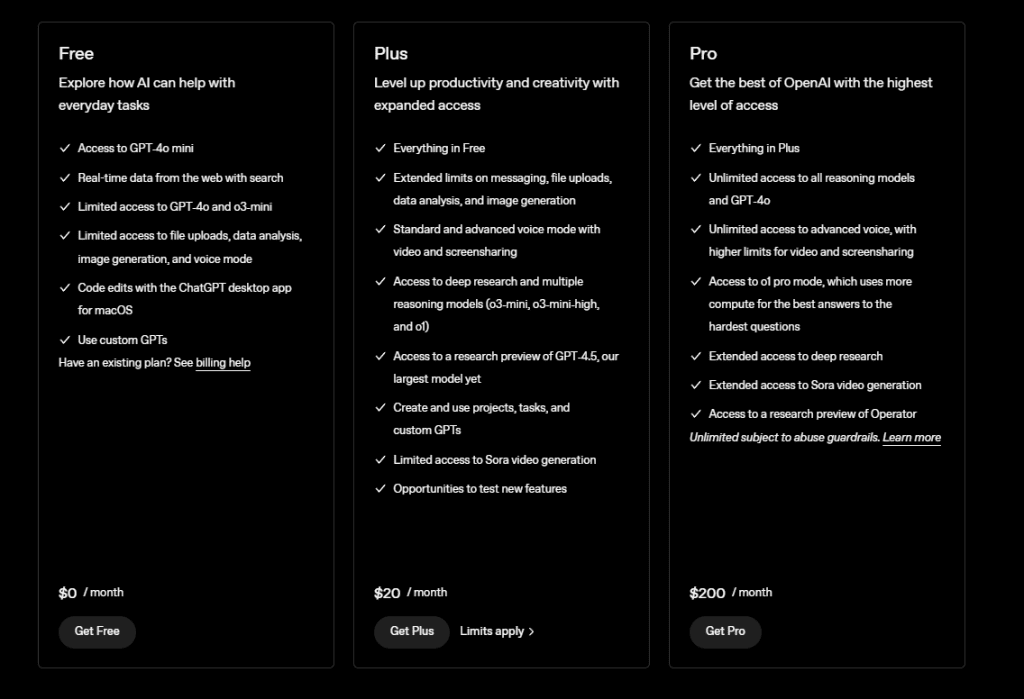
Log into the app and enter a prompt into the available field. It can be a question, comment, or command. Press enter to submit the prompt.
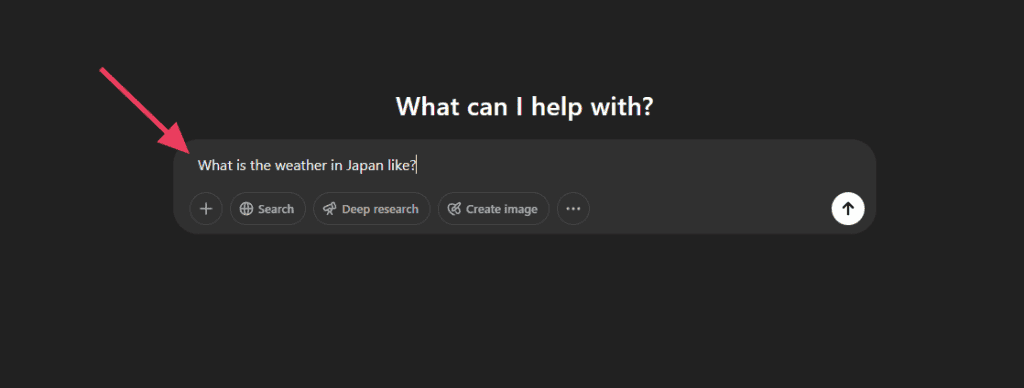
ChatGPT will respond to your prompt. You can keep the conversation going by asking for more information in the same way.
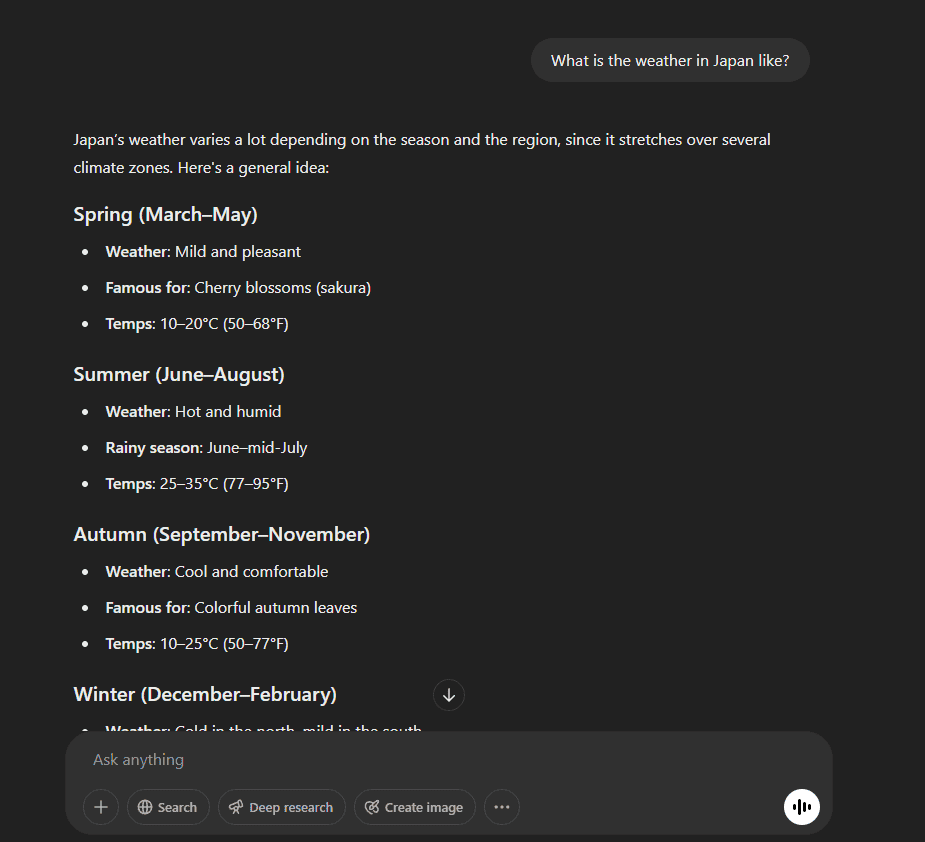
If you aren’t satisfied with the response, refine your prompting so ChatGPT replies with the kind of information you need for your site. For instance, here’s a detailed prompt that gives ChatGPT plenty of information to produce the kind of response you need:
I’m writing an article for my travel blog about taking a trip to Japan in early April. Write a few paragraphs about the kind of weather to expect in different parts of the country like Tokyo, Kyoto, and Sapporo. Include the kinds of clothes to weather and any weather-related events the traveler might experience. My audience is amateur travelers who rarely travel outside of the United States. The tone should be simple, clear, and conversational.
Once you’re happy with the output, give it a quick edit to make sure it’s accurate and doesn’t sound too much like an AI. Then paste it into a page or post on your site.
Chat GPT in WordPress with Plugins
Another method is to add a plugin to use ChatGPT in WordPress. This allows you to access the tool’s features in your WordPress dashboard. It can also interact with WordPress features and automate certain tasks.
In order to add a WordPress ChatGPT plugin, you’ll need to install a plugin that connects with OpenAI. If you’ve never installed a plugin before, check our guide on WordPress plugins.
Before exploring plugins, please note that they all require an OpenAI account with an active subscription. Free accounts aren’t sufficient.
Visit OpenAI and create an account. Navigate to the API Keys page and click + Create New Secret Key.
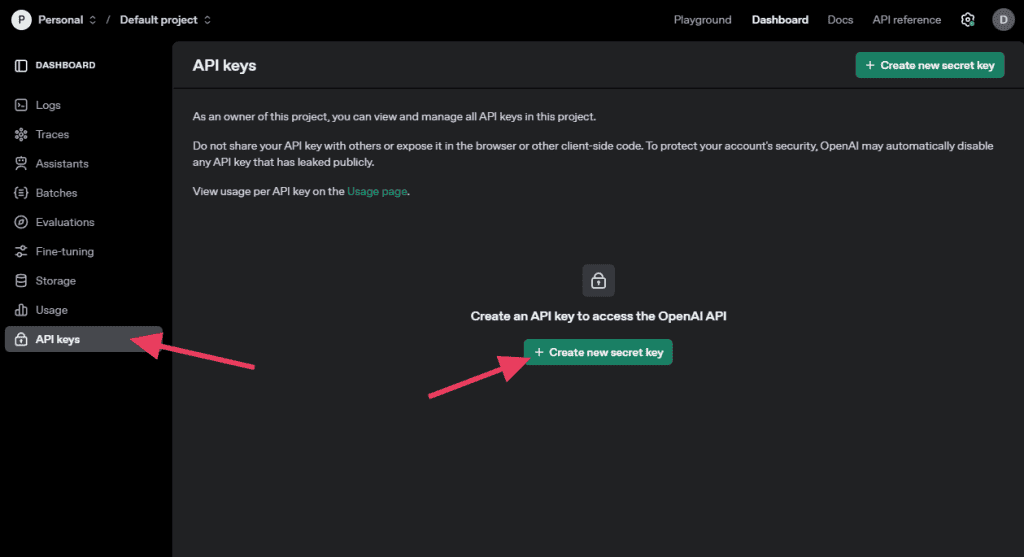
Give your API key a name and then click Create Secret Key.
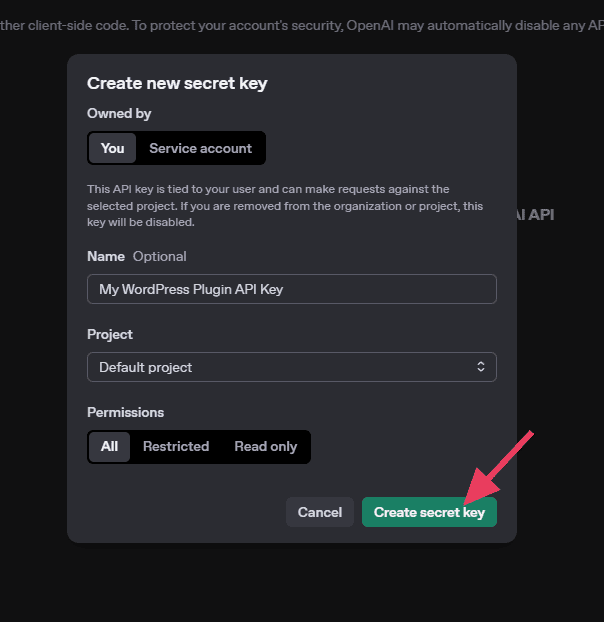
Click Copy to save the API key to your clipboard. Store this key somewhere safe. You’ll need it for whichever ChatGPT in WordPress plugin you try to use.
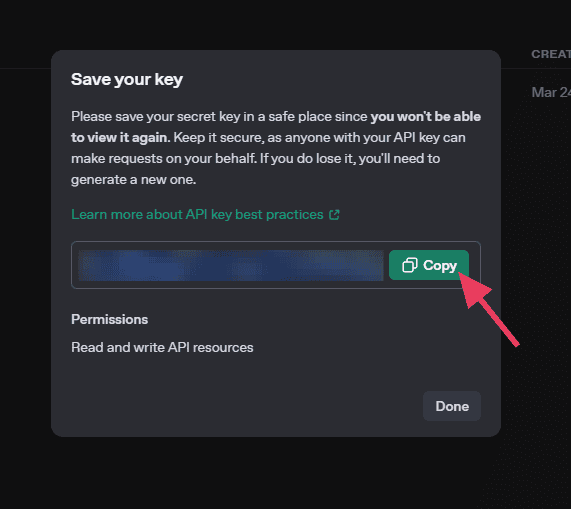
Let’s look at the top plugins that let you access ChatGPT in WordPress.
1. AI Power
AI Power lets you access more than a dozen AI providers and models, including OpenAI’s o1, o3, GPT-4, GPT-4.5, and GPT-3.5, along with DeepSeek, Claude, Gemini, Azure, Grok, Mistral, LLaMA, Yi Chat, and Alpaca. It comes with AI training, a chat widget, a WooCommerce integration, and more.
After installing the plugin, visit AI Power > Dashboard. Paste your OpenAI API key into the API Key field. It will update automatically.
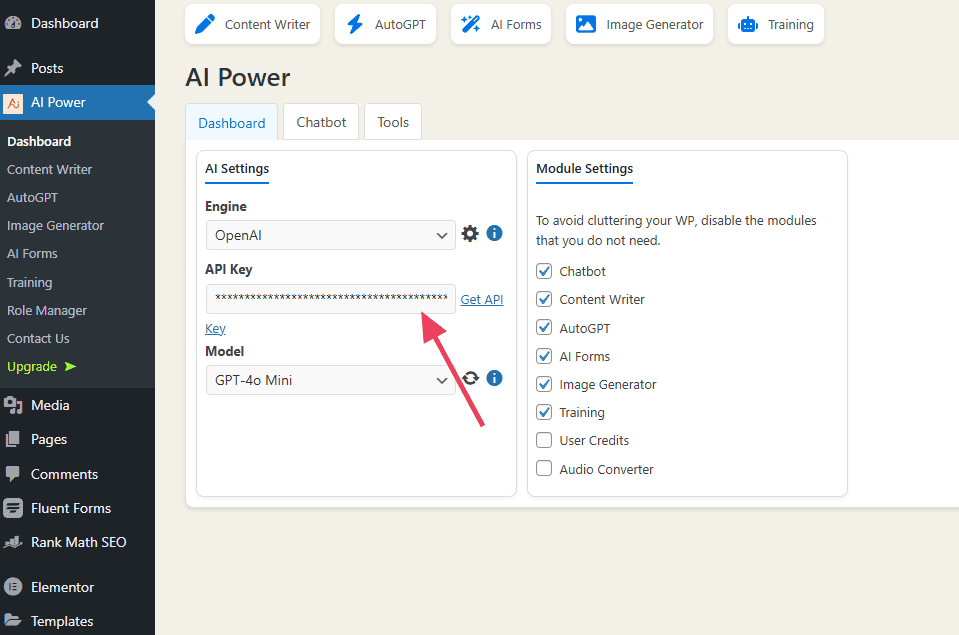
Next, explore the different ChatGPT in WordPress tools that are now available.
In AI Power > Content Writer, you can input prompts and ChatGPT will generate an entire article. Use the settings on the right to customize the output.
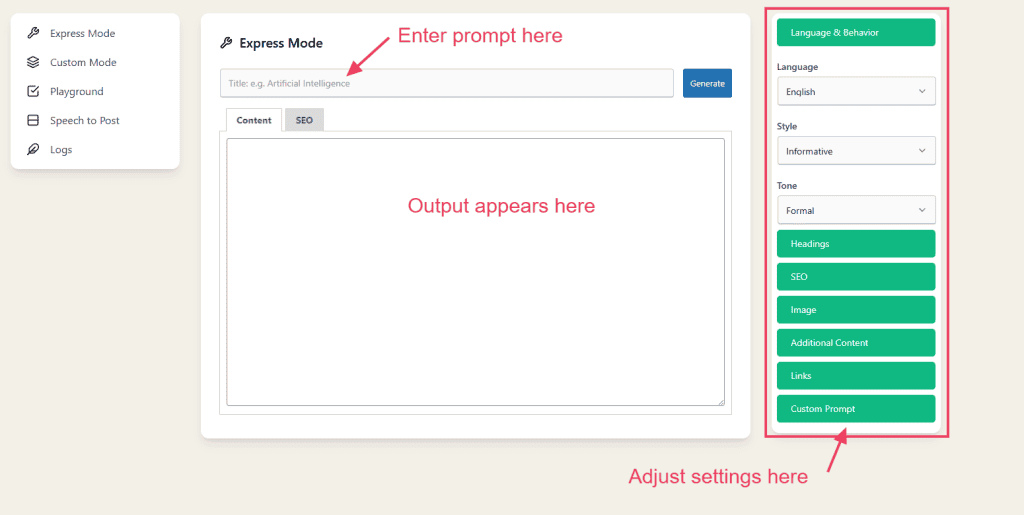
In AI Power > Image Generator, you can prompt the plugin to generate an image for you. Just leave a few comments in the prompt box and select whichever settings make sense for your needs.
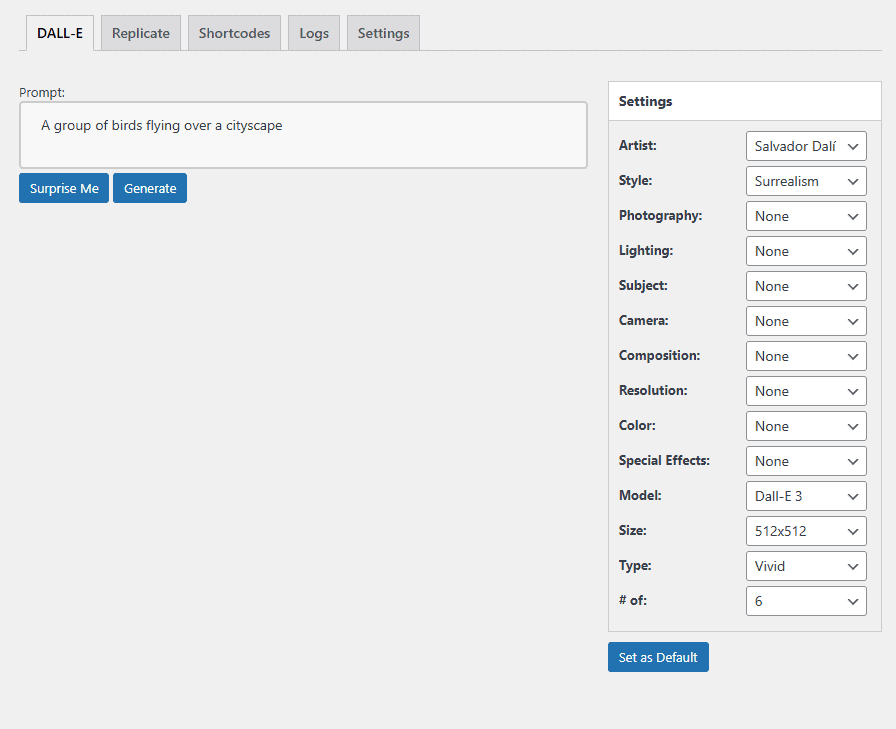
In AI Power > Forms, you can use ChatGPT in WordPress to create forms that you can embed throughout your website. Choose one of the many templates or create your own from scratch.
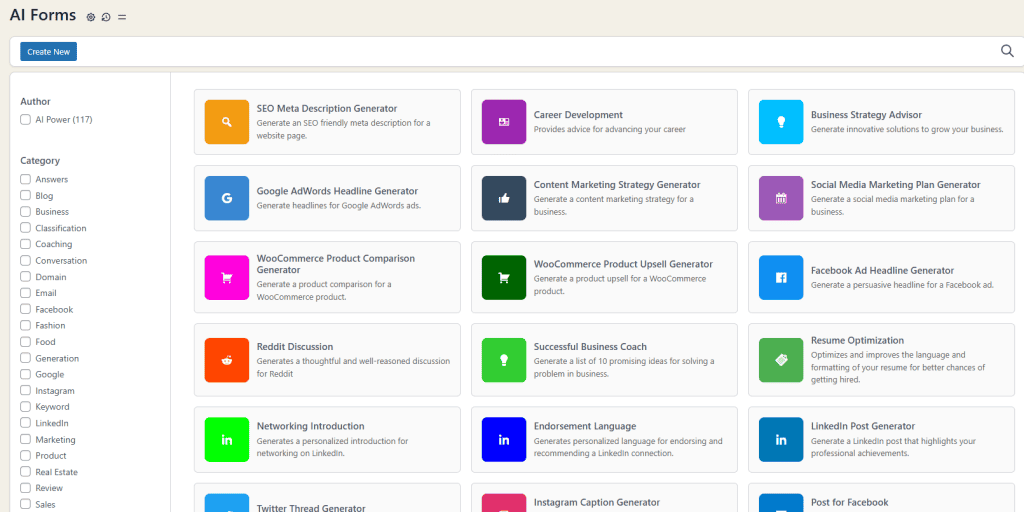
AI Power > AutoGPT is a powerful module that automates various tasks. Here’s where you configure multiple GPT Agents to work together to complete a series of tasks, like content creation, website management, or optimization.
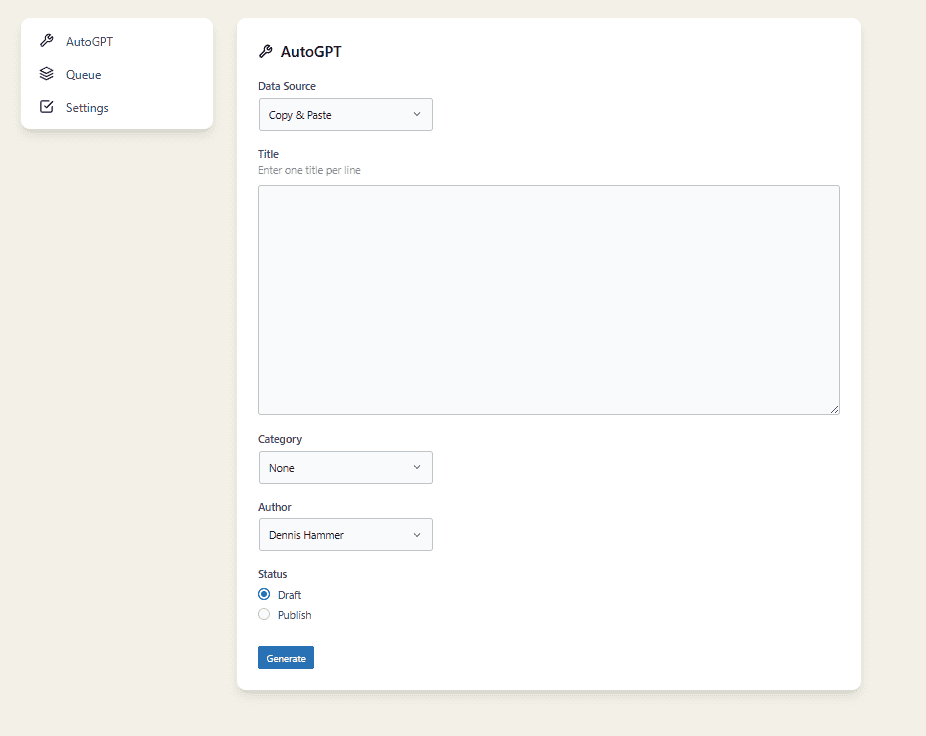
AutoGPT is actually quite complex, so you should read AI Power’s technical documentation.
2. AI Engine
AI Engine offers a selection of AI-powered tools to make use of ChatGPT in WordPress, but their chatbot is the most popular.
First, navigate to Meow Apps > AI Engine and click into the Settings tab. Select “OpenAI” as the type and enter your OpenAI API key.
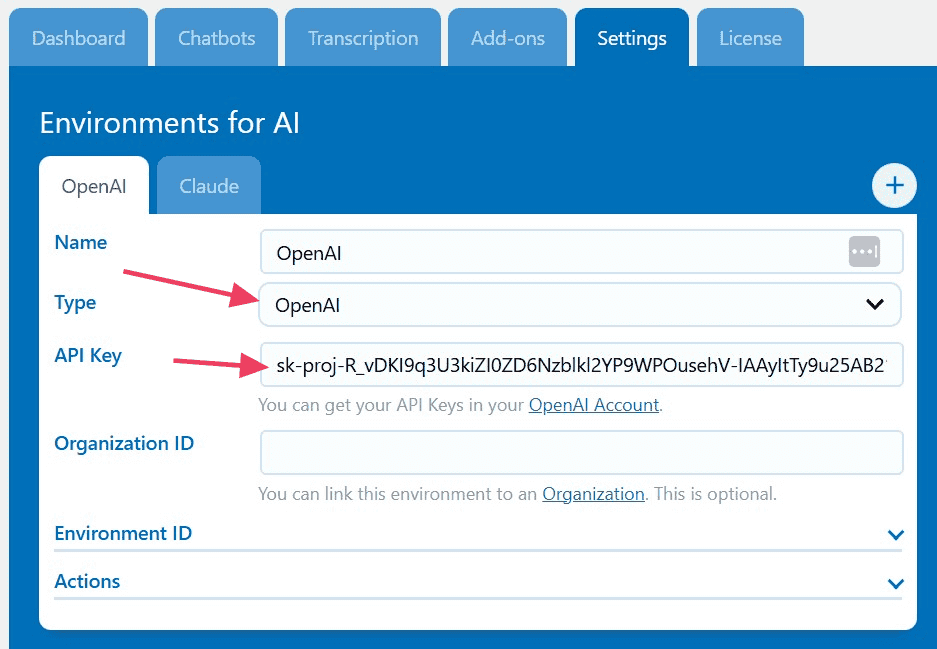
Next, visit Meow Apps > AI Engine and click into the Chatbots tab. This is where you customize your chatbot. You’ll also find the shortcode to embed the bot into pages and posts. On the right, you’ll see a preview of your chatbot.
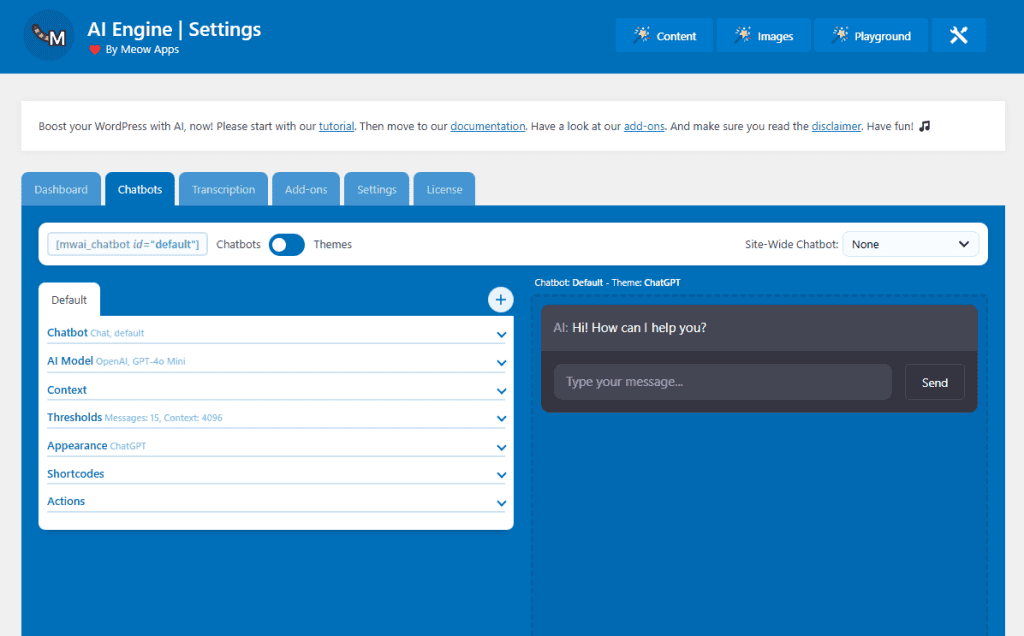
Then navigate to any page or post to embed your shortcode.
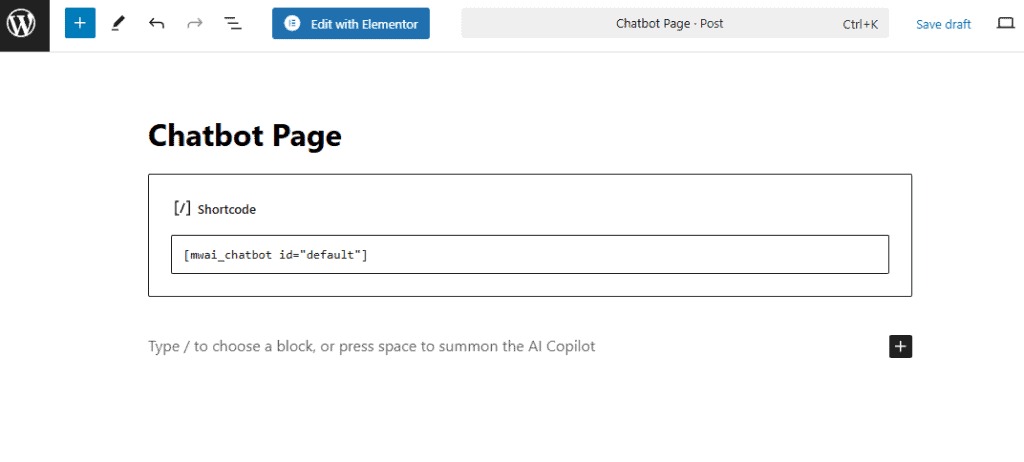
Setting up the chatbot can be complex, depending on your needs, so make sure to check out AI Engine’s documentation.
Take a minute to explore the Add-ons tab. Here you’ll find a variety of tools to make your chatbot more powerful. For instance, you can give it access to your WooCommerce data or let it search the web.
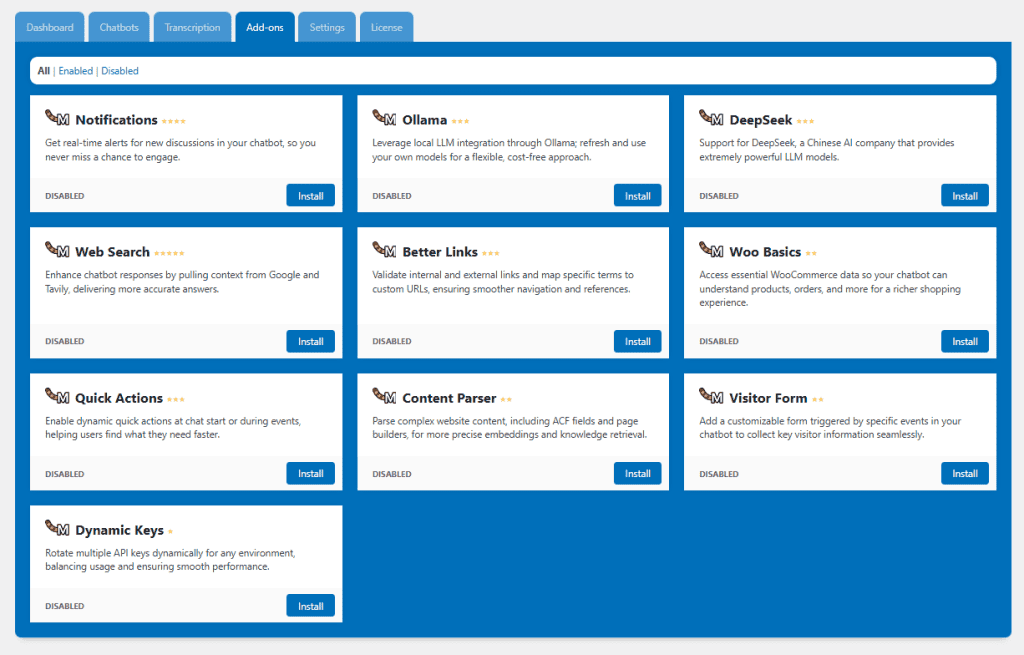
In the page/post editor, press the spacebar to open the AI Copilot. Then ask it to write something for you. You can also switch to Image Mode and it will generate an image and automatically add it to your Media Library and insert it as a standard Image Block.
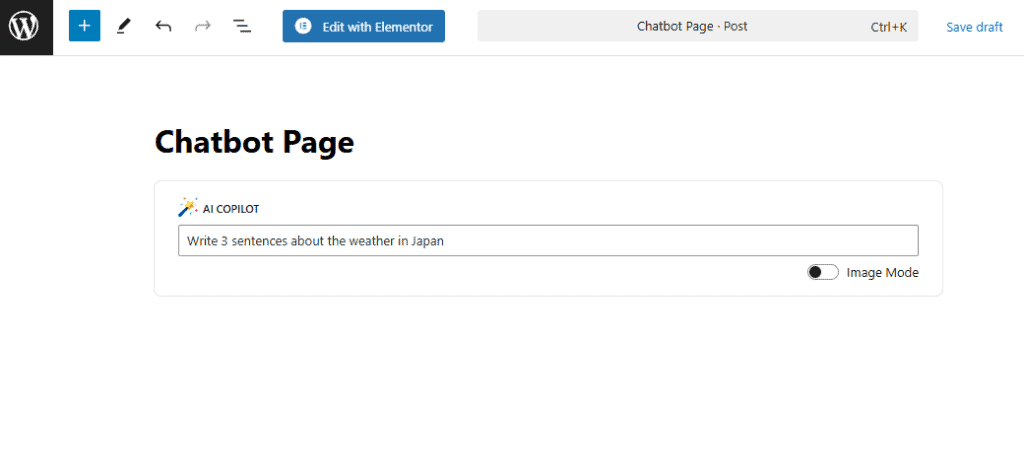
The Magic Wand is another useful tool. It can perform various actions on your existing content. It can improve the quality of your text, make it longer or shorter, or translate it to a different language.
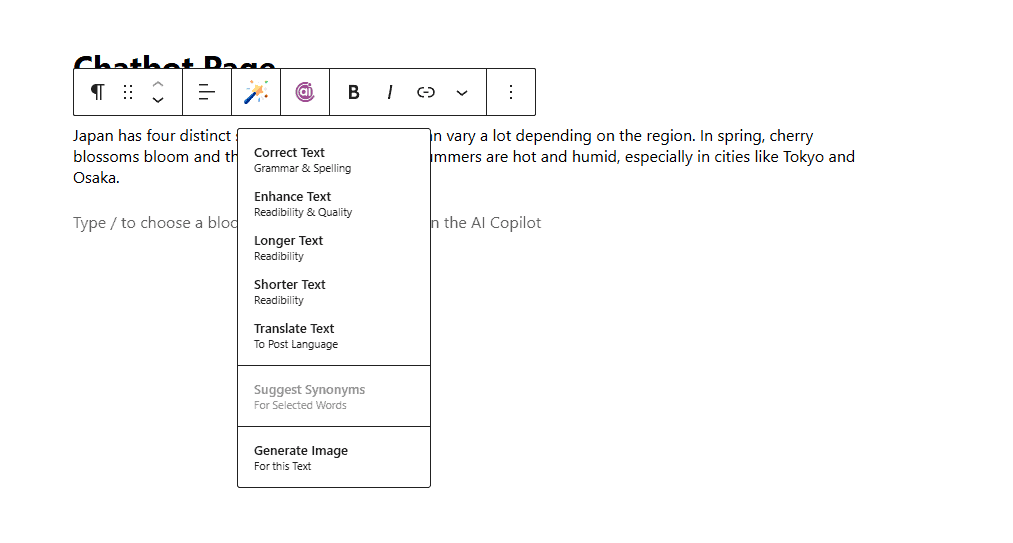
Finally, head back to Meow Apps > AI Engine and click the Transcription tab. You can paste in the URL for an audio or image file, give it a prompt, and AI Engine will describe the image.
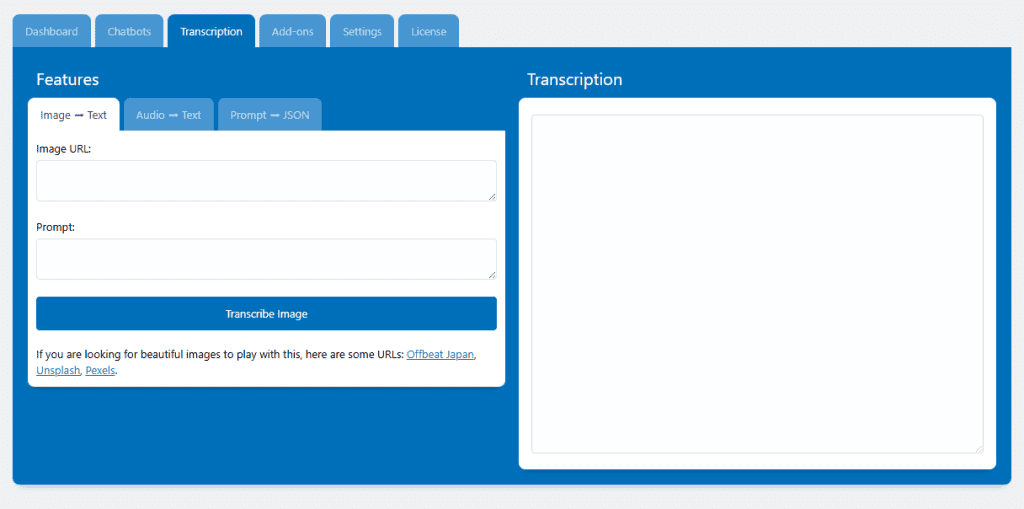
3. AiBud WP
AiBud WP is a tool that uses ChatGPT in WordPress to help you create content. It includes a content generator and image generator. It also comes with Playground, a tool to automate a variety of tasks, such as writing, proofreading, translating, generating reviews, or optimizing for search.
First, visit AI Bud WP > Settings and enter your OpenAI API key.
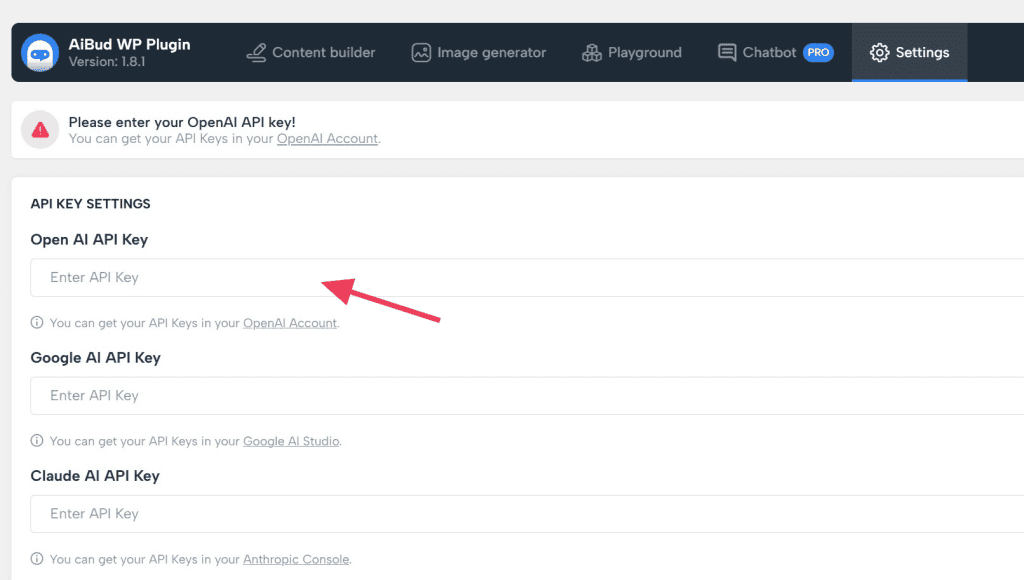
The Content Builder is where you’ll create new content using ChatGPT in WordPress.
Start by opening the Prompts menu. These are default prompts that AI Bud will use to gather content from ChatGPT. The values within the curly brackets will be substituted for the information you supply.
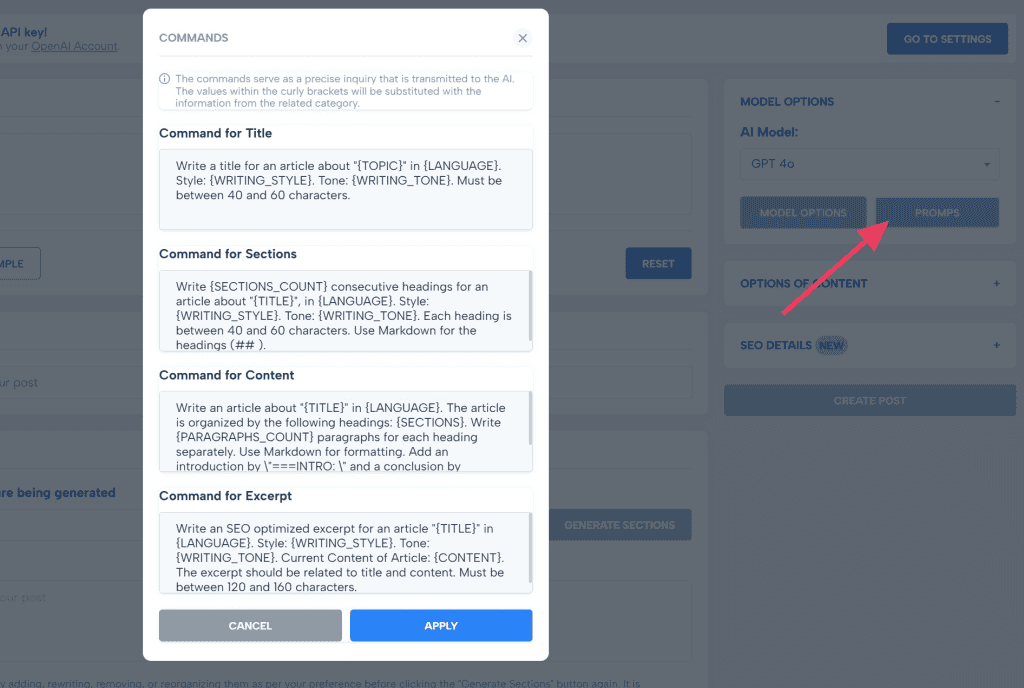
Start by inputting some information about the content you want the plugin to generate in the Subject box.
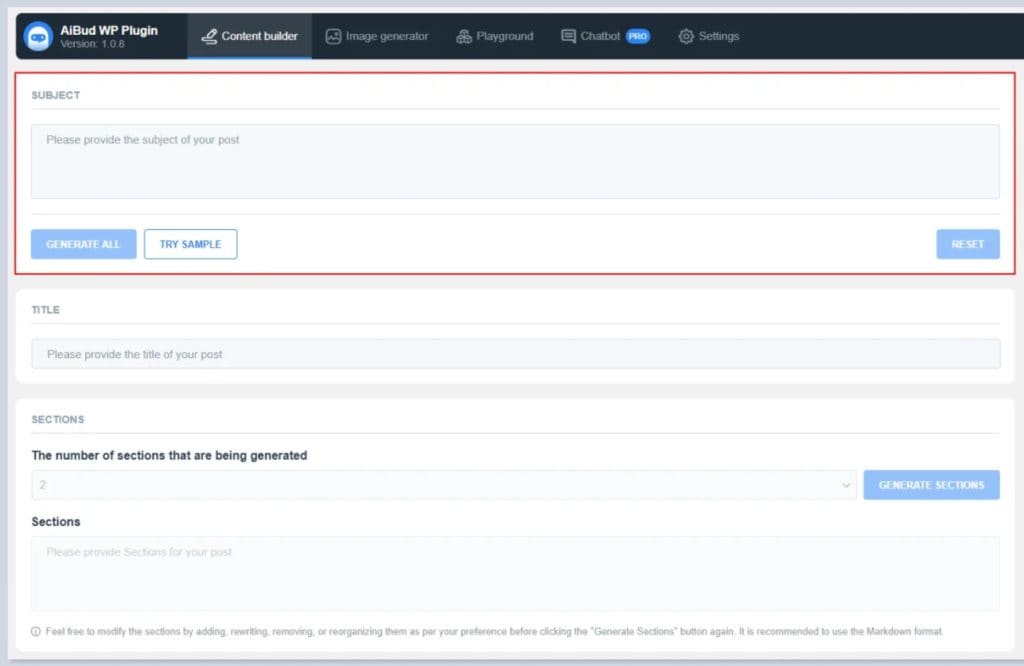
After providing the subject, you can click on the Generate All button to create the post. If you want to be more specific, fill out the subsequent sections: title, section headings, and excerpt.
Once the text has been generated, click the Create Post button to add the content to a new post.
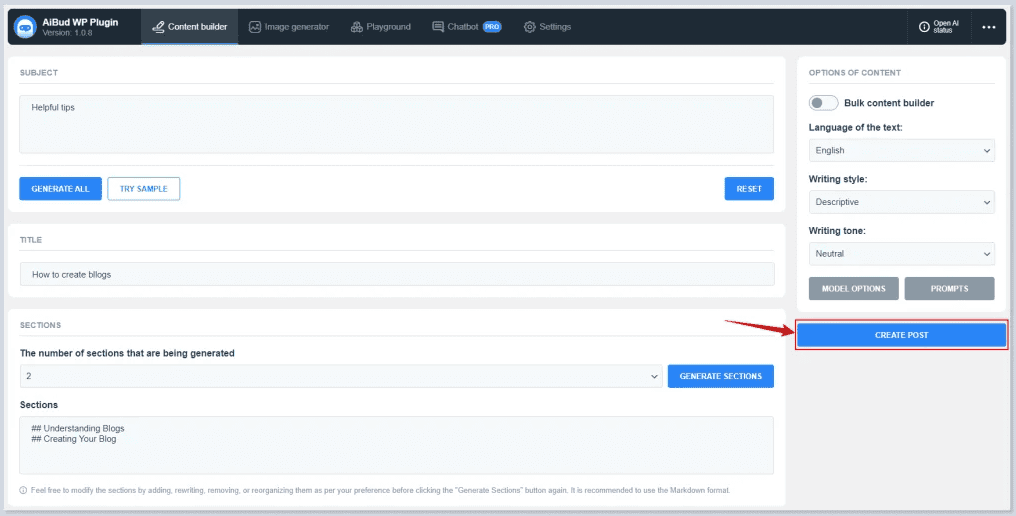
The image generator works the same way. Simply adjust the settings on the right, provide some instructions, and click Generate.
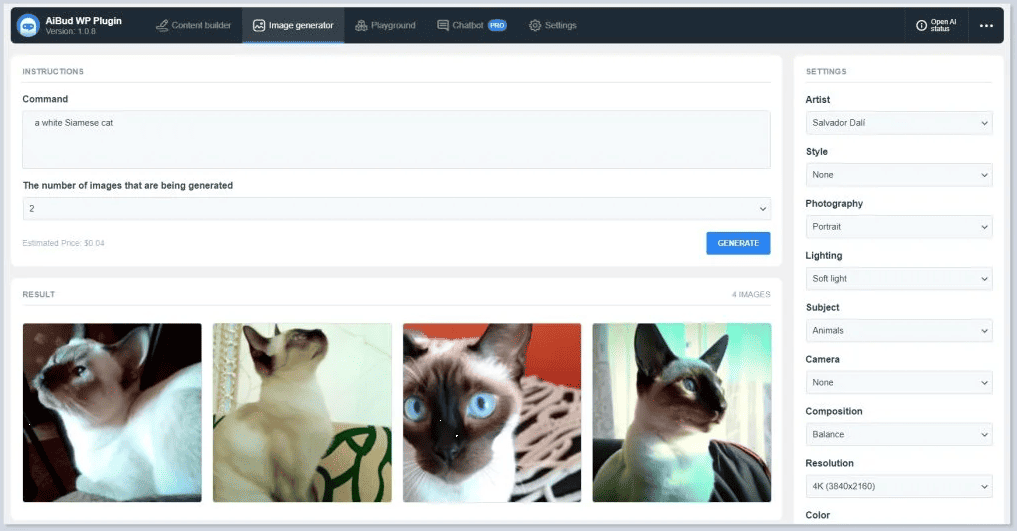
Playground is an interactive learning tool where you can experiment with different OpenAI models. It’s basically a version of OpenAI’s Playground right in your WordPress dashboard. This means it can answer questions and generate any of the content that ChatGPT can.
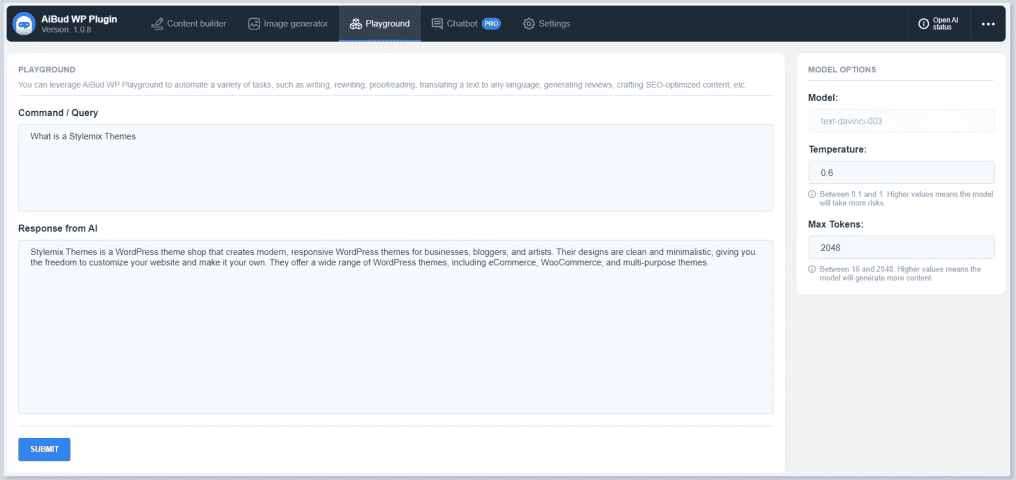
The final tool is AiBud’s ChatBot, a tool that lets you automate conversations with your users.
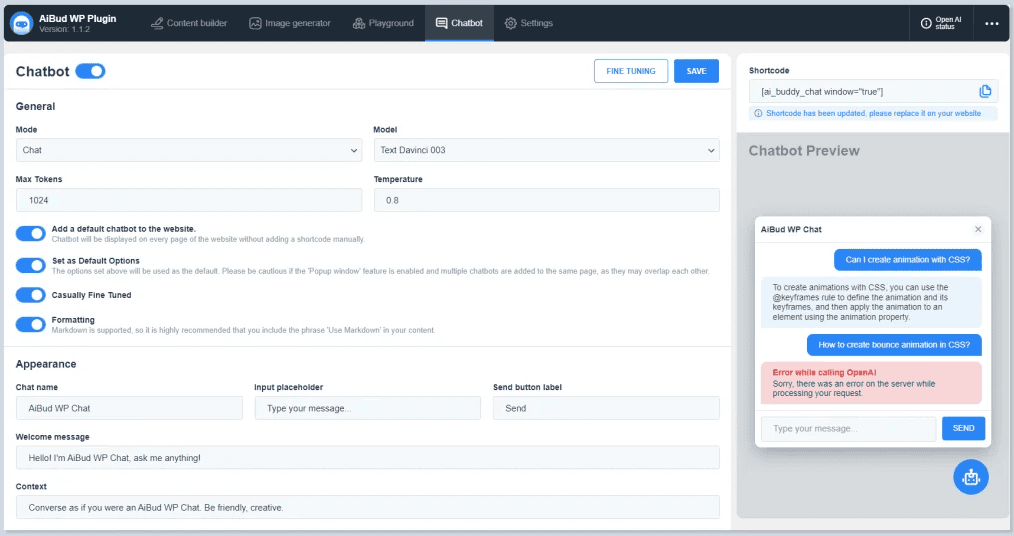
You’ll find the shortcode for ChatBot on the top right. Display this code on a page or post using the Shortcode block. Users will be able to interact with the ChatBot when they visit the page.
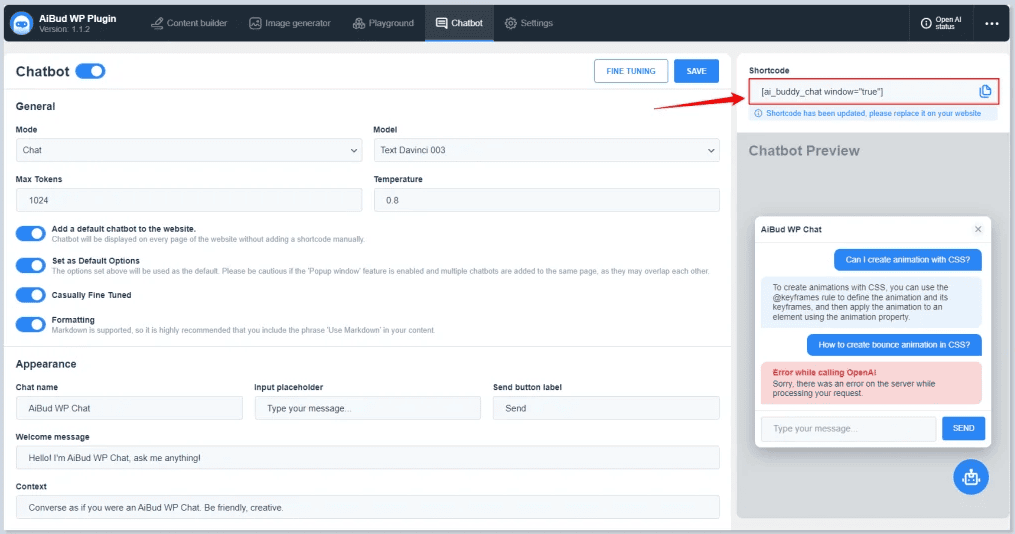
To enable the ChatBot, first go through the settings. Select the mode, model, and other variables for your needs. You can also customize the overall appearance, welcome message, button content, and more. You’ll see your changes in the ChatBot preview window.
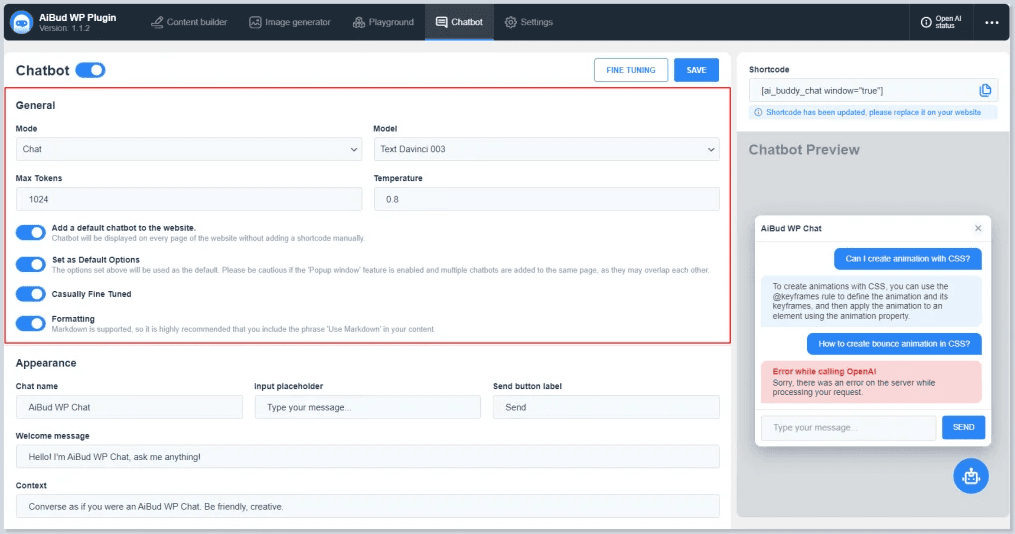
Why Use ChatGPT in WordPress
- It saves time. You can generate full blog posts, product pages, or emails in minutes instead of hours.
- It helps with writer’s block. You can ask for blog post ideas or outlines when you’re not sure what to write.
- It keeps your blog active. ChatGPT can help you publish content more often without hiring a writer.
- It improves SEO. You can use it to write meta descriptions, SEO-friendly titles, and even add keywords to your content.
- It handles support. ChatGPT can power a chatbot that answers common questions and guides users through your site.
- It can write code. ChatGPT can help you make a small tweak to your theme or a function file in PHP.
- It helps debug problems. If you see an error on your site, you can paste it into ChatGPT and ask what it means.
- It boosts user engagement. A chatbot built with ChatGPT can answer questions, suggest content, or help users find what they need.
Applications for ChatGPT in WordPress
Why would someone use ChatGPT in WordPress? It actually has a lot of useful applications.
1. Generating Blog Post Ideas
ChatGPT can help you come up with blog topics based on your site’s niche. You can ask it for seasonal topics, trending ideas, or evergreen content suggestions. You can also ask it to group ideas into categories or match them with different audience types.
2. Creating Content Outlines
Once you have a topic, ChatGPT can create an outline for the post. This includes suggested headings, subheadings, and main points for each section. You can even ask it to recommend external and internal links.
3. Content Writing
ChatGPT can write full blog posts, landing pages, product descriptions, or email copy. You give it a prompt and it generates the content. You can also ask it to rewrite existing content, shorten long paragraphs, or adjust the tone to match your brand.
ChatGPT (and all AI) works best when you give it clear instructions. The more detailed your product, the more likely the AI will give you an output that works for your needs.
It’s also important to review and edit the content before publishing, especially if you ask for something long like a blog article.
4. Building Chatbots for Users
You can connect ChatGPT to a chatbot plugin to answer questions on your site. This limits the amount of support you have to provide and helps your users and customers get answers to their questions instantly.
This application relies on the amount of training you give the chatbot. You’ll need to train it on facts about your company, like FAQs and policies. For best results, give it access to your customer information so it can provide highly specific answers to users.
5. Optimizing for Search (SEO)
ChatGPT can help with search engine optimization by suggesting title tags, meta descriptions, keyword ideas, and internal linking opportunities. You can also use it to rewrite content to be more clear, structured, and search-friendly.
In fact, many WordPress SEO plugins (such as Yoast SEO and Rank Math) come with AI features that use OpenAI’s platform.
That said, ChatGPT is not a replacement for a SEO plugin, but it can speed up your workflow.
6. Writing and Debugging Code
If you need small code snippets, like custom functions for your theme or tweaks to your CSS, ChatGPT can generate them. This is a great way to avoid installing entire plugins if you just need a simple feature.
You should always test new code in a safe environment before adding code to your theme or functions.php file. You can do this in a separate WordPress installation, a staging site, or using a plugin like Code Snippets.
7. Creating Custom Plugins
ChatGPT can help you write the base code for a simple plugin. You can describe the plugin’s function, and it will write the PHP file structure and the logic. This is useful if you want to automate small tasks or add new features without using bulky third-party tools. You should still review the code and test it thoroughly.
FAQS on Using ChatGPT in WordPress
Is there a ChatGPT WordPress plugin?
Yes, there are several plugins that let you connect ChatGPT to your WordPress site, such as AI Power, Chat Button & Custom ChatGPT, AI Engine, or GetGenie.
Can ChatGPT help me generate content for my WordPress blog?
Yes, ChatGPT can help you come up with ideas, create outlines, and write full blog posts or pages based on your input. You should always review the content before publishing to fix any errors or omissions.
How do I edit ChatGPT content?
You can copy the content into the WordPress editor and make changes like you would with any other text. Just be sure to read it carefully and adjust the tone, facts, or structure as needed. Look out for mistakes made by the AI.
What are the benefits of using ChatGPT for customer support?
It can answer common questions, handle basic support, and guide users 24/7 without needing a live person. Users like it because they can get help immediately.
Is ChatGPT compatible with popular WordPress plugins and themes?
Yes, ChatGPT works with most plugins and themes, especially if you’re using a plugin that integrates it with your site’s features.



Leave a Reply